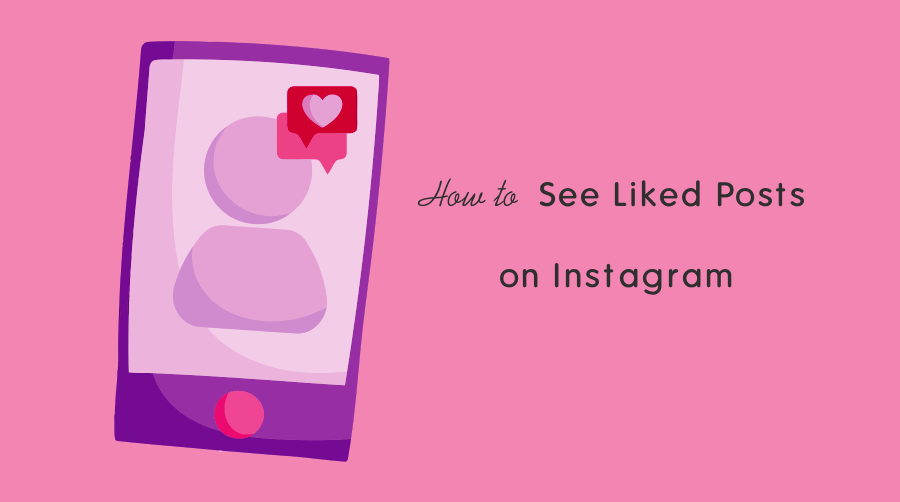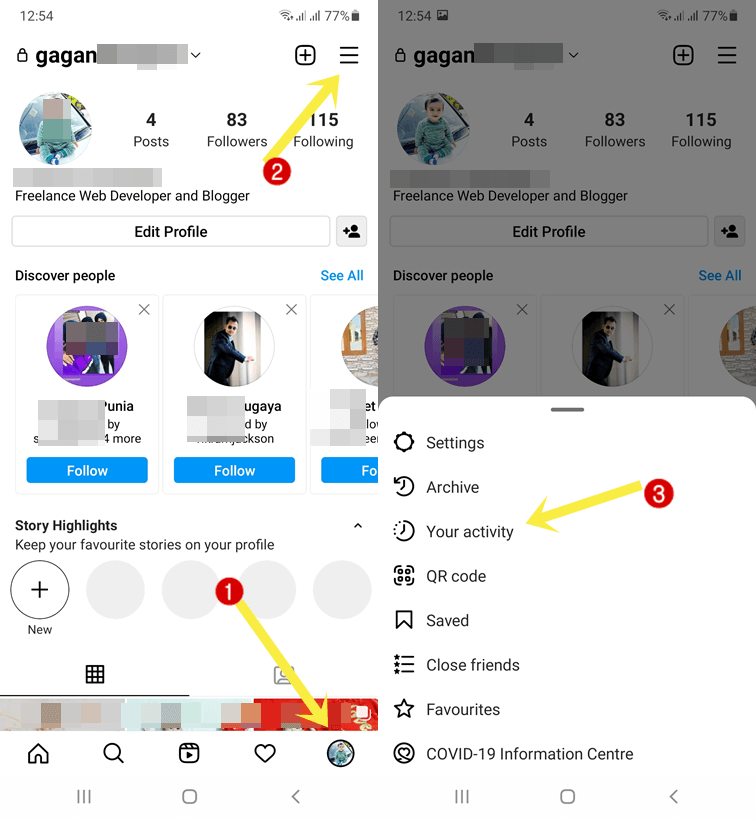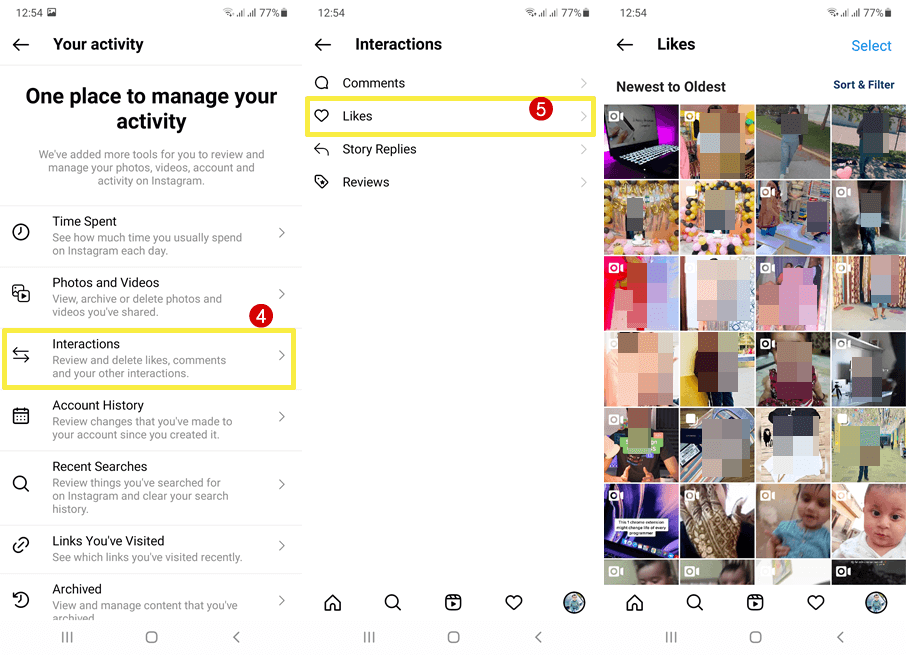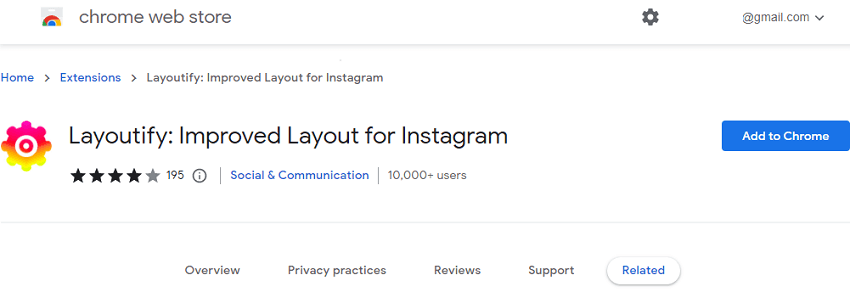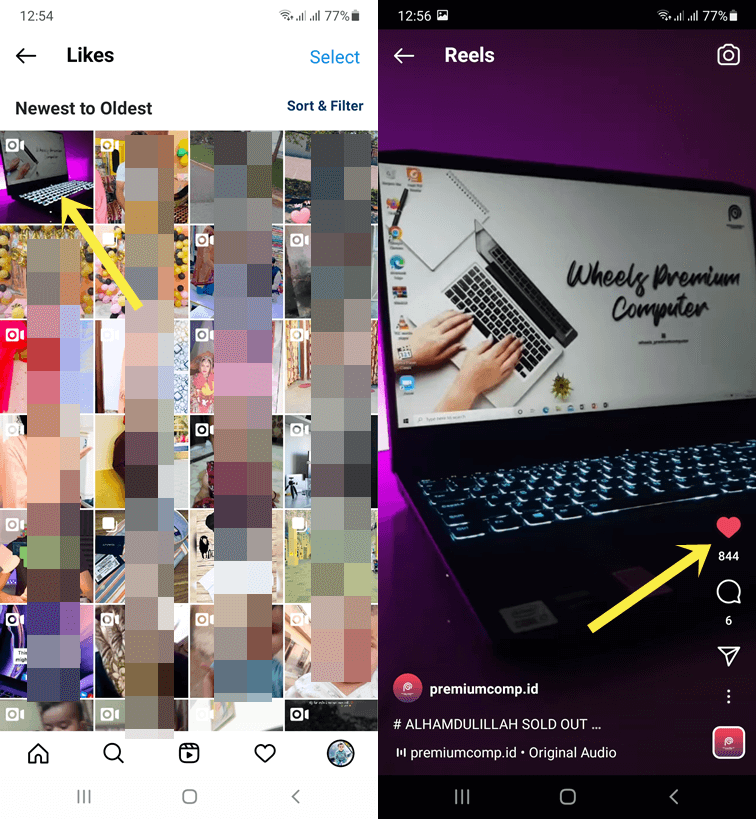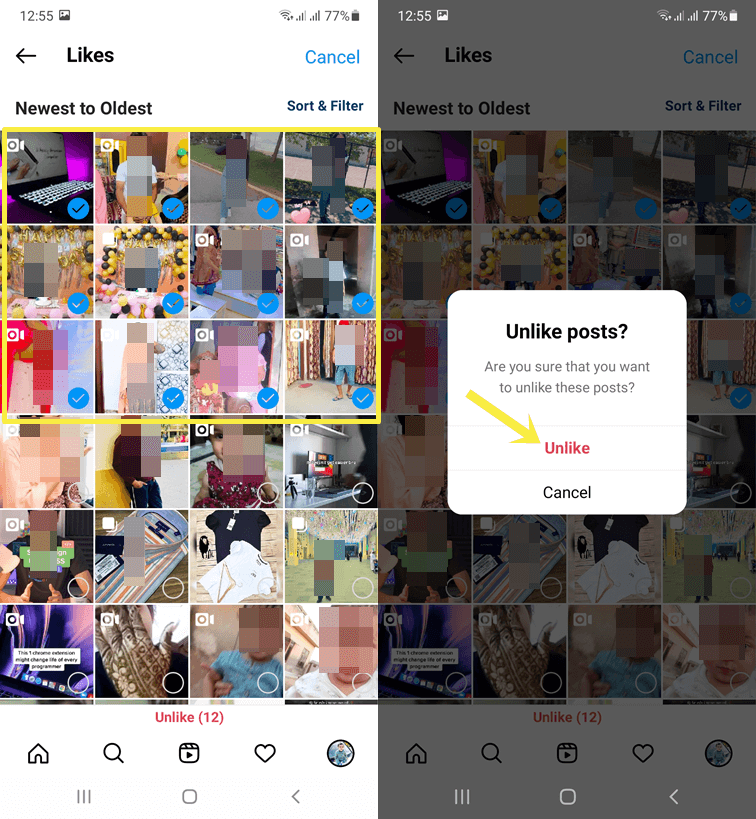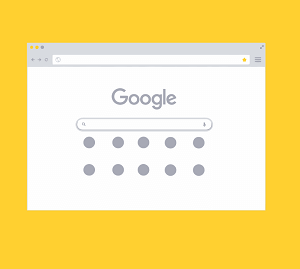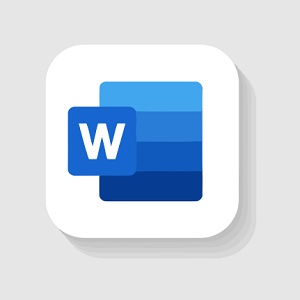How to See Your Liked Posts on Instagram
Do you want to find and see your liked posts on Instagram? If yes, then you’re on the right page.
Well, every Instagram user likes the posts from the feed and search suggestions. Sometimes, you may want to find and see the photos and videos that you’ve liked on Instagram. IG stores your activity and it helps you to find out what you liked recently.
In this post, I’ll show you how to see posts you’ve liked on Instagram.
When it comes to the social media platform to share photos and short videos, Instagram is the most popular in this category. Because its unique features make it the best photo and video sharing platform.
Now Instagram is owned by Facebook and you may see some similarities between these two platforms. Also, some of the features are integrated. However, both platforms are different in every aspect.
Like Facebook, Instagram also stores your activity. It saves the information what you’ve liked, comments written by you, story replies, reviews, and made changes on your profile. Also, IG offers an option to see that information.
However, Instagram allows its users to see their recent activity. But it has some limitations. It shows only up to 300 most recent posts that you’ve liked.
Well, the best thing about this feature is that it comes with a sort and filter option. You can sort your activity from newest to oldest, oldest to newest, by author, and start and end date.
Why do you need to find and see your liked posts on Instagram?
- If you accidentally liked a photo on Instagram, and lost the post from the feed or search and want to unlike it, then this feature is quite useful.
- You want to save or see the old post that you’ve liked.
- You want to unlike the post that you’ve liked.
How to See Your Liked Posts on Instagram app for Android and iOS
Officially this feature works only on the IG app for Android and iOS. However, you can do that on a computer using a browser extension or emulator software, later discussed in this post.
Steps to see posts you’ve liked on Instagram App
- Open the Instagram app on your Android or iOS device and log in to your account.
- Now tap on the Profile icon from the bottom right of the screen. After that, tap on the Menu (three horizontal lines) from the top right of the screen from the profile page.
- You’ll see the list of options. Select Your Activity option from the list.

- After that, you’ll see several options to review and manage your activity.
- Tap on the Interactions (Review and delete likes, comments, and your other interactions) option.
- Open the Likes option and you’ll see the 300 recent posts that you’ve liked. That’s all.

By default, the posts are sorted by newest to oldest. But you can sort the posts list by oldest to newest, author, or by start and end date. Tap on the Sort and filter option to sort the posts according to your need.
How to See Likes on Instagram On Computer
You may know that you can use Instagram on a PC using a web browser or Windows app. The web version and windows app are the same. But its desktop version doesn’t have all features that its Android and iOS apps have.
The desktop version doesn’t give an option to see the activity. But there are other ways that you can use to do that. However, nowadays everyone has a smartphone and can access this feature from their mobile.
Method 1. Using Emulator Software or installing the IG Android app on Windows 11
You can use emulator software on your Windows PC to install Android apps. The Bluestack software is the most popular emulator software. After installing the software log in to your Google account and install the Instagram app in Bluestack. After that, follow the above steps.
However, if you’re using Windows 11, then you can install Android apps without downloading and installing emulator software.
The steps are given below.
- Open the Microsoft Store on your Windows 11 PC and search for the Amazon app store.
- Click on the Install button and the pop-up will be prompted to enable the “Virtualization”. Click on the OK and Allow option to continue.
- After installation, open the Amazon app store and log in to your Amazon account. If you don’t have one, then sign up for the account.
- Search for the Instagram app and install it on your PC. After that, follow the above steps for the IG app for Android.
- That’s all.
Method 2. Using Chrome Extension
If you are using the Chrome browser on your Windows or Mac device, you can use the “Layoutify: Improved Layout for Instagram” extension.
Note that, sometimes this extension is unable to fetch your likes data from Instagram.
Steps are given below to use this extension.
- Add and install the Layoutify extension to your Chrome browser from the given link.
Layoutify: Improved Layout for Instagram - Click on the Add to Chrome » Add Extension to install the extension.

- Open instagram.com and you’ll see the new layout. Click on the three dots from the top right.
- After that, you’ll see your likes. That’ll all.
How to Unlike the Posts You’ve Liked on Instagram
From the activity, you can easily unlike the posts you’ve liked. And it is easy to perform this action because of the sort and filter option. It helps you to find the posts easily. Also, you can select multiple photos or posts to unlike.
Steps to Unlike the Posts One by One
- Open the Instagram app on an Android or iOS device and tap on the profile icon from the bottom right. After that, open up the Menu from the top right of the screen.
- Select the “Your Activity” option from the list. This will open the page to manage your activity.
- Open Interaction and then Likes option.
- Find the post you want to unlike (you can use the sort and filter option to find). Tap on the post to open it.
- After that, tap on the like (Red Heart) button to unlike the post.

That’s all.
Steps to Unlike the Multiple Posts
- Open the Instagram app and open the profile icon from the bottom right. Tap on the Menu from the top right of the screen.
- Open Your Activity option and then open the Interaction option from the list of options to manage your activity.
- Now, Open the Likes option and you’ll see all the posts that you’ve liked.
- Tap and hold on to the post to select the post. After that, tap on the other posts to select the multiple posts. You’ll see the blue tick mark on selected posts.
- After that, tap on the Unlike option from the bottom of the screen and you’ll see the confirmation pop up.
- Tap on the Unlike option gain from the confirmation pop-up.

- That’s all.
Frequently Asked Questions
1. How to find more than 300 recent posts?
You cannot find more than 300 recently liked posts. Instagram limits this feature. However, you can manually open the posts from the user accounts.
2. Can I delete liked posts activity history?
No, you cannot delete the liked posts activity history. You need to unlike the posts to remove them from the activity. Otherwise, there is no such option available for this.
3. Can anyone see my IG likes list?
No, only you can see your activity list. No one on IG can see your activity list. However, posts are public and anyone can see who liked the posts.
Final Words
I hope this post helped you learn how to see your liked posts on Instagram. Instagram provides this feature to review and manage your activity. You can get complete information on what you’ve done on your account recently. However, you can only view the 300 recent likes. But this limit is enough for most of its users.