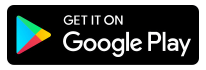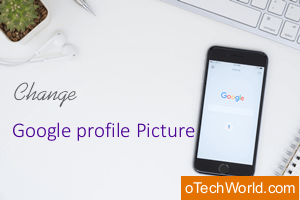oTechWorld » Social Media » Whatsapp » How to See & Read Deleted Messages in WhatsApp
How to See & Read Deleted Messages in WhatsApp
Want to see and read deleted messages on WhatsApp? Well, no doubt, WhatsApp is one of the best and most popular messaging platforms. With over 2 billion users, almost every smartphone user uses it. However, it provides limited but best features for its users. But, Facebook-owned WhatsApp added new features from time to time.
In 2017, WA rolled out a feature “Delete for everyone” to delete the message after sending it. Also, this feature is available for both Android and iOS devices.
In the WhatsApp app, when you tap and hold on to the message that is sent by you, you’ll see the delete icon on the top. When you tap on the delete icon, you’ll see the “Delete for everyone”, and “Delete for me” options.
What is “Delete for everyone” in WhatsApp?
Using the “Delete for everyone” feature, you can delete the message (including text, photo, video, and voice message) you sent, from your (sender) device as well as the receiver’s device. This feature also works in a group chat. Note that, WA gives one an hour to use this option after sending the message. After that, you can’t use this option.
Also, when you delete the message for everyone, the receiver will get notified about it. WA tells the receiver that you delete the message. The receiver will see the “This message was deleted” text in the chat.

However, this option is useful when you sent inadvertently or the wrong messages. But, when you will see the “This message was deleted” notification in the chat, you may want to read that deleted message. Because it is frustrating when someone sees this notification in the chat thread.
But still, there are some issues with this feature, listed below.
- If you delete the media message and the receiver has an iPhone, the receiver may have the media file in their photos.
- WA gives you only one hour to use this option.
- If deleting was unsuccessful, you don’t get any notification.
- If the receiver has an old version of the app, this feature may not work.
- A receiver may read the message before deletion.
Similarly, the Delete for Me option deletes the message only from your (sender) device. There is no time limit to use this option.
Well, Officially, WhatsApp not allow you to see deleted messages. But, there are some working methods still available to do this. Moreover, if you delete chats accidentally, you can recover deleted WhatsApp chats from the backup.
How to See & Read Deleted WhatsApp Messages on Android
Well, if you have an Android smartphone, there are multiple ways for this. Android users indeed have more options than iOS users. But, in most cases, you need to root your Android phone for little hacks.
Well, you don’t need to root your Android phone for this, third-party apps are available in the Google Play Store to view the messages. Also, Android supports third-party mod apps from unknown sources.
WA mod apps are still popular because of their features. These mod apps give extra features and expand the existing features of WA. GBWhatsApp, FoudWA, and YOWA are popular mod apks. These all mod apps give anti-revoke features.
However, nothing is free in this world. So, you need to compromise your privacy or security before using these third-party or mod apps. Because these apps can read or steal your messages and other chat data. Also, you can’t do that without an app.
Note: These third-party and mod apps can read and store your chat data. It may harmful to your privacy. Use these apps at your own risk.
1. Use 3rd-party Apps on Android
Tons of Anti-Revoke apps are available in the Play Store to see deleted messages on WhatsApp. However, finding the best apps isn’t a tall order. AntiDelete and WhatsRemoved+ are the most popular apps. Both apps work on the same principles. You can also try other apps.
These apps monitor the notifications and store all messages from the notifications. If someone deletes the message, you can read it from these apps.
However, these apps do not work while you’re using the WhatsApp app. Because AntiDelete and WhatsRemoved+ save the information only from the notifications. So, these apps work only when the WhatsApp app will be minimized or running in the background.
Below is the step-by-step guide to using AntiDelete and WhatsRemoved+ apps.
Using AntiDelete App
- Open Google Play Store and search for the AntiDelete app. After that install it on your phone.

- After installation, open the app and you’ll see the popup window (Permission Needed) to grant the permissions. The popup windows show the message – This app uses a notification service to access messages before being deleted. Tap on Allow to open setting and turn on notification access for AntiDelete. If you will not see the permissions, tap on the button from the top right. Tap on the Allow option from the pop window.

- After that enable notification access. The confirmation message will be shown to enable AntiDelete. (Antidelete will be able to read all notifications posted by the system or any installed app, which may include personal information such as contact names and the text of the messages sent to you. It will also be able to dismiss these notifications or touch action buttons within them.) Tap on the OK button.
- After that, turn on the button from the top right and you’ll see the status as Service Running.

That’s all. Now, this app keeps stores all notifications automatically. When you receive any new notification, it saves it. So, if someone deletes their message after sending it to you. You will be able to read that text from this app.
Using WhatsRemoved+
- Open the Play Store and install the WhatsRemoved+ app on your Android phone.

- Open the app from the app drawer and tap on the Accept button. After that, the ATTENTION pop-up menu will appear with a message – We need to enable access to notifications so that WhatsRemoves can work. Tap on the Yes button to proceed. After that, grant the notification access by a tap on the OK button.

- Now you’ll see the list of the apps supported by WhatsRemoved+, select WhatsApp from the list and tap on the Next button. Confirm it by a tap on the Yes, Save files button.

Now, WhatsRemoved+ stores all notification data of the apps you selected from the list. When you’ll see the “This message was deleted” notification, simply open this app to get the message.
2. Use Mod Apps to See Deleted WhatsApp Messages (Not Recommended)
If you’re a die-hard WA user, you may know about the mod apps for WhatsApp. These apps give more features than the official app. However, all mod apps are not safe and may steal your data. But still, most people prefer these apps to get more features.
You can use GBWA, YOWA, FMWA, or WAPlus. These apps come with an anti-revoke feature. With this feature, you can get the message back after deleted by the sender. However, you can use any app from the list, but GBWhatsApp is the most popular among these mod apks.
- First of all, download GBWhatsApp on your Android phone. The app isn’t available in the Play Store, so you need to download it from this link.
- After downloading, you need to install it on your phone. Open File Manager or Download to install it. Before installing, you need to enable the Unknown Sources option from Device settings.
- Login to the GBWA by entering your mobile number. The process is the same as the stock WhatsApp.
- After that, open the app and tap on the three vertical dots from the top right to open the menu. You’ll see the options list.
- Tap on the Privacy option and Enable Anti-Revoke option from the list.
- Now, when someone uses Delete for everyone’s option, the message won’t be deleted from your device.
3. Use WhatsApp Chat Backup
The backup feature is provided by WhatsApp itself. WA takes chat backup daily at 2 am. However, you can also back up your chat in Google Drive for more safety. You can set cloud backup like daily, weekly, monthly, or manually.
You can view or change this setting from WhatsApp-Settings » Chats » Chat backup.
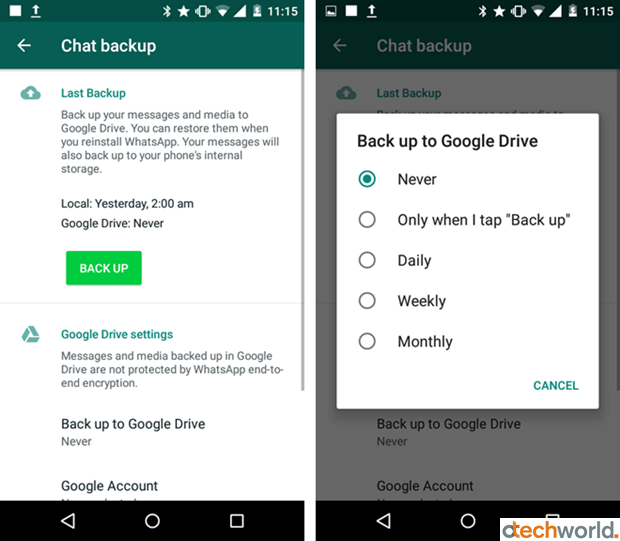
Well, this option is convenient when you accidentally delete chats from your phone. So, this is the only option to recover deleted WhatsApp chat. However, this method does not work for Delete for Everyone feature.
To restore the chat, follow the given process.
- Uninstall WhatsApp from your phone and install it again from Google Play Store.
- Open the app and tap on the Agree button to proceed. After that, enter your phone number and you’ll see the restore option.
- Press the restore option and all backed-up chats will be restored.
How to See and Read Deleted WhatsApp Messages on iPhone
iOS doesn’t support third-party or mod apps. So, if you’re an iPhone user, there is a piece of bad news for you, you can’t read deleted WhatsApp messages on iOS.
However, WA for iOS may save the media sent by someone, even after the message was deleted by the sender. But still, there are no such options available like Android OS.
Well, the Chat backup and restore option is also available for iOS users. If you lost your chats accidentally, you can recover them from the iCloud backup. But make sure, you enabled Auto Backup from settings. However, a manual backup option is also available.
To enable automatic backup, open the WhatsApp app on your iPhone and go to Settings » Chats » Chat Backup » Auto Backup, and select the frequency.
To restore that chat history, uninstall and reinstall WhatsApp from the app store. After entering the mobile number, the restore option will be prompted. Tap on it and follow the instructions to get back the chat history from the backup.
Final Words
So, these are all methods to read or see deleted messages on WhatsApp. However, iOS users can’t get the message back. But, for Android users, two options are available.
It is true that third-party apps are not safe and steal your data. So, use these apps only on your secondary number, where you or someone does not share personal or bank-related information.
Also, these apps can read your OTP and put your accounts at risk.