How To Split Video For WhatsApp Status (Android & iOS)
Are you looking for How To Split Video For WhatsApp Status? Here are the 4 ways for this. It’s true that WhatsApp is one of the best and most popular messaging apps. You can use it on smartphones, tablets, and even on PCs. Since WhatsApp added a new status feature to share Photos & videos, it is quite popular. Most WhatsApp users share videos and photos on status daily.
But, WhatsApp limits its features. It also limits the status video length because of some reasons. You can set the status video up to 30 seconds on it (in some countries, the limit is 15 seconds.), and the video file size limit is 16MB. The same WhatsApp doesn’t allow sending a full-size image.
But, there are a lot of WhatsApp Tricks available. We can do a lot more than WhatsApp allows us. You can send a full-size image in WhatsApp (without compression). Also, it is possible to set a long video in WhatsApp Status using 3rd party apps or split the videos.
Recently, I also wrote about how easily you can add a long video in WhatsApp status, without rooting your Android smartphone, in which I mentioned the 3 ways to do this. However, many people use 3rd party apps like GBWhatsApp, YoWhatsApp, and WhatsApp Plus to set long status video. These apps also give some extra features. But, most people don’t want to use these apps because of privacy and security concerns. Because privacy and security are major issues on social networking platforms.
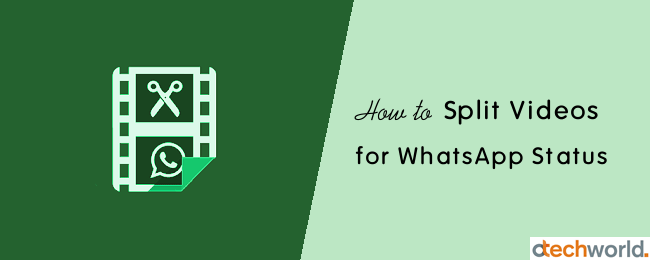
So, the safest method to set a long video in status is to split or divide the videos into 30 seconds parts and upload. However, WhatsApp gives a built-in option to split the videos from it. For some users, it may be difficult to do this. But, don’t worry, there are many methods available.
How to To Split Video For WhatsApp Status
Method 1. Using WhatsApp Video Splitter Apps
While this may be true, this is one of the easiest and best methods for both Android and iOS users. As we know, WhatsApp allows a maximum of 30 seconds (15 seconds in countries like India) of video in its status. So, you can find tons of video splitter apps in Google Play Store and Apple App Store that are designed for WhatsApp status.
These apps save time because you don’t need to split the videos manually. You just need to add a video to the app, and the rest is done by the app itself. Video Splitter for WhatsApp Status and WhatsCut Pro (Video cutter for WhatsApp status) is one of the best apps for Android in this category. Similarly “Video – Splitter” by Fawaz Alotaibi is a popular app for iOS users.
On Android
As we know, Android is rich in 3rd-party apps that extend the features of some popular official app. Well, there are numerous apps available in Play Store and you can use any app. You can use “Video Splitter for WhatsApp Status and Instagram” or the “Whatscut Pro” app on Android.
Steps to use ‘Video Splitter for WhatsApp Status, Instagram’ app
Since the WhatsApp video status limit is custom and different by country, we found that most of the 3rd-party apps do not work properly. But this app is quite useful because of its custom split feature.
To use this app, you need to install it on your Android smartphone. The link is given below to install this app from the Play Store.
- After Installing the app, Open the app from the app drawer and grant permissions to the app to access the videos from your device.
- Now, you’ll see the two options -Split Video and Saved Videos. Tap on the Split Video button.
- The app shows the gallery folders that contain the videos. Select and open the folder and you will see the videos.
- Now you’ll see the 3 options to split the video: WhatsApp, Custom Split, and Single Split. You can select any option as your requirement.
WhatsApp Split – If you select the option, the videos will be split into 30 seconds automatically
Custom Split – You can select the split video time in seconds. (You can use 15 seconds time if the status limit is 15 seconds in your country.)
Single Split – This option can be used to trim the video as you want. Just select the start and end of the video. However, this option is inbuilt in the WhatsApp app.

- After selecting the Custom split time or WhatsApp Split options, tap on the Done (tick mark) option from the top right of the screen.
- The process will be started, and you’ll see the estimated time. After that, the app shows the video in parts. You can view the parts in the saved videos option and gallery.
- Open WhatsApp and go to Status » My Status and upload the video parts one by one.
Steps to use ‘WhatsCut Pro’
- Download and install the app on your device from the Google Play Store. After that, Open the WhatsCut pro app on your smartphone.
- Now browse and select the video from the WhatsCut Pro app. (The video must be stored on your smartphone)
- After that, select the start point and end point of the video. (This is just a video starting and ending point. It doesn’t matter how long the video is. Tap on the video to play it.) After selecting the start and end points, tap on the right arrow icon.

- The app will show the progress and after that, the WhatsApp application will open automatically.
- After that, tap on the My Status option from WhatsApp and tap on the tick mark from the right bottom of the screen.

- Now, tap on the send icon to set the video status. (You will see the all split parts of the video. You can play videos in WhatsApp before the tap on the send icon)

That’s it. Your friends can watch the full video in parts on your status. However, the video is in parts, but WhatsApp plays it automatically. You don’t need to do anything else.
The best part of this app is it added the video sequentially. You don’t need to worry about the sequence of multiple videos. Also, a major drawback of this app is video overlapping (Which may occur in a few video formats) issues.
On iOS (iPhone)
However, the Apple App Store doesn’t have many 3rd-party apps like the Play Store. But, the “Video – Splitter” by Fawaz Alotaibi app is available for iOS users. The app is lightweight and ad-free. It requires iOS 8.0 or higher.
Steps to use “Video – Splitter” on iOS
- Install the app from the App Store. For this search for the Video Splitter in the App Store. Otherwise, the link is given below.

- Open the installed app on your iOS device and tap in the Select Video button.
- The Camera Roll will be open and select the video.
- Now select the Number of Seconds button and write the time in seconds. You can write 15 seconds or 30 seconds.

- Tap on the “Split & Save button” to proceed. After processing, you’ll see the confirmation popup on the window. Tap on the OK button. Open the Gallery to see the video parts.
- To set the status, Open WhatsApp and go to Status » Camera icon » My Status and upload the video parts sequentially.
Method 2. Using Official WhatsApp App
You may know that WhatsApp gives the option to cut the video before uploading. So, you can use this option to split the videos. You can cut the video up to 30 seconds. However, this is the easy method for small-length videos, and you can use it on both Android and iPhone. But, it is a little bit time-consuming process to split long videos.
Steps:
- Open WhatsApp, go to Status and tap on the My Status option.
- Browse and select the long video from the gallery. After selecting the video, you will see the WhatsApp video editing options. Just set the video start and end point from 0 to 29 or 0 to 15. After that, tap on the send icon to set it as a status.
- Now again browse the same video from the gallery, and adjust the video start and endpoint from 30 to 59 or 16 to 30. After that, set it as status by a tap on the send icon.

- Repeat the steps and select the video start and end point from 1:00 to 1:29, 1:30 to 1:59, 2:00 to 2:29, 2:30 to 2:59 and so on.
(Note: Options may differ in iOS)
Method 3. Using Video Editor and Video Cutting Apps
There are hundreds of video editing apps available in the Play Store and Apple’s App Store. You can also use these apps to split the video. Though Whatsapp also gives the option to edit and cut the video, I don’t recommend using other apps. But, if you need advanced video editing tools, then you can use these apps.
You can search in the Play Store and App Store to download video editing apps. It’s your choice which app you want to download on your phone. For some people, it may be difficult to use these apps. Also, some apps may contain ads and you need to pay.
Method 4. Using Online Websites & Tools
This is one of the worst methods. But, many people still use online tools to cut and edit videos. This is a time-consuming process. Because you need to upload the video to the server, and after that, you need to download your edited video file.
There are tons of online tools and websites available. But, it is risky for your privacy to upload and edit files online. So, don’t upload your personal videos to edit online.
However, with this method, it is good to edit the video which is already online. Because you can cut and download online videos, and it saves time. After that, you can upload the video in WhatsApp status. Below is the link to split videos for WhatsApp online. (You can also try other websites and online tools)
Final Words
So, guys, this is the guide on How to split video for WhatsApp Status to set full video. If you have an Android phone, the first method is best for you. Because it saves your time, and you don’t need to cut videos manually. iPhone users can use the Splitter apps and WhatsApp built-in option to do this.
Also, online tools are useful only when the video file is on the internet. Otherwise, it is a time-consuming process. So, if you don’t like third-party apps like YoWhatsApp, WhatsApp Plus, and GB WhatsApp, then you can use any of these methods.

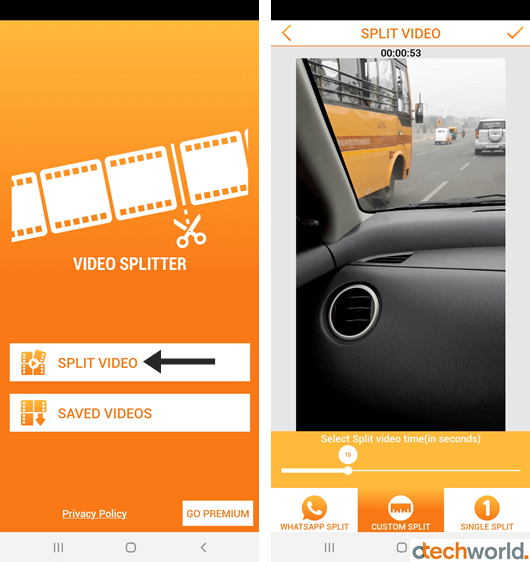

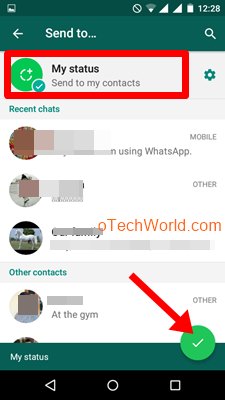

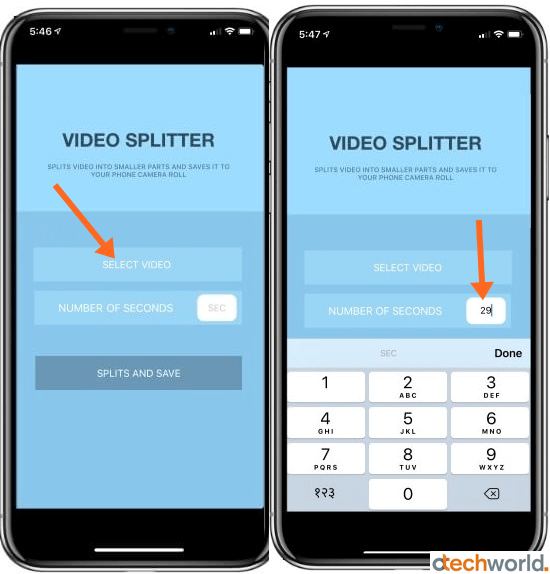





Thank you! Great job there!
For iPhone users can try with iSplit Video from App Store. I use it for split the video into 30 seconds for my social networking apps status or story like WhatsApp. Get it for free at https://apple.co/30JwpiG