oTechWorld » Social Media » Whatsapp » How To Download & Save Whatsapp Voice Messages as MP3
How To Download & Save Whatsapp Voice Messages as MP3
Want to download and save WhatsApp voice messages in mp3 format for backup? Here is how you can do this task without hassle.
WhatsApp is the most popular messenger with over more than 1 billion users. Almost everyone uses this platform to chat with friends and share photos, and videos. The platform provides many services such as voice or video calls. You can also send voice messages in it. So, Nowadays, most users use the WhatsApp app for calling (Voice and Video), texting, and sending videos and images. Also, there are so many tips and tricks available for WhatsApp.
When you send an audio message to your friend, then it records the voice and sends the audio file to your friend. Similarly, when you receive any voice notes, then you’ll need to download and play the voice notes.
However, the downloaded voice message is on your smartphone. But you can play that voice message only on WhatsApp. You can’t play the audio message files in other music player apps. To play the voice message in other apps and other media players, you need to convert that file into an mp3 format. WhatsApp uses the “OPUS” format to record its audio messages. This audio file extension is not used commonly. So, many audio players don’t support this extension or format.

Opus is a lossy, highly versatile, and royalty-free audio extension or format. Opus format is commonly used in streaming. You can scale its bitrate from low bitrate to high bitrate. That’s why the service uses this format.
How To Download & Save WhatsApp Voice Messages as MP3
When you play any received voice notes in WhatsApp, then you can play that file only in the app itself. Also, when you delete that message and chat, the audio file will be deleted from your device. However, you can save the voice message file from the file manager and move it to a different location or folder.
This is useful for backup. But, you can’t play that voice message in other audio players.
So, you need to convert the OPUS file to an mp3 file to save it permanently. After that, you can play the audio message in other audio players.
Though, there are many apps and websites available to do this. Below is the list of apps and websites to do this.
Method 1. Convert and Save Whatsapp Voice Notes as MP3 Using the App On Android
You can see the Whatsapp voice messages file from the file manager app. Open the file manager and go to Internal Storage » Android » Media » com.WhatsApp » Whatsapp » Media » Whatsapp Voice Notes and open the folder to see the voice messages files. You can’t open these files. But, you can convert these opus files to mp3 files. Below are the steps to do this.
Also note that, if you’re unable to locate the Android folder, you need to install another file manager from Play Store.
Using Voice and Audio Manager For WhatsApp
This app is simple to use. Because it shows all voice messages automatically and you can convert that voice messages with one click.
- Install Voice and Audio Manager for Whatsapp from the Play Store. Below is the link.

- After that, open this app and you will see the list of voice messages. You can play voice messages in this app. Tap on the mp3 converter icon to convert the voice message to an Mp3 file.

- The mp3 files will be stored in the internal storage » Opus-LW » WAVE folder.
Using OPUS To Mp3 Converter App
- Install OPUS To MP3 converter app from the Google Play Store. Below is the link to download and install this app from the Play Store.

- Open OPUS to the Mp3 converter app and tap on the Select OPUS File option. After that, tap on the file browser option.
- Go To Internal Storage » Android » Media » com.WhatsApp » Whatsapp » Media » Whatsapp Voice Notes » Folder and select the Opus file and tap on the Ok button.

- Tap on the Convert To Mp3 option and select the mp3 file name and folder to save the mp3 file. After that, tap on the tick mark icon.

That’s all. You can open the mp3 file from the file manager app. Also, you can play this file in Play Music.
Note: If you want to convert multiple files at once, you need to choose the Batch converter option.
Method 2. Convert WhatsApp OPUS Audio To MP3 Using Online Tools On PC/Mobile
You can also transfer WhatsApp voice messages to your PC. However, On a PC, a VLC media player is able to play opus files. But, if you want to convert the opus file, you can do this online.
- First of all, you need to transfer audio messages to your PC. You can transfer via data cable, Bluetooth, and email. When you connect via data cable, If you haven’t found any file on the PC in the Whatsapp voice notes folder, you need to copy or move voice messages files to another folder or SD card. After that, you can copy these files to your PC. (Copy files from Internal Storage » Android » Media » com.WhatsApp » Whatsapp » Media » Whatsapp Voice Notes » folder).
- Though, you can easily play these files with the VLC media player on your PC. But, if you want to convert these files to mp3, you can do this with an online tool. Open https://audio.online-convert.com/convert-to-mp3 link from the web browser and upload your opus file by click on the choose file button and click on the Convert file option. (Note: You can also do this from your smartphone’s browser)

- After that, the converted file will be downloaded.
If you are using a VLC media player on a PC, you can also convert the Opus file to an MP3 file with a VLC media player. VLC has the option to convert video and audio files.
On iPhone
Well, if you have an iPhone, you don’t need to worry about it. However, you can’t directly find the voice note file on an iOS device. But, iPhone users can also save voice notes.
- Open the WhatsApp app and open the chat thread from which you want to save voice notes.
- Tap and hold on to the voice message and you will see the options – Reply, Forward, Info, and Delete. Tap on the Forward option.
- Now again tap on the forward icon from the bottom right of the screen.
- After that, you’ll see the menu to share the message. Select and tap on the Mail option from the list. After that, you need to send a voice message to any email. You can send that email to yourself. After that, download the voice file from an email attachment. (You can use online tools to convert that file to mp3 format.)
Final Words
So, guys, this is the guide on how to save Whatsapp voice messages as mp3 for backup. You can easily use the app to do this on your Android smartphone. So, if you want to save voice messages permanently, you may need to convert voice messages. However, you can save your voice messages opus files by moving these files to another folder. But, you can’t play these files on many audio players like Play music. So, with this method, you can save voice messages permanently.

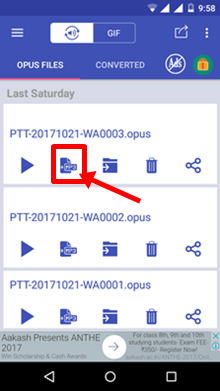
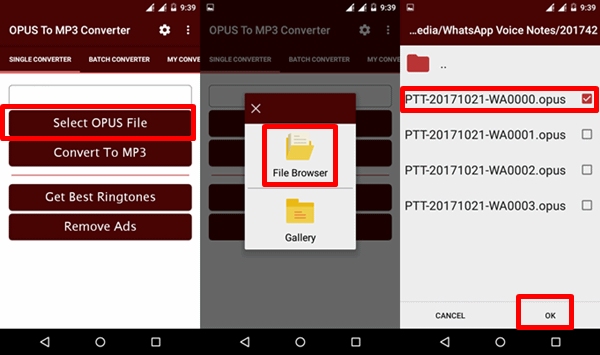
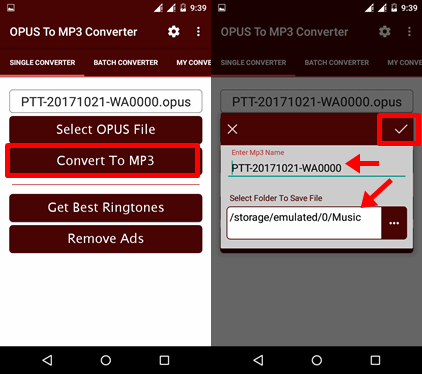




Nice and very informative article. Explained very well. Thank you so much to share. Keep it up.
Hello, well great work but your last mehtod convert opus to mp3 online is wrong. you provide convert to opus link and this link converted audio file to opus.
i think you provided this link by mistake. soo you change it. correct link is audio.online-convert.com/convert-to-mp3
Thanks for the let us know.
Avdshare Audio Converter, working as a powerful WhatsApp to MP3 converter, has helped many users to convert WhatsApp audio to MP3, FLAC, WAV, AIFF, WMA, AAC, M4A, etc.
an Opus to iPhone converter – iDealshare VideoGo will enable you to easily play Opus file on your iPhone device.