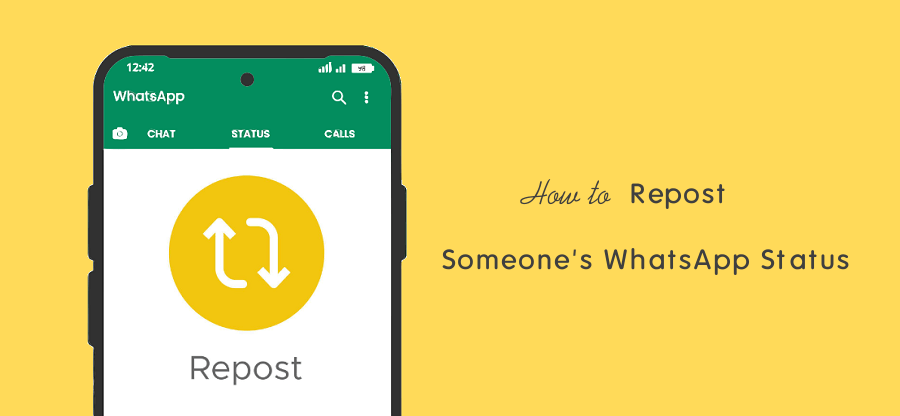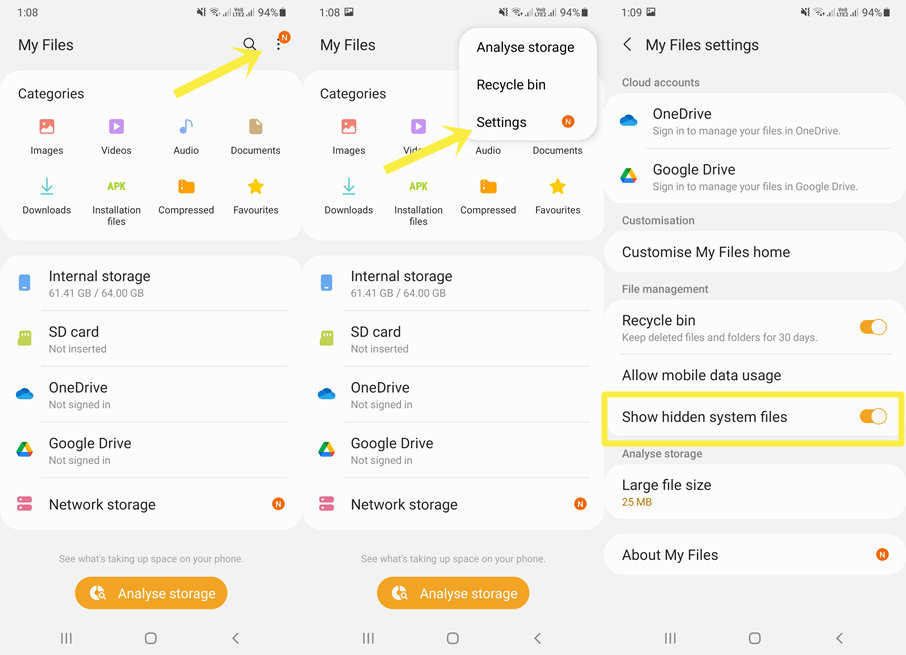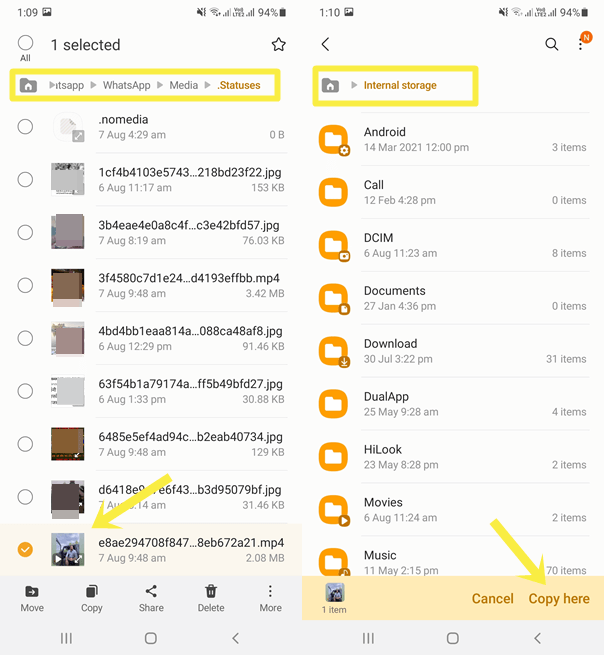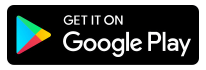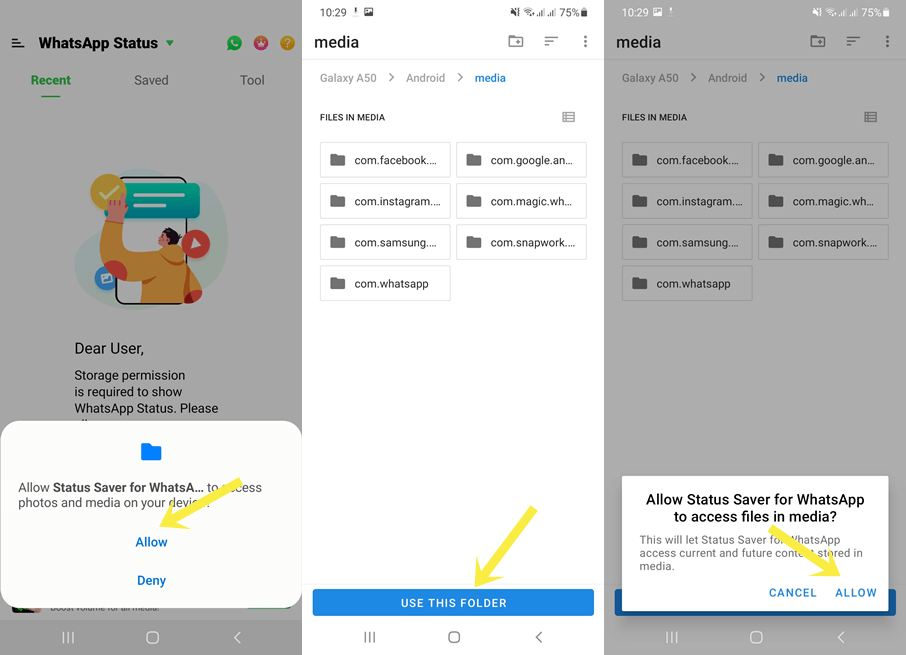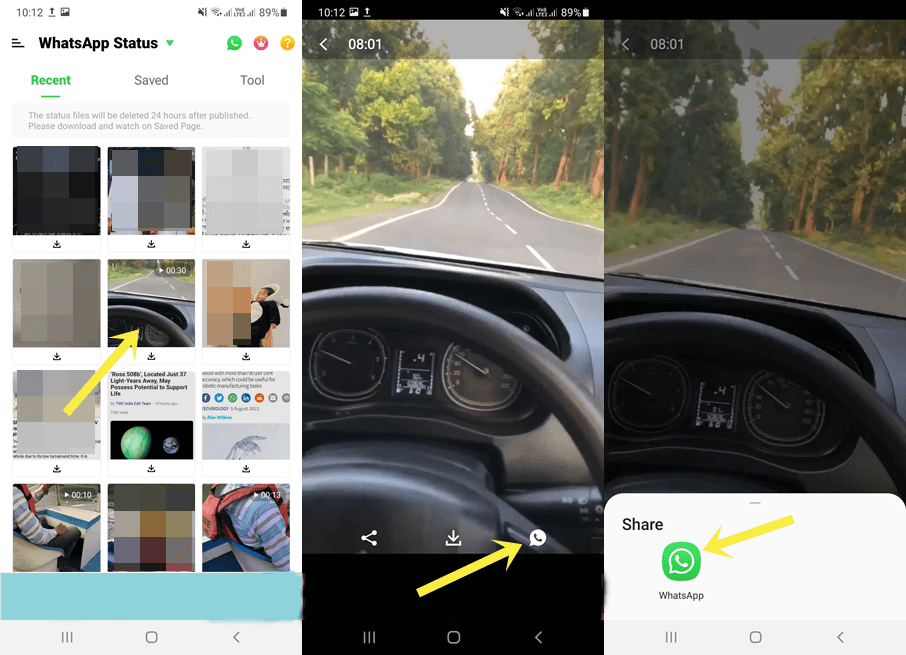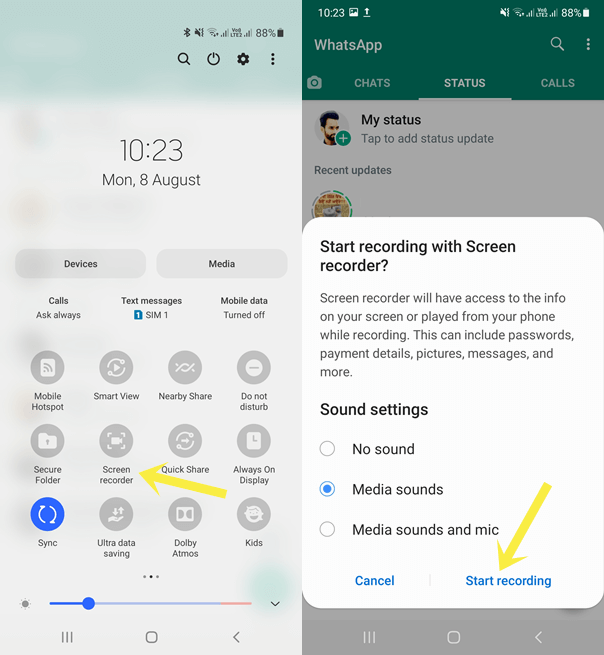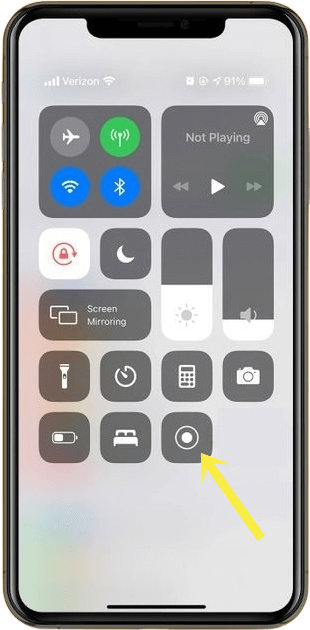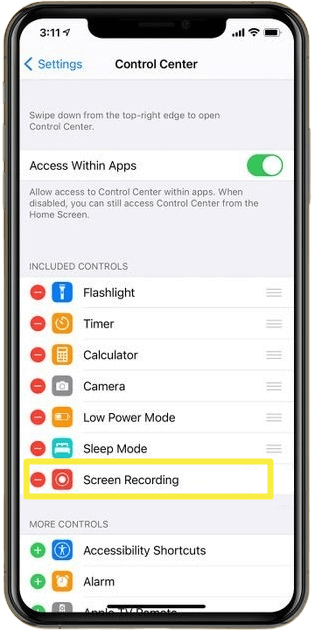How to Repost Someone’s WhatsApp Status
Do you want to Repost Someone’s WhatsApp Status or Story?
By default, WhatsApp doesn’t allow us to save or repost other’s statuses because of privacy and other reasons. But you can easily do this job in a few steps even without using third-party apps and tools.
So, in this post, I’ll show you how to repost Someone’s WhatsApp Status.
WhatsApp has more than 2 billion active users and over 500 million users using its status feature daily. The current status feature was introduced in 2017. And the old one was moved to the About that allows sharing only text.
The Status is the most popular feature of WhatsApp. It allows sharing photos, videos up to 30 seconds, gifs, text, and links. However, you can also set the long video into stories by splitting the 30 seconds parts using an inbuilt editor or third-party apps.
Also, the app gives complete control over who can see your status. For this, it offers My Contacts, My Contacts except, and Only share with options.
However, you can share multiple videos, photos, gifs, and text statuses. But they will disappear automatically after 24 hours.
People often share viral and funny videos, photos, and Gifs on WhatsApp status. Sometimes, you might want to repost your friend’s status on your WhatsApp.
Officially, you can’t do that because the app doesn’t give this functionality. But it doesn’t mean that you can’t do that.
To repost someone’s WhatsApp Status, you need to save the photo/video on your device. Saving others’ status videos and photos isn’t a difficult task. Because numerous methods are available to download WA Stories.
How to Repost Someone’s WhatsApp Status on Android
If you’re using an Android device, there are multiple ways to save WhatsApp status to repost. Almost all Android devices come with a pre-installed file manager app. You can use the file manager app to save and repost others’ statuses.
Otherwise, you can download the third-party apps from Google Play Store that allows you to save and repost the WhatsApp status.
However, you can install and use mod apps. But these apps are not safe and may contain malware.
The step-by-step guide is given below to repost someone’s WhatsApp status on Android using different methods.
1. Repost Status Using File Manager App
When you see someone’s status, WhatsApp downloads that photo or video to the device storage. Though, these media files are hidden and not visible in the device gallery. Because WhatsApp saves that media files in the folder that starts with a dot.
In Android, the folder starting with a dot is considered hidden. You can also hide your files/folders by putting a dot in front of the folder name.
Well, the hidden files are visible in file manager apps. Because the file manager gives the option to show or hide the folder starting with a dot.
Before starting, you need to check whether the file manager app is installed on your device or not. If not, then install it from Google Play Store. You can install the Files by Google app that is developed by Google itself. Otherwise, check out the list of best file managers for Android and install one as you want.
The steps are given below.
- Open WhatsApp and see the status that you want to repost. Because, when you tap on the status to see it, it will be downloaded and saved to the device storage. If you have already seen the status, then skip to step 2.
- Now close/minimize WhatsApp and open the File manager app from the app drawer. Force the file manager to show the hidden files and folders that start with a dot. For this, tap on the Menu and Enable the “Show hidden files” option from the Settings. This option is available under different names according to the app. But you can easily find it from file manager settings.

- From the File Manager, Navigate or go to Internal Storage > Android > media > com.WhatsApp > WhatsApp > Media > .Statuses. In the “.Statuses” folder, you can see the all seen photos and videos status.
- Now Copy the status video/photo you want to repost and paste it to the root, DCIM, or any other normal folder you want. For this, tap and hold on to the photo or video from the “.Statuses” folder and select the Copy option. Navigate to the folder you want to paste that copied file and tap on the Copy here or Paste option.
Note that the steps may vary according to the app.
- After that, the file will be visible in the device Gallery. Open WhatsApp and tap on the Status and My Status option from the top. Swipe up the thumbnails from the bottom and select the video or photo. And tap on the Send button.
Alternatively, open the device gallery and open the saved status video and photo you want to repost. Tap on the Share icon and select WhatsApp from the list of apps. Select My Status and tap on the Send icon to repost the status. - That’s all.
2. Using Status Saver Apps
Status Saver apps are quite popular because these apps make the process easier to repost and save other’s WhatsApp stories and statuses. On Google Play Store, you can see tons of status saver apps.
Copying the statues video/image and reposting on WhatsApp is a little bit of a long process for most users. And some third-party apps that help to do this take a few taps.
Status Saver apps automatically show the hidden downloaded status files and you just need to select the file to save or repost.
The steps are given below to repost WhatsApp status using third-party apps.
- Download and Install the Status Download for WhatsApp app from Google Play Store. The link is Given below.

- After installing, open the app from the app drawer. You need to grant the storage access of the device to fetch the hidden status from the storage. Tap on the Allow option from the popup.
- Now the Media folder will open, tap on the Use This Folder button to allow the status repost app to access files in the media. Tap on the Allow from pop-up to confirm and grant access.

- After that, the app shows you the all status video and photos in the Recent tab. Tap on the video/image that you want to repost.
- Now you’ll see the large image/video with the share, save, and WhatsApp Repost icon. Tap on the WhatsApp icon and select the WhatsApp app from the list.

- Now WhatsApp will be open. Tap on the My Status option to select it and hit the Next icon from the bottom right of the screen.
- Tap on the Send icon. That’s all.
3. Using Screen Recorder or Taking a Screenshot
Repost Someone’s photo status by taking a screenshot
Taking a screenshot of someone’s status and reposting it on your WhatsApp is also possible. But it works only for images. However, you might need to crop the image before reposting it. So, the process may be lengthy for some users. But some users find this method easier than copying and saving the status from the file manager.
However, all Android smartphones give basic photo editing options in the gallery. But you can crop the image from WhatsApp itself while setting up or reposting the status.
The steps are given below.
- Open WhatsApp and open the Status you want to repost.
- Take a screenshot by pressing the volume down and power button simultaneously. The screenshot will be saved to the gallery.
- Open WhatsApp and go to Status » My Status and select the screenshot.
- Crop the image by tapping on the crop icon from the top.
- Tap on the Send icon to set or repost the status.
Repost Someone’s video status by recording the screen
For video statuses, the screen recorder option is available. most smartphones give this option by default. You don’t need to install a third-party app to record the screen. If your phone doesn’t have this feature, you can install the app from Google Play Store.
You can record the screen with media sound. So, after recording someone’s status video, you can easily repost it.
The steps are given below. Let’s get started.
Note: The steps are taken from a Samsung smartphone. The steps may vary in different smartphones according to the company or custom Android OS.
- Open WhatsApp and tap on the Status.
- Swipe down from the top of the screen and open the quick settings menu. Tap on the Screen recorder button. Select Media sounds and hit the Start Recording option.
- You’ll see the three-second countdown before starting the recording.

- Open the status you want to record. While watching the video, the video is being recorded.
- Tap on the Stop icon from the recording tray. The recording will be saved to the device storage and you can access it from the gallery.
- Open WhatsApp and go to Status » My Status » Select video and trim the video using an inbuilt cut option.
- Tap on the send icon to upload the video. That’s all.
4. Using Mod apps (Not Recommended)
WhatsApp mod apps such as GBWhatsApp, YoWhatsApp, FMWhatsApp, and Fouad WhatsApp are popular on the web. These apps are not safe and contain malware. Still, thousands people are using these mod apps.
Because of feature limitations in the official app, people install mod apps to get additional features.
Well, mod apps don’t meet the WA policy guidelines, and WhatsApp blocks/bans the accounts that use these types of apps.
While seeing the status on these apps, you’ll see the download option to save the video or photo to the device storage.
After saving, you can easily repost that video and photo on your account.
How to Repost Someone’s WhatsApp Status on iOS (iPhone)
On an iOS device, you can’t get hidden status media files from the storage. And there are no third-party and mod apps available for iOS users.
So, to repost someone’s WhatsApp status on an iPhone, you need to take a screenshot or record the screen.
If the status is an image, you can easily take a screenshot and crop that image while setting up the status.
Otherwise, for video, you need to record that video using a screen recorder. iOS 11 or later offers inbuilt screen recording functionality.
The steps are given below to record someone’s WhatsApp status on iPhone to repost.
- Open WhatsApp and tap on the Status.
- Now swipe down from the top right (on iPhone X or higher) or Swipe up (on iPhone 8 or older) to open the Control Center.
- Tap on the Record button and you’ll see the 3-second countdown. After the countdown, the recording will start.

- Open WhatsApp and see the status and the recorder will record the status.
- Stop the recording by tapping on the red button from the top.
- Now open WhatsApp and add that video as your status. You can trim that video while composing the status.
- That’s all.
If you’re unable to see the recording button in the Control Center, then go to Settings » Control Center » Customize Controls. Find the Screen Recording option from under More Controls and tap on the + icon.
Final Words
I hope this article helped you learn how to repost someone’s WhatsApp status on Android and iOS (iPhone). On Android, the process is easier because numerous methods are available. But iOS users can only use screenshots or screen recordings for this.
Using third-party apps is the easiest way to do this job on Android. But these apps show too many ads with each click. If you don’t want to install these apps you can easily save and repost using the file manager app.