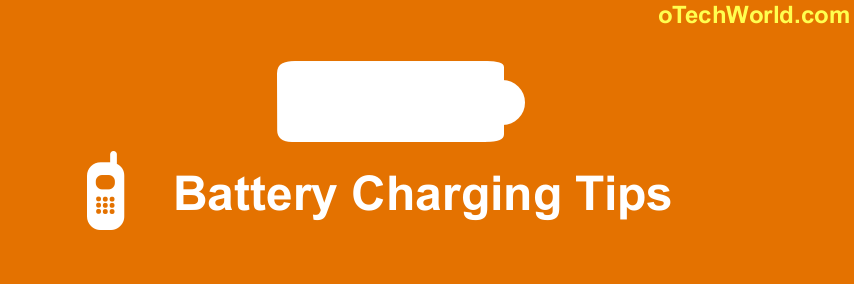How To Block Unknown Callers On Android
Are you tired from unknown callers? Here is How to Block Unknown callers on an Android phone. Also, If you want to allow calls only from your contacts, then this is also possible on the Android phone. Nowadays, Many users tired of unnecessary phone calls. These calls are telemarketing calls, banking calls, or any other fraud calls. So, if you want to allow calls only from your contacts or want to block unknown calls then read this guide.
Android has many features. But, advance call blocking features are not provided by Android itself. In almost all Android phones, there is an inbuilt call blocker. But, you can simply block number with inbuilt call blocker. So, In Google Play Store, there are many call blocking apps that are providing advance call blocking features. You need a good ‘call blocking application’ to block the calls according to your requirement.

Some apps are providing many cool features like block the number with a prefix. This is extremely useful when you want to block calls that start with a specific number. For example: In India, telemarketing call starts with +91140. So, you can block all calls starts with 91140. Also, you can block number with specific country codes.
So, if you want to block unknown calls, then you need to allow calls only from your contacts. After doing this, you smartphone reject all unknown calls.
How To Block Unknown Callers
At first, you need to download good Call blocking app. There are thousands of call blocking apps in Google Play Store. So, Download “Call BlackList by Vlad lee communication“.
Below are the options that you can do with this app.
- Block All Unknown Calls – Allow calls only from contacts.
- Block calls with prefix – Block calls that start with specific numbers.
- Allow calls from specific contacts – Block all calls and allow only from some contacts.
Block All Unknown Callers (Allow Calls Only from Contacts)
1. Download and install Call Blacklist app from Google Play Store and open this app. After that, Tap on the “Gear icon” on the top right of the screen. Now, it appears options and Tap on the “Blocking” option.
![]()
2. After that, Enable Calls Blacklist and Turn on the “Unknown numbers (Block all numbers expect contacts)” option.
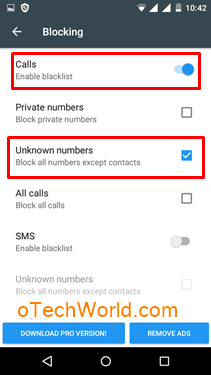
That’s all. Now you will not receive any call from an unknown number. All unknown calls are rejected by Calls blacklist app.
Block Calls With Prefix
This is a useful feature by Calls blacklist app. You can block all calls that start with specific numbers. If you are tired of marketing calls that start with the specific number then you can use this method to block these calls.
For example – if you tired of banking marketing calls and these all calls came from similar numbers. In most cases, these calls start with the same numbers. So, with this starting number, you can block these calls. After that, you will not receive any call from these numbers.
1. Open Calls Black List App and Turn on the “Calls” option. After that, Tap on the “Plus icon” from the bottom of the screen and Choose the “Begin with” option.

2. Enter the number including country code (For Example – type 91140 to block calls start with +91140). Tap on OK button.

That’s all. Now you will not receive marketing calls start with specific numbers.
Allow Calls From Specific Contacts
If you want to allow calls only from specific contacts then you can also do with this app.
1. Open Calls blacklist app and Tap on Gear icon from the top right of the screen.
2. Open Whitelist and Add contact numbers (You can receive calls from these numbers).

3. After that, Tap on Back and Open Blocking option and Turn on Calls blacklist and Enable All calls (Block all calls) option.
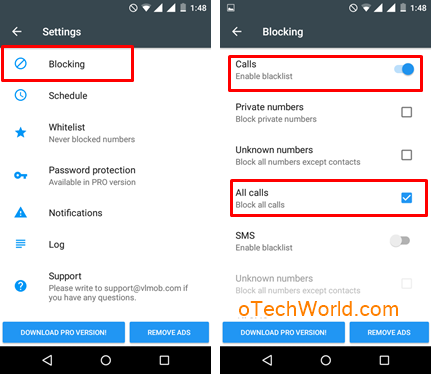
Now, you can receive calls only from those contacts which are in Whitelist. All other calls will be rejected by Calls blacklist app, even if contact number was saved in your smartphone. So, you must have to add numbers in whitelist to allow calls from any number.
Turn Off Status Bar Icon And Notifications Of Calls Blacklist
If you are irritated by Status bar icon after installing Calls blacklist app then you can turn off this option. Also, you can turn off notification when the calls blacklist app rejects any number.
Open Call Block App and Tap on the Gear icon and Open Notifications. After that Turn off “Status bar icon” and “Notifications”.
F.A.Q
Question – How can I know which number was blocked by Calls Blacklist?
Answer – You can see all numbers that are rejected by Calls Blacklist from the log. Open Calls blacklist app and open the log to see blocked numbers.
Question – Status bar icon irritating me.
Answer – You can turn off status bar icon from Notifications in Calls blacklist App.
Final Words
So, guys, if you are searching for How to block unknown callers or how to block unknown calls then this guide may helpful for you. With this call blocking app, you can block calls in many ways. Because this app provides the advanced features to block unknown calls. Also, there are many other call blocking apps are available in Google Play Store. You can try these apps to block unknown calls.