4 Ways To Send GIF In WhatsApp (Android and iPhone)
How To Send GIF In WhatsApp: Nowadays, Animated GIF images are popular. People love to upload and send animated GIFs on social networking sites and apps. WhatsApp is one of the most popular messenger apps. Most of the people use this app to send a message, photos, and videos to their friends. WhatsApp also allows sending animated GIF images. That’s why WhatsApp users download GIFs from the internet to send it on WhatsApp. But, WhatsApp provides the inbuilt GIFs in its app. So, if you are a WhatsApp lover and want to know all ways to send GIFs to WhatsApp, then read this post.
However, WhatsApp provides its own GIF image library. But, WhatsApp provides the unique feature to convert video to GIF. With this feature, you can convert video to GIF up to 6 seconds and send to any friend.
After the popularity of GIFs, Keyboard apps also give the option to send GIF. If you are an Android user and uses a Google Keyboard, then you don’t need to download any other keyboard for this. Because Google keyboard also provides its inbuilt GIFs library.
4 Ways To Send GIF In WhatsApp
1. Search and Send GIF From WhatsApp (Inbuilt Library)
You can directly send GIF images on WhatsApp without downloading from the internet using a browser. WhatsApp uses the GIPHY service to do this. (GIPHY is a search engine for animated GIF files.) So, the animation is directly downloaded from the Giphy to WhatsApp. This option is available for both Android and iPhone users. Below are the steps/guide.
Send GIF In WhatsApp On Android
- Open WhatsApp on Android Phone and open any conversation. Tap on the emoji icon. After that, tap on the GIF option from the bottom center of the screen.

- Now you will see the animated GIFs. Tap on any GIF image to preview and send. Also, you can search for any GIF by a tap on the search icon from the bottom left of the screen.

Send GIF In WhatsApp On iPhone
- Open WhatsApp on iPhone and open any conversation. Tap on the “+” icon from the bottom left of the screen. After that, tap on the “Photo & Video Library”.

- Now you will see the GIF Search option on the bottom left of the screen. Tap on this GIF option.

- Now you will see the animated GIF images. Tap on any GIF to preview and send. (You can also search for any GIF with a search option.)

2. Convert Video To GIF In WhatsApp
This is a most useful feature by WhatsApp. You can make your own animated GIF from videos. However, WhatsApp limits this feature, because it allows the converting video to GIF up to 6 seconds. But, this is a cool feature by WhatsApp. You can convert video to GIF with WhatsApp on Android and iPhone. You can also convert and set a GIF in WhatsApp Status.
Convert Video To GIF In WhatsApp On Android
- Open WhatsApp messenger on an Android phone and open any conversation. Tap on the “Attachment icon” and open Gallery.

- Now browse the video from the gallery and tap on the video to select it.
- After that, Adjust the video start point and end point. When you adjust the start and end point of video up to 6 seconds, you will see the Video and GIF option. Click on the GIF option and the video will be converted to GIF and tap on the send button to send it to your friend.

Convert Video To GIF In WhatsApp On iPhone
- Open WhatsApp on iPhone and open conversation. After that, tap on the “+” icon.
- Now open “Photo & Video Library” and select any video by a tap on it.

- Adjust video start and end point to make it up to 6 seconds. After that, tap on the GIF option to convert video to GIF and send it to your friend by a tap on a send button.

3. Send GIF In WhatsApp using Google Keyboard On Android Phone
A Keyboard plays the vital role in messaging apps. On Android phone, most of the smartphone’s companies provide their own keyboard app. Also, Android allows its users to download keyboard apps. However, many cool keyboard apps are available in Play Store. But, Google also provides its own Keyboard called “Gboard”. Google Keyboard provides a lot of features. There are many hidden features and tips & tricks available for Google keyboard. It also helps to change WhatsApp theme color. Like other third-party keyboard apps, Google Keyboard provides an option to send emojis, animated emojis, and GIFs.
Note: If you are not using Gboard then, Download it from Google PlayStore and select it as your default keyboard from settings.
- Open WhatsApp on Android phone and open conversation.
- Tap on the message typing area to view the keyboard. After that, tap and hold on the “Comma & Emoji” icon and release your finger after a second.

- Now you will see Emoji, Animated Emojis, and GIF option. Tap on the GIF option to open animated GIF images. Tap on any GIF to send it. You can browse GIF by category and search GIF’s directly from Gboard.

4. Download GIF from Web and Send On WhatsApp
This is one of the oldest methods. You can search and download Gif from the internet. After downloading, you can attach GIF in WhatsApp from gallery to send it. You can send download GIF images in WhatsApp on Android and iPhone. To do this, open WhatsApp and open conversation. After that, tap on the attachment or “+” icon to attach a file from the gallery.
Final Words
These are the 4 ways to send GIF in WhatsApp. However, you can search and send GIF images within WhatsApp. But, you should know all methods. Video to GIF feature is an extremely useful option in WhatsApp to create your own short video to GIF animations. Also, WhatsApp gives these options in both Android and iPhone users. Write in the comments if you know another method for this query.
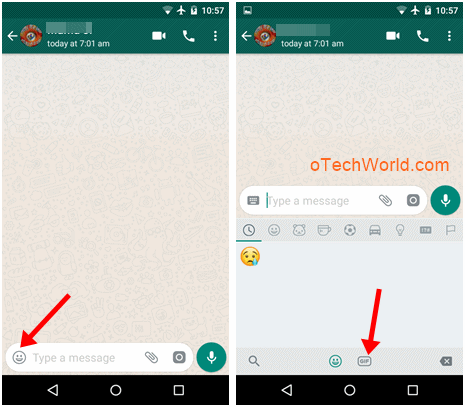




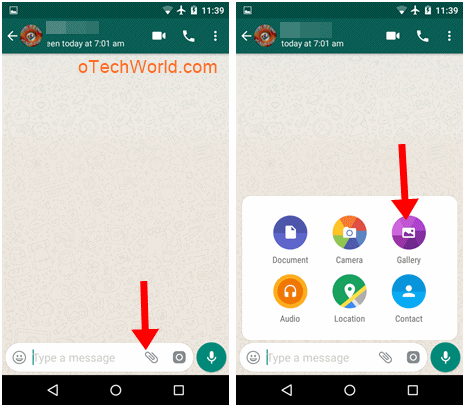
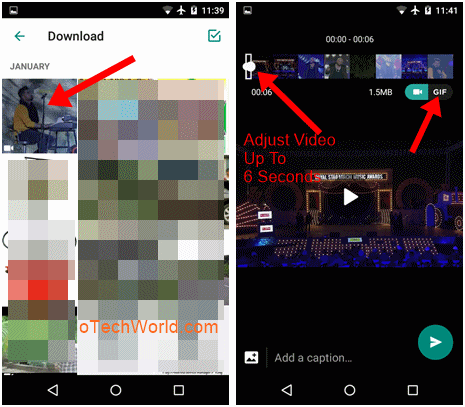

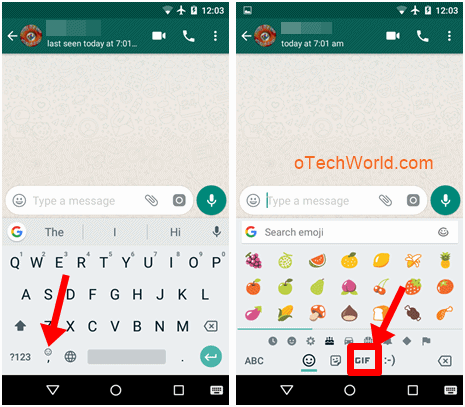




Nice post. Thanks for this awesome blog. Keep sharing
much needed article…will use the things for my personal tasks
Very useful and valuable details you shared, thanks for the important blog post. It helped me a lot.