Use Google Keyboard Like A Pro With These Tips
In android phone, google provides the keyboard by itself. But, Some companies also provide their own keyboard app for android. If google keyboard is not available on your phone, You can also download the google keyboard from Play Store. Here are the top hidden features of Google keyboard that you should know. And you can use Google keyboard like a pro with these tips and features.
Google keyboard provides the best features for typing. It also increases our typing performance. If you are using a pure android phone like Nexus and Motorola then Google Keyboard is pre-installed on your phone. You are also able to download any other third party keyboard as per your requirement. Here we discuss best hidden features of Google keyboard that increase your typing experience.
Use Google Keyboard Like A Pro With These Tips:
There are many hidden features are in Google keyboard. Here’re the best tips of Google keyboard:
#1. Use One-Handed Mode If You are using large screen mobile:
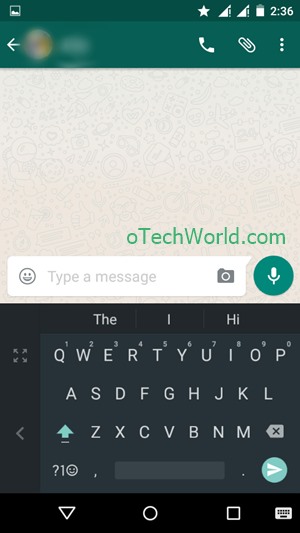
Google provides this feature for typing with one hand. If you are using large screen mobile, It is a useful feature by google. With this, The size of the keyboard is decreased, which is helpful for typing with one hand. Here’s How To Enable One Handed Layout Of Google Keyboard.
To Enable One handed mode, Go To Settings > Language and Input > Google keyboard > Preferences > One handed mode and choose the right-handed mode or left handed mode.
#2. Themes:
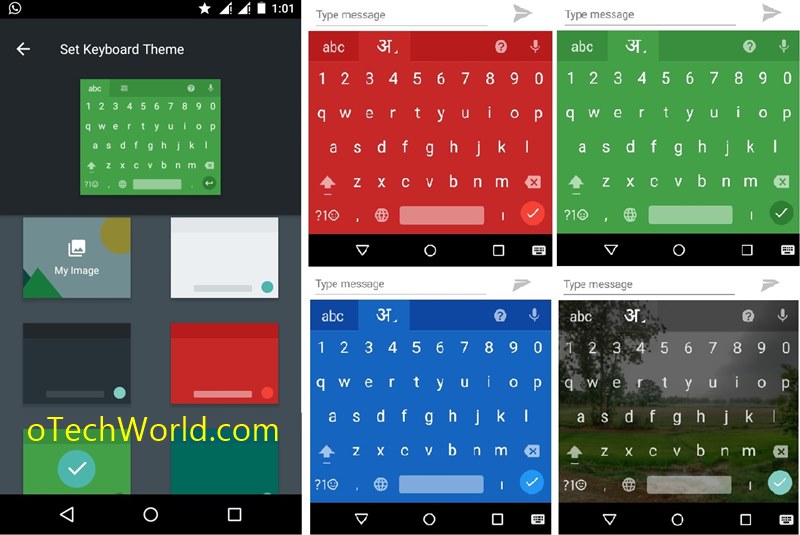
You can also change the theme of google keyboard. Now google add new themes in Google the keyboard. There are many themes available in google keyboard, You can also add an image to the background of the keyboard. Also, there is an option “Show key border” to showing the border around the keys. You can set a keyboard theme with your favorite color.
To Change the theme of a keyboard, Go to Settings > Language and Input > Google Keyboard > Theme.
#3. Keyboard Height:
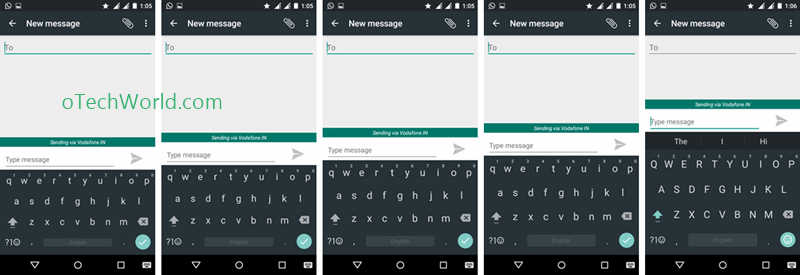
You can also adjust the height of the keyboard as per your requirement. There are 5 options to change the height of the keyboard (Short, Mid-Short, Normal, Mid-tall, Tall). With these options, you can adjust the size (height) of a keyboard. You can set the keyboard’s height small or tall, which you want.
To adjust Keyboard Height Go To Settings > Language and Input > Google keyboard > Preferences > Keyboard Height.
Read Also:How To Hide Folder In Android
#4. Turn Off or On Voice Input Key:
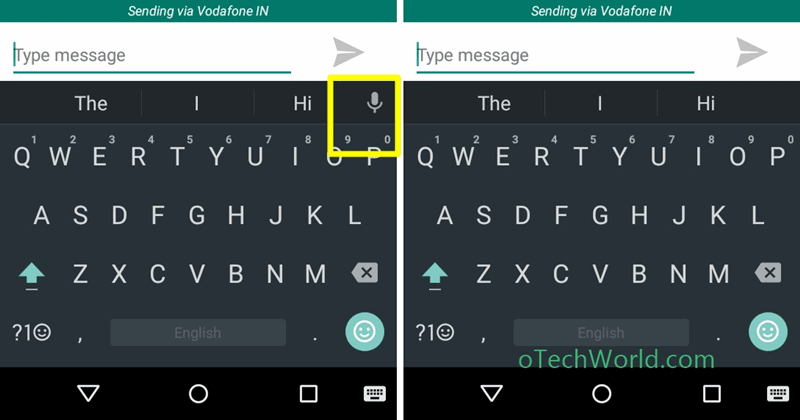
If you are not using Voice Input key from the keyboard, then you can turn off from the Settings. Sometimes, it’s annoying when we click accidently on this key.
Go To Settings > Language and Input > Google keyboard > Preferences > Turn off Voice Input Key.
#5. Long Press For Symbols:
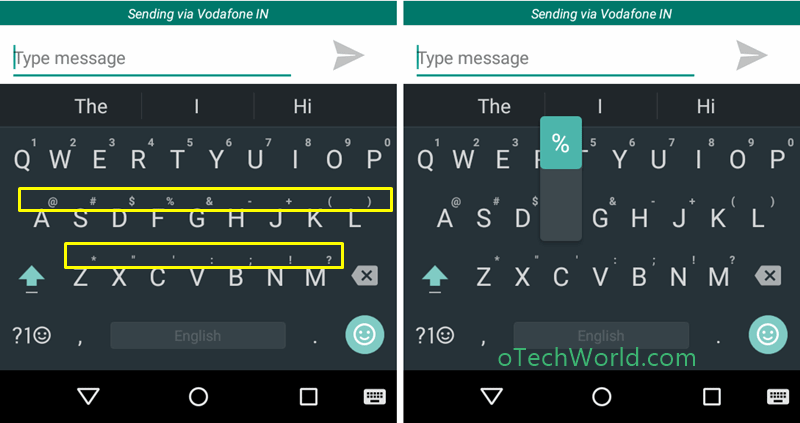
If you are using symbols when typing, then you can type symbols faster with this option. The symbols are available on English alphabet keys. You need to long press on that key to use the symbol. The small icons of symbols are shown on the keys.
To Enable this feature, Go To Settings > Language and Input > Google keyboard > Preferences > Long Press For Symbols.
So, these are the best tips and features for Google Keyboard.
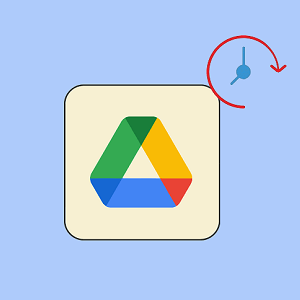



Very useful information.