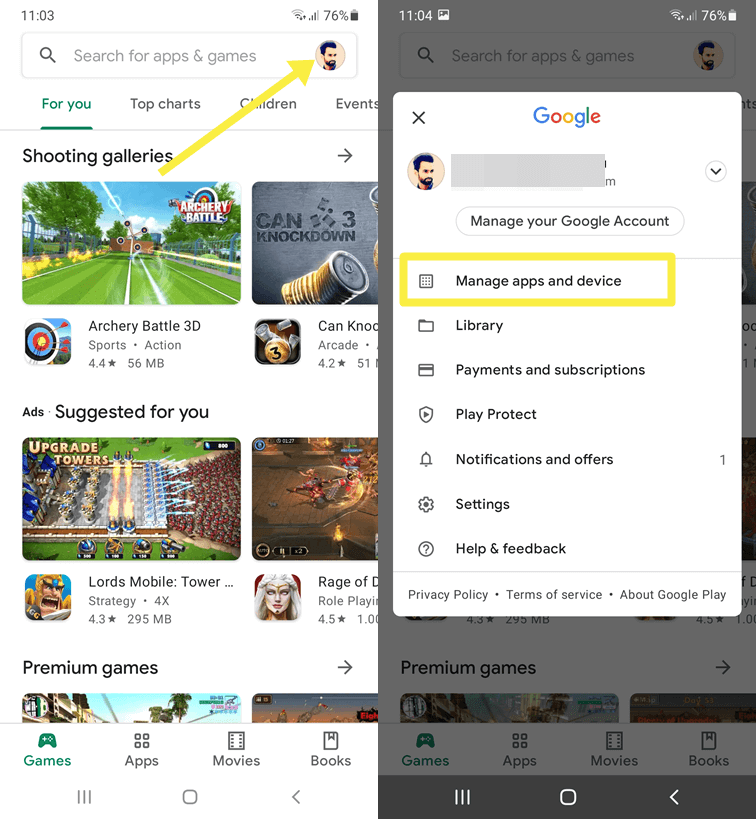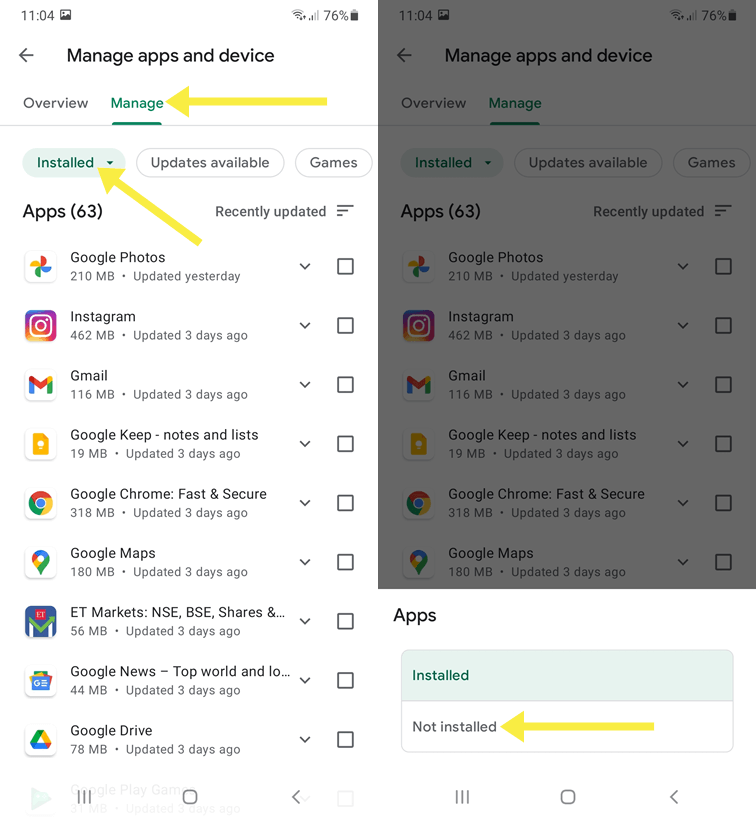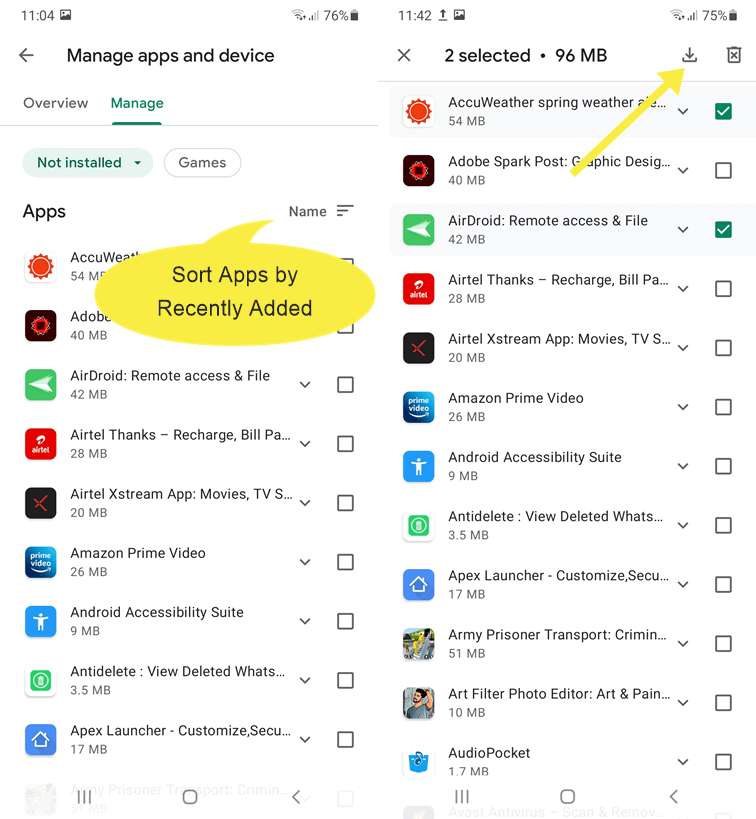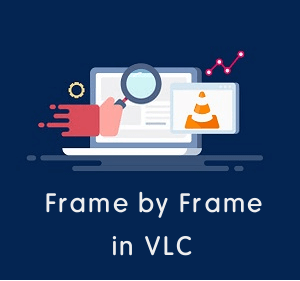How to Recover Deleted Apps on Android
Do you want to recover deleted or uninstalled apps on Android device?
Sometimes people uninstall the apps/games accidentally or randomly due to some reasons. Later, they want to reinstall the apps. If you are one of them and forgot the name of the apps that are uninstalled by you, then you’re on the right page.
In this article, I’ll show you how to recover deleted apps on Android.
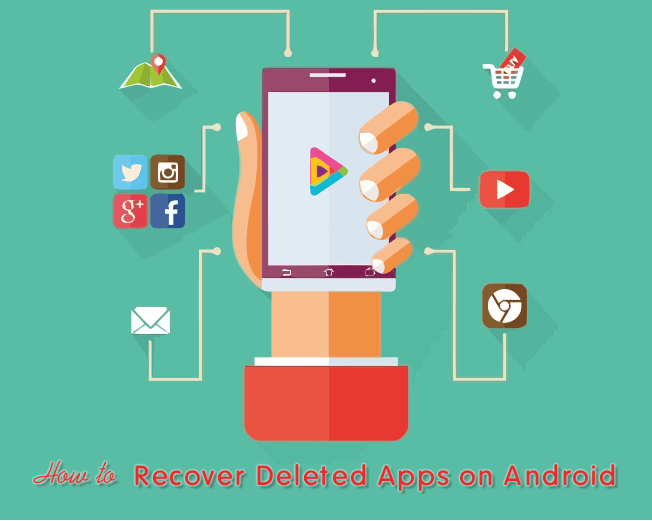
Well, recovering the deleted data from Android is a serious headache for most people. However, there are some best data recovery software available in the market.
But when it comes to recovering the deleted apps, you don’t need to use any software.
There was a time when mobile phones were used for calling and text messages. Now the time has been changed, and in this digital era, Smartphone’s completely changed our lifestyle.
Nowadays everyone has a smartphone and uses apps. Well, an app is a software or program that you can use on a smartphone and allows you to perform specific tasks. Apps make our life easy and allow us to do a lot of things on mobile phones.
When it comes to the Android phone, Google PlayStore contains more than 3 million apps.
Most people often install and uninstall the apps regularly. However, there are so many reasons that force us to delete the apps like accidental deletion, clearing memory space, resetting the phone, virus attack, while rooting the phone, and others.
Although it is hard to remember the name of all apps, that’s why Google Play Store keeps the history of all installing/uninstalling apps.
Why do you need to recover deleted apps on Android?
- You need to install all apps again after a factory reset of your device.
- Your phone is damaged or you lost your phone, and after buying a new Android phone, you need to get all apps on a new phone.
- You or someone accidentally deleted some apps and you want to restore them.
- You lost some apps because of a virus.
Steps to Recover Deleted Apps on Android
You can get the history from Google Play Store. The steps are given below. Let’s get started.
- Open Google Play Store from the app drawer and tap on your Google profile picture from the top right of the screen.
- Now you’ll see the list of options. Tap on the Manage apps & device option.

- In Manage apps & device, you’ll see the two tabs – Overview and Manage. Tap on the Manage tab and open it.
- Now you’ll see the all installed apps on your device. You can filter apps by Update available and Games. Tap on the Installed option and the pop-up menu will be open. Select the Not Installed option from the menu.

- Now you’ll see the history of installed apps that are not on your device. By default, the list is sorted in Alphabetic order. You can also sort the list by Recent added by a tap on a Name option.
- To reinstall or recover the single app, select the app and Install the app. Alternatively, you can select multiple apps and tap on the download icon from the top.

That’s all.
Frequently Asked Questions
1. I am unable to find an app in the list.
This is the most common problem that most people faced. For this, you must check your Google account. Make sure you’re logged in to the Google account that was used when you delete the app. If you have another account, you need to log in to see the history.
2. Can I get the history after a hard reset of the device?
Yes, the history is stored in your Google Account. You can get the history any time after logging in to your account, even on a new android device.
Final Words
Now you know how to recover deleted apps on Android device. You don’t need to use any data recovery software for this because Play Store gives a library option that provides the list of all apps you installed ever.
However, you can also remove the app & game name from the library. But, this list helps to recover the apps.