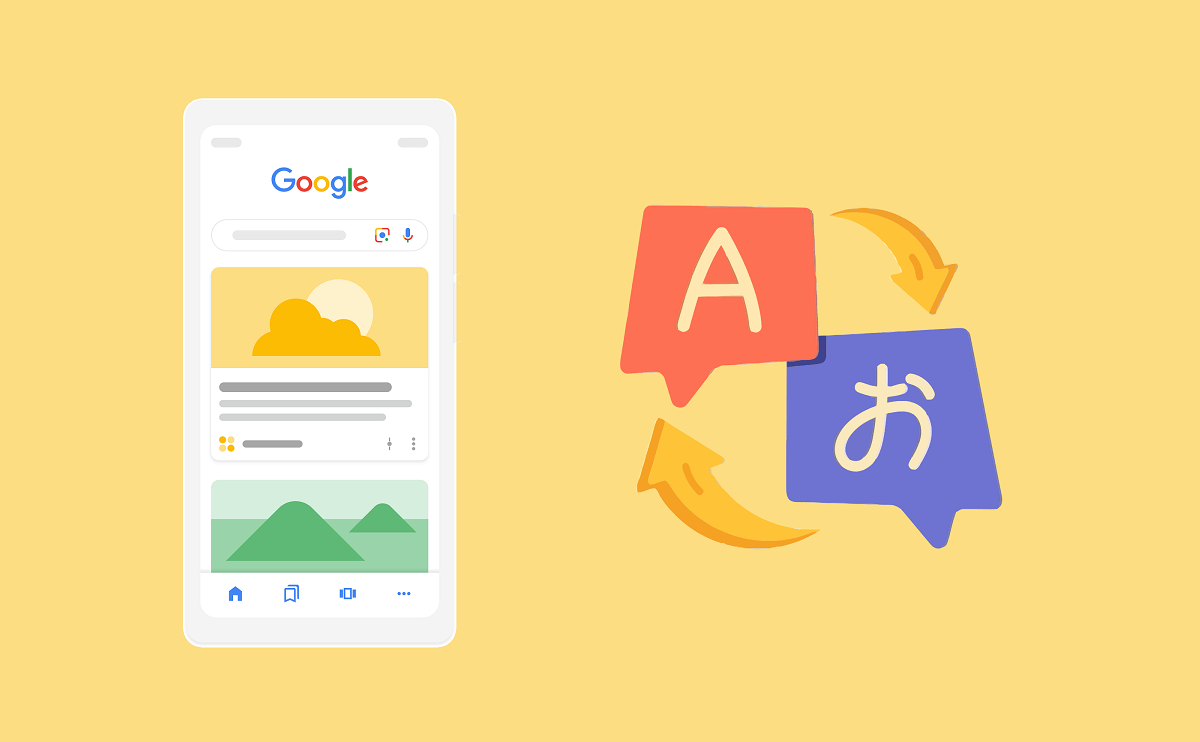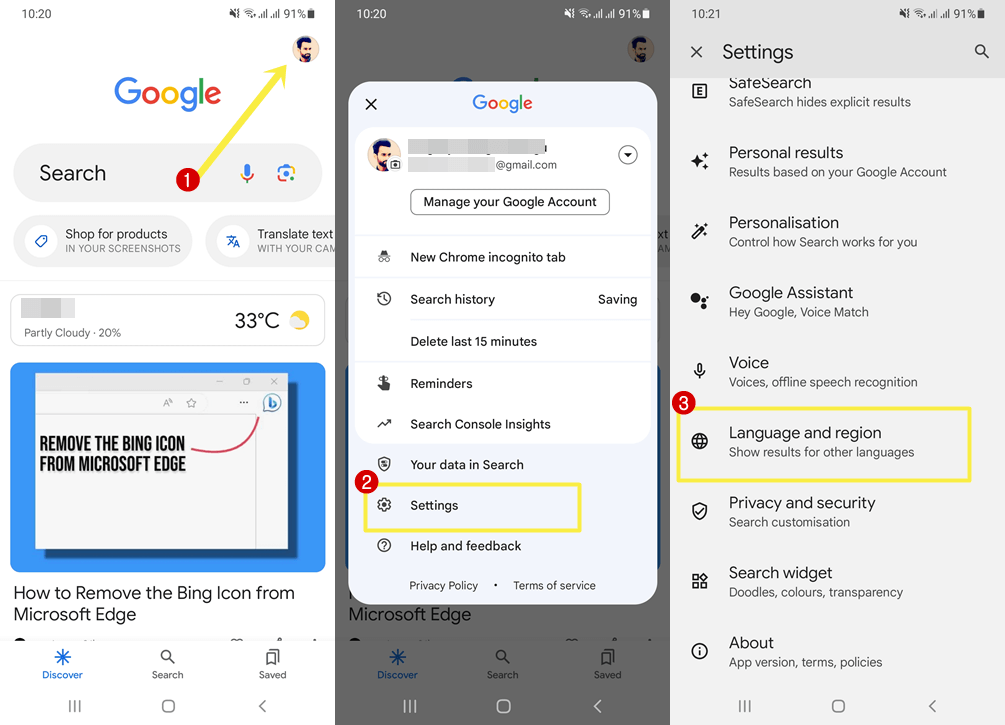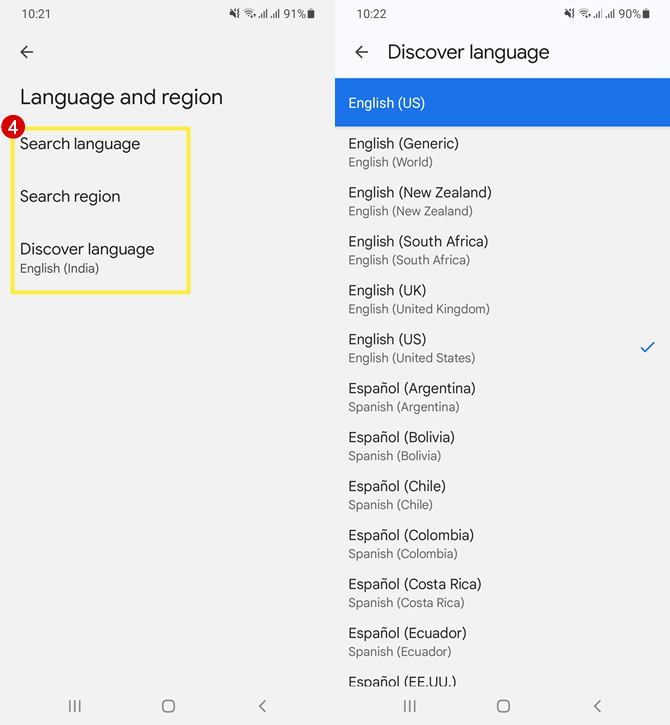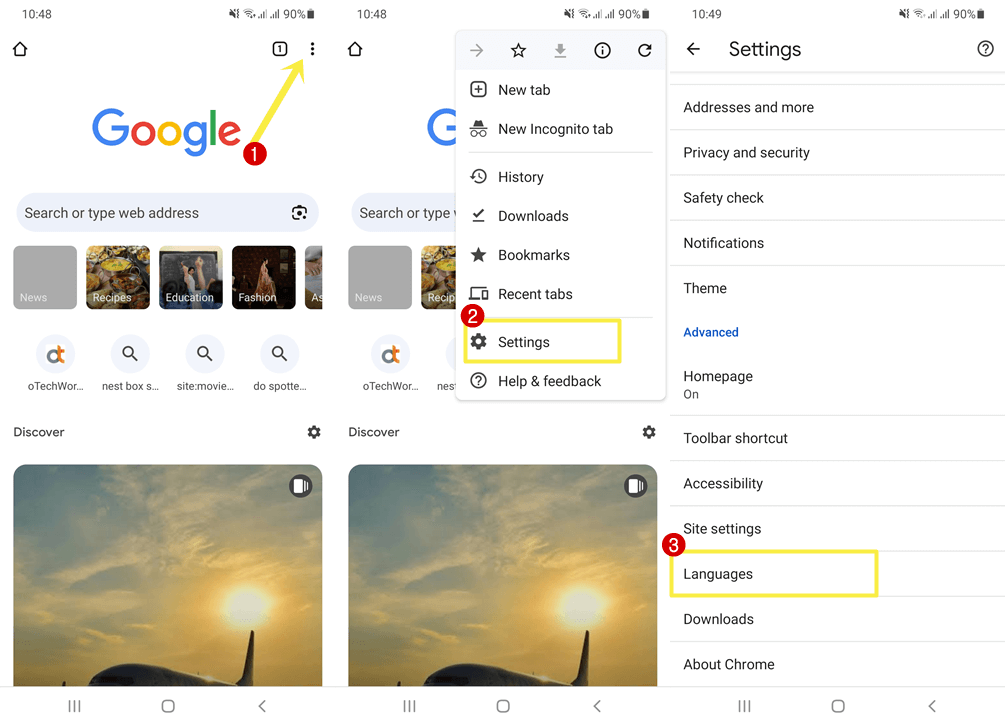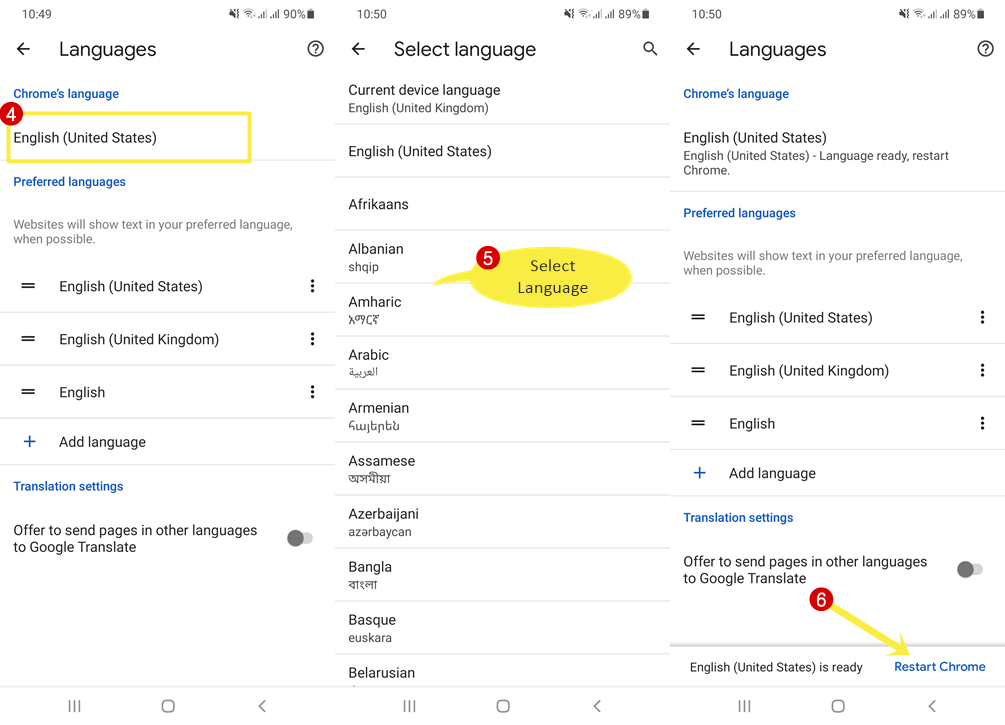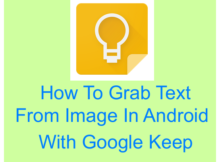How to Change Google Discover Language
Do you want to change Google Discover language on Google App and Chrome browser?
Google Discover is available on Google App and Chrome browser for Android and iPhone. Sometimes, you might want to change the display language and content language in Discover. However, it shows the content according to your country/region, interest, and web & app activity. But you can change the language manually according to your requirements.
So, in this post, I’ll show you how to change the Google Discover language.
What is Google Discover and How is it different from Search?
Well, Discover shows personalized content (news, blog posts, videos, and web stories) to users based on their interests and browsing habits.
Google Discover displays content based on various factors, including a user’s search history, browsing activity, location, and other contextual information. To further refine the recommendations, it also considers the user’s interactions with the content, such as liking or clicking on the articles.
Google stores the users’ web and app activity that helps to deliver content related to user interest.
Google Discover shows a feed of news articles, blog posts, videos, and other types of web content that are relevant to a user’s interests using artificial intelligence algorithms. The content is fetched from a wide range of publishers and websites on the internet. The feed is constantly updated to provide users with new and interesting content. Users can also refresh the feed manually.
It helps users to discover new topics, stay updated on their favorite subjects, and explore a wide range of information across different websites.
Well, Discover is different from Search. In Search, users enter a search query to get the information. On the other hand, Discover automatically tunes itself according to a user’s interests and shows the content.
The language of Discover is based on your location and your web activity. If you often search and open websites in a specific or regional language, it shows the content in that language. However, you’ll see the content in English as well.
How to Change Discover Language in Google App
Google app for Android and iOS allows the users to change the Search language, Search region, and Discover language. Using these options, you can change the Discover display language as well as the content language.
The steps are given below. Let’s get started.
- Open Google App on your Android or iPhone and tap on the “Profile picture” from the top right.
- Open “Settings” from the list and go to “Language and Region” from the settings list.

- Now you’ll see three options: Search Language, Search Region, and Discover Language.
Search Language: With search language, you can set your preferred language for buttons and other display text that appears in Google Search. Note that this doesn’t change the search results language.
Search Region: Search regions prefer search results from a particular country or region. By default, the current region option is selected. You can change the country using this option.
Discover Language: Discover language changes the display language of Discover. - Now tap on “Discover language” and select your language from the available list to change the display language. You can also select the search language and search region.

- Go back and refresh the Discover by swiping down on the screen. You’ll see the display language in your selected language. To confirm, tap on the three dots from the bottom right of the card and you’ll see the list of options in the selected language. Also, you’ll see some content in your selected language.
- That’s all.
How to Change Discover Language in Google Chrome
Google Chrome for Android and iPhone is also integrated with Google Discover. When you open the Chrome browser on your phone, you’ll see the content cards on the homepage and a new tab page. However, you can turn it off, but it helps you to stay updated with your favorite subjects.
By default, you cannot change the discover language in Google Chrome, because there is no option available for this on Chrome browser. But you can change the Chrome browser language to change the Discover language.
The steps are given below to change the Discover language in Google Chrome. Let’s get started.
- Open Google Chrome on your Android and iPhone and tap on the Kebab menu (three dots) from the top right.
- Select “Settings” from the list of options. After that, scroll down and open “Languages” from under Advanced.

- Tap on the language from under Chrome’s language.
- Now select the language from the list of available languages. After that, select “Restart Chrome” from the bottom right of the screen.

- The browser will close and open automatically and you’ll see the selected language as the display language in the Chrome browser. Refresh the Discover and you’ll see the content in the selected language.
- That’s it.
Google Discover Language Settings
How to Change Google Discover Language to English
There are chances that Google Discover shows the content in a regional language and you want to change it to English. For example, in India, users often see the content in Hindi language and want to change it to English.
Steps for Google App:
- Open Google App and go to Profile Picture icon » Settings » Language and Region.
- From the Search language, select English with your country if available. Otherwise, select English (United States).
From the Search Region, select the United States. To see the results and content from your country, you can select your country or current region. This will show some content in the regional language.
From Discover Language, Select English with your country name. If not available, select English (United States). - That’s all.
Steps for Google Chrome:
- Open Google Chrome on your Android or iPhone and tap on the three dots (Menu) from the top right.
- Go to Settings » Languages » Chrome’s Language.
- Select English (United States) from the list.
How to Hide/Unhide Discover Stories in Another Language
If you see web stories in a regional language, you can hide or unhide them.
Steps to hide stories in another language:
- Open the Google App and tap on More (three dots) from the bottom right of the story.
- Select Don’t show stories in (language).
- That’s it.
Steps to unhide stories in another language:
- Open Google App and tap on the Profile picture icon from the top right.
- Go to Settings » Personalisation » Manage your interest » Not Interested.
- Tap on the Remove icon next to Stories in [language] from under Types of Info.
- That’s it.
Final Words
I hope this article helped you learn how to change Google Discover language on Google App and Chrome browser. You can change the display and content language. Google App gives an inbuilt option to change the Discover language. But it displays the content based on your activity and location. So, you can change the search region and search language which helps to change the content language.