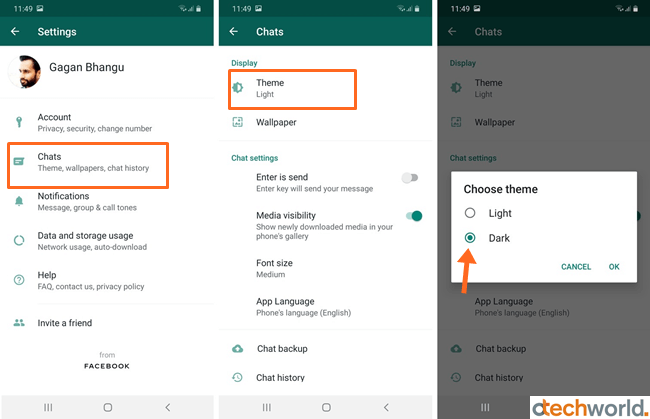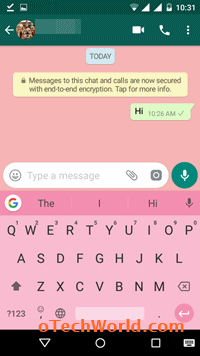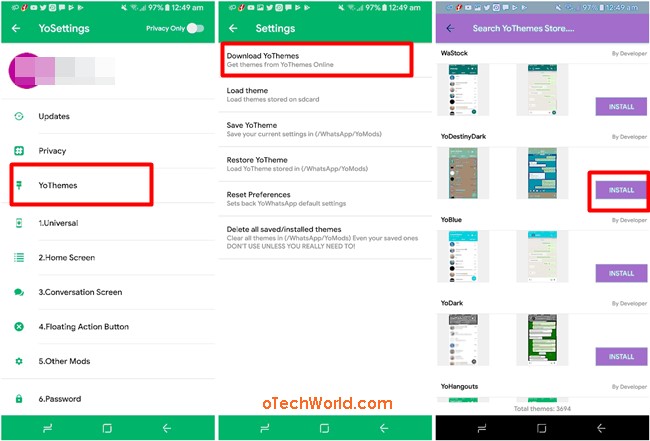How To Change WhatsApp Theme (Android & iPhone)
Searching for How to change WhatsApp theme? Then you are on the right place. Well, you may know that WhatsApp gives an option to change its theme to light or dark only. Most of the people are getting bored with WhatsApp default theme. If you are one of them, you may need to change it to your favorite color.
However, WhatsApp gives a lot of unique features, but, it doesn’t have customization features. However, you can change the app background as you want with solid colors or wallpaper. But, it is possible to change WhatsApp theme color.
WhatsApp is the most popular messaging app in the world. In January 2020, it hits 2 billion monthly active users. Well, WhatsApp is available for all platforms such as Android, iPhone, Windows PC, and Mac OS. But, most of its users are from Android and iPhone. It doesn’t matter whether you are using an Android phone or iPhone, you can change its theme on both smartphones. Also, Android rooting is not required for this.
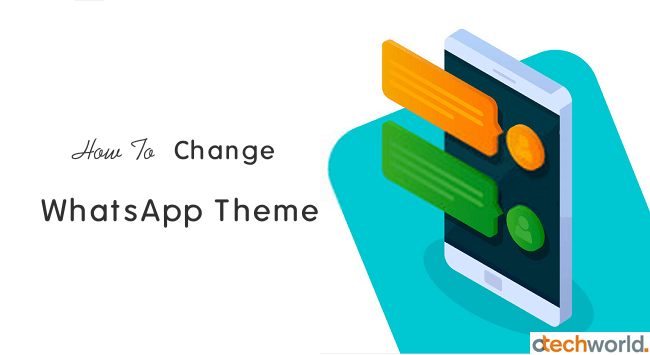
Nowadays, third-party mods apps are trending, because official WhatsApp limits its features. With the mods apps, you can expand its features, and these apps give more features. Well, these apps are only for Android devices and you can’t use it on iOS devices. GBWhatsApp, YOWhatsApp, FMWhatsApp, FouadWhatsApp, WhatsApp Plus, and TMWhatsApp are examples of mod apps. Also, check out How to change WhatsApp font color.
These mods apps also act as WhatsApp theme changer. So, you can change the default background color with these apps. However, these kinds of apps give additional features, but mod versions are not safe to use. But, don’t worry, you can also change WA themes without mod apps.
3 Ways to Change WhatsApp Theme
Well, there are three methods available. And yes, the first two methods are completely safe to use. You don’t need to worry about your privacy and security because you can also change the theme color in the official app. Also, these methods work for both Android and iOS devices.
Method 1. Use WhatsApp Dark Mode or Light Mode
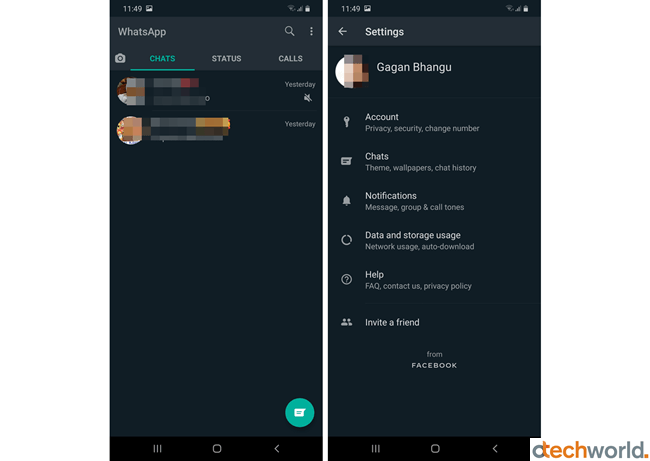
In March 2020, WhatsApp added the dark mode feature for Android and iOS. So, you can change the default WhatsApp theme to black from the official app. If you’re a darl theme lover, then this is the best option for you.
Well, the dark theme is best to use at night, because it emits less glare at night and helps to minimize the eye strain. The dark mode also helps to save the battery life if your device has an AMOLED display. Below are the steps to enable Dark mode.
On Android
- Open WhatsApp app on your Android device and tap on the More option (⋮) from the top right of the screen.
- Now Go to Settings » Chats » Theme and select the Dark mode option. After that, you’ll see the app theme will be turned to the black. You can select Light mode any time to turn the theme back to white.

If your device runs on Android 10, you’ll see the “System default” option with Light and Dark options. If you select the System default option, the WhatsApp theme will be automatically changed when you enable night mode on your device.
On iOS (iPhone)
If your iPhone or iPad runs on iOS 13, WhatsApp theme will be changed automatically to the dark when you enable the dark mode from device system settings.
- At first, open Control Center on your iOS device. If you’re using iPhone X or newer, then swipe down from the top right of the screen. Otherwise, if you’re using iPhone 8 or older swipe up from the bottom.
- Now tap and hold on the Screen Brightness and you’ll see the Dark Mode option. Tap on it to enable the dark mode.
Open WhatsApp app and you’ll see the dark mode in WhatsApp.
Method 2. Change WhatsApp Background And Keyboard Color
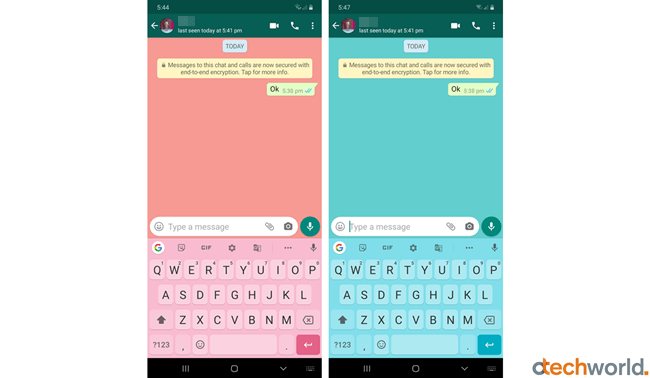
Well, WhatsApp gives only Light and Dark theme options. But, most of the users want to change the theme in other colors too. So, here is a simple way for customization lovers that work on both Android and iOS devices.
This is one of the safest methods. WhatsApp allows us to change its background color and wallpaper. While this is true that, when you type on your smartphone, more than 35% area of the screen accommodated by the keyboard. So, the keyboard theme plays a vital role to change its look.
You can change the background and keyboard color on Android and iPhone. With this method, you can easily change the WhatsApp background theme. It is not difficult to do this, because, on Android, Google keyboard supports themes. Also, You can download third-party keyboard apps on your Android and iPhone.
Below is the link to know the complete and step by step guide on this.
Examples of WhatsApp Themes For Android & iPhone
- WhatsApp Black Theme: Boys love black color and you can easily change the background and keyboard color to black. Below is the snapshot of black theme.

- WhatsApp Pink Theme: Similarly, girls love the pink color. So, select the pink background and keyboard color. Below is the example of a pink theme.

Method 3. Using WhatsApp Mod Apps (Android Only)
Nowadays, People prefer mod apps to get additional features. Well, these apps are not available in the Google Play Store, but you can download mod apps from the internet. Most of the people are using these apps to run two accounts on their phone and to change the themes. But, if you are using mod apps for just these two reasons, then you are wrong. You can safely run two WhatsApp in one phone without third-party apps. Also, the first two methods are quite useful for theme lovers.
Well, WhatsApp allows you to change its header to green or black color. But, with 3rd-party apps, you can change the header into other colors too. GBWhatsApp and YoWhatsApp are commonly used for this.
Change WhatsApp theme using GBWhatsApp
- First of all, you need to download GBWA. Click on the below link to download it and read the installation guide.
Download GBWA Latest Version - Before GBWA installation, uninstall the official WhatsApp app from your phone. So, backup your chat from WhatsApp settings. Go to Whatsapp settings > Chats > Chat backup. However, you can use both apps simultaneously. But, you need two mobile numbers to log in.
- Tap on the download GBWA apk and Install GBWhatsApp on your Android phone.
- After installation open GBWhatsApp and tap on the Agree and Continue button. After that, tap on the Copy WhatsApp Data button.
- Enter your mobile number and you will receive the OTP to verify your mobile number. After that, tap on the Restore button.
- Now the GBWhatsApp will be open. Tap on the three vertical dots from the top right of the screen and tap on the “GB Settings” option. Open Appearance and you will see the themes. Tap on the Apply button to set your favorite theme.

Change WhatsApp theme using YoWhatsApp
- Uninstall the official WhatsApp application from your phone and install YoWhatsApp on your Android phone. Below is the link. (Backup your chat before uninstalling the official app. Go to WhatsApp settings > Chats > Chat backup)
Download YOWA - Install YoWhatsApp on your phone and open it. After that, enter your mobile number to verify it. Restore the chat history, if you have a backup.
- To change the themes, Open YoSettings by a tap on three vertical dots from the top right of the screen. After that, tap on the YoThemes > Download YoThemes and install your favorite theme. When you tap on the Install button, the theme will be automatically downloaded, installed and applied. You just need to restart the app to make the changes.

Wrapping It Up
Well, this is the guide on How to change WhatsApp theme on Android and iPhone. However, The first two methods are safe to use. But, Mod apps are not safe for your privacy. If you are looking for the WhatsApp theme apk file, then you may find only mod apps. Of course, many websites and blogs tell that GBWA and YoWA are safe and secure. But, never trust these apps.