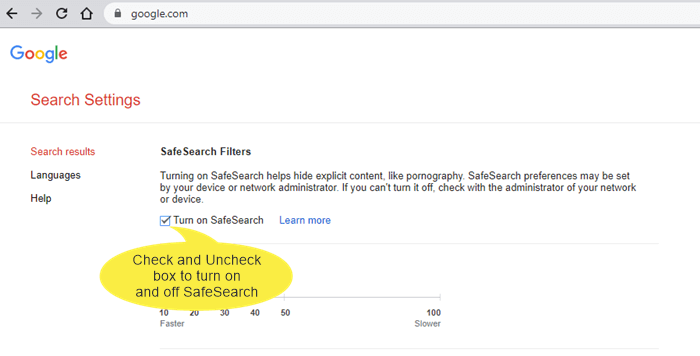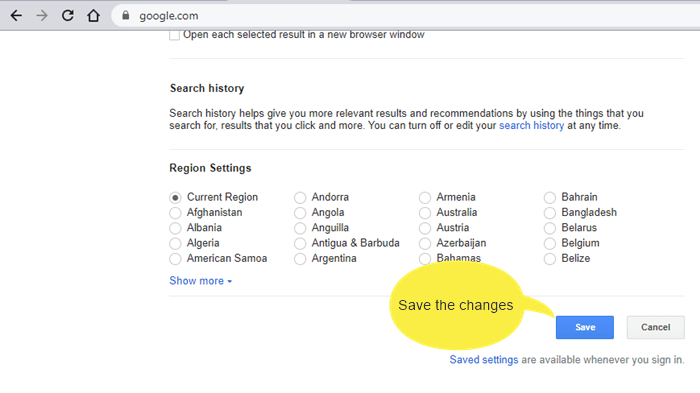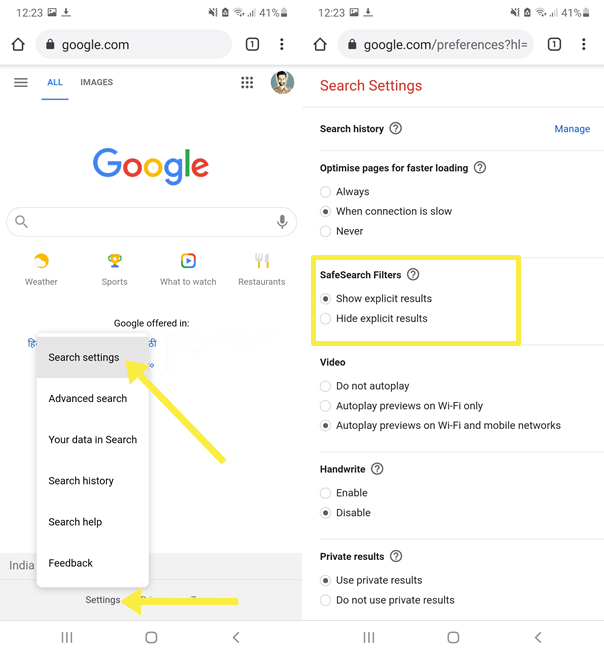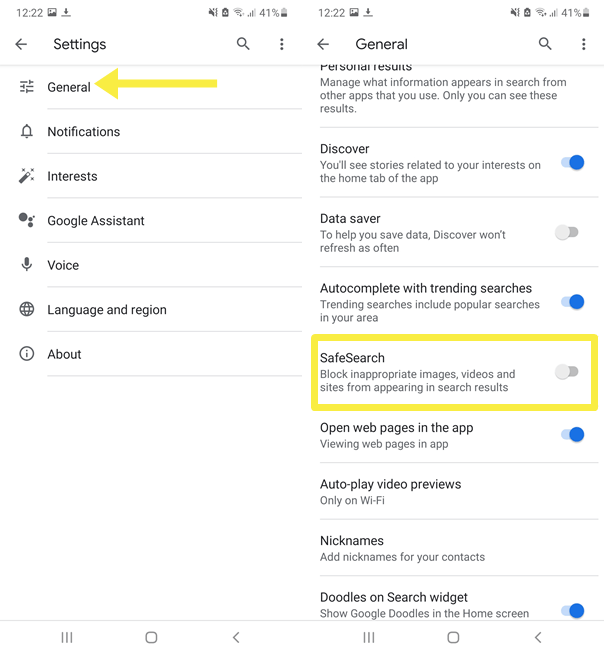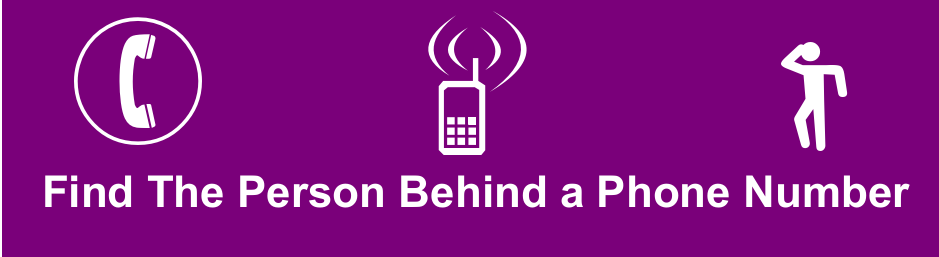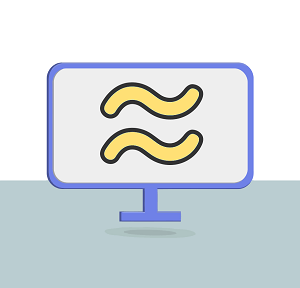How to Turn On and Off Google Safe Search
Do you want to know how to turn on and off Google Safe Search?
Well, you can filter explicit results from Google by enabling the “SafeSearch” option. It hides sexually explicit or inappropriate content from search results and provides a safe online environment.
So, in this article, I’ll show you how to turn on and off Google Safe Search on Desktop and Mobile phones.
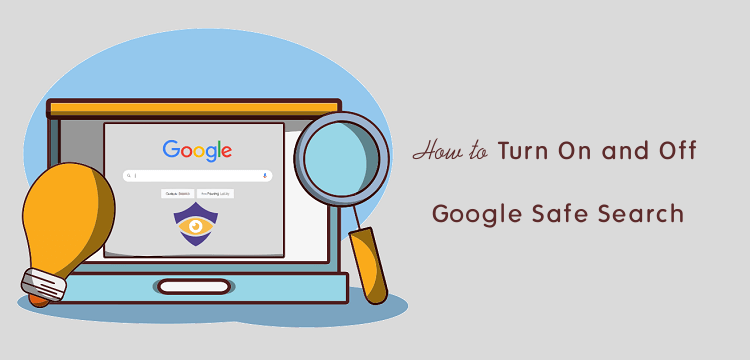
The importance of search engines increases day by day. Internet impacts on our lifestyle. Well, search engines and social media services are most popular on the internet.
The search engine allows you to search web-pages, images, videos, documents, and other content on the web. Moreover, search engines help to find the information on the web.
So, when it comes to search engines, Google is at the top position with a 92.47% worldwide market share. Google delivers high-quality results that make it popular than its competitors.
Because of its simple and better results, most people prefer Google over other services. Also, its SafeSearch feature helps to hide inappropriate and offensive content.
We know that the internet is full of adult content. While searching for something on the web you can easily expose to inappropriate content like pornography.
It doesn’t matter whether you’re an employee, student, or parent, you may want to filter inappropriate content from your search results.
Parents are more worried about their kids while they are surfing the web. However, some safe search engines available for kids that provides a safe learning environment for children’s.
What is Google Safe Search?
Search engine (includes Google) provides the most relevant results for your queries. There are higher chances you see the explicit content on your results according to your queries.
Google SafeSearch is a feature by Google which helps to hide inappropriate, explicit, and offensive content from the search results for all queries across web-pages, images, and videos
However, this feature isn’t accurate 100% but there are rare chances that you see the explicit content on your results.
By default, this feature is turned off. You can manually enable this feature from settings. However, if an under 13 age user signed-in, the Google Safe Search setting is enabled by default. Parents can turn off this setting manually.
Google also lets its users to report the web result if any explicit content is found in the safe search results.
So, you can turn on this Google feature for personal, workplace, kids supervised, and school devices for a safe online environment.
How to Turn On and Off Google Safe Search on Desktop Computer
You can easily turn on and off Google SafeSearch setting on your desktop computer. It doesn’t matter which browser you’re using. The steps are given below.
- Open google.com from the web browser on your PC and click on the “Settings” from the bottom right of the web page. After that, the settings list will be open. Click on the “Search Settings” option. (Note: you can directly open search settings by opening https://www.google.com/preferences)
- To turn on the safe search – Check the checkbox next to the “Turn on SafeSearch” from under the SafeSearch Filters option.
To turn off the safe search – Uncheck the checkbox next to the “Turn on SafeSearch” from under the SafeSearch Filters option.
- Scroll down the page and click on the “Save” button.

That’s all. You can also enable and disable this feature from the results page from Settings » Hide explicit results / Unhide explicit result options. If you’re using a Chrome browser, you can easily do that from the results page.
How to Turn On and Off Google Safe Search on Android Smartphone
On Browser
If you’re using Google on a browser on an Android phone, then the steps are given below to filter explicit results.
- Open google.com from the web browser and tap on the “Settings” from the bottom of the page and open the “Search Settings” option from the list. Alternatively, you can open this setting page by opening the https://www.google.com/preferences.
- To turn on the Google Safe Search, select and enable “Hide explicit results” from under the SafeSearch Filters option.
To turn off the Google Safe Search, select and enable the “Show explicit results” option.
- After that, scroll down to the end of the page and tap on the “Save” button.

That’s all.
On Google App
If you’re using the Google app for searches, then follow the following steps.
- Open the Google app on your Android device and tap on the “More” option from the bottom right of the screen. After that, open Settings.

- Tap on the General option.
- Turn the switch on and off from next to the SafeSearch to block inappropriate web-pages, images, and videos from appearing in the Google app results.

How to Turn On and Off Google Safe Search on iPhone
On Browser
- Open Google search settings by opening https://www.google.com/preferences link from the web browser. Otherwise, open google.com URL and tap on the Settings » Search Settings.
- To turn on the SafeSearch option, tap on the “Filter explicit results” option from under the SafeSearch Filters.
To turn off the SafeSearch, tap on the “Show most relevant results” option. - After that, tap on the Save button from the end of the page.
On Google App
- Open Google app on iPhone or iPad and tap on the Profile Picture icon from the top right of the screen.
- After that, go to Settings » General » Search Settings.
- From under the SafeSearch
Tap on the “Hide explicit results” option to turn on SafeSearch.
Tap on the “Show explicit results” to turn off the SafeSearch.
Final Thoughts
Now you know how to turn on and off Google Safe Search on Desktop, Android, and iPhone devices. Online safety and privacy are a primary need for everyone, that’s why Google introduced this feature. However, there are private search engines available on the web that respects its user’s privacy.
Well, this guide is for personal accounts, but Google also offers the “Lock SafeSearch for devices & network you manage” feature.