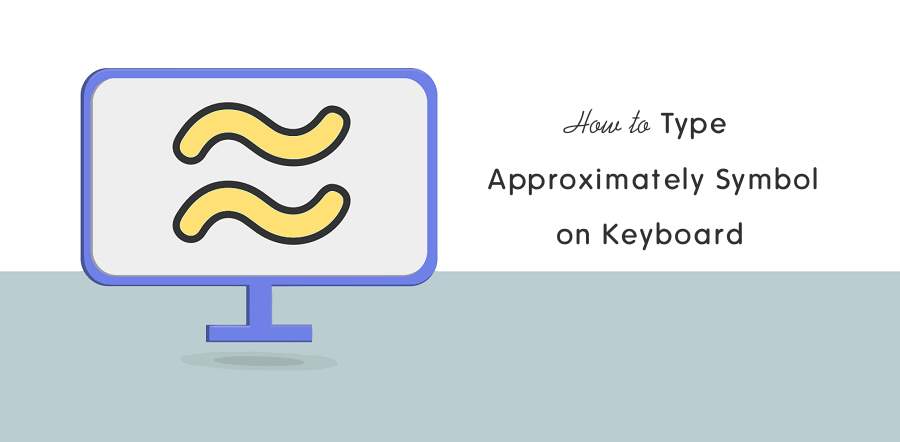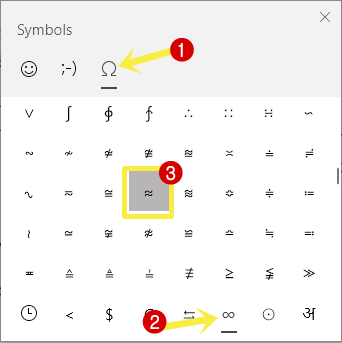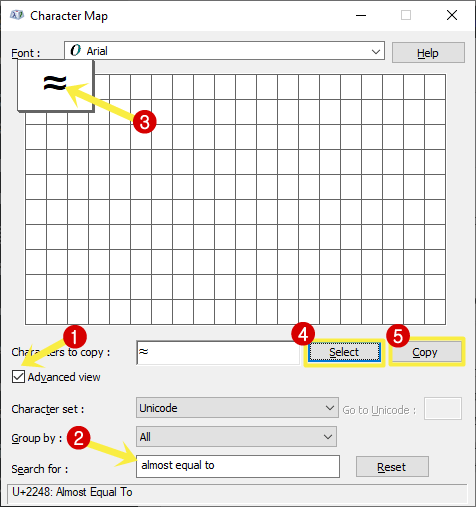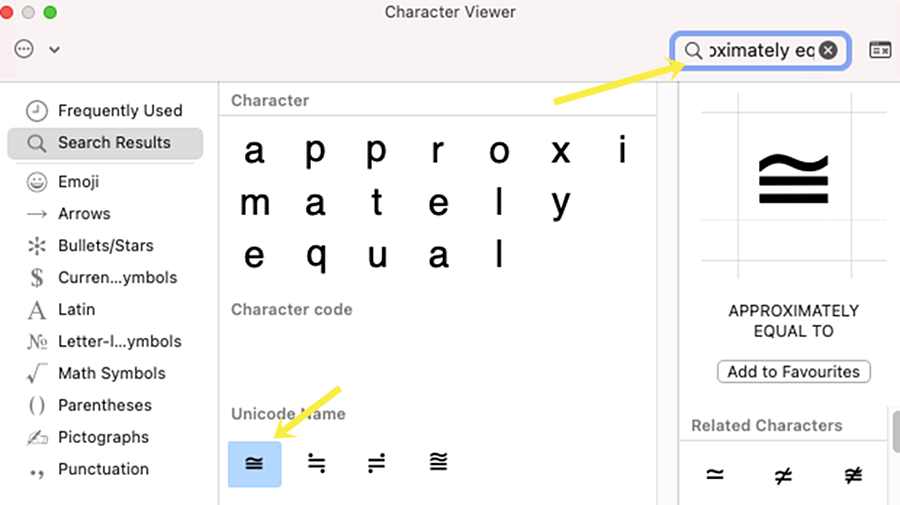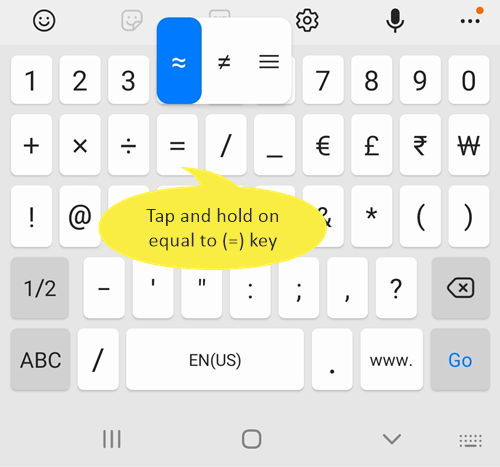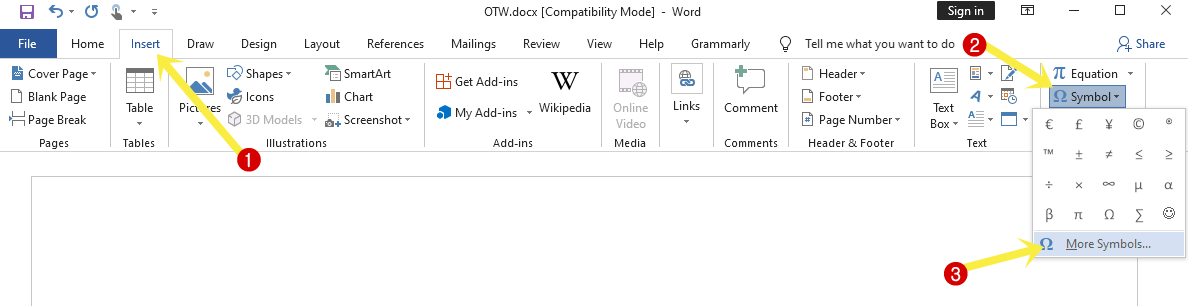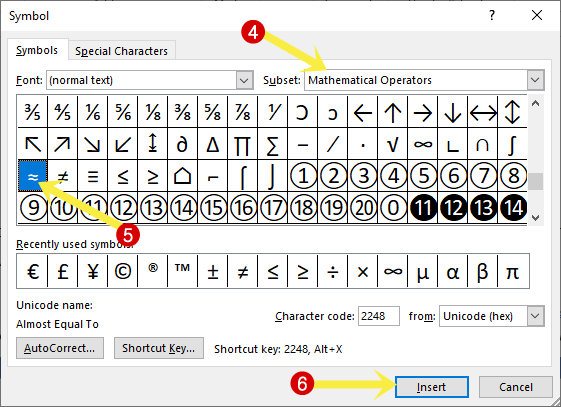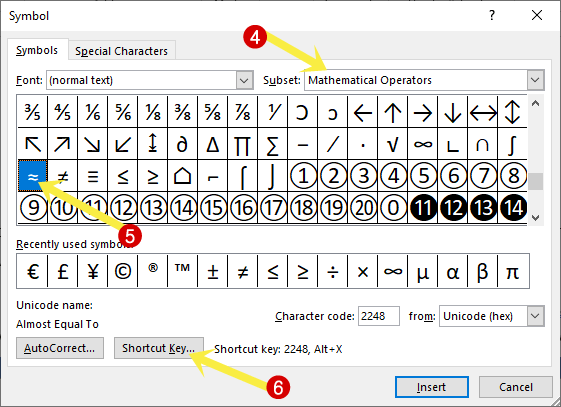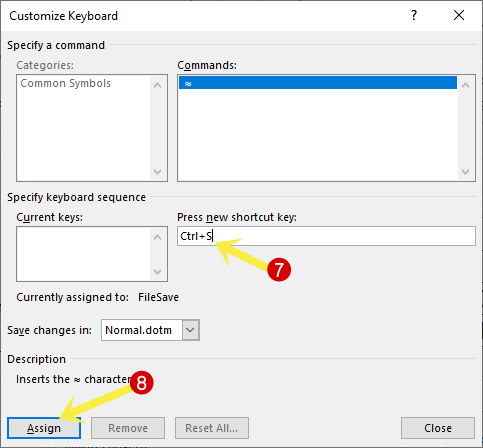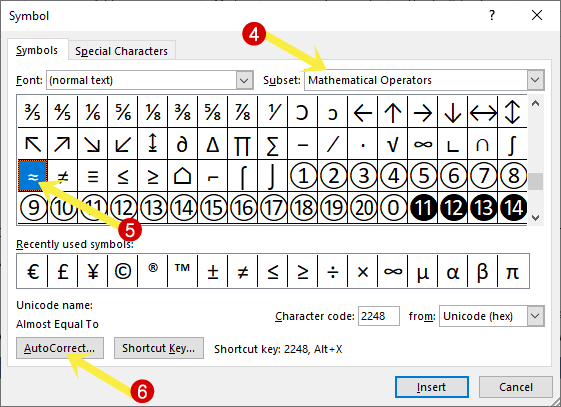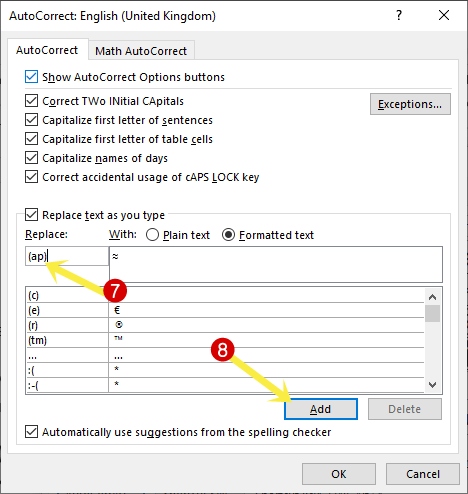How to Type Approximately Symbol on Keyboard
Do you want to know how to type an approximate symbol (also known as approximately, almost, squiggly equal sign or symbol) on Windows, Mac, Android, and iOS?
Approximately symbol (≅) and Almost equal to (≈) are mathematical operators or symbols to indicate the approximation i.e. two numbers are not exactly but roughly equal. The operator isn’t used by normal users that’s why you can’t see any key on the keyboard to type it. The approximately equal symbol is denoted by equals to symbol with a tilde sign. On the other hand, almost equal to symbol is denoted by two parallel tilde symbols.
So, in this guide, I’ll show you how to type approximately symbol on keyboard.
While typing on the web or in Word and other documents, you might need to type the mathematical or other special kind of operators or symbols.
The keyboards offer limited symbols on the keys. Though you can type any kind of symbol on your PC and Smartphone and almost all operating systems support Unicode (an international encoding standard).
Also, it is not possible to add keys on the keyboard for all special characters because hundreds of special characters are available from different categories.
That’s why most people face problems while typing special characters.
All operating systems and document creation software give the option to type or insert special characters such as Approximately (almost equal to) Symbols.
How to Type Approximately Symbol on Windows
Well, three ways are available for Windows OS to insert an approximate symbol in any document or text file. You can use Alt Code, Unicode, and Character Map.
1. Using Alt Code
Inserting special symbols using alt code is one of the easiest ways on Windows machines. But there is a limitation to using this feature. If your PC or Laptop keyboard doesn’t have a dedicated Numpad, you can’t use that method. So, TKL (ten keyless) keyboard users can’t use alt codes. TKL users can use third-party AutoHotkey software.
If you have a full-size keyboard, then the steps are given below.
- Place the text cursor where you want to insert the approximate symbol. The place can be any text field, document, or text file.
- Now press and hold the Alt key and press 247 in sequence.
- Release the alt key and the symbol will be inserted.
- That’s all.
2. Using Emoji Panel
Emojis are popular nowadays and Windows 11/10 offers an emoji panel to insert the emojis. The emoji panels allow us to insert emojis, GIFs, Kaomoji, and special characters. You can emojis panel in any document, text editor, or text field.
The steps are given below to insert an approximate symbol using an emojis panel.
- Place the text pointer where you want to insert the symbol.
- Press the Windows key + . (period) key from the keyboard to open the emojis panel.
If the keyboard shortcut doesn’t work, you can use the Windows key + ; (semicolon). - From the emoji panel, click on the Symbols icon.
- Select the Math symbols option from the bottom bar of the panel.
- Scroll down and click on the approximate (≅) or almost equal to (≈) symbol from the symbols.

- The symbol will be inserted into the document or text field.
- That’s all.
3. Using Unicode
You can also insert special symbols using Unicode character codes. However, this method is best for TKL keyboard users. But still, there is a problem while using this method. Some text editors or online forms don’t support Unicode Character codes. But, if you’re using Microsoft Office (Word, Excel, PowerPoint), you can easily use this method. The Unicode character code for an approximate symbol is 2245 and for almost equal to is 2248.
The steps are given below to use Unicode character code to insert almost equal to (approximate symbol).
- Open a document file and place the text pointer where you want to insert the symbol.
- Type 2248 or 2245 number and select that number using the mouse.
- After selecting, press the Alt + X keyboard shortcut (press and hold the alt key and then press the X key).
- After that, the 2248 or 2245 number will turn into a symbol.
- That’s all.
4. Using Character Map
Windows 11/10 has a Character Map utility tool that allows us to view and copy the all characters of all installed fonts. You can select any particular font from the character map to see and copy the character.
The steps are given below.
- Open Character Map on Windows. For this click on the start menu and search for the character map using the search field. You can press the Windows key + Q keyboard shortcut to open the search directly.
- Open Character Map from the search results.
- After opening the tool, select font from the top and click on the Advanced view check box option.
- Type “almost equal to” (without quotes) in the Search for field and press the enter button.
- Now you’ll see two “Almost equal to above” and “Almost equal to” symbols. Click on the particular symbol that you want to insert. After that, click on the Select and then Copy button.

- The approximate symbol is copied to the clipboard. Open the document and paste that copied symbol.
- That’s all.
How to Type Approximately Symbol on Mac
Mac users can insert the special symbols using Keyboard Shortcut and Character viewer.
1. Using Keyboard Shortcut
The steps are given below.
- Open the document and place the text cursor where you want to insert the symbol.
- Press Option + X keyboard shortcut to type approximately symbol.
- That’s it.
2. Using Character Viewer
You can also use the Character Viewer to insert special characters. The steps are given below.
- Open a document and place the pointer where you want to insert the symbol.
- Now press Control + Command + Spacebar from the keyboard to launch the character viewer.
If you’ll see the emojis, then click on the switch button from the top right to expand the view. - Select Math Symbols from the left navigation bar. You can also search for the symbols directly using the search option. Type “almost equal to” or “approximately equal” in the search field and you’ll see the results.

- Now find the Approximate symbol and double-click on it to insert it into the document.
Alternatively, you can use drag and drop. - Close the character viewer and you’re done.
How to Type Approximate Symbol on Android and iOS
Android and iOS keyboard provides all special characters.
- Tap on the text field or place the text cursor where you want to insert the symbol.
- From the keyboard tap on the symbols/number icon from the bottom left.
- Now tap and hold on to the equal to (=) key and you’ll see the approximately equal to sign.

- Select the symbol and insert it into the document or text field.
- That’s it.
How to Insert Approximate Symbol on Microsoft Word
However, you can insert the symbol using OS keyboard shortcuts and utility tools. But Microsoft Office also offers its symbols dialog box. Also, you can create a custom keyboard shortcut for the special symbols.
1. Using Symbols Dialog Box
The steps are given below. Let’s get started.
- Open MS Word and click on the Insert tab from the top.
- From the right side, click on the Symbols » More Symbols option.

- Select Mathematical Operators from the Subset.
- Click on the Almost Equal to (≈) or Approximate symbol and select it.
- After that, click on the Insert button.

- That’s it.
2. Create Custom Keyboard Shortcut for Approximate Symbol in MS Word
The steps are given below to create a custom keyboard shortcut in MS Word.
- Open Microsoft Word and click on the Insert tab from the top and select the Symbols » More Symbols option.

- Select Mathematical Operators from the Subset and click on the ≈ (Approximately equal symbol).

- Click on the Shortcut Key button and press the keyboard shortcut that you want to assign. For example, press the Ctrl + S keys from the keyboard to assign it.
- Click on the Assign button and you’re done.

3. Using AutoCorrect
In MS Word, AutoCorrect can replace the text with special symbols. For example, when you type (c) then it replaces the text with a © symbol automatically. By default, no autocorrect text is assigned for the approximate symbol. But you can add it manually. The steps are given below.
- Open MS Word and click on the Insert tab and go to Symbols » More Symbols.

- Now select Mathematical Operators from the Subset and click on the ≈ (Almost equal to) sign to select it.
- Click on the AutoCorrect button.

- Type the text in the Replace text field that you want to assign. For example, type (ap) in the Replace field and click on the Add button. Close the symbols dialog box.

- Now type (ap) or other text you assign and the text will automatically replace with the approximate or almost equal to the symbol.
- That’s it.
Final Words
I hope this article helped you learn how to type the Approximately symbol on Windows, Mac, Android, iOS, and Microsoft Word. The symbol is also known as “Almost equal to”.
However, you can easily insert special symbols using Alt Codes and Emojis Panel on Windows, and the Keyboard shortcut on Mac. But Microsoft Word allows us to assign an autocorrect text and custom keyboard shortcut. So, if you often use this symbol in Microsoft Word, you can do that easily by assigning autocorrect text or keyboard shortcuts.