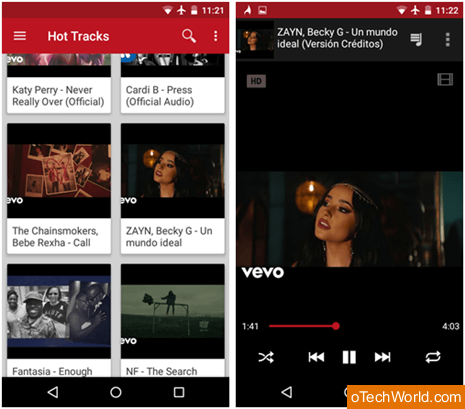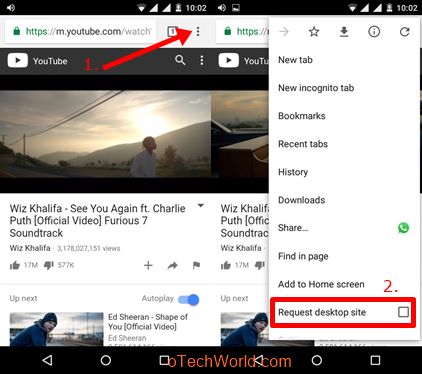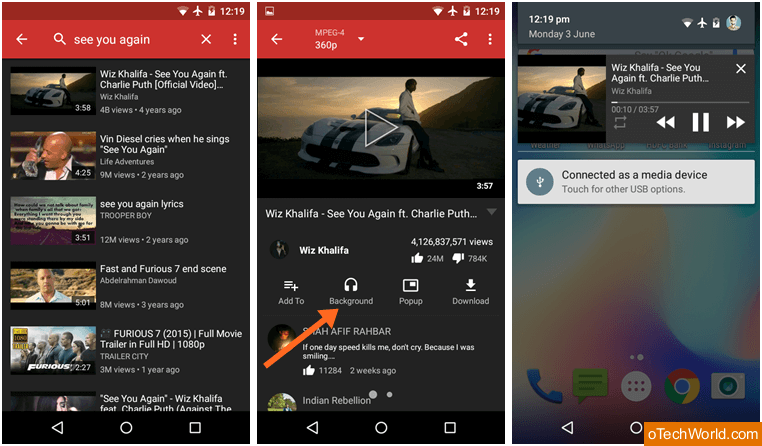How To Play YouTube Videos In Background (Android & iOS)
How to Play YouTube in Background: Are you a YouTube lover? If yes, then you’re on the right page. The official YT app doesn’t allow playing videos in the background to listen to music only. While watching the video on YT app, when you press the lock button or home button, the video will be stopped. Well, you may know that YouTube is one of the most popular video sharing services. In this digital era, most of the YouTube users are using it from their Smartphone’s. YouTube has more than 1.9 billion monthly logged-in users alongside with second most popular website in the world.
YouTube is a video-sharing website and app that’s why it provides a lot of features. If you’re YT user, you may know that you can’t play videos in the background to listen to music only. But, now YouTube provides its paid services “YouTube-Premium” and “YouTube-Music” that gives the background player option. However, paid services provide some extra features, but most of the users don’t want to pay for only the YouTube background player feature. But, sometimes you may need this feature to listen to music from YT. So, here is how to do this on Android and iPhone.
Many third-party apps are available to do this. But, you can also do this without any app. Recently, I also wrote about how to play YouTube Videos with screen off on Android and iPhone. Well, mod apps are also useful to access this feature. However, you don’t need to root an Android device to install YouTube Mod apk, but you may feel unsafe while using mod-apps.
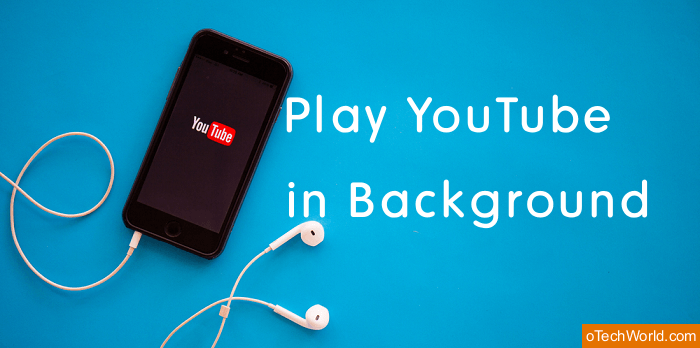
There are a lot of reasons to play YouTube videos in background.
- You may want to listen to your favorite music while surfing the internet or while playing the games on your Smartphone.
- Want to listen the only audio in the background.
- You want to play the video with the screen off to listen to the music from YouTube.
It doesn’t matter which reason you have to play YouTube videos in background. Because, nowadays, everyone is streaming the music from YouTube and most of the users wants to play the only music in the background. So, here is how to do this on Android and iOS devices.
How To Play YouTube Videos In Background On Android
A large number of methods available for Android users. A simple method is, using a desktop version of YouTube from a browser on your mobile phone. Apart from this, you can use 3rd-party apps from Play Store or another app store. But, Google deletes these types of apps from Play Store. So, you can use download these apps from other third-party app stores.
YT Mod-apks are also available to use background playback feature. OGYT and FireTube are the most popular apps in this category. Well, you may know that mod applications give many unique additional features.
1. Use FireTube app

FireTube is a simple app to run YouTube in background. Basically, it is a YouTube music player to play music from YT in background. So, this is the best app for music lovers because you can create a music library on it.
By default, FireTube shows only video thumbnail on the screen and plays only audio of YT video. But, you can watch the video by a tap on the video icon. Well, FireTube also gives some other functions that are useful for music lovers.
However, the app isn’t the same as the official one, but the UI of this app is simple. You can easily use this app to play YouTube in the background.
- Download FireTube and install it on your Android device.
- After that, open the app from the app drawer and search for the video to run in the background.
- Open any video from the results and play the video (Only audio will be played).

- Tap on the home button to play the play YouTube in background. You can also press the lock button to listen audio with screen off.
FireTube Features:
- You can loop YT video or audio to listen to music in repeat mode.
- Create a playlist and save it to your YT account.
- Sleep timer option.
- Save queue feature.
- Instant mix.
- Enable/disable video playback.
- Share option.
Also Read: How To Repeat YouTube Videos
2. Use Chrome/FireFox Browser
You can use any browser on your Android Smartphone to use this simple trick. Just open the desktop version of the YouTube website on a browser and you’ll able to run YouTube in background. Below is the step by step guide on this, and the steps are the same for both browsers.
- Open the Chrome browser on your Android smartphone and open YouTube by typing the www.youtube.com in the URL. You will see the mobile version of YouTube.
- Search and play any video (Music video). To Play that video in the background you need to open the desktop version of the YouTube.
- Open the desktop version of the YouTube by a tap on the “three dots” from the top right of the corner of the screen. After that, tap on the “Request desktop site” option. Now the desktop version of the YouTube will be opened. Play the video.

- After playing the video from the desktop version, minimize the Chrome browser by a tap on the home button. After that, swipe from the top of the screen and you will see the play icon. Tap on the play icon to play the video in the background.

Now you can enjoy only audio of that video in the background. You can also use your smartphone for another task. If you want to lock the screen of your smartphone, then you can also do this. The video will be played in the background.
3. NewPipe app
NewPipe is an open source app that is available in a third-party app store called F-droid. You can’t download NewPipe from Play Store. Well, F-droid has a large collection of open source apps. So, you can also try other apps from it.
This is a lightweight YouTube frontend that uses the YouTube website to get the content. It doesn’t use Google play services or YouTube-API. That’s why the app is lightweight. It requires Android version 4.4 or higher.
You can easily listen to the audio from YouTube using NewPipe app. Also, the download option is another good feature in it.
- At first, download the F-Droid app store and install it on your Android device. After that, open the F-Droid app store and search for NewPipe app from it. Install the NewPipe app from the results. (When you open F-droid for the first time, it takes a while to update its services)
- Now open NewPipe app and play the video in it. You’ll see the background option from below the video. Tap on this option to play only audio in the background.

Now tap on the home button or lock button to run YT in background.
NewPipe Features
- Lightweight and open source app.
- Background player.
- YT Downloader.
- Best in class pop-up player. You can move and resize a pop-up player.
- It doesn’t show the ads.
4. YouTube Vanced
YouTube Vanced (Formerly known as iYTBP) is the oldest YouTube modded app. Initially, this app was commonly known for its ad blocking feature. But, now it adds a lot more features like background playback, themes, PiP, and repeat feature.
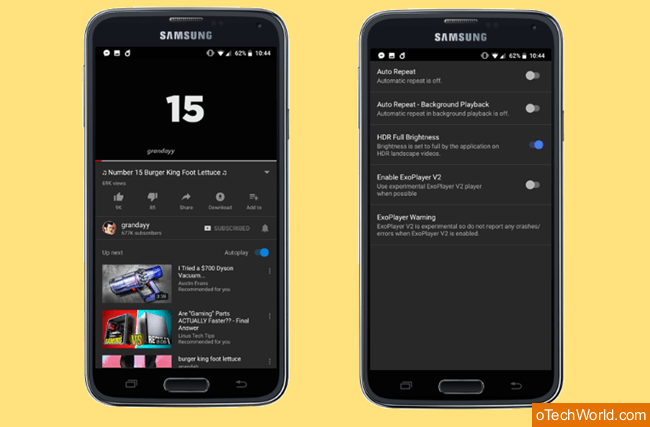
The UI of this app is the same as the stock YT app. Well, you can install it on non-rooted, or rooted devices. To use this app, you need to install two apk files on your device – YouTube vanced apk and MicroG for iYTBP apk. Below is the link to download both files.
Features of YouTube-Vanced
- Background Playback option.
- Ad block.
- Pinch to zoom worked for all phones.
- Support themes.
- PiP mode for Oreo users.
- Repeat option.
5. OGYouTube
OGYouTube (a.k.a OGYT) is one of the oldest mod app for YouTube. It provides a background-playback option. Its user-interface (UI) is the same as the original app. However, OGYT gives other features and video download option. But, the downloading option isn’t working right now.
Thought, you don’t need to root your Android phone to install it. But, you can’t get this app from Play Store. Well, we provide the link to download the OGYT apk.
- Download OGYT apk from the given link. After that, Install it on your Smartphone.
- By default, the “Background playback” option is enabled, but you must check from the settings. Go to OGYT Settings » Downloads » Enable background playback and screen off playback.

- Now go back and play the video by searching. When you play the video you’ll see the background option from below the video. Tap on this option.
- After a tap on the background option, the OGYT app will be minimized, but, the video will keep playing.

Now, you can use another app while listening to music from YT. If you want to turn off the screen, just press the lock button.
Features of OGYT
- Background playback and screen-off playback options.
- Original YT app user-interface (UI).
- Pop-up video player.
- Ad-block option.
- Inbuilt Downloader (Currently not working)
6. Use YMusic
YMusic is another 3rd-party app which allows playing YouTube video in the background. It also gives the download feature to download the videos and audio only from YT.
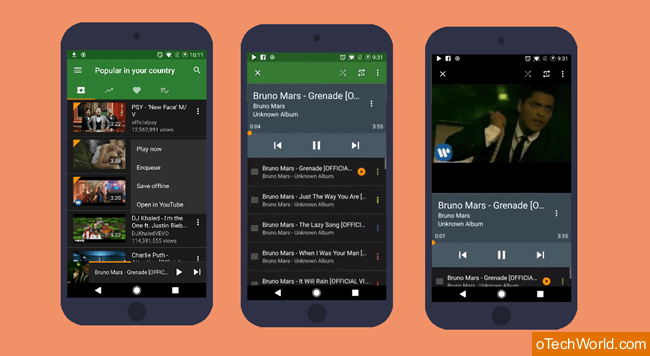
Basically, YMusic is designed to enjoy only music from YouTube without worrying about data. Because it loads and plays only audio and saves the bandwidth. Below is the download link of YMusic app.
Features of YMusic
- It saves the data because it loads the only audio file.
- Background player for YouTube.
- Download videos and audio from YouTube.
- 81 color combinations to change themes.
- Support custom equalizers.
- Gapless playback option.
- Support smart playlists.
- Jockey Player.
- Interact with the YouTube app.
How To Play YouTube Videos In Background On iPhone
You may know that you can’t use mod apps on iPhone. So, if you’re using an iPhone, there is only one best method is for you. You can use a browser to do this.
- Download and Install Dolphin or Opera browser on your iOS device.
- Open the browser and type m.youtube.com in the URL and open it. (Do not open the desktop version of the website)
- Search and play the video from results. After that, minimize the browser.
- Swipe from the top and you’ll see the play controls to play only audio in the background. Tap on the play icon to proceed.
Like an Android phone, you can lock the screen to play the video (only audio) with screen off. You can also use your iPhone for another task while the video is being played in the background.
Final Words
So, guys, these are the 7 methods for Android and iPhone to play YouTube videos in Background. If you want to listen to the music from YouTube or play the only audio from the YouTube video, then you can try these methods. However, Android users have more ways than iPhone users to play YT in the background. But, it is not impossible for iOS users.
Well, apps make all process easy. But, if you don’t like too many apps on your phone, then you can use the browser method and it worked on Android and iPhone.