How To Loop YouTube Videos On Android, iPhone And PC
Do you want to know how to loop YouTube videos? If yes, then you’re on the right page.
Sometimes, you may need to repeat or loop YouTube videos. Because no one likes to replay the favorite music video manually again and again.
So, in this guide, I’ll show you how to repeat YouTube videos.

No doubt, YouTube is the most popular video-sharing platform on the internet. Because it is a web-based service, you can use it on all devices. Well, it gives a lot of features to watching videos and it added new features regularly in updates.
Repeating the YouTube videos is not a big task because it gives this option itself. However, the loop video option has been available on the desktop for a long time. But, YouTube added this feature for smartphones in May 2021 to let users to repeat their favorite videos.
YouTube also offers its premium subscription service that provides some additional features. If you’re using YT on a mobile phone, then playing videos in the background is the best feature in premium service.
Though, the loop videos feature is more useful with background playback support for premium subscribers. But, normal users can also enjoy this feature by repeating their favorite music or other videos.
Many third-party websites and apps are available to loop YouTube videos. But, there is no need to use any third-party website. Because YouTube provides this feature itself.
Loop YouTube Videos On PC (Desktop)
If you are using YouTube from your PC, then it is quite an easy job. Well, the YouTube PC website gives some advanced features that are not in the app. But, some third-party websites and browser extensions give additional features like looping a section of a video.
Method 1. Using Official Website
The loop/repeat option is inbuilt in its web player. However, YouTube provides the keyboard shortcut to restart the video. You can simply press 0 key from the keyboard to restart the video. But, if you want to repeat the automatically, then below are the steps.
- Open YouTube from any web browser on your PC and play any video that you want to repeat.
- Right-click on the video and click on the LOOP option.

That’s all. Now the video will be played again and again. There is no need to restart or play the video again and again. Apart from this, this trick is also working on Android phones.
Method 2. Using ListenOnRepeat Website
Well, In the YT loop option, you can repeat the whole video. But what, if you want to repeat only a section of a video. That’s why these websites are coming to solve this problem. ListenOnRepeat.com website is a simple website to play YouTube videos. Well, there are a lot more websites that give this feature, but the listen-on-repeat website is the best and popular one.
Just open the www.listenonrepeat.com website. Search and play the video that you want to loop. You will see the slider from below the video. Set start and end times of a video from below the video to the loop section of a video.
Alternatively, you can use Chrome browser extension “Looper for YouTube“ on PC. This extension gives the same feature as a listenonrepeat website.
Loop YouTube Videos On Android Phone
There are three methods to loop or repeat YouTube videos on the Android phone. The first one is using an official app. You can repeat/loop single or multiple (Playlist) videos. In the second method, you can use a mobile browser. However, the mobile version of the YouTube website doesn’t provide any option to loop the videos. So, you need to open the desktop version of YouTube from your smartphone. In the third method, you can use third-party apps from Play Store.
Method 1. Using Official YouTube App
Steps to Loop Single Video on YouTube for Android
- Open the YouTube app on Android and open/play a video that you want to repeat.
- After playing the video, tap on the video and you’ll see the options on the top of the video. Tap on the Gear icon and the context menu will be open.
- Now tap on the Loop Video option to enable it.

- That’s it.
You can disable the loop any time by repeating the same steps.
Steps to Loop YouTube Playlist on Android App
- Open YouTube App and search for any video. Tap on the three vertical dots against the video and tap on the Add to playlist option. After that, Tap on Create new playlist option. Give the name to the playlist and tap on the OK button.

- Now tap on the Library option from the bottom right of the screen. You will see the playlist name that you created. Open that playlist and play the video.
- After that, Tap on the down arrow icon against your playlist name below the video. You will see the repeat icon. Tap on the repeat or replay icon.

That’s all. Now, you can enjoy the video in repeat mode.
Method 2. Using a Mobile Browser
However, you can use any browser on your smartphone for this purpose. But, we tested this method on the Chrome browser and it works well on it.
- Open Chrome browser from your Android smartphone and open www.youtube.com. You will be redirected to its mobile version.
- Open the desktop version of YouTube. Tap on the three dots from the top right of the screen and tap on the Request desktop site option. After that, you will see the desktop version of YouTube.

- Search and Play any video and after that, tap and hold on the video and tap on the Loop option to repeat the video. (TIP: Tap on the full-screen icon to view the video on full screen)
Method 3. Using Third-party apps
Using Musepic (Repeat YouTube Videos)
Musepic a simple app that gives an option to repeat a youtube video. Apart from this, it gives additional features too like a repeat counter, floating popup window player, and repeat counter. The best feature of this app is, you can repeat the whole or a part of the video.
- At first download and install Muspic app from Google Play Store. Below is the link.

- Open the app and tap on the Search option from the top. After that, search for the video.
- Tap on the video thumbnail to play the video. After that, you will see the loop option. Turn on this option and tap on the Save button. (Set start and end time to repeat the part of the video)

- Now go back and open the My Epics option from the top. You will see the video thumbnail that you saved. Tap on it to play the video in repeat mode.

You can enable the full-screen option to watch a video on the full screen of your phone.
Using ListenOn Repeat (Removed From PlayStore)
First of all, you need to download and install the ListenOnRepeat app on your Android smartphone. Below is the link to install this app from the Google play store.
- Open the app after installing it. Search for any video and play the video. The video will be playing again and again in a loop.

Note: You can also play the YouTube video while the screen is off. Just press the lock button while playing the video. The video will be played in the background.
So, it is easy to do this with an app. You don’t need to open the desktop version of YouTube. Because sometimes the desktop version is not worked properly on the mobile phone.
Loop YouTube Videos On iOS (iPhone and iPad)
You need to install the “YouRepeat” app on your iPhone and iPad. This app is developed by JUPITECH PTY. LTD. So, Open App Store on your iPhone and search for a YouRepeat app and install this app on your device.
- Search and play any video in the YouRepeat app. Tap on the video and you will see a repeat icon button. Tap on this button.
- After that, you will see the ‘Repeat counter’ pop up. Type the number how many times you want to repeat the video. After that, tap on the SAVE button.

That’s all. Now you can play the video in a loop.
Other features of the YouRepeat app:
- Repeat the video.
- You can play the video while a screen is off.
- Watch videos on full screen.
- You can see the list of recently played videos.
Alternatively, you can use LoopTube – Search and AutoPlay app on your iOS device.
Now you know how to loop YouTube videos on PC, Android, and iOS. However, YouTube added this feature to its mobile app, but still, some users prefer third-party apps.

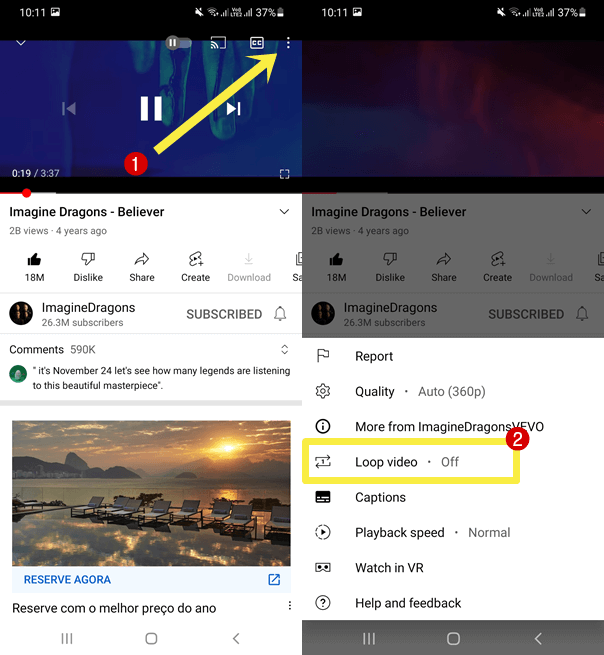
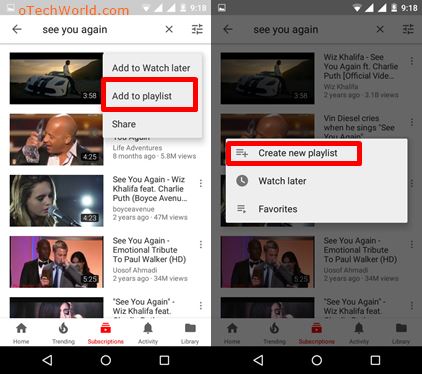
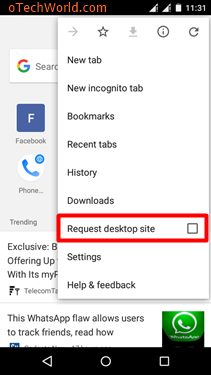



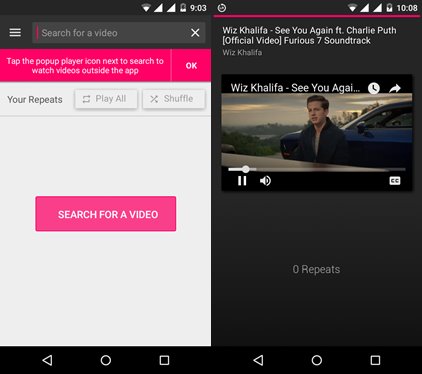
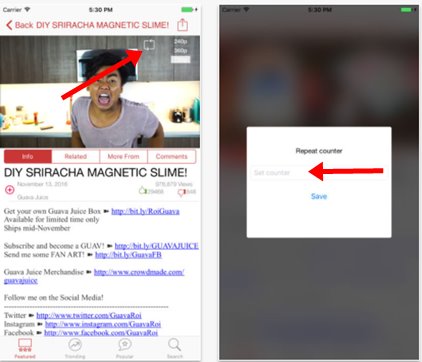




I really love what u r doing and I am so interested abt z web site. I love technology and I wanna be programmer………