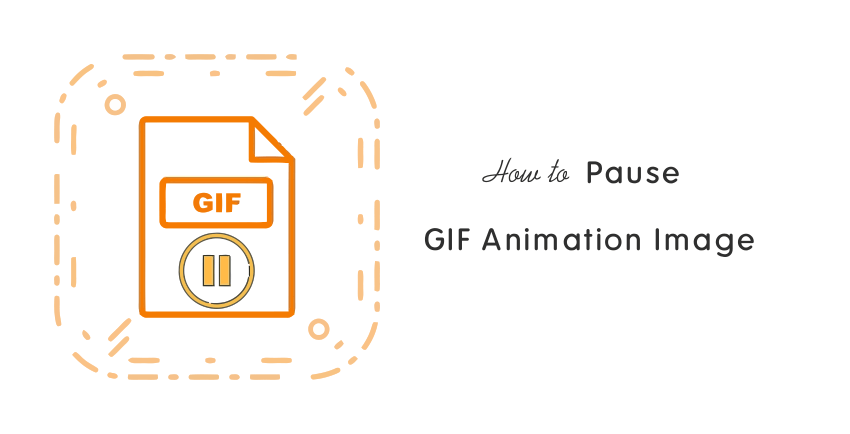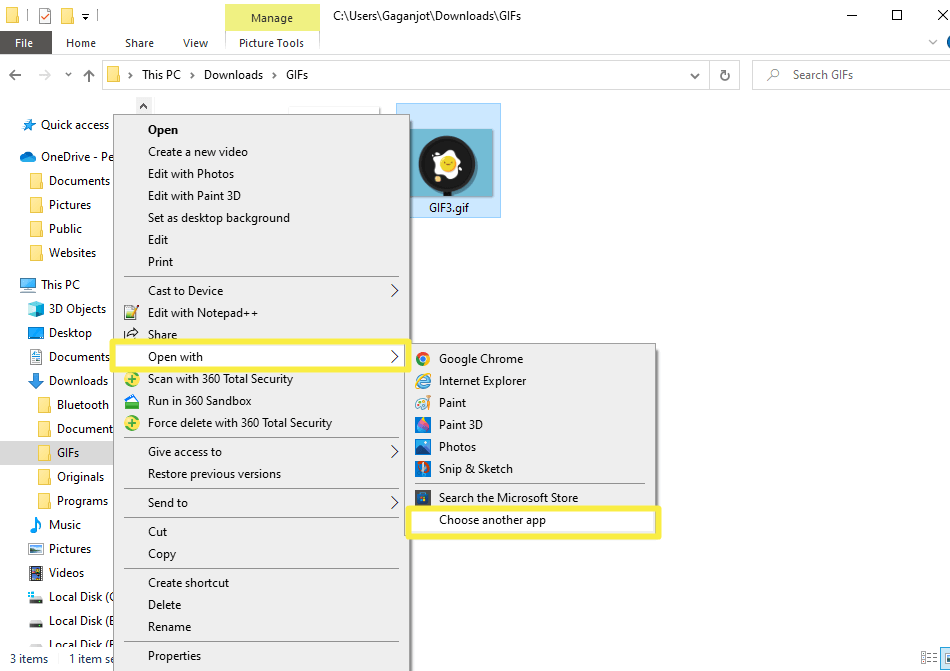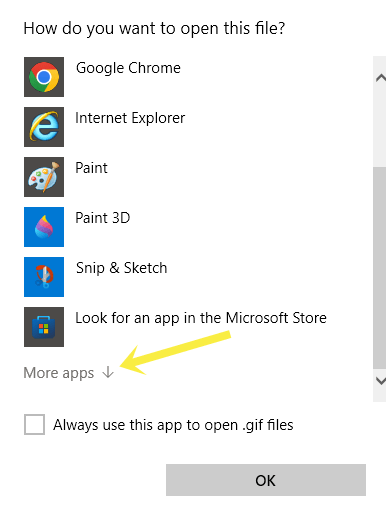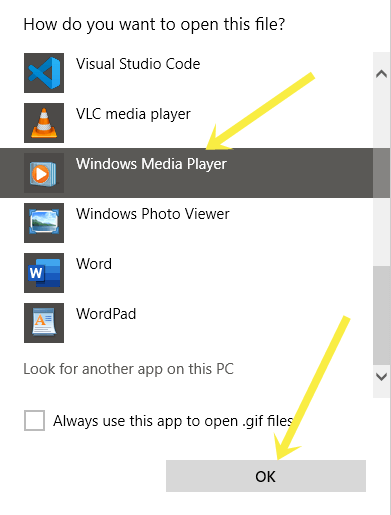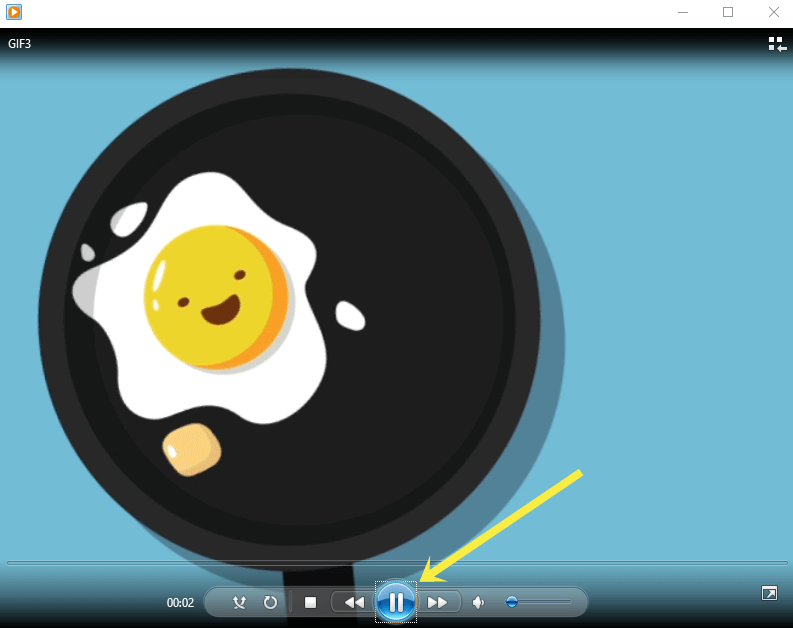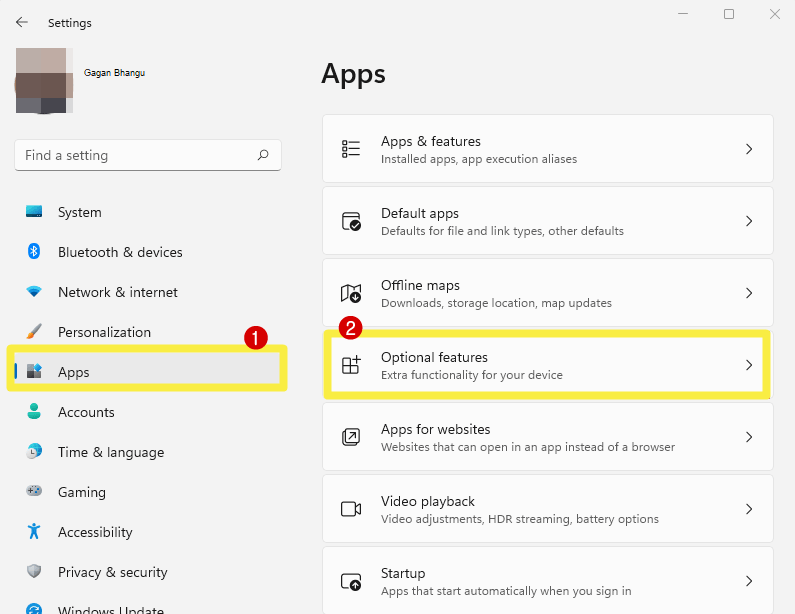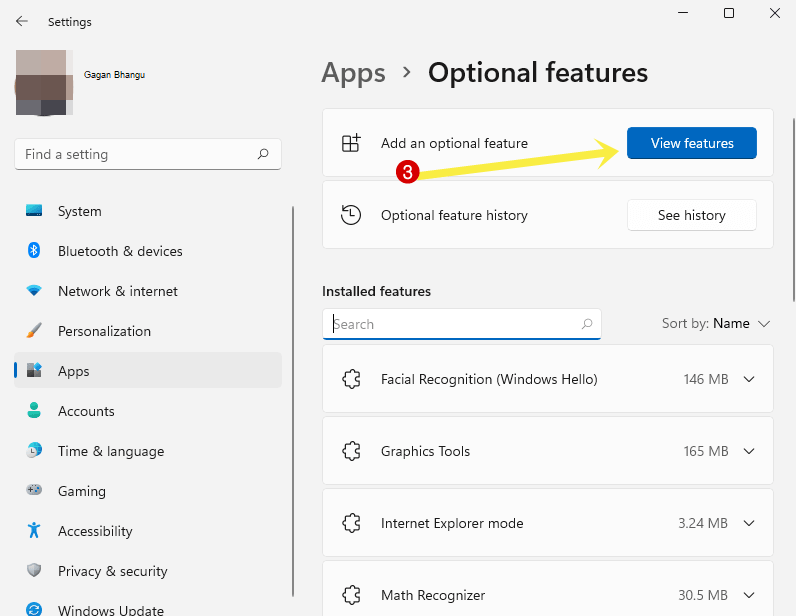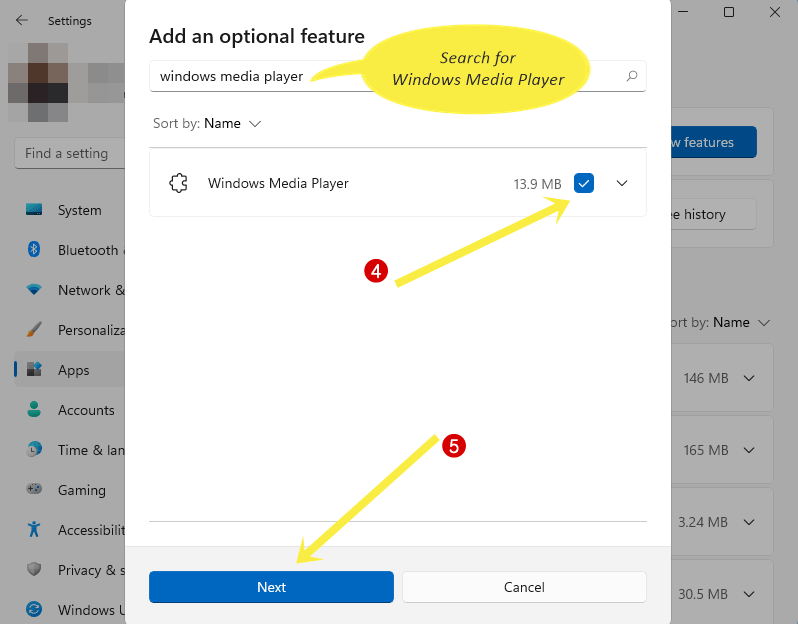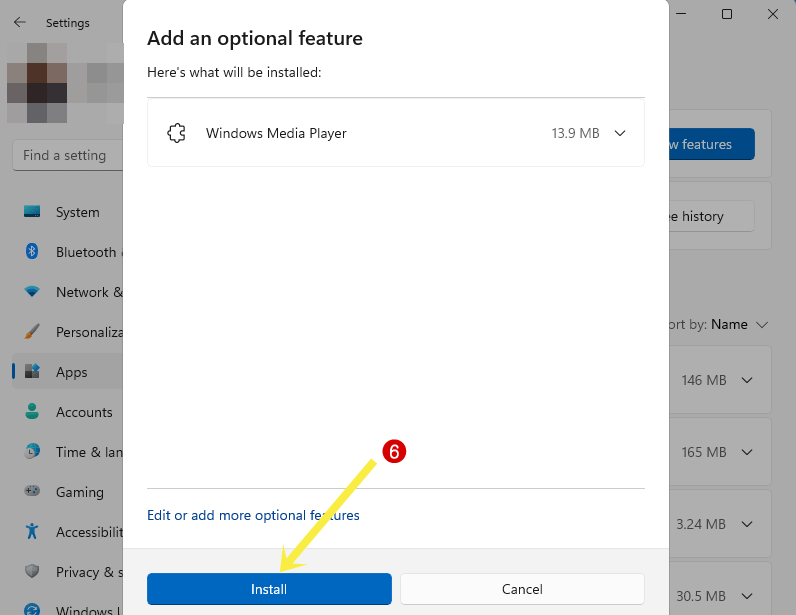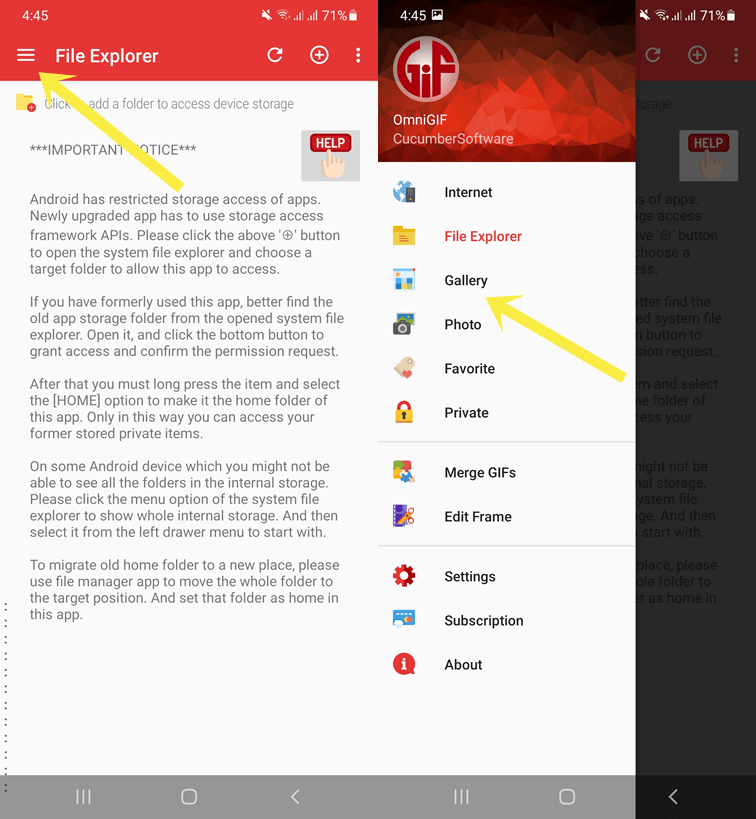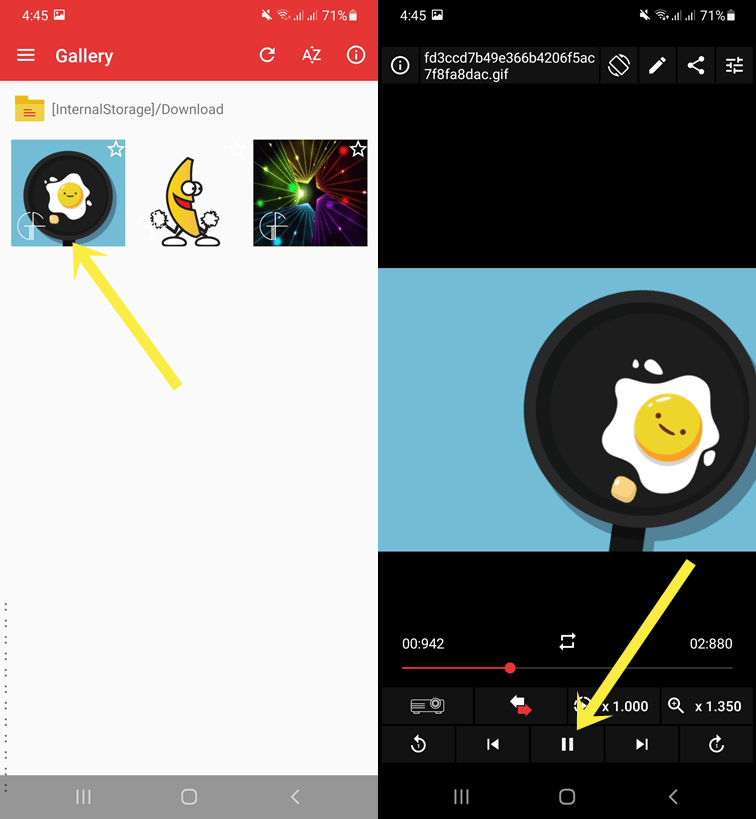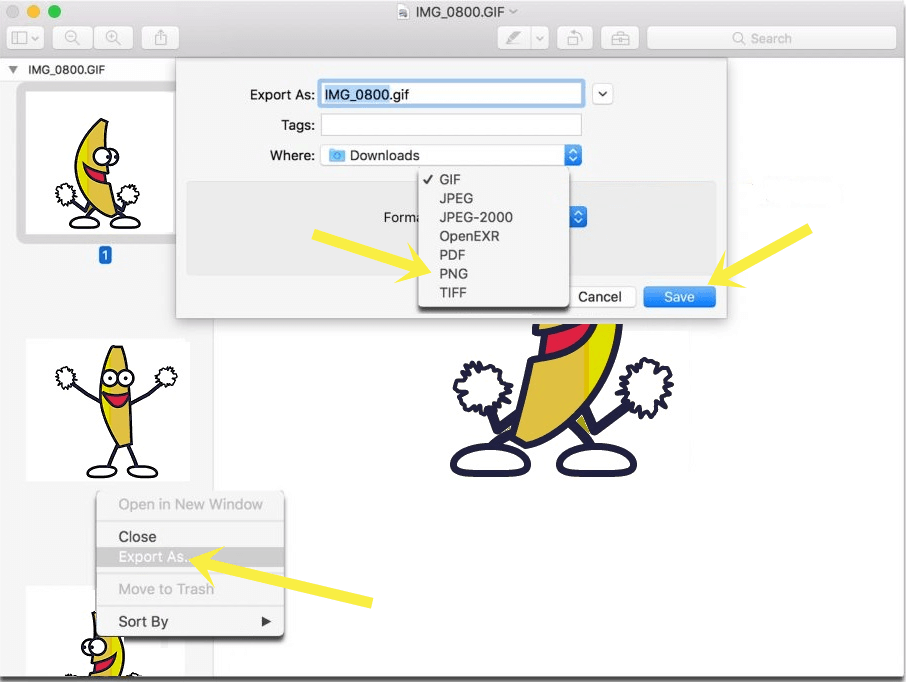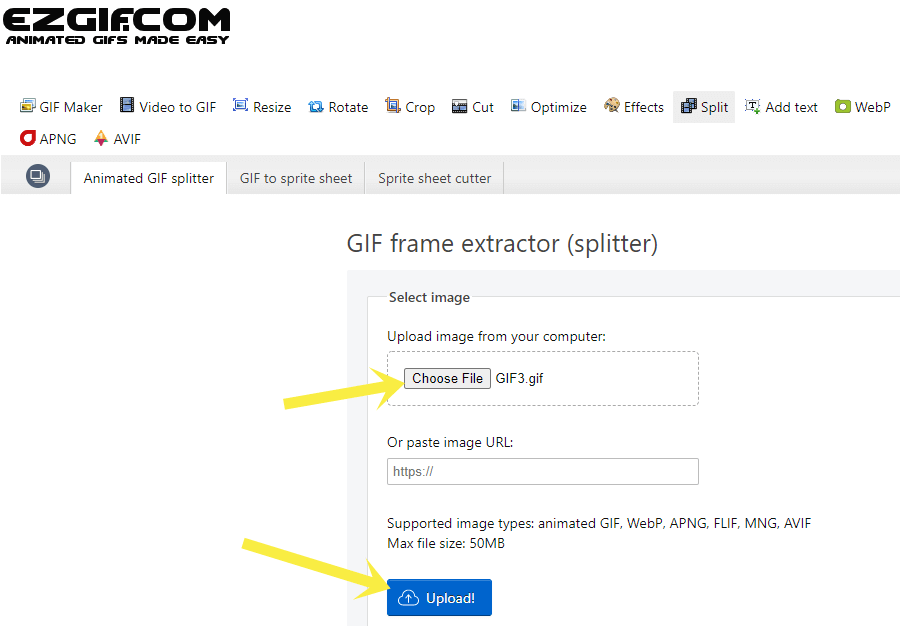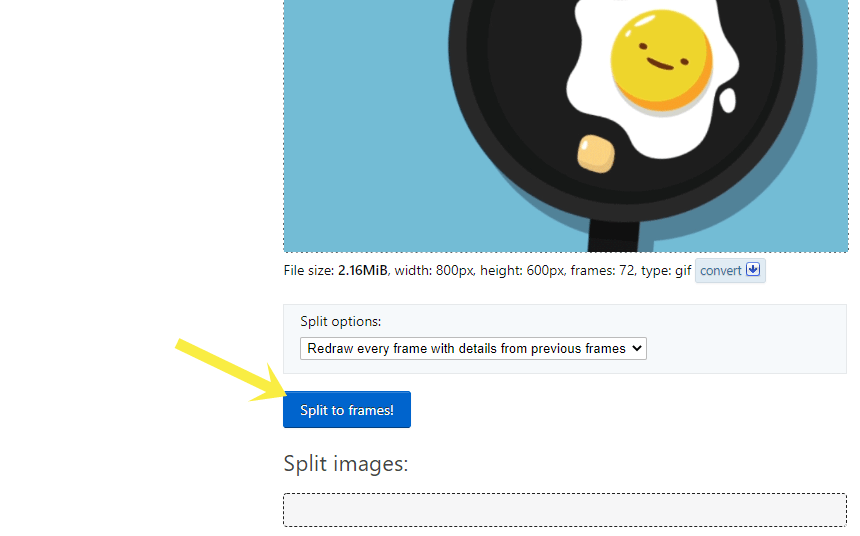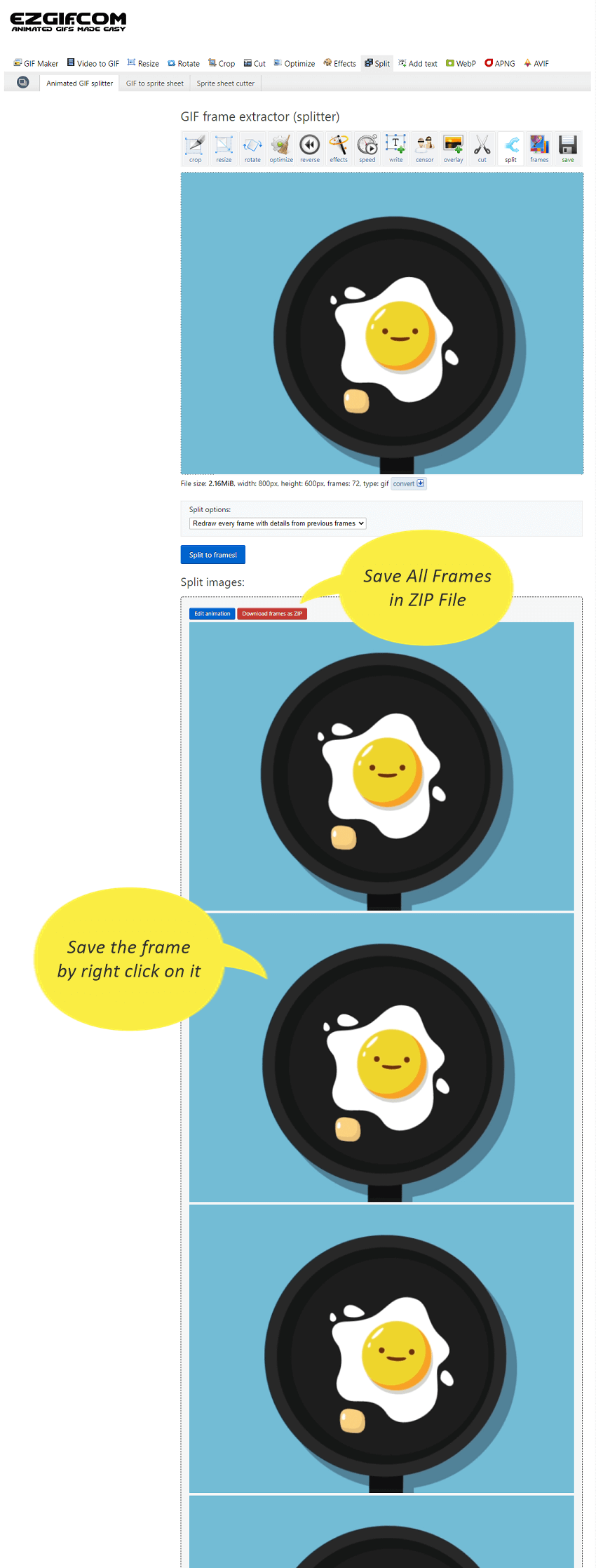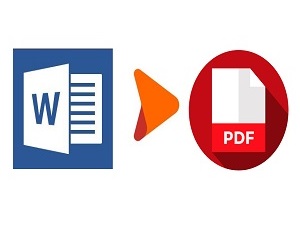How to Pause GIF Animation Image
Do you want to pause animated GIF images on your Windows, Mac, or Android device?
There are chances that you may want to pause the GIF animation to see its frame. However, there is no option available in photo viewers and browsers to pause the animated GIF. But you can do that easily with Windows Media Player.
In this guide, I’ll show you how to pause GIF animation.
Well, GIF (Graphics Interchange Format) is an image format that supports static and animated images that are played in a loop. It is a bitmap format that was developed by Steve Wilhite in 1987. It supports up to 256 different colors from the 24 bits RGB (Red, Green, Blue) color space.
GIFs are popular on social media because nowadays users share animated memes. Also, almost all social media platforms support this format. Moreover, it can be used for various purposes. Because, like a video file, a GIF file contains the photo frames without sound. It is very similar to short videos without sound, but it is played in a loop.
So, you can add animated images on web pages, doc files, and presentation slides.
However, creating a GIF isn’t a challenging thing for most people. There are plenty of free software (online and offline) on the web to do this task.
Making animation from the video is much easier. You can even easily create a GIF from a YouTube video. Moreover, you can create animation from photos using PhotoScape software.
Well, all photo viewers & editors, and browsers allow seeing the GIF animation. But there is no option available to control its playback because it is an image file.
How to Pause GIF Animation on Windows
On Windows 11/10, you can pause the GIF with Windows Media Player. However, Windows Media Player is eliminated in the new versions of the OS and replaced by the new media player. But, Microsoft still gives an option to install it as an optional feature.
Steps to Pause Gif in Windows 11/10 Using Windows Media Player
- Open file explorer and open the folder where the gif image is saved. Note that, you need to download and save the animation on your PC. The media player doesn’t work with online animations.
- Right-click on the gif image and from the context menu, hover the mouse on the Open with option. After that, click on the Choose another app option.

- Now the pop-up menu will be open. Click on the More apps from under the Other options title.

- Scroll the list and select Windows Media player from the list and click on the OK button.

- Now the GIF animation will be played on the Windows media player.
- Click on the Pause button from the controls to pause the GIF.

- That’s all.
Also Read: How to Send GIFs in WhatsApp
How to Install Windows Media Player on Windows 11/10
Now Microsoft provides a new media player with enhanced UI and features. But you can still install the classic Windows media player on your Windows device. The steps are given below. Let’s get started.
On Windows 11
- Open Settings by pressing the Windows key + I from the keyboard or either from the start menu.
- Click on the Apps from the left pane and Open Optional features.

- Now click on the View features button next to the Add an optional feature option.

- From the popup window, select Windows Media Player from the list and click on the Next button.

- Click on the Install button and you’ll see the installation progress.

- After installing, open the Windows Media Player from the Start menu.
On Windows 10
- Open Settings from the Start menu either by pressing the Windows key + I keyboard shortcut.
- Open the Apps option and click on the Optional features option.
- From the optional features page, click on the Add a feature option.
- Now you’ll see the list of features that are available to install. Select Windows Media Player from the list and click on the Install button.
- After installation, open the player from the start menu apps list.
Also Read: How to Save GIF from Twitter
How to Pause GIF Animation on Android
If you want to pause Gif on an Android device, you need to install the app from the Google Play Store. However, you can see the animation in Gallery. But there are no controls available in the gallery to pause the animation. The steps are given below for Android.
- Open Google Play Store and Install the OmniGif app. Otherwise, the link is given below to get the app.
Install OmniGIF – GIF Player app - After installing the app, open the app and tap on the Menu (three horizontal lines) from the top left of the screen. Open Gallery from the list and you’ll see the images saved on your device.

- Select the GIF image and open it. After opening the GIF animation, tap on the image to see the controls.
- Tap on the Pause option from the controls to pause the GIF. You can also drag the seek bar after pausing.

- That’s all.
How to Pause GIF Animation on Mac
Well, GIF animation contains a frame. You can see and extract the frames using the Preview app on Mac. You can see all frames available in GIF. The steps are given below.
- Open GIF animation image in Preview app on Mac device.
- On the left side pane, you’ll see the all frames available in the animation.
- Right-click on the frame and select Export as an option and save the frame.

- That’s all.
How to Pause GIF Animation Using Online GIF Splitter Tools
If you don’t want to install any software or app on your device, then you can use online tools to pause the GIF. Note that online tools provide an option to see and save each frame from the animation. There are no player controls provided by these online tools. This method works on all devices because it requires only a web browser. The steps are given below.
- Open a web browser on your PC or smartphone and open https://ezgif.com/split
- Click on the Choose file button and select the GIF animation from your device. Otherwise, you can paste the image URL for an online image.
- After that, click on the Upload button.

- Now you’ll see the animation. Click on the Split to frames button.

- Scroll down and you’ll see all the frames. Right-click or tap and hold on to the frame to save the frame you want. Otherwise, click on the Download frames as ZIP option to save all frames in a ZIP file.

- That’s all.
Final Words
I hope this article helped you learn how to pause GIF animation on Windows, Mac, Android, and any other device. However, GIF is an image format but it can contain frames as a video format. And photo viewers show the images without controls. That’s why you can’t pause the animation images.
But some software and apps provide an option to see the animation with controls. You can pause GIFs using Windows Media Player, Android apps (GifPlayer and OmniGif), Mac Preview app, and online GIF splitter tools.