How To Make Animated GIF With Free Photoscape Software
Want to make animated GIF images? Here is how to make animated GIF with free PhotoScape software. Nowadays, GIF images are very popular. That’s why many people search on the internet to make animated GIF images. There are a lot of online tools and websites are available on the internet to make GIF images online. But, most users want to make animated GIF images offline on their PC. So, there are many free and paid software’s are available to do this. Photoshop is mainly used to make GIF images. But Photoshop is not free. So, there are some other free photo editing software’s available. PhotoScape is one of them.
What Is Animated GIF?
GIF (Graphic Interchange Format) is an image format that supports animation. You can make animated images in GIF Format. It was developed by Steve Wilhite on June 15, 1987.
Photoscape software allows us to create animated GIF images. Photoscape is a free and open source image editing software. It has also all basic photo editing features. Also, it is easy to create animated GIF images with this software.
How To Make Animated GIF?
At first, you need to download PhotoScape software on your PC. The link is in below to Download PhotoScape image editing software.
After download and install PhotoScape on your Windows PC. Open PhotoScape software and select “Animated GIF“.

Add Photos – Now the Animated GIF Maker window will be open and you need to add photos to create animated GIF. You can also make your own pictures in Photoscape or you can create photos in other photo editing software. So, click on Add from top right corner of the screen to add photos.

Add photos from your PC (You can add video screenshots to make video GIF and add custom photos to make GIF from images.) After that, your animated GIF image is playing on Photoscape.
Change the speed of GIF image – Now you need to change the time of GIF image (Adjust the speed of GIF image). Click on Change Time to adjust the speed of GIF image. You need to enter the time in milliseconds. 1 second is equal to 100 milliseconds.

Select Effect (Optional) – If you need to change the effects, then you need to select the effect. Click on the Change effect to select the effects. By default, No effect is selected.
Below are the effect’s name that you can set on your GIF image.
- No effect (By Default).
- Slide Up.
- Slide Down.
- Slide to the left.
- Slide to the right.
- Convert to background color.
- Convert to black.
- Convert to White.

Adjust or Change the size of GIF – After that, Adjust the size of the GIF file. It is very easy to change the size of GIF image before saving it. You can adjust or change the size of GIF by “size adjusting bar”.
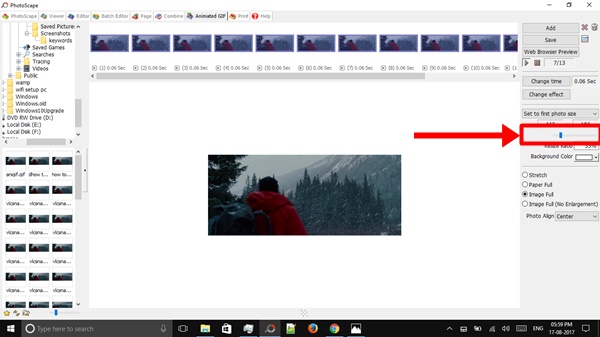
Save animated GIF image – Click on Save to save the animated GIF image. You can also view GIF image on the Web browser by clicking on the Web browser preview option.

So, guys, with this method you can easily create animated GIF images. You don’t need any online tool or website to make GIF images.
How To Make Animated GIF From Video
You can create animated GIF from video. To do this you need a VLC player and Photscape software. Because VLC allow us to view video frame by frame. Here is the complete guide to make Animated GIF from video.
Play any video in VLC media player and pause the video. Press ‘E’ button from the keyboard to go frame by frame. So, Press ‘E’ button again for the next frame and take a screenshot by pressing the ‘Shift + S’. (Note: Skip one or two frames, if needed while taking the screenshots).
So, You need to take 40 to 50 screenshots and add that screenshots in Photoscape to make GIF image from video.
Other Features of Photoscape
When you open Photoscape software, then you will see 13 options. This is not so much powerful software as Photoshop. But, it provides all main basic feature to edit photos.
- Editor – Edit photos will all basic photo editing functions.
- Batch Editor – Edit multiple photos.
- Page – Create photo collage.
- Combine- Combine multiple photos horizontally or vertically.
- Animated GIF – Make GIF images.
- Print – Best to print passport size photos.
- Splitter – Split the photo into many pieces.
- Screen Capture – Take the screenshots.
- Color Picker – Pick the color from the screen or images (Also know the color code).
- RAW Converter – Convert RAW to JPG.
- Rename – Rename multiple images at once.
- Paper print – Print calender, lines, and graph etc.
Final Words
So, this is how to make animated GIF with Photoscape software. You don’t need any paid software to create animated GIF. Also, Photoscaoe provides many advanced features. So, if you want to make animated GIF from Video then you need to take screenshots from the video. It is easy to create GIF images with Photoscape software.




