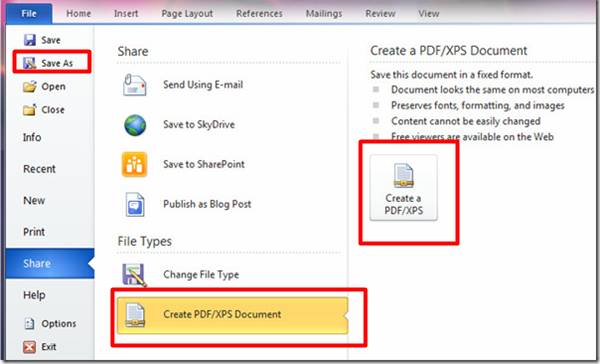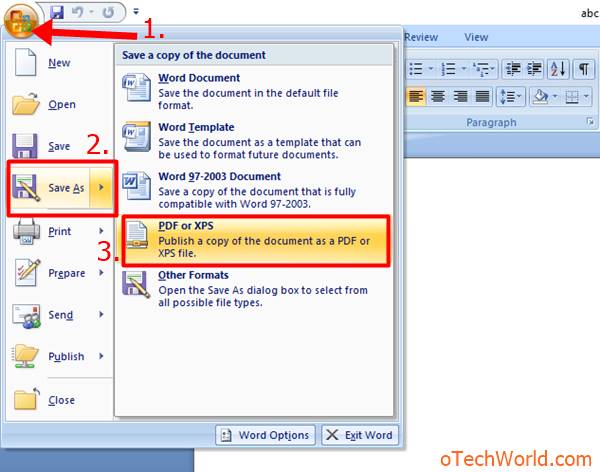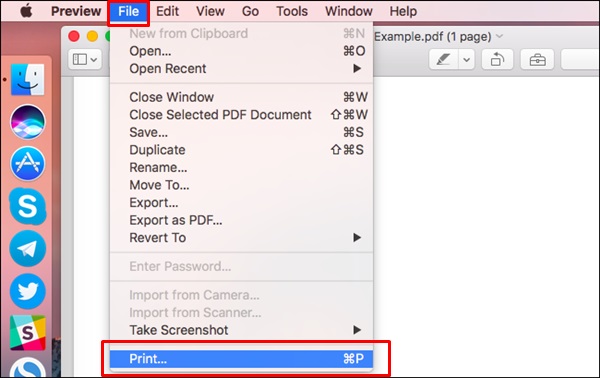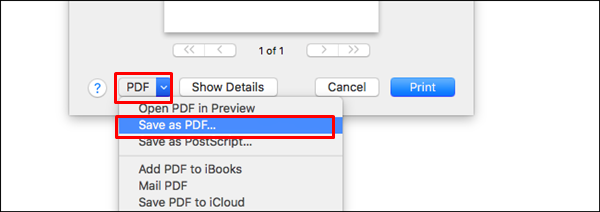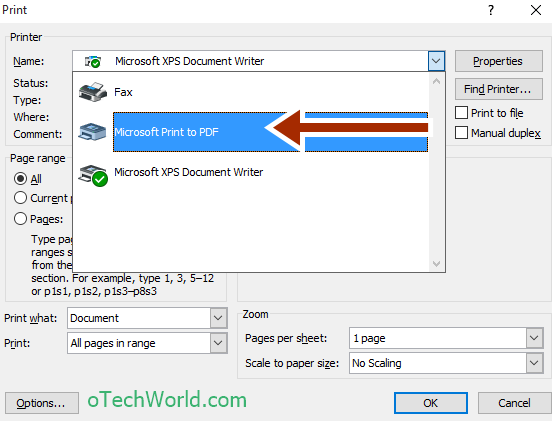How To Convert Word To PDF (Doc To PDF)
How To Convert Word To PDF? Now convert the MS word file to a PDF file is not a difficult task. There are tons of tools and software are available on the internet to convert a word file to PDF file. But, you don’t need any third party tool or software to do this. Microsoft also provides the tool/add-in to convert word file to a PDF file.
Sometimes, it is better to share some documents as PDF files rather than the Word file. That’s why we prefer PDF files. Also, you can set a password to a PDF file for security. Students also want to convert their resumes in PDF file. That’s why many people search on the internet to convert word file to PDF.
Some users also use online tools to convert Word file to PDF file. But, now you do this without any online tool. Here is the complete guide on how to convert Word to PDF.
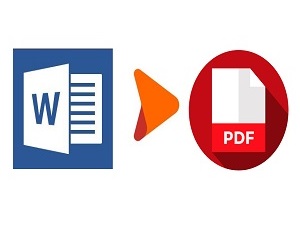
Easy Ways To Convert Word To PDF
There are tons of ways to convert Word to PDF. You need to choose any method which is easy for you. Below is the list of methods.
- Convert Word File To PDF Using MS Office.
- In MAC.
- Using Print To PDF in Windows 10.
- Using Google Docs (Online).
1. Use “MS Office” To Convert Word To PDF
Microsoft Office is commonly used to create Word files. By default, it saves the Word file into .doc or .docx extension. But, it also provides other extensions to save the documents.
In MS Office 2010 and Above
If you are using Microsoft Office 2010 or above the, it provides an inbuilt option to save your Word file in PDF format.
- Open any doc file in MS word and click on the File option and click on the Save As option.
- After that, Click on the Create PDF/XPS Document option. And you can save the Word file in PDF.

In MS Office 2007
MS Office 2007 also provides an option to save word file in PDF format. But, if the option is not there then, you need to install the tool/Add-On from Microsoft website.
- Open Word/Doc file in MS Office 2007 and click on the MS Office logo on the top left of the screen. After that, Click on Save As option and Click on PDF or XPS Document. (Note: If the PDF or XPS option is not available in MS Office 2007 the, you need to download Microsoft Save as PDF Add-in from Microsoft website.)

Read Also: HOW TO REMOVE PASSWORD FROM PDF FILE
2. Convert DOC To PDF In “Mac”
If you are using a Mac then, it is also easy to save a Word file in PDF format.
- Open any Word file which you want to convert to PDF file.
- Click on File and click on the Print option (Go to File > Print).

- After that, Click on the PDF menu option from the Print dialog and Click the on Save as PDF option.

3. Using Print To PDF In Windows 10
You can also convert Word file to PDF without MS Word. Windows 10 provides a print to pdf option. If you are using any third party software to view word files, then, this option is helpful to convert the Word files. Also, if you are using MS Office 2007 on Windows 10 then, you don’t need to install Microsoft Save as PDF Add-on.
- Open Word (DOC) file in any word viewer software in windows 10 and press Ctrl + P.
- Select Microsoft Print to PDF option from the Name and click on the OK button.

- Save PDF file in any location.
4. Using Google Docs
Google Docs is also useful to convert word files to PDF files. But, you will need to go online to use it.
- Open docs.google.com from a web browser and log in with your Google account.
- Click on the Black document. After that, click on the File option and click on the Open option.
- Click on the Upload option and upload the Word file from your PC.
- Now again, click on the File option and click on the “Download as” option. After that, select PDF Document option.
That’s all. The PDF file will be downloaded to your PC.
Final Words
So, Guys, these are the best and easy ways to convert Word file to PDF. If you are searching for How to convert Word to PDF then, this guide is helpful for you. There is no need to go online to convert your documents. Because, If you are using MS Office then you can save your document in PDF format.