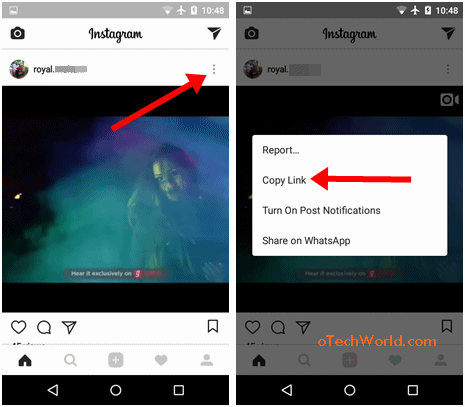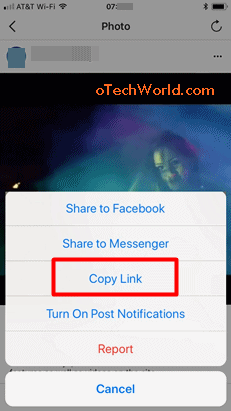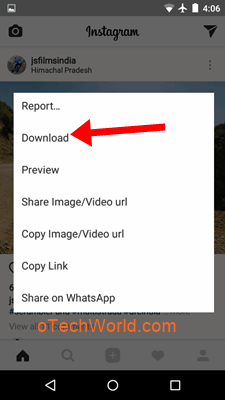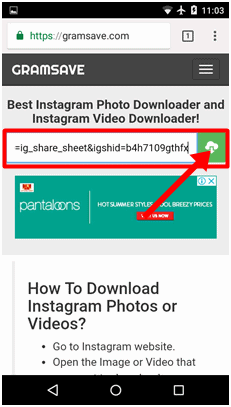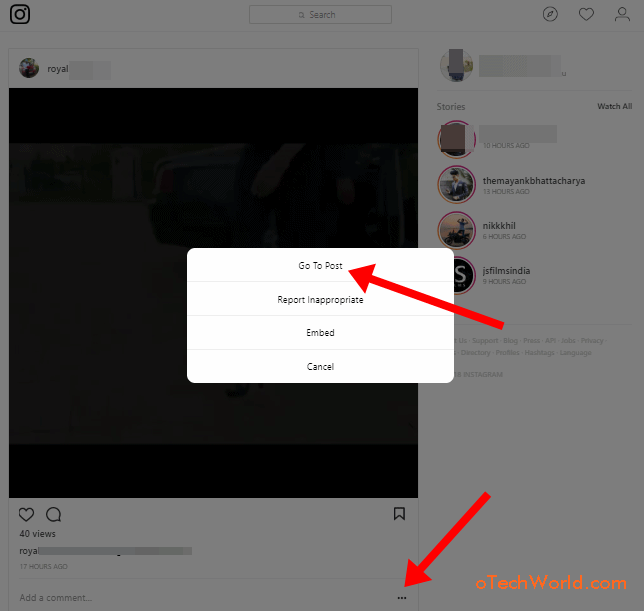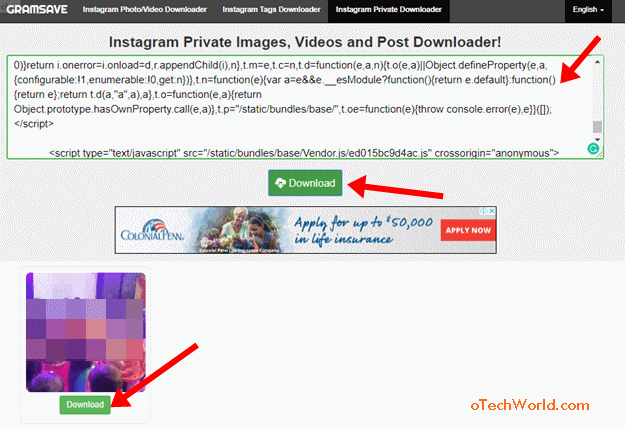oTechWorld » Social Media » How To Share a Post on Instagram
How To Share a Post on Instagram
Want to share a post on Instagram? You’re on the right page. Well, sharing a post is the most common thing on social networking platforms. It doesn’t matter which social media app or website you are using if you like someone’s post, you may want to share with your friends on your own feed. Though, share option is common in social media websites/apps. But, if you are using Instagram, you may know that you can’t share someone’s posts on your newsfeed.
However, you can share the post to your Story only if the user allowed. This is because of privacy reasons. Because Instagram is a photo and video sharing social networking service, and most of the users share their personal photos on Instagram.
Also, it’s true that a lot of Instagram users share funny photos and videos, quotes images, and other types of media files. So, you may want to share these photos and videos with your friends. However, Instagram doesn’t give an option to share the posts to your newsfeed. But, there are tons of options available to do this.

Well, 3rd-party apps available to repost someone’s posts. And it works on both Android and iOS devices. Either, you can download the photos and videos from Instagram, and re-upload in your post. However, Instagram doesn’t give the option to download the photos and videos from it. But, it is quite easy. Also, it is possible to download photos and videos from a private account.
If you want to share a post on your Story from someone’s feed, then you can easily do this because Instagram gives an option itself to do this. So, read this full article to know how to share a post on Instagram.
Note: Don’t share/download personal photos of anyone. Always respect the privacy.
How to share a post on Instagram Feed from Public Accounts
So, share a post on Instagram feed isn’t a difficult assignment. There are plenty of options available. Below is the list.
- You can use Instagram repost apps.
- Using Instagram posts downloader apps/websites.
- Take a Screenshot and share on Instagram.
- Browser extensions to download and share posts from Instagram.
1. Using Instagram Repost Apps on Android & iPhone
Repost apps are one of the best methods to share posts on your feed. The best thing about this, this method works on both Android and iPhone. These apps are works with only public accounts. So, you can’t share a post from a private account to your feed with these apps. There are numerous repost apps are available on the Play Store and App Store. However, these apps are free but you will see the irritating ads.
If you are using Android Phone, “Video Downloader – for Instagram repost app” is the best app. Alternatively, you can use “Repost – Photo & video Download and save” and “Repost For Instagram” apps. Else, for iPhone users, “Regrammer”, “Repost for Insatgram”, and “Instarepost” apps are best.
How To Use Repost app on Android
- Download and install any Instagram repost app from Google Play Store. Below is the link of the best app in its category.

- Now open an Instagram app on your Smartphone and select the post (Photo or video) you want to share on your news feed. Tap on the three vertical dots from the top right of the screen and tap on the Copy link option. Please note that, if the account is private, then you can’t see Copy link option. But, yes, you can share private accounts posts too, and have been discussed in this article.

- After copying the link, open the repost app and the downloading will be started automatically. If no, then tap on the paste button.

- After downloading, you will see the share icon on the screen. Just tap on it and you will see the Repost option. Open this option and you will see the two options as Feed and Stories. Tap on the Feed option to share a post on Instagram feed.

- Now tap on the right arrow icon from the top right of the screen. Select the filter and tap on the Next option. After that, tap on the share button to share the post on your Instagram feed.
How To Use Repost app on iPhone
- Download and install any repost app from the App Store. Below is the link of Regrammer app that helps to share posts.

- Now open the Instagram app on your iPhone to copy the link of the post that you want to share. For this, tap on the three horizontal dots from the top right of the post and you will see the copy link option. Tap on this option to proceed.

- Open Regrammer app and paste the link of a post that you copied from the official app. Tap on the Preview button and you will see the Repost button with image thumbnail. So, tap on the repost button and select Instagram from the list to share a post on Instagram.

So, sharing Instagram posts are easy with these apps. But, you can’t share private accounts posts.
2. Download Instagram Posts and Re-upload to Share
You can re-upload someone’s post to share with your friends. Instagram doesn’t give an option to download the posts, but, there a plenty of tools and apps available for this. So, you can do this on any device like mobile and PC.
You can use Repost apps, GBInstagram app, Online tool (Websites), and Browser extensions to download the posts. However, GBInstagram app is a mod app and may not secure, but, it works well and gives a lot of new features. Apart from this, it works only on Android devices. So, if you have a Smartphone the first method is best for you. Because, you can also download the posts from repost apps.
Well, if you are a PC user, then you can use online tools and browser extensions. But, online tools (Websites) are more secure than browser extensions to download and share Instagram posts.
Use GBInsta to Download and Share a post on Instagram
Well, you may know about this app. This is an Instagram mod app that gives add-on features. The features included – download the photos and videos, View profile picture, Download Stories, Download Posts from Private accounts and much more. But remember, it works only on Android OS. Below are the steps to share an Instagram post with GBInsta.
- Download GBInsta app on your Android phone.
- After that, install it on your Android phone. Open the GBInsta app and log in to your account.
- Now find the post that you want to share on your feed. Tap on the three vertical dots from the top right of the post and select the download option.

- Now you will see the image or video in your gallery. So, post that image or video on your account to share with your friends.
Use Online Downloader to Share a Post on Instagram
Online downloaders are easy to use and much safer than other methods. Also, it works on both mobile and PC. Below are the steps.
- At first, you need to copy the link of the post that you want to share. On the Instagram app, tap on the three vertical dots (On Android), or horizontal dots (on iPhone) from the top right of the post. After that, tap on the copy link option. If you are using PC, then open the Instagram app and click on the three dots from the bottom right of the post. After that, click on the “Go to the post” option. Now select and copy the post link from the address bar.
- After copying the post URL, you need to open online downloader. So, open Gramsave.com from the browser and paste the link that you copied. After that, tap or click on the “Download” button.

- Now you will see the post thumbnail and download button. Click on this button to download the post.

- After that, you need to re-upload the photo or video on your Instagram account to share it with your friends.
Alternatively, you can use downloadgram.com and insloader.com websites.
3. Use Browser Extensions
If you are using PC, you may know about the browser extensions that help to add add-on features on browser. These extensions are not as safe as the above methods, but still, most of the people are using these extensions to share Instagram photos and videos. Because you can easily download and share the posts. Below are the links to download these extensions.
- Chrome browser: https://chrome.google.com/webstore/detail/downloader-for-instagram/olkpikmlhoaojbbmmpejnimiglejmboe
- Mozilla Firefox: https://addons.mozilla.org/en-US/firefox/addon/instagram-video-download/?src=search
4. Take a screenshot to share a Instagram photo
Well, this is a simple and traditional method. You can take a screenshot of an image from Instagram to share with your friends. You can take a screenshot on all devices like Android, iPhone, and PC. After taking the screenshot, you may need to crop the image before sharing. But, this is the easiest method to share the photos.
- On Android – Press the Power button and Volume down button simultaneously.
- Take a Screenshot On iPhone – Press the Home and Lock button simultaneously.
- On Windows 10 PC – Press the Start button and PrtSrc button from the keyboard, or you can use the snipping tool.
How to share a post on Instagram Feed from Private Accounts
Yes, it is possible to download and share a post from private accounts. If you are using a mobile phone, then you can use GBInsta app for this. Otherwise, you need a PC to do this. Below are the steps.
- Open Instagram from PC browser and select the post from the private account you want to share. You must follow your friend’s account.
- Now click on the three horizontal dots from the bottom right of the post. After that, click on the “Go to Post” option.

- Now right click on the web page and click on the “View Page Source” option. Alternatively, press CTRL + U keyboard shortcut.

- Select and copy all text (source code).

- Open https://gramsave.com/instagram-private-downloader/ website and paste the copied text (source code). After that, click on the Download button.

- After downloading, re-upload the photo or video to share.
How to share a Instagram Posts From Feed To Story
Instagram gives the option to share a post from feed to the story. But, you can share the post only if the post is from a public account and the user allowed it for sharing. Otherwise, you need to use a repost app or any other method from the above list.
- Open official Instagram app and tap on the send (airplane) icon from the bottom of a post (photo or video).
- Now you will see the list of options. Just tap on the “Add to Story” option to proceed.
- On the next window, you can add stickers and text on the photo or video. After that, tap on the Send to button to proceed.

Now the post will be added to your Story.
Final Words
So, guys, this is the guide on “How to share a post on Instagram”. However, Instagram doesn’t give a share option, but, it is quite easy even from a private account. You can use repost apps to share photos and videos easily. Also, we discussed all the possible methods for this query.
Well, GBInsta app and browser extensions are not as safe as other methods. So, it’s your choice which method is perfect for you for resharing.