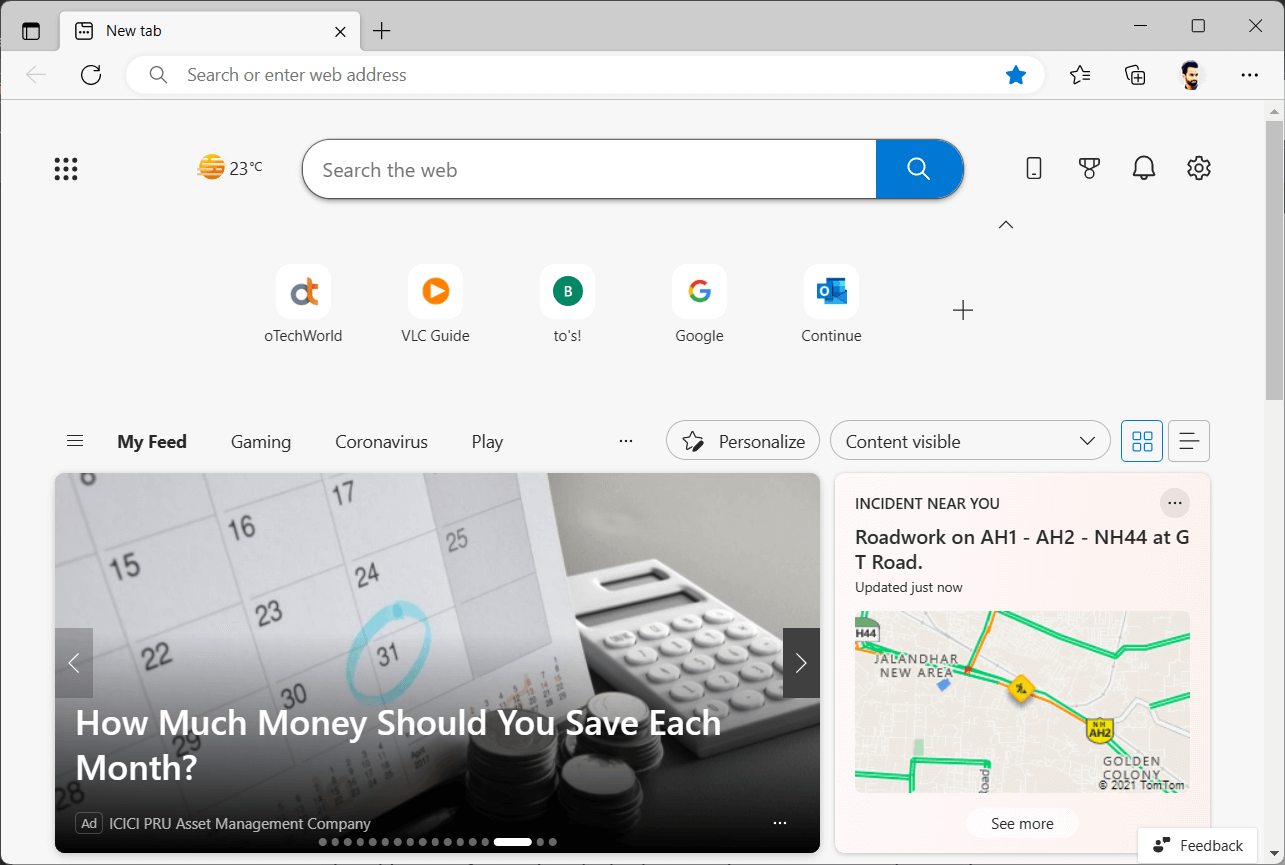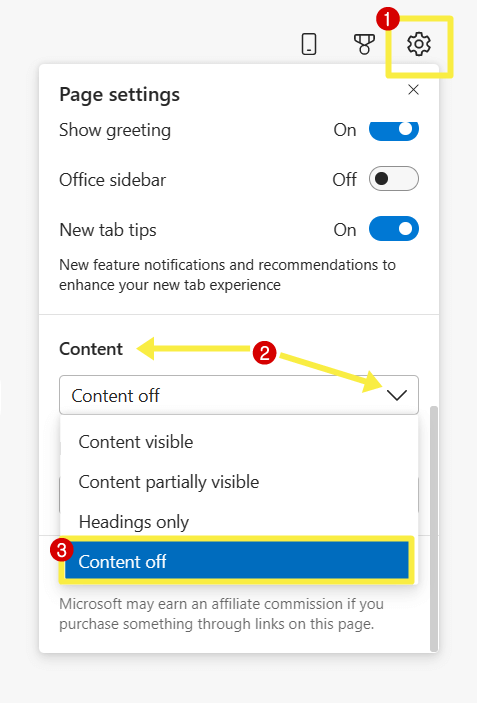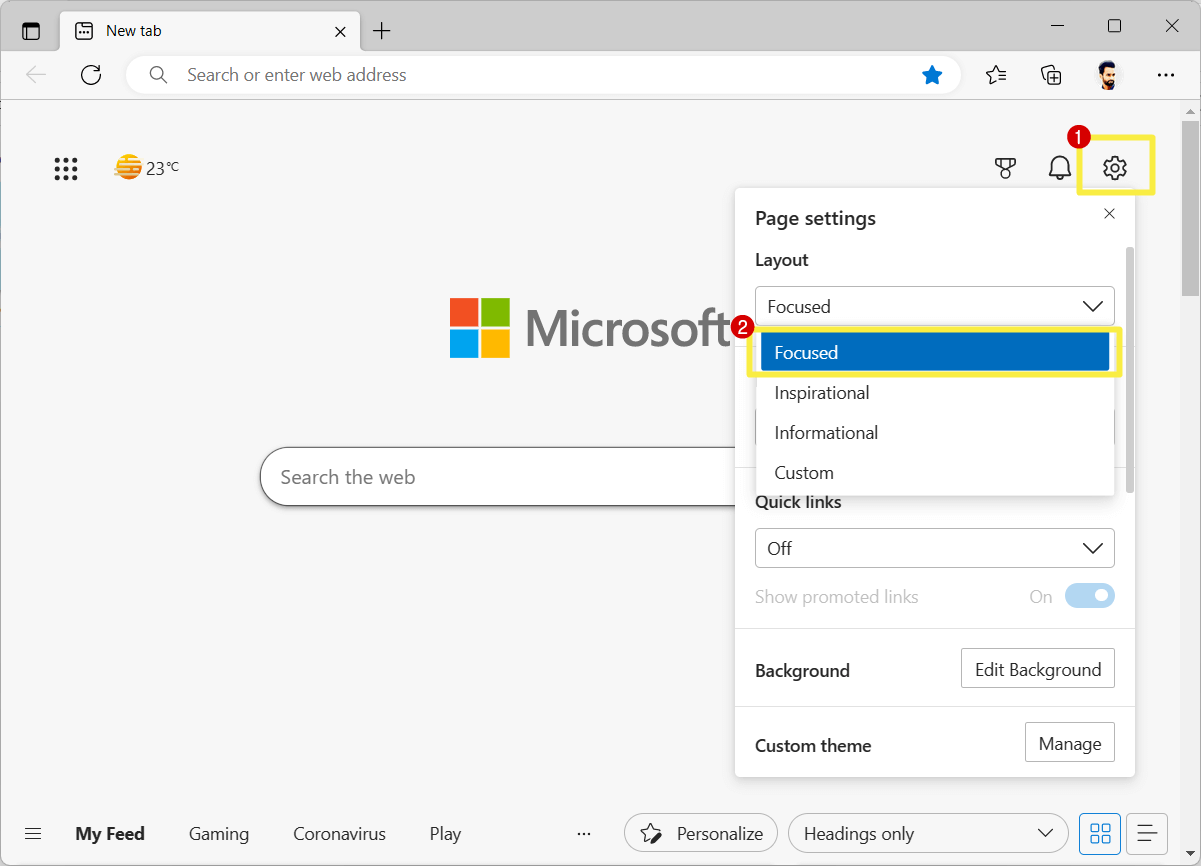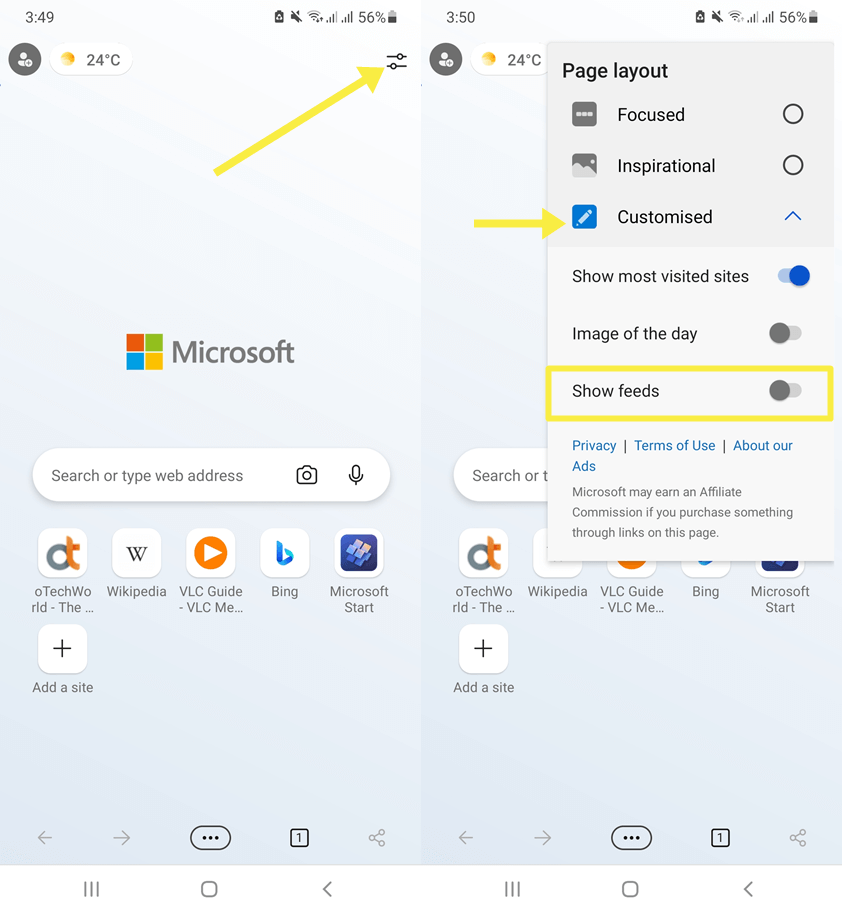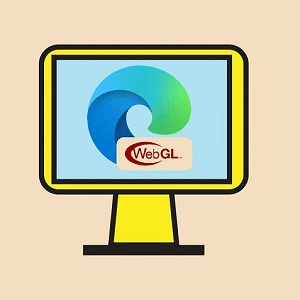oTechWorld » Browsers Guide » How to Disable or Hide My Feed in Microsoft Edge
How to Disable or Hide My Feed in Microsoft Edge
Do you want to know how to hide My feed in the Microsoft Edge browser?
Microsoft Edge browser shows “My Feed” on the new tab page which displays the news stories and information from various news and other content providers across the web. However, Edge gives the option to personalize the news feed. But, sometimes, you might want to get rid of the feed section from the new tab page.
So, in this article, I’ll show you how to hide My Feed in the Microsoft Edge browser.
By default, when you open the Microsoft Edge browser, it shows the custom homepage on the new tab page. You’ll see the Bing search bar, greetings, quick links, and my feed.
My Feed shows the news according to the user interest from news providers. It helps the users to stay connected and keep informed with the latest relevant news to their industry.
You can select topics and categories from My Feed to explore stories and news from different industries. Just click on the Personalize button to select the categories and interests.
Well, the browser gives the option to set a custom web URL as a homepage and a new tab page. But it also gives plenty of options to customize the default homepage and news feed.
To change the page layout, click on the page settings (gear icon) from the top right and select layout from Focused, Inspirational, Informational, and Custom.
If you want to get a clean default homepage on Edge browser, you might want to disable and hide My Feed.
How to Disable My Feed in Microsoft Edge on Windows 11/10
The steps are given below. Let’s get started.
- Open the Microsoft Edge browser on your Windows 11 or 10 device and open a new empty tab. After that, click on the Page Settings (Gear icon) from the top right of the page.
- Now you’ll see the popup menu. Scroll down and click on the Drop-Down menu from under the Content option.
- Select the “Content off” option from the drop-down menu list.

- That’s all.
Now the news feed will be disabled and removed from the new tab page.
Also Read: How to Restart Microsoft Edge Without Losing Tabs
How to Hide My Feed in Microsoft Edge on Windows 11/10
The steps are given below.
- Open Edge browser on Windows 11/10 device and open a new empty tab.
- Click on the Gear icon (Page Settings) from the top right of the page. You’ll see the list of options.
- Now click on the drop-down menu from under the Layout option.
- Select the ‘Focused’ option from the list.

- That’s all.
Now you’ll see the clean homepage without background and news stories. It hides the news feed and you can see the My feed menu bar at the bottom of the page. After scrolling down, you can see the news feed.
You can still set the custom and auto-change background on the homepage. For this, click on the Gear icon from the top right and select the Edit Background button. Toggle on the Background option and select the image and video from the available backgrounds. A custom upload option is also available. Otherwise, scroll down and turn on the Change new background daily option.
Also Read: How to Change Language in Microsoft Edge
How to Hide My Feed in Microsoft Edge for Android
The Android version of the Edge browser also displays the news feed. The steps are given below to disable the feed.
- Open Microsoft Edge on Android.
- From the new empty tab, click on the Settings icon from the top right.
- Select Focused from the page layout.
Alternatively, if you want to set the image of the day in the background, select Customised and turn off the ‘Show feeds’ option. Optionally, you can turn on and off ‘Show most visited sites’ and ‘Image of the day’.
- That’s all.
Why you need to disable News Feed in Microsoft Edge
Many reasons may force you to remove or hide my feed in the Edge browser.
- You want a neat and clean new tab page and
- Stories/news irritates and distracts you from focusing on your work.
- You don’t like the news thumbnails.
- You have a metered data connection and you don’t want to waste your data in the background by browser feed.
- News feed slows down the browser.
Final Words
I hope this article helped you learn how to disable and hide my feed in the Microsoft Edge browser. Though, the feed helps you to stay connected with the latest news. But it might be distracting or annoying you by showing thumbnails. So, for a clean homepage, you should disable or hide it.