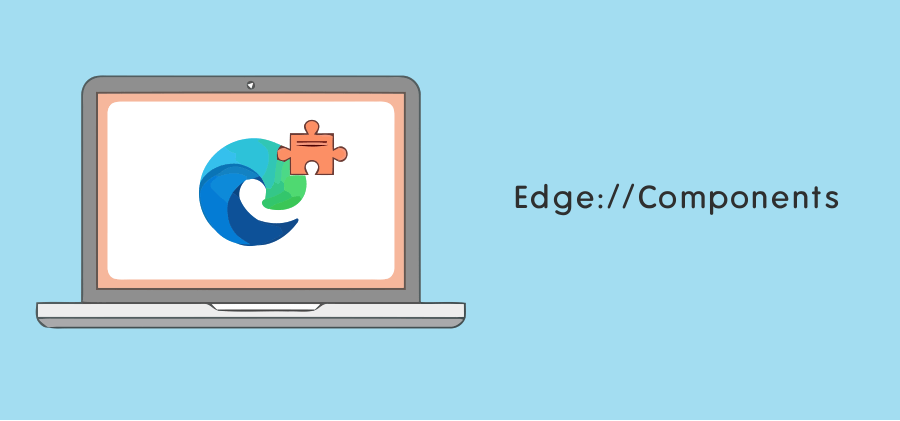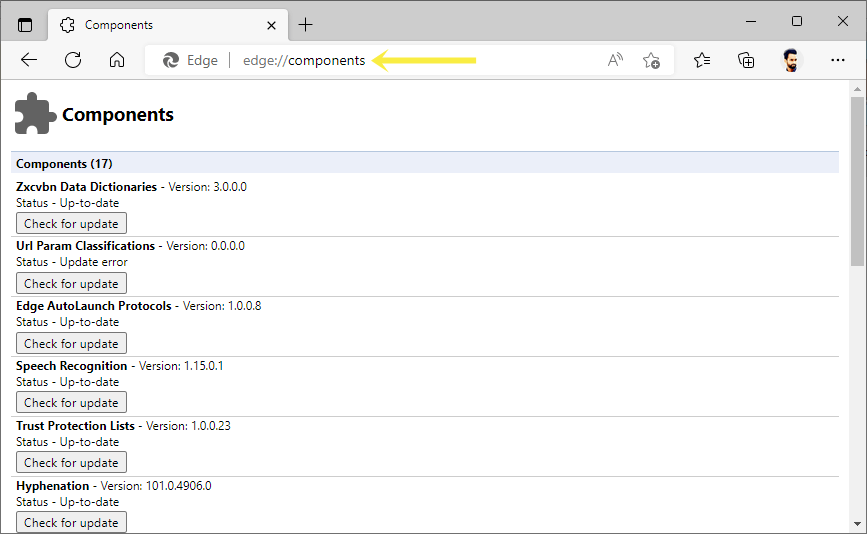oTechWorld » Browsers Guide » Microsoft Edge » Edge Components – List, Meaning, and How to Update
Edge Components – List, Meaning, and How to Update
Do you want to know what Edge Components are and what they mean?
Edge Components are the building blocks of the browser. Microsoft Edge allows us to see the list of all components and you can update them individually.
In this article, I’ll show you what Edge Components are, how to open its page, and what they mean.
Well, Microsoft Edge is a default browser in Windows OS. Now the browser is Chromium based and that’s why it is fast and more secure.
Because of the Chromium engine, you can see the similarities between Google Chrome and Microsoft Edge browsers. But Microsoft adds privacy, security, and some other additional features that make it unique.
Microsoft regularly gives an update to the browser to offer new features and enhanced security. Most of the time Edge works fine and it can download and install new updates automatically. Otherwise, you can update the browser manually from the settings.
There are rare chances that Edge is not working correctly. Because of corrupted extensions, faulty updates, corrupted files, or glitches, the browser might not work properly, show you web pages weirdly, or you may be unable to play online videos and other content.
However, you can update the browser to solve most of the problems. Also, you can troubleshoot the browser by opening it without extensions. But in some cases, you may need to open the component and check for updates.
What are Microsoft Edge Components?
Edge Components are the building blocks (pieces) of the browser that run in the background. These components make up the browser and create the environment to browse the web.
Unlike Edge Flags, components are the main services that you cannot enable or disable manually.
Well, the main building blocks of any browser are User Interface, Browser Engine, Rendering Engine, Networking, Data Storage, and JavaScript Interpreter.
But modern web browsers have plenty of additional components that make the browser smart and provide more functionalities.
These modules are necessary to run, that’s why you can’t turn off any component.
How to Open Components page in Edge
Microsoft Edge gives an option to see the list of its building blocks. You can access the component page using an Edge URL. Just type edge://component in the address bar and open the URL. And you’ll see the page.
The page shows all components and their versions, status, and update button. You can update any block by clicking on the “Check for update” button. After that, the updater will be started.
How to Update Edge Components
Microsoft Edge has an inbuilt component update tool that is responsible to update the components automatically. However, you don’t need to update components manually. But you can also do this task manually if you want.
The component updater is a piece of the Microsoft Edge browser that is responsible to update the browser’s components and other pieces. It runs in the browser process and uses the Omaha protocol to communicate with a set of servers to find the most recent versions of components, download them, and register them with the rest of Edge.
The main advantage of components is that they can be updated without requiring an Edge update. The component updater registers all components during browser startup and then checks for updates six minutes later.
To do this job manually, Open the edge://components URL and you’ll see the list of all components with a check for update buttons next to all components.
Click on the “Check for update” button to update any particular piece.
List of Edge Components and their Meaning
The list of the Microsoft Edge Components is given below. Let’s get started.
Note that Microsoft adds/removes the components from the list.
1. Zxcvbn Data Dictionaries
It creates and registers the zxcvbn data component. Zxcvbn Data Dictionaries are used to check the password’s strength and compromised passwords.
Well, Zxcvbn is a password-strength estimator and analyzer. Its library contains more than 30,000 common passwords that can easily be hacked. This library helps to check the password strength.
2. PKI Metadata
PKI (Public Key Infrastructure) Metadata component is used to manage public key encryption in Microsoft Edge. It uses Certificate Management Protocol. Public Key Infrastructure Metadata secures the information while transferring it on the network.
3. Edge Wallet
This component is responsible to manage the payment methods and rewards. Microsoft is testing a built-in crypto wallet in Microsoft Edge.
4. Edge AutoLaunch Protocols
Microsoft Edge can open external apps directly from links. This component contains the list of the apps and their protocols to open. Also, the list is managed by Microsoft itself.
Edge AutoLaunch Protocols contain lists of protocols and each protocol is associated with an allowed origin pattern.
The apps that are not available in the list will be asked for permission to open. You can turn on/off this functionality by opening edge://settings/content/applicationLinks URL on the Edge browser.
5. Speech Recognition
Windows OS provides a speech recognition feature that allows us to use the voice for dictation. You can control the device UI using voice commands.
Microsoft Edge is also integrated with this feature. This component integrates the browser with Microsoft’s online speech recognition technology.
You can open this feature by pressing Windows Key + H from the keyboard after opening the web page in the browser.
6. Workspaces Navigation
Edge Workspaces gives users an easy way to organize their browsing tasks into dedicated windows. Each Edge Workspace has its own set of tabs and favorites.
Workspaces Navigation is responsible to manage the browsing tasks into dedicated windows.
7. Trust Protection Lists
Websites often use trackers and collect information from the user. Microsoft Edge browser offers a tracking prevention feature that is privacy-oriented. You can select the tracking prevention level from basic, balanced, or strict according to your need.
Well, the Trust protection list component contains the list of websites or organizations that use trackers to track their users.
If the known tracker (that is added to the trust protection list) tries to get the information, Edge will block it automatically.
8. Typosquatting
Microsoft Edge includes a typosquatting checker that can alert you if have typed a common web address incorrectly and may be directed to a malicious site. This option is available in Edge under Settings > Privacy, Search, and Services. Search for Website typo protection in the Security section.
9. Hyphenation
The hyphenation component is used to hyphen (break) the word into two. After that, the word continues on the next line. It inserted the hyphen symbol to indicate the break.
Sometimes, the web page container size is not sufficient to display the word and this will solve the problem. It breaks the word rather than moving it to the next line.
10. Web Notifications Deny List
Websites, apps, and extensions can send a notification if you are permitted on the Edge browser. The feature is useful for the user as well as websites.
However, you can turn off the notifications feature. But Edge gives the option to block notifications from specific websites.
So, the Web Notifications Deny List contains the list of websites that you block to send notifications.
11. Edge Shopping
Microsoft Edge browser has an inbuilt feature for shopping that helps to save time and money for the users by comparing prices and finding the best deals and coupons on the web.
This component provides the shopping functionality and contains all information about this feature.
12. Edge Improved Recovery
There are chances that, while updating the Edge browser, some problems can create in the background that leads to browser crash. The Edge Improved Recovery component can automatically solve those problems to prevent crashes.
13. Edge Math Solver
Edge has an inbuilt feature that can solve math problems with step-by-step explanations. Click on Menu » More Tools » Math Solver and you can open the tool.
The tool can solve simple arithmetic, algebra, trigonometry, and more.
14. Autofill Data
You can add and store your data on the Edge browser such as name, date of birth, email, phone number, address, country, city, pin code, state, etc. And Edge can automatically fill this data in online forms.
This component contains all data you stored with security. You can save or change your autofill data in Settings » Profiles » Basic Info.
15. Subresource Filter Rules
This is one of the best and most useful security components. Some websites show intrusive/misleading ads or content. It filters out malicious ads, links, and content.
So, it helps to prevent you from downloading unwanted files, phishing attacks, and malicious pop-up ads.
16. CRLSet
CRLSet (Certificate Revocation Lists) contains the list of bad certificates. Edge can block websites that have bad certificates (added to this list) in an emergency situation.
It helps the users from malicious or spam websites.
17. Origin Trials
The Origin Trials component is for developers. It allows the developers to experiment with new features of edge by building the functionality or prototypes.
The users can try the functionality for a limited time because origins are limited to duration and usage. But Origin trails are public.
18. Widevine Content Decryption Module
Widevine Content Decryption Module enables the browser to play the DRM (Digital Rights Management) controlled HTML media (video and audio) online.
It enforces the streaming services that the media is used according to their requirements. The DRM blocks the users or browsers from performing some tasks.
The module is developed by Google and it also requires a CDM (Content Decryption Module).
19. Edge Travel
Microsoft Edge shows the travel recommendations if you allow it. The recommendations are based on your browsing about traveling. The browser shows you the booking of trips, hotels, and things you can do.
The Edge Travel component contains information about your travel browsing and shows you recommendations according to your behavior.
20. First-Party Sets
First-Party Sets is a method for a company to declare relationships between sites so that browsers allow limited third-party cookie access for specific purposes. When a site is in a third-party context, Edge will use these declared relationships to determine whether to grant or deny access to its cookies.
21. Safety Tips
This component enabled the browser to show the warnings with the “Go back” URL when the user tries to visit malicious websites.
The warning shows the user the behavior of the website. It tells whether the website is fake, spam, or trying a phishing attack.
Final Words
I hope this article helped you learn about Microsoft Edge Components. Most of the time, you don’t need to open the page to update the browser blocks individually. But sometimes if the browser shows you an error about any component, you may need to update it manually.
Note that Microsoft adds new building blocks when new features are added or might remove the old ones.