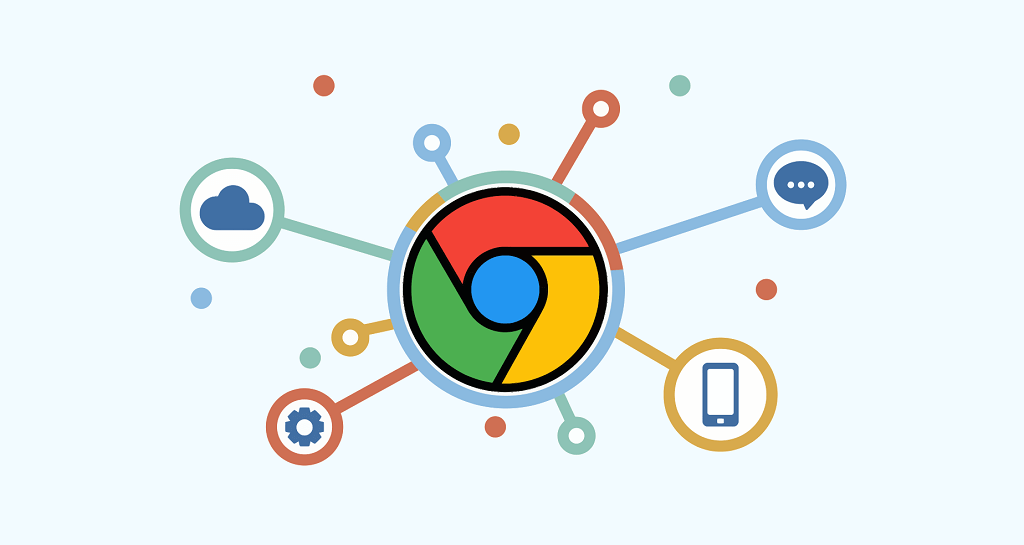Edge URLs – List of All Edge Internal URLs and Uses
Do you want to know about Edge URLs and their uses?
The new Chromium-based Edge browser comes with a lot of internal URLs or pages that offer the browser information and advanced settings for normal users and developers.
So, in this article, I’ll show you the list of Edge URLs and their purposes.
We know that browser is a must-have software and app on every PC/Laptop, Smartphone, Tab, and other device to access the web. That’s why every OS offers an inbuilt and pre-installed web browser. When it comes to the Windows OS, Microsoft Edge is a pre-installed, default, and inbuilt browser on Windows 10 devices.
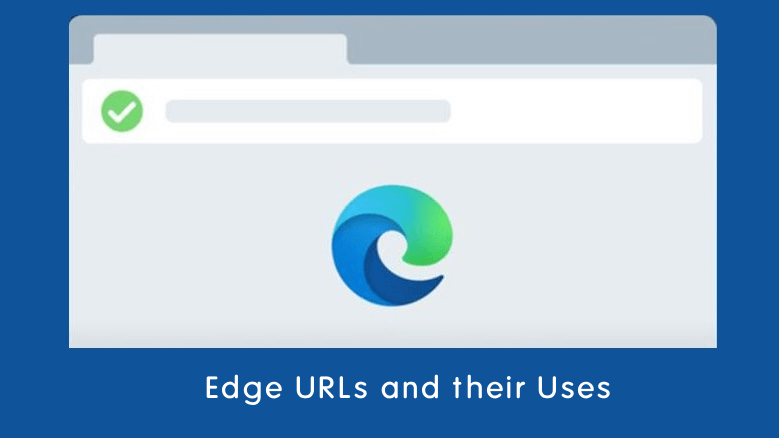
Initially, the first version of the Edge browser was released in 2015 and was based on Microsoft’s Chakra engine and browser engine EdgeHTML. In 2019, Microsoft rebuilt the Edge from scratch and launched it in 2020. The new version is Chromium-based and uses Blink and V8 engines.
Well, Chromium is an open-source project by Google, and the Chrome browser is also based on this project. That’s why you can see the feature’s similarities in Edge and Chrome browsers. Even you can use the Chrome web store to install Chrome extensions in Edge to extend the functionality.
However, Microsoft also added some features in Edge to make it more powerful. It offers some inbuilt tools like Tracking prevention for privacy, a Shopping tool to save time and money, accessibility and learning, and security.
I’ve also shared the Chrome URLs to access hidden pages on the Chrome browser. If you’re a Windows 10/11 user, you must know the Edge features and hidden internal pages. Because Edge is more compatible with Windows 10 than other browsers.
What are Edge URLs?
Edge URLs are the internal pages of the Edge browser that provide additional details/information about the browser and hidden features. You can use internals to change and configure browser settings.
However, Edge also offers flags and we’ve also shared about the edge flags. Edge flags are hidden and experimental features that are unstable. Flags are used to use in-development features to increase browser functionality.
So, after flags, Edge URLs can also be used to access advanced features and settings.
Well, all web browsers come with internal pages. Edge internals can be used by normal/advanced users and developers.
- Normal Users – Normal users can access and open basic Edge internal pages and features like bookmarks, history, extensions, and downloads.
- Advanced Users – Advanced users can access the browser details and hidden information to find and troubleshoot the errors.
- For Developers – Edge offers some pages for debugging purposes that are accessible only through URLs.
How to Access and Use Edge URLs?
Edge URLs are started with edge://(followed by word) and you need to enter the full URL in the address bar to open the particular internal page.
Edge offers more than 90 URLs, of which 20 internals are for developers.
Well, it is impossible to remember all the links for normal users. That’s why Edge offers a page with a list of all URLs. However, the purposes of the links are not mentioned on the list page.
To open the list page, type edge://edge-urls in the address bar. Alternatively, you can use the edge://about link to access the list page, which is more convenient.
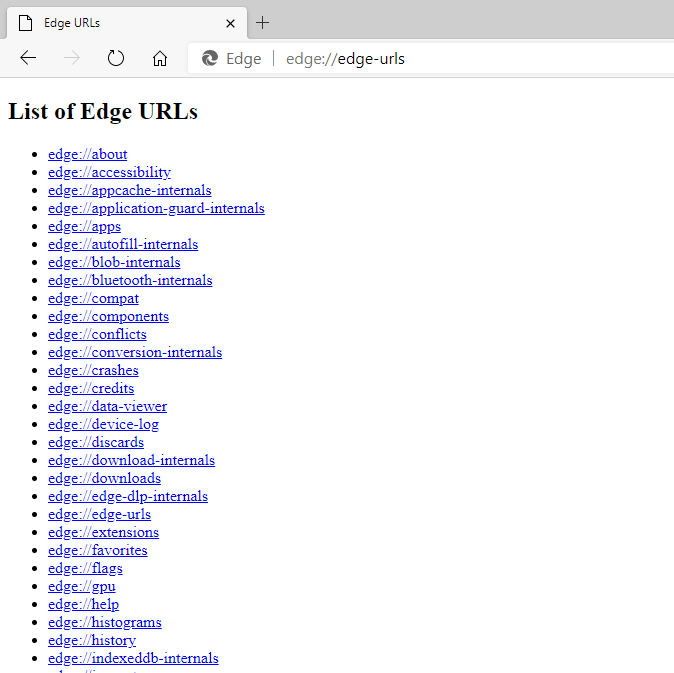
List of Edge URLs and their Purposes
You can easily open the list of all internals by typing edge://about or edge://edge-urls in the address bar. Basic links are understandable by everyone. But, a normal user may difficult to understand most of the links.
Below is the list of URLs with details. Let’s get started.
1. edge://about
This is the first link in the list, and it will open the page with a list of all internal URLs. The link is the same as edge://edge-urls, but it is easy to type.
2. edge://accessibility
You can use this page to inspect Edge’s internal representation of accessibility. It also allows seeing and copying the accessibility tree of the opened pages and tabs. It offers modes and allows you to change the modes.
You can enable and disable the Native accessibility API support, Text metrics, Web accessibility, HTML, and Screen reader support modes. You need to restart the browser after checking/unchecking the modes to see the changes. Because these features are disabled by default and turned on by user demand.
3. edge://appcache-internals
It displays the application cache of the web apps that are stored in the Edge browser with detailed information. You can see the cache memory size, last access time, creation time, update time, and token expiration time.
4. edge://application-guard-internals
It shows the application guard status (whether it is enabled or disabled), host (container and service status, State, Related processes, Machine Capabilities), Utilities (URL trust, proxy configuration, and command line), and event log with source event data timestamp.
5. edge://apps
Edge allows the installation of website apps. You can install any website as an app. This internals displays all installed apps and you can manage them easily on this page.
You can also pin the apps to the taskbar to access the website faster. Moreover, some apps can be run offline.
6. edge://autofill-internals
It shows the captured autofill logs with variations. You can add a marker and reset the log cache. Also, after closing the autofill internals, logs will be cleared and will not be captured.
There are also some options available on the page to check/uncheck. You can check/uncheck and enable Autoscroll, Context, Parsing, AbortParsing, Filling, Submission, AutoFillServer, Metrics, AddressProfileFromImport.
7.edge://blob-internals
It displays all blobs in the browser. Blobs are large objects and raw data and can be read as text. The page also shows the blob status, type, and length.
8. edge://bluetooth-internals
It displays the Bluetooth adapter details of the device. You can see the adapter address, name, present, discoverable, and discovering. You can also see the connected devices and debug logs.
9. edge://compat
This internal shows the Microsoft Edge compatibility with Enterprise mode site list, User-agent overrides, CDM (Content decryption module) overrides, and Internet Explorer mode diagnostics.
- Enterprise mode site list – The sites that are listed in the enterprise mode site list use IE (Internet Explorer) mode with Edge to open in IE 11.
- User-agent overrides – The website list will be provided with an overridden user-agent string.
- CDM overrides – Websites list will only be able to use the specified content decryption modules.
- Internet Explorer mode diagnostics – It confirms whether IE works properly or not.
10. edge://components
It displays the components list installed and used by the Edge browser. You can see the component name, version, and status. Moreover, you can check each component to update manually.
11. edge://conflicts
This internal lists all modules that are loaded into the browser with software name, version, code id, process types, and location. It helps to check whether any conflicts occur or not. It also shows the renderer processes and modules registered to load later.
12. edge://conversion-internals
It shows the conversion measurement with General info, Active impressions, and Pending reports. By default, conversion measurement is disabled. You can enable it manually. Moreover, you can refresh and clear all conversion data.
13. edge://crashes
Edge stores all browser crash reports and uploads them to the Microsoft servers. This helps the developers find the issues. This page lists all the recent crashes with ID, captured and upload time, and state. You can check whether the report is uploaded or not. Also, you can submit your feedback on any crash report.
14. edge://credits
Microsoft Edge uses a lot of technologies like tools, engines, libraries, SDK, and languages. This page shows the credits with the technology name, license, and website address.
15. edge://data-viewer
This will open Windows 10 diagnostic & feedback settings to choose how much data you want to send to Microsoft. The data is used by Microsoft to troubleshoot the problems and help Windows and Edge secure.
16. edge://device-log
Edge stores all device logs and you can see the logs with different log levels like error, event, user, and debug. You can see the log information of network, sign-in, power, Bluetooth, USB, HID, printer, FIDO, and Serial.
17. edge://discards
It displays the discarded information about opened tabs. Also, you can urgently discard a tab manually. On this page, you can see Discards, Database, and Graph options to get detailed information about tabs.
In Discards, you can see the Reactivation score, Site engagement score, Tab title, Tab URL, Visibility, Loading state, Lifecycle state, Discard count, Auto discardable, Last active, and actions information of opened tabs.
18. edge://download-internals
This download page is especially for developers to download the files. You can enter the link of the file to download the file. It shows the service state, entry requests, Result client ID, Completed/Failed downloads, Result client ID URL size, In progress downloads, and State client ID URL bytes downloads.
19. edge://downloads
This will open the Edge downloads page where you can see all your download files. Alternatively, you can open this page by pressing Ctrl + J from the keyboard. On this page, you can search and browse downloaded files by categories.
20. edge://edge-dlp-internals
It displays the Feature status (Feature Flags for Data Loss Prevention, Status of Data Loss Prevention Providers, Process Enlightenment Status), and Policies (DataProtection Windows Policies, NetworkIsolation Windows Policies).
21. edge://edge-urls
This will open the Edge URLs menu to see and access the list of all internals. This is the same as edge://about.
22. edge://extensions
Well, Edge is a Chromium-based browser and supports Chrome extensions to extend the functionality of the browser. This page will allow you to control your installed extensions. Also, you can install new extensions from this page using the Chrome Web Store.
23. edge://favorites
Edge Favorites are the same as Bookmarks. You can save any website and URL as a favorite. This page lists all saved bookmarks or favorites. To save the favorite, you need to click on the “Favorite” button from the address bar. Alternatively, you can press Ctrl +D for this.
24. edge://flags
Flags are experimental features that are under development. You can use upcoming features before the official release. This page lists all flags with the enable and disable options. So, you can easily add more features to the browser without extensions.
25. edge://gpu
It displays detailed information on the graphic processing unit of the device. It also gives the report of Graphics Feature Status which helps to know whether your device uses hardware-accelerated features or not. You can see Graphic Feature Status, Driver Bug Workarounds, and Problems Detected. ANGLE Features, Version Information, Driver Information, Compositor Information, GpuMemoryBuffers Status, Video Acceleration Information, Vulkan Information, and Log Messages.
26. edge://help
It opens the help (About) page from settings. This page also tells whether Microsoft Edge is up to date or not. You can also see the version of the software.
27. edge://histograms
It shows the statistics that are gathered from browser startup to the previous page load. You can also refresh the collected stats by clicking on the refresh button.
28. edge://history
It opens the history page. Every browser stores the browsing history. On this page, you can see all your browsing history. Also, you can clear and delete your browsing data from the history page. You can also open this page by pressing Ctrl + H from the keyboard.
29. edge://indexeddb-internals
It lists all data stored by websites, extensions, and web apps locally on your PC. Websites, web apps, and extensions may create a database and blob files. You can see the all databases and blobs on this internal. Also, you can download and force close the data.
30. edge://inspect
Inspect page is a developer tool that allows inspecting Devices (to discover USB devices and network targets), Pages, Extensions, Apps, Shared Workers, Service Workers, and others.
31. edge://interstitials
It shows interstitials and warning pages that Edge displays when you are trying to visit unsafe websites. Edge browser gives the SSL, Captive Portal, Origin Policy, Lookalike URL Warnings, and Insecure (Mixed) Form Submission Warnings. You can click on any interstitial to see the page.
32. edge://interventions-internals
It shows the interventions status and flags with detailed information. Interventions tell whether the Previews allowed, ResourceLoadingHints Previews, DeferAllScript Previews, and NoScript Previews are enabled or disabled. Also, Flags tells the current value of the interventions flags. The page also gives the Logs, Blocklist Status, and Network Quality information.
33. edge://invalidations
It lists the invalidations debug information in detail. You can check and see the Invalidation service state, Registered InvalidationHandlers, Registered objectsIds for invalidations, Invalidations Log, Detailed Internal Status, and Test Notification.
34. edge://local-state
It shows the local state information in a programming language. This is for developer use only.
35. edge://management
It displays all browser activity if the browser is managed by the organization. Otherwise, it shows the “Microsoft Edge is not managed by a company or organization” message.
36. edge://media-engagement
Media engagement displays all sessions with media playbacks and no playbacks. You can see the website list that plays the media with information like Origin, Sessions, Sessions with playback, Last playback, and Score.
37. edge://media-internals
It shows the media internals functionality like Players (recent players), audio (General Information, Input and Output Controllers, and Output Streams), Video Capture (Video Capture Device Capabilities), and Audio focus active sessions. Currently, this functionality is moved to developer tools.
38. edge://nacl
It shows information about the internal NaCI Plugin. It tells whether the Portable Native Client (PNaCl) and Native Client (non-portable, outside web store) are enabled or not.
39. edge://net-export
It opens the “Capture Network Log” page and displays all network activity with details of incognito and non-incognito tabs, visited URLs, and Network configuration information. The logging capturing service is disabled by default, and you need to enable it to capture future network activity.
40. edge://net-internals
It lists the network-related functionality with events, proxy, DNS, Sockets, and domain security policy information. You can save event logs, clear bad proxies and host cache, close idle sockets, flush socket pools, and add/delete domain security policies.
41. edge://network-error
It displays the network error page. Microsoft Edge is unable to reach the page, it shows the error page.
42. edge://network-errors
It lists all network error response pages. When the browser can’t reach the page it shows the error with the reason. You can check all error pages on this internal.
43. edge://new-tab-page
This will open the new tab in the browser. You can also open a new tab by pressing Ctrl + T from the keyboard. Alternatively, Edge gives an icon on the tabs menu to open a new tab.
44. edge://newtab
This will also open a new tab in the browser and the same as the above URL.
45. edge://ntp-tiles-internals
It displays the list of the top websites visited by you on the Microsoft Edge browser. It provides the website homepage and favicon URL.
46. edge://omnibox
The page is for developers to check the Omnibox functionality with different input parameters like reset autocomplete controller, zero suggest, and keyword mode. It also allows you to copy and download the output in JSON files.
47. edge://password-manager-internals
It lists all captured password manager logs. Note that all logs are cleared and not captured when all password manager internals pages are closed.
48. edge://policy
It displays all Microsoft Edge policies with policy name, value, source, level, and status. You can also export policies in JSON format.
49. edge://predictors
Edge browser uses Chromium auto-complete action predictor feature. This feature stores the user behavior to complete the user string. It shows the user text, URL, hit and miss count, and confidence information.
50. edge://prefs-internals
It displays the Edge preferences in JSON format. It is for developers, normal users can’t understand.
51. edge://print
It opens the Edge print page to print the web page and files. Alternatively, you can open this page using Ctrl + P keyboard shortcut. It also offers some settings for better printing.
52. edge://process-internals
It shows the general information of site processes and frame trees. It displays the detail of how each origin was activated is provided in parentheses.
53. edge://push-internals
It shows the snapshot of the Push Messaging Debug. You can see the Connection status (with type, server, and state), Subscription of user account sync, and errors of the sessions.
54. edge://quota-internals
It provides the summary of free disk space for the profile directory, misc statistics, usage and quota database browser, data dump, and Test storage pressure behavior option.
55. edge://sandbox
It provides the sandbox status of the processes with process name, type, ID, sandbox, lockdown, integrity, and mitigations.
56. edge://serviceworker-internals
ServiceWorker internals gives the list of the JavaScript files stored by the websites on your PC. You can see the website’s URLs and active scripts with status and length. You can also pause the JS execution by opening DevTool windows.
57. edge://settings
This will open Edge Settings where you can manage all browser settings. You can also open this page with more options.
58. edge://signin-internals
It provides information about your Edge browser account. You can see your username, sign-in status, account ID, last sign-in details, accounts in token services, and cookie jar.
59. edge://site-engagement
It lists the engagement of the websites you visited with information like base, bonus, and total. You can check which websites you visited most.
60. edge://supervised-user-internals
It shows the user information. The page is removed by the developers.
61. edge://sync-internals
It provides detailed information about the SYNC functionality of the browser. You can see all Sync details from about, types, data, events, sync node browser, search, user events, and traffic logs.
62. edge://system
It displays the system diagnostic data with details like Edge version, OS version, about sync data, data reduction proxy, extensions, memory usage, and usb keyboard detected.
63. edge://terms
You can see the all Microsoft Edge License terms. You already accepted all terms while installing the browser.
64. edge://tracing
You can record the browser activity from this page. You can record the traces like web developer, input latency, rendering, UI rendering, JavaScript rendering, Frame viewer, Edge developer (overall and navigation), and more. Also, you can select the record category from the various categories.
65. edge://translate-internals
It provides the language translate functionality information with preferences and various logs like detection, error, event, and Init. You can see the list of the languages and websites that are not translated or always translated by default. It also lists the supported languages.
66. edge://ukm
It tells whether the URL Keyed Metrics collection and Event Sampling are enabled or not.
67. edge://usb-internals
It allows the developers to check the USB device connectivity. You can add a new device for the test by entering name, serial number, and landing page. Also, you can inspect the connected devices.
68. edge://user-actions/
It listens and records the user activity/actions with a timestamp.
69. edge://version
This page tells the versions of Microsoft Edge, Operating system, Flash, JavaScript, User-Agent, Command Lines, and Revisions.
70. edge://webrtc-internals
You can use this page to read stats from Standardized (promise-based) getStats() API and Legacy Non Standard (callback-based) getStats() API. It allows downloading the PeerConnection updates and stats data.
71. edge://webrtc-logs
It shows the recently captured WebRTC text and event logs.
List of Edge URLs for Debug
Debugging URLs can crash or hang the renderer. And these links are not for normal users. That’s why they are not linked directly on the menu page. You can manually copy/paste or write the link into the address bar to open it.
- edge://badcastcrash
- edge://inducebrowsercrashforrealz
- edge://crash
- edge://crashintegrity
- edge://crashdump
- edge://kill
- edge://hang
- edge://shorthang
- edge://gpuclean
- edge://gpucrash
- edge://gpuhang
- edge://memory-exhaust
- edge://memory-pressure-critical
- edge://memory-pressure-moderate
- edge://ppapiflashcrash
- edge://ppapiflashhang
- edge://inducebrowserheapcorruption
- edge://heapcorruptioncrash
- edge://quit
- edge://restart
Conclusion
Now you know about Edge URLs and their purposes. However, only a few links are useful for normal users. But, these Edge internals help you to find hidden settings and information.
You can see the changes in the list in every update because new features are added frequently by the Chromium authors.
Write in the comment section, what are your favorite Edge URLs.