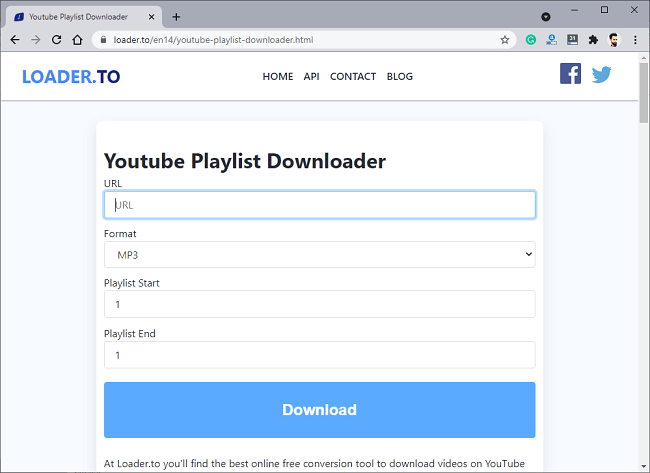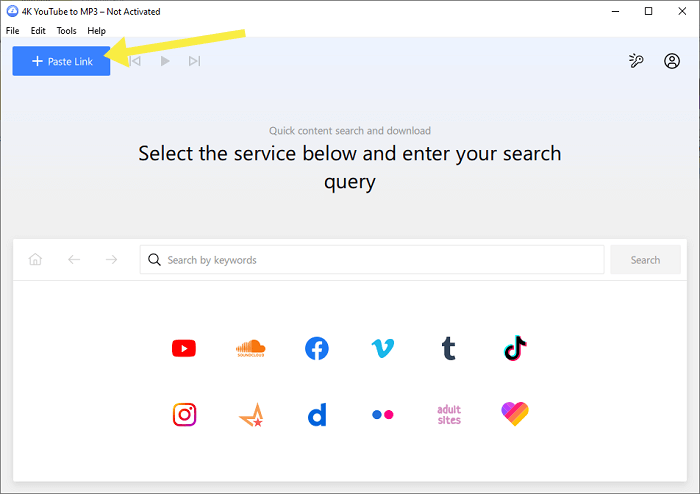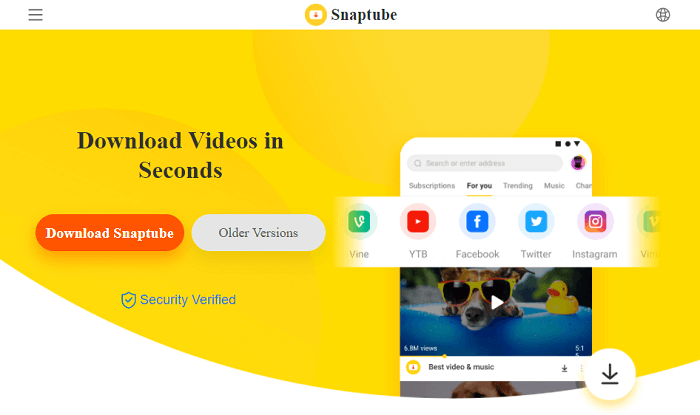How to Convert and Download YouTube Playlist in MP3
Do you want to download YouTube Playlist in Mp3 format for free?
By default, YouTube prohibits downloading the playlist in any format. You can’t download the YT videos because it is against the YouTube terms and conditions. But, you can easily do that.
In this article, I’ll show you how to download YouTube Playlist in mp3 format for free.
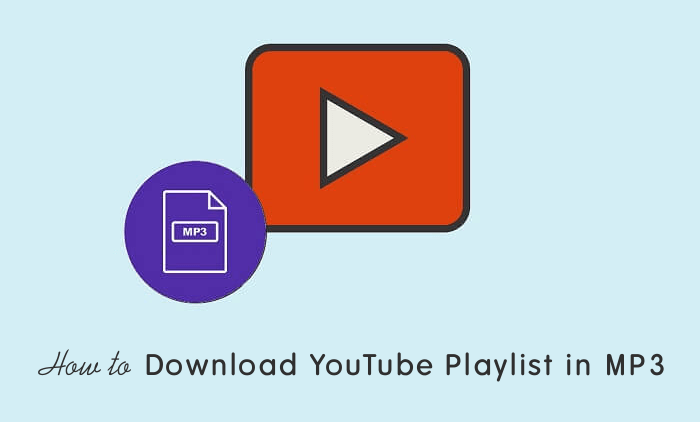
We all know that YouTube is one of the most popular video-sharing social media platforms that allow us to upload and share videos. You can watch, like, comment, share, and upload your own videos. Even, you can make money through making and uploading the videos.
Well, this platform is best to watch all kinds of videos like news, how-to guides, tutorials, movies, TV shows, gaming, learning, cartoons, sports, and music videos.
When it comes to music, you can find millions of music videos on YouTube and watch them for free. Most music lovers stream the music from YouTube that’s why YouTube launched its music streaming service in 2018.
You can access the music streaming service by opening the https://music.youtube.com/ URL. Otherwise, you can install the YouTube Music app on your smartphone.
Now, this platform has over two billion users and millions of videos uploaded daily. Anyone can create a channel on YouTube and start uploading the videos.
Also, this platform offers tons of features to its users to find and watch videos and listen to music tracks. And the playlist is one of the best features that you can use to group your favorite videos and music tracks under titles.
Do you know that YouTube is the second most popular and visited website in the world?
What is YouTube Music Playlist and why you need to download it in Mp3?
You can watch and listen to music on YouTube and YouTube-Music. On YouTube, you can watch music videos and on the other hand, YouTube Music offers audio-only tracks to listen to music online.
Well, on both services, you can create a playlist of your favorite music tracks. YouTube Playlist is a collection of videos and music tracks and can be created by users and creators.
Music lovers can create a playlist of their favorite music videos and audio tracks to watch and listen to music sequentially. However, creators can also create a playlist of their music albums and similar videos.
Moreover, anyone can share their playlist with their friends and others. YT gives complete control over playlists and offers some privacy options such as public, private, and unlisted. With these options, you can control whether others can see your playlist or not.
Well, both YouTube and YouTube-Music services does not offer any option to download the playlist. But, music lovers always want to download their playlist offline to listen to music offline. Also, if you found any playlist that contains your favorite music tracks, you may want to download it immediately.
However, you can download the YT video and tracks individually in MP3 format with online tools, software, and apps. But, download the entire playlist in MP3 can save your time. You can convert and download both YouTube and YouTube-Music playlists.
How to Convert and Download YouTube Playlist in Mp3 on PC/Laptop
There are plenty of methods for this. You can use online tools, software, and apps to download YouTube (Videos and Music) playlists in MP3 format for free.
The list of methods is given below. Let’s get started.
#1. Using Online YouTube to Mp3 Downloader Tools/Websites
This is the best and easiest way to convert and download the whole YouTube playlist to mp3 with one click. For this, the plethora of online downloader websites are available to download YT to mp3. Also, these tools work on all platforms like Windows, macOS, Android, Linux, and iOS.
The main advantages of using online downloader’s are you don’t need to download & install any software/app on your device and these tools are completely free to use. Also, you can save your time and device storage space, because you can download the entire playlist in MP3 format in few seconds with few clicks.
You can use these downloader tools using any web browser such as Google Chrome, Microsoft Edge, Mozilla Firefox, Safari, and Opera. Just copy the playlist link and paste it to the downloader website. All process will be done on the web (at the server end), that’s why this method is faster than other.
Moreover, these tools are safe and secure to use because you don’t need to enter any email id to sign in.
Apart from MP3, you can also download the YouTube playlist in other audio formats like AAC, OPUS, M4A, WAV, OGG, FLAC, and WEBM.
The most popular YT playlist to MP3 downloader tools are loader.to, youtubetomp3music.com, and downr.com. You can use any of them.
Steps to use Online YouTube to Mp3 Downloader Tools:
- Open YouTube or YouTube Music and open the playlist that you want to convert and download in mp3 format. Copy the playlist URL from the address bar of the browser.
- Now open https://loader.to/en13/youtube-playlist-downloader.html from the new tab on the web browser and paste the copied link to the URL text area field.

- Select the MP3 from the format drop-down menu. However, the MP3 option is already selected by default.
- Select the playlist start and end point to select the number of videos or tracks you want to download.
- Click on the Download button and the process will begin. Wait until the process has been completed. After that, click on the Download button again.
- That’s it. After few seconds, the downloading will be started.
Now enjoy the MP3 tracks offline. You can play music tracks on any music player.
Also Read: How to play YouTube videos at Custom speed
#2. Using Software
If you often download MP3 tracks from YouTube and Youtube-Music on your PC, then you may need to install the software. You can use the software on Windows, macOS, Linux, and Ubuntu OS.
However, all best software are paid, and you need to pay some money to buy it. But, some software also offers free versions with some limitations. You can also use trial or free versions.
Moreover, the software allows you to convert and download MP3 from all social media websites. Also, you can select the audio quality (128kbps, 256kbps, 320kbps, and best quality) and audio format (MP3, OGG, and M4A) before download.
Well, 4K YouTube to MP3 downloader is one of the best software for Windows, macOS, and Ubuntu OS that allows downloading of full playlists and channels. However, you can also try other best software such as ByClickDownloader, Wondershare, and MediaHuman.
4K YouTube to MP3 downloader comes with 100% anti-virus protection and a clean user interface. You can save music quickly and transfer it to other devices like smartphones and tablets. The software also offers an inbuilt music player and download speed control.
The free version allows up to 30 audio downloads per day and 10 audio tracks per playlist. Though, the limitations are enough for normal users. Otherwise, you can buy it by paying $15 to prevent the restrictions.
Steps to use 4K YouTube to MP3 downloader:
- Download and install the 4K YouTube to MP3 downloader software on your PC.
- Now open the web browser and open the YouTube playlist. Copy the URL from the address bar.
- After that, open 4K YT to MP3 software and click on the Paste Link button from the top left of the window.

- You’ll see the progress. Wait until the software retrieving the information. After that, the downloading will be started automatically.
That’s it. By default, the audio tracks will be saved to C:/Users/Username/Music/4K YouTube to MP3 folder. You can change the output folder and audio quality from Tools » Preferences.
#3. Using Internet Download Manager
If you already installed the IDM on your PC, you can use ut with the help of online downloader tools. Internet download manager is a software tool that helps to increase the download speed and it is the most popular download manager for Windows OS.
So, you can save time by increasing the downloading speed.
IDM doesn’t have any option to download a YouTube playlist in MP3 format. You can use it while downloading the playlist mp3 tracks from the online tools/websites.
Steps to use IDM as YouTube playlist to MP3 downloader:
- Download and install IDM on your PC. The tool is compatible with popular browsers like Google Chrome and Firefox.
- Open YouTube and open the playlist that you want to download in MP3 on a web browser and copy the playlist URL from the address bar.
- Open https://loader.to/en15/youtube-playlist-downloader.html link from the new tab and paste the copied URL to the URL box.
- Select the download format and playlist start and end point of tracks. After that, click on the Download button and you’ll see the progress.
- Wait for a while until the process has been completed. After that, click on the download button and the downloading will be started in IDM. If not then, right-click on the Download button and select Copy link address. After that, open IDM from the start menu and click on the ADD URL button and paste the link and download the zip file.
- That’s all.
How to Download YouTube playlist in MP3 on Android
If you have an Android smartphone, then you can use the apps. However, you can also use online downloader tools on Android and iPhone. But, using apps is more convenient.
As we know that download and share content from YouTube is against the YouTube terms and conditions because of copyright and privacy issues. That’s why you wouldn’t see any app in Google Play Store for this.
Well, Android allows to download and install apps from the web. On the web, plenty of apps are available that allow to download playlist in MP3 format for free.
However, privacy is a major issue nowadays, and installing apps from unknown sources is not safe at all. But, some apps available that have low risk.
Vidmate, Tubemate, and Snaptube are a few examples of apps for YouTube downloads.
Steps to use the Snaptube app:
- On Android phone, open a web browser and open the snaptube.com website. Click on the download button and tap on the OK if any prompts popup.

- Install the snaptube on your phone. For this, you should enable the “Install app from unknown sources” option. Go to Phone Settings » Security » Install Unknown apps » Chrome and enable Allow from this source.
- After installing the app, copy the music playlist URL from the YouTube app or web browser address bar.
- Open the snaptube and paste the link to the search bar (Tap and hold on the search bar and select the paste button). Tap on the go to open the link. This will load the playlist.
- Now select the download button from the bottom and select the format MP3 to save the audio tracks.
- Again tap on the download button to start the downloading. That’s it.
Frequently Asked Questions
1. Which is the best way to convert a youtube playlist to mp3?
Using online tools/websites is the best, faster, reliable, and safest way. You don’t need to install any software or app. Also, you can use these downloaders on any device or platform.
2. How to convert and download YouTube audio in 320 KBPS?
Online tools and 4K YT to MP3 downloader offer an option to download audio in 320kbps quality.
3. How to download Playlist MP3 in ZIP format?
Loader.to website allow to download all audio tracks from the playlist in zip format at once. You don’t need to select and download the audio track individually.
Conclusion
Now you know how to convert and download YouTube Playlist in MP3 format for free on Android, PC/Laptop, and iPhone.
You can use software, online websites, and mobile apps. But, it is your choice which method you want to use.
However, PC software are not free, but you can use free versions with limitations. Also, you can use online downloaders on any device. You just need a web browser to use online downloaders.
Write in the comment section, if you know any other method for this.