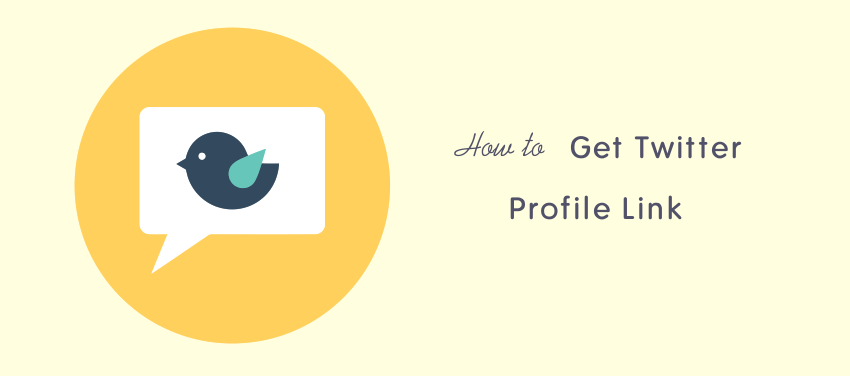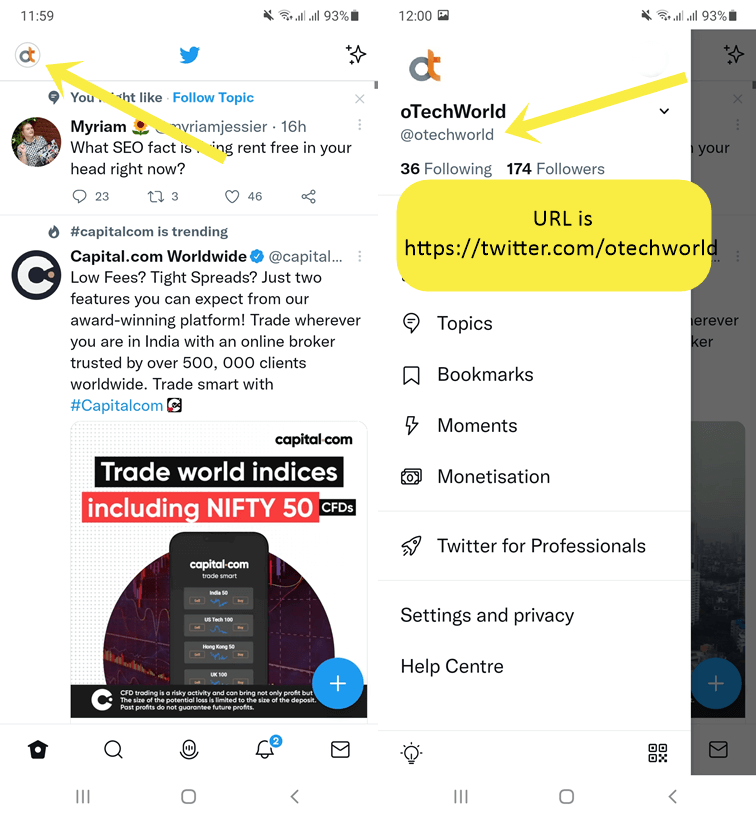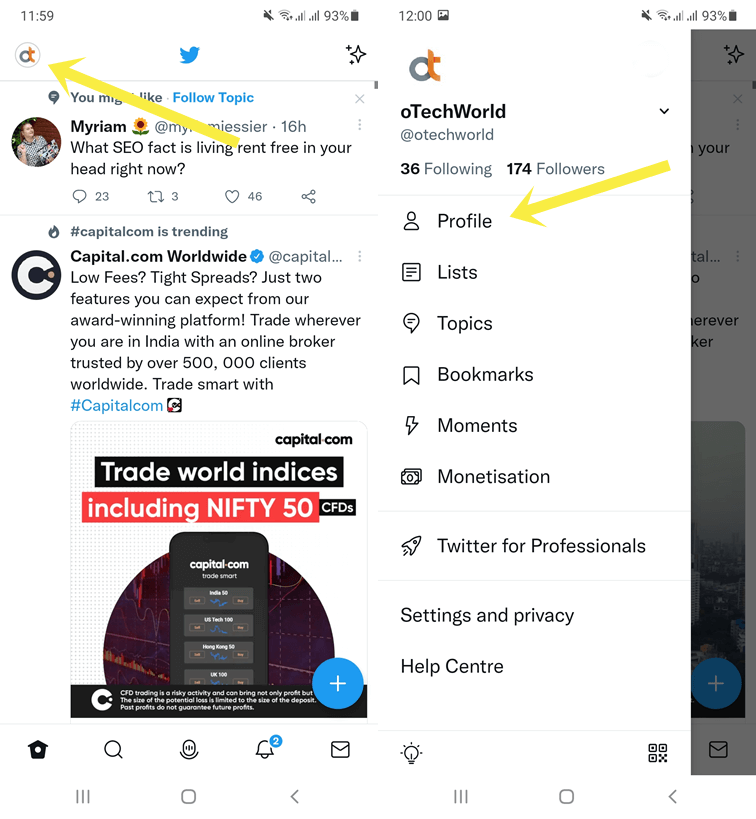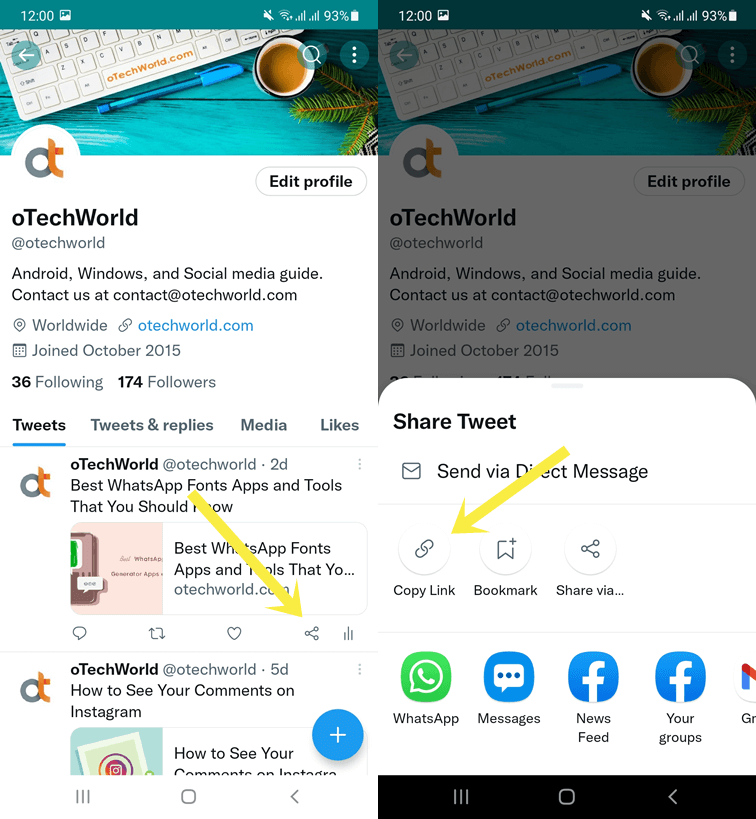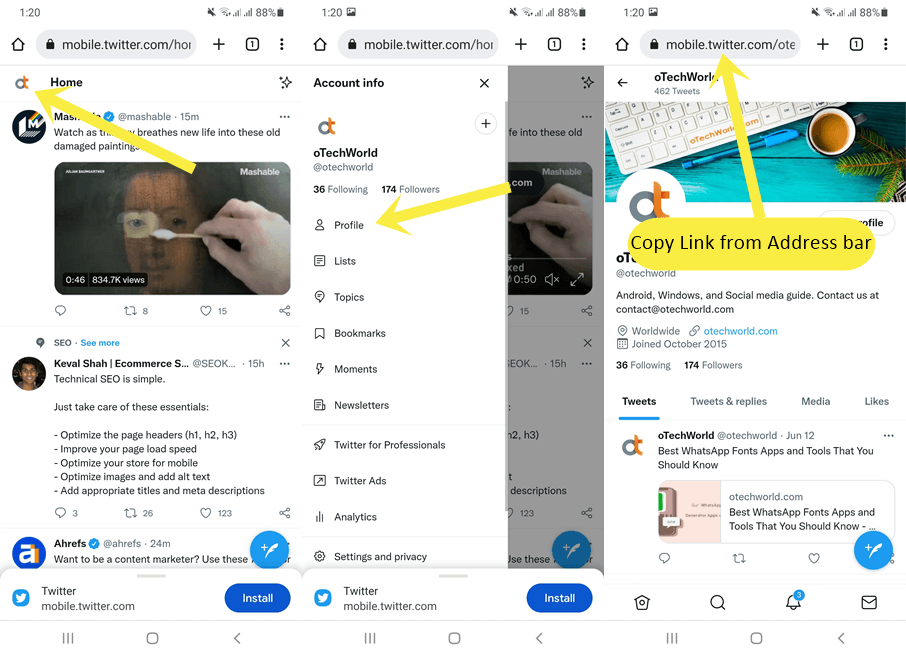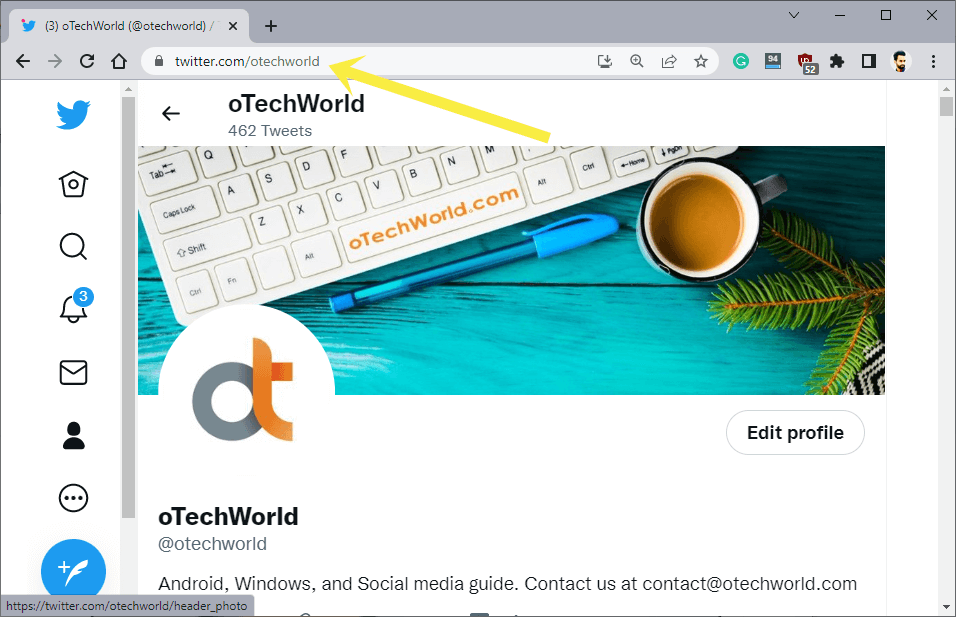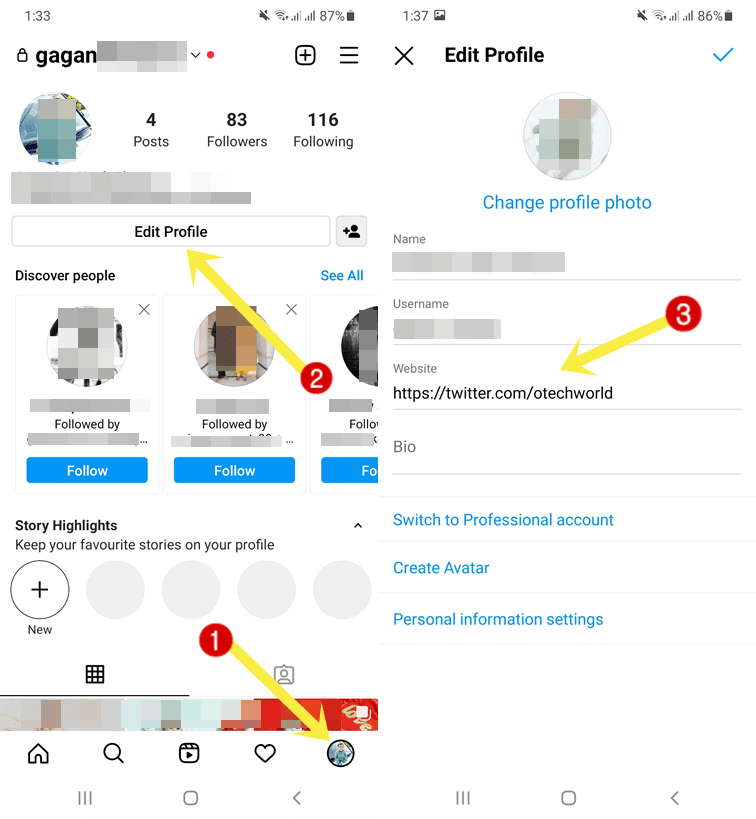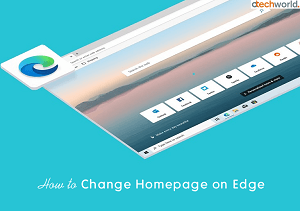How to Get Twitter Profile Link
Want to know how to find or get your Twitter profile link?
Sometimes, you may need to put your Twitter profile URL to another social media platform’s bio or you may want to share your Twitter profile on the web. Well, the Twitter Profile link is the address of your profile. Anyone can open your profile using this URL address.
In this guide. I’ll show you how to find and get a Twitter profile link on Android, iOS, and PC.
Twitter is a popular microblogging and social media service with over 396.5 million users. Actors, Politicians, Governments, Organizations, Companies, and Influencers use this service to get connected with their followers.
Twitter shows the trending hashtags and topics that help its users to know what’s going on, on Twitter (On which specific topic people talk).
Well, it doesn’t matter whether you’re old or new on Twitter, you might want to share your Twitter profile with your friends or followers on other social media platforms such as Facebook, Instagram, Snapchat, YouTube, etc.
There are a lot of reasons for this. Most users want to increase their followers by sharing their profiles on social network platforms or the web. On the other hand, some people, companies, and business owners want to tell their customers and followers on other platforms to join/follow them on Twitter.
To share your profile, you need to find the link.
How to Get My Twitter Profile Link on Android and iOS App?
Well, it doesn’t matter whether you’re using Twitter using an App or mobile browser, you can easily copy the account URL.
On Twitter App
By default, there is no option available on the app to see the account URL. But, you can generate the Link by knowing your username.
- Open the Twitter app on your Android or iOS device and tap on the profile picture icon from the top left of the screen.
- After that, you’ll see your username below your profile picture and account name. The username is started with @ symbol.
- So, your account URL will be https://twitter.com/username. You should forget the @ symbol.

Alternatively, you can copy any of your tweet links and extract the account URL from that.
Open the Twitter app and tap on the profile picture from the top left of the screen. After that, tap on the Profile option.
Tap on the Share icon below any of your tweets and select the Copy Link option from the pop-up menu.
Open any app or the text field where you want to paste the account link. After that, tap and hold on to the text field and paste the link. Remove everything after your username from the pasted link.
That’s all.
On Mobile Browser
The browser makes this process easier because you can easily get your Twitter profile URL from the address bar. The steps are given below.
- Open a web browser on your smartphone and open twitter.com. Log in to your account by entering login credentials.
- Tap on the profile picture from the top left of the web page and open the Profile option.
- Now your profile will be open. Tap on the address bar of the browser and copy the link by tapping on the copy icon.

- That’s all.
However, the copied URL is a mobile version. But if any desktop user opens this link then it automatically shows them a desktop version. Otherwise, you can remove (mobile.) from the link. For example, if your profile link is https://mobile.twitter.com/username, then after removing the mobile. from the link, the link should look like https://twitter.com/username.
Also Read: How To Save Videos From Twitter
How to Get your Twitter Profile Link on Desktop?
If you’re using a Twitter on a Desktop PC/Laptop, it is much easier to get the account link. The steps are given below.
- Open a web browser on your Desktop PC and open twitter.com.
- Log in to your account and click on the profile icon from the left bar.

- This will open your profile. After that, copy the URL from the address bar (Omnibox).

- That’s all.
Also Read: How To Unfollow Non-Followers On Twitter
How to Share/Put Twitter account URL on Social Media Platforms
After copying, you can use the link to share it on any social media platforms posts and stories. However, some social media platforms allow putting the links in profile.
1. Put Twitter Link in Instagram Bio
Instagram doesn’t allow you to put links in photo/video descriptions. Also, to put links in the Instagram story, your account needs some minimum requirements. However, you can add one link to your Instagram profile bio. The steps are given below to put a Twitter link in your Instagram bio.
- Open the Instagram app on your smartphone (Android or iOS).
- Tap on the profile picture from the bottom right of the screen and tap on the Edit Profile button.
- Now tap and hold on to the Website option field and paste the Twitter profile link you copied. Otherwise, write down the URL manually.
If you cannot see the Website option, tap on the Links option and then open the Add external link option. After that, paste or type the link.

- Tap on the Tick mark from the top right to save the info.
- That’s all.
Instagram gives a separate field for the website URL. In bio field, links are not clickable.
2. Put Twitter Link on Facebook
Facebook allows sharing the links in Posts. You can directly put the URL in the Facebook post. Also, Facebook has an option to add the other social media platform’s profile URLs. The steps are given below.
On Facebook App
- Open the Facebook app and tap on the Profile icon from the top to open the profile.
- Now tap on the Edit Profile button.
- Scroll Down and tap on the Edit your About Info button.
- After that, scroll down and tap on the Edit option next to the Contact Info.
- Tap on the Add Social Links option and this will add the option to add the new social media link. Select Twitter from the drop-down menu. After that, type your Twitter Username (without @ symbol) in the Account name field.
Note that, type only username. A full Twitter profile URL is not allowed. - Tap on the Save Button.
- That’s all.
On Facebook Desktop
- Open a web browser on your PC and open facebook.com. Log in to your FB account.
- Click on your profile picture (with name) icon from the top to open your profile.
- From the profile page, open the About tab and click on the Contact and basic info from the left pane.
- Now click on the Add a social link option from under Websites and social links. If you already added any social links, then click on the pencil icon next to those links.
- Now click on Add a social link again and you’ll see the option to add the username.
- Type your username in the Username field and select Twitter from the drop-down menu.
- Click on the Save button.
- That’s all.
3. Put Twitter Link in WhatsApp Status
You can also share your Twitter profile link in WhatsApp status. Because WhatsApp allows putting the links in status. The steps are given below.
- Open the WhatsApp app on your smartphone and tap on the Status option from the top.
- Now tap on the Pencil icon from the bottom right and you’ll see a Type a status text field.
- Tap and hold on to the text field and paste the copied Twitter account URL. Otherwise, you can type the link manually.
- Tap on the Send icon to set the status.
- That’s it.
I hope this article helps you know how to get a Twitter profile link. And how to put the Twitter account link in Instagram bio, Facebook social links, and WhatsApp status. However, getting the profile/account URL isn’t a tough task.
Write in the comment section if you have any problems while getting and sharing the Twitter profile link.