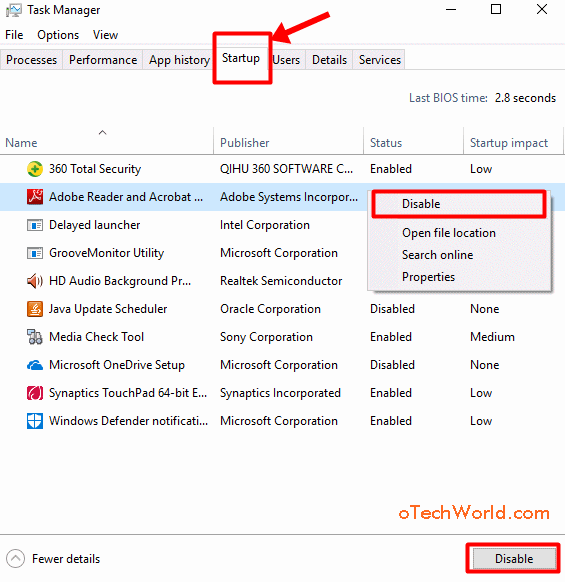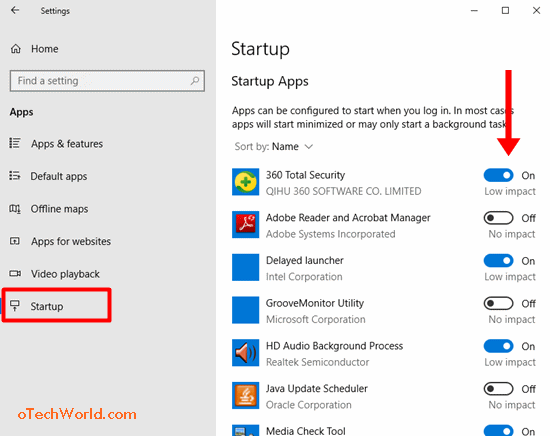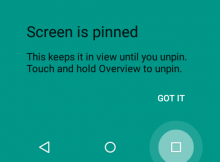How To Disable Startup Programs In Windows 10
Do you want to disable startup programs in Windows 10? Then, you’re on the right page.
Windows 10 is one of the fastest operating systems than previous versions of Windows. But, there may many reasons causing for slowing down the Windows PC. You can speed up your PC with some tips and tricks. But, if you want to decrease the bootup time. You may need to disable startup programs.
Some software needs to start when you turn on your PC, such as Anti-virus software. But, If you installed a lot of software and apps, then it also affects the Windows load time. Because, When you turn on your Windows PC/Laptop, some programs, apps, and the software’s (not all) startup automatically after loading the windows files. So, these programs increase the bootup load time. Also, these unwanted programs waste your PC resources.
But, thanks to Microsoft that allows us to manage startup programs. Microsoft provides an option to view, enable, and disable the startup programs on Windows 10, 8, 7, and XP.
Note: Some programs need to run at startup. So, disable only unwanted programs.
How To Disable Startup Programs In Windows 10
There are four methods available in Windows 10 to stop programs from running at startup. You can do that from task manager, Settings app, System configuration, or 3rd party software.
Method 1: Disable Startup Programs From Task Manager
This method also works on previous versions of Windows. You can turn off startup programs with this method in Windows 10, 8, and 7. Below are the steps.
- Open task manager by pressing Ctrl + Shift + Esc from the keyboard. Alternatively, You can also open task manager by searching from the Cortana search bar or by right click on the taskbar.
- Now click on the More detail option from below the task manager. If the task manager is already opened in more detailed, the skip to the step 3.

- Now task manager shows the different tabs to view processes, performance, App history, startup, users, detail, and services. Click on the Startup tab and open it.
- Now you will see the list of programs that are run on startup. You can also see the status (whether the program is enabled or disabled) and startup impact.
- To disable the program, right click on the program and click on the Disable option. Alternatively, click on the program and select it, and click on the Disable button from the bottom right of the task manager.

To enable the program again, right-click on the disabled program from the task manager, and select the enable option.
Method 2: Disable Startup Programs From Settings App
Now, Windows 10 also allows us to enable and disable startup programs from Settings app.
- Open Settings app by pressing Windows Key + I from the keyboard.
- Now Click on the Apps option and open it. After that, Click on the Startup option from the list. Alternatively, search for Startup tasks from settings app.
- Turn off and on startup apps & programs that you want.

That’s all. If you don’t see the startup tasks option in Settings, you need to update your Windows 10 operating system.
Method 3: Disable Startup Programs From System Configuration (msconfig.exe)
In Windows operating system, System configuration (also known as MSConfig) is a system configuration utility to troubleshoot the Windows startup processes. You can manage (Enable and disable) the startup items, services and change the boot parameters from the System configuration utility.
However, Windows 10 doesn’t provide the option to manage startup items in System Configuration. But, still, you can see the option to open the task manager to manage startup apps/programs.
- Type System configuration in Cortana search bar and open it. (You can also open it from Start Menu > Windows Administration Tools > System Configuration)

- Click on the Startup tab and click on the Open task manager option.

- Now you will see the list of programs.
- Select and disable the programs. Right-click on the program and click on the disable option. Alternatively, Click on the program that you want to disable and click on the disable button from the bottom right corner.

Method 4: Disable Startup Programs Using Third-Party Software
However, Windows provides inbuilt tools like disk cleanup tool and disk defragmenter. But, most of the users use third-party software like CCleaner and AVG PC Tuneup. These software provides a ton of features. Also, you can enable and disable startup apps & programs with these software’s.
Well, third-party programs also impact on the bootup load time. Because they require to run when Windows start. So, don’t install third-party software until you need it.
Final Words
Now you know how to disable startup programs in Windows 10. For this, we mentioned the 4 methods. You can use any method as you want. But remember, don’t disable all programs. Some programs need to run at startup & background. So, disable only those programs that you installed on your PC.