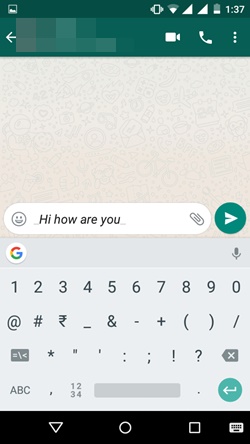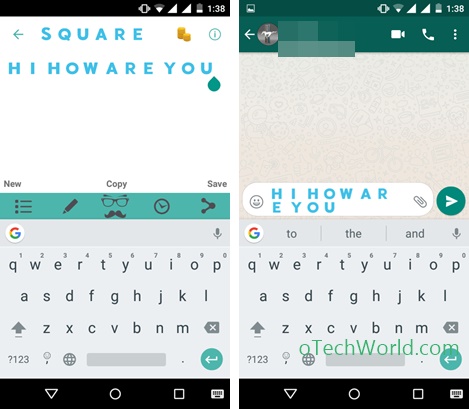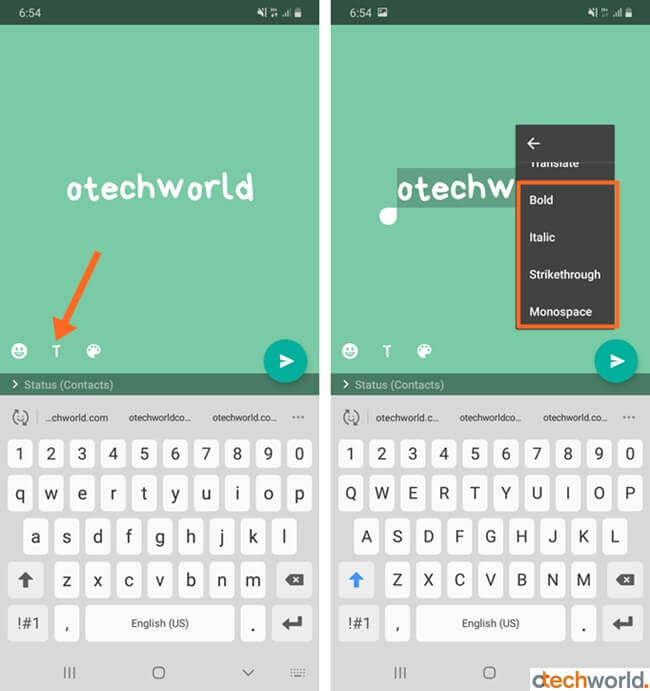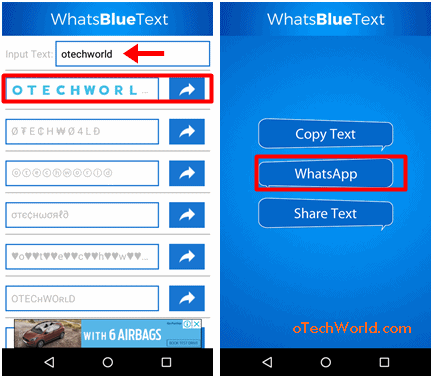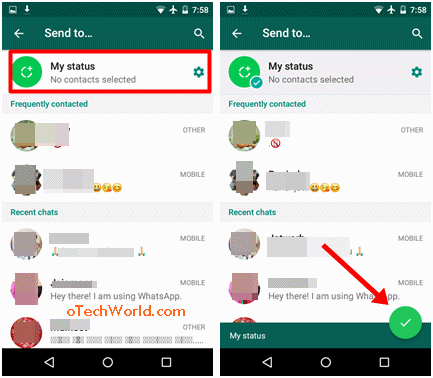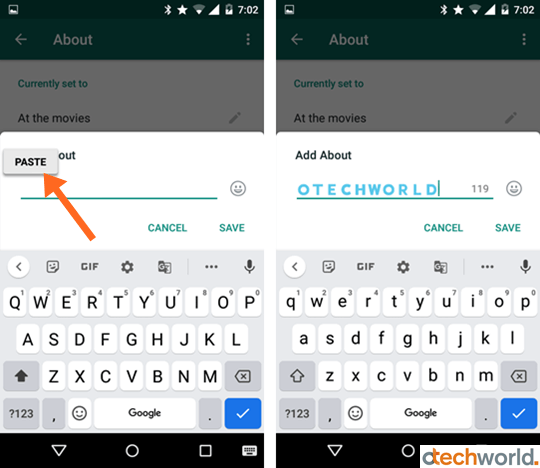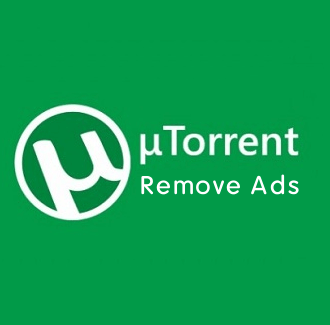How to Change Font Style in WhatsApp
Want to change the font style in WhatsApp? Yes, Officially WhatsApp allows us to change the fonts. No doubt, WhatsApp is the most popular messaging app in the world. Both Android and iOS users love this messaging app. But, due to a lack of customization features, most people are trying its mod apps. However, mod apps are not safe at all. But, these apps give more customizations than the official app.
Apart from the mod apps, some third-party font changing and text formatting apps are also available. Well, font-changing apps are safe than mod apps.
However, WhatsApp has some inbuilt font styling features. But still, these features are hidden and most of the users are unaware of these WhatsApp features.
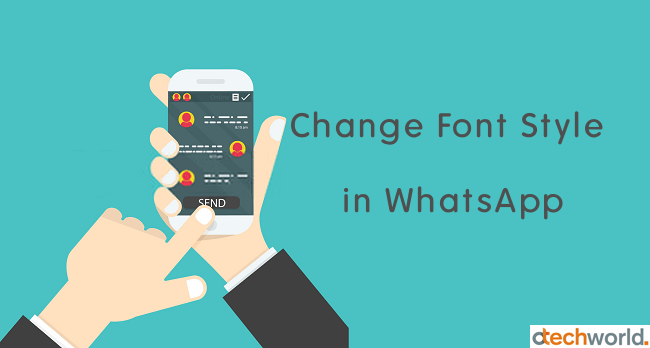
Of course, most of the WA users don’t explore all features. But, you can enhance your chat experience after changing the weight, style, and color of the fonts. WA also added new features in its updates. Recently, the app offers dark mode option for customization lovers.
So, you don’t need to download mod apps like GBWhatsApp, YoWhatsapp, FouadWA and WhatsApp-Plus, etc. to change the fonts. Also, you don’t need to compromise with security.
How to Change Font Style in WhatsApp Chat
Well, the Official WhatsApp app gives the options to Highlight a text in the chat. When you send the highlighted text in the chat, your friend receives the message in that particular style. WA offers Bold, Italic, Strikethrough, and Monospace font styles for highlighting. You can use these options in both the WhatsApp app for Android and iPhone.
Apart from these 4 features, you can change the font size on your app. Well, this feature is only for the user viewing experience. You can’t send the message in small and large fonts.
If you want more fonts than Bold, Italic, Strikethrough, and Monospace format, you need to download the third-party app from the Play Store. There are tons of fonts available in these apps. Also, these third-party apps allow us to change the font color to the blue. But, you can use these font-changing apps only on Android smartphones. For iOS (iPhone) users, there is no such app available.
1. Bold Font Style in WhatsApp chat
The Bold text format is heavier than normal text. It uses to highlight the text in the message. When you send the message or part of the message in bold style, it grabs the recipient’s attention. Because the bold text is darker than the surrounding text.
- Open the WhatsApp app and start/open a chat to send a bold text.
- Now type your message and add the (*) asterisk symbols before and after the message or a part of the message to make the fonts bold. For example – *Hi, how are you*. You’ll see the result immediately when you enclose your message in asterisk symbols.

- Tap on the send message icon.
The recipient will not see the asterisk symbols.
Alternatively, You can use shortcut options on Android and iPhone to do this.
On Android, Type your message and tap and hold on the text to select the text you want to bold. After that, you’ll see options like Cut, Copy, Paste, Clipboard, Share and More (three vertical dots) options. Tap on the More option and select the Bold option from the list.
On iPhone, Type your message and select the text by tap and hold on it. After that, select BIU and tap on the Bold.
This alternate method automatically adds the asterisk symbols before and after the selected text.
2. Italic Font Style in WhatsApp chat
Italic is a slightly slanted font that is used to highlight the importance of the word. You can highlight the word or subject in your message. It also grabs the attention of the recipient, because the font is slanted to the right.
- Open the WhatsApp application and open the chat in which you want to send italic fonts.
- Type your message and add the (_) underscore symbols before and after that message or a part of the message to make the font italics. For example – _Hi, how are you_. When you enclose the message in underscore symbols, the message or text will be slightly slanted to the right.

- After that, tap on the Send button to send the message.
The recipient will not see the underscore symbols.
Alternatively, you can use inbuilt WA app options on Android and iPhone.
On Android, write your message and select the text by tap and hold on it. After selecting the text, you’ll see the menu with options. Tap on the More (three vertical dots) option and select the Italic from the list.
On the iPhone, write your message and tap and hold on the text to select the text. Select, BIU and Italics to make the fonts italic style.
The alternate method automatically adds the underscore symbols before and after the selected text.
3. Strikethrough font style in WhatsApp chat
The third option in WhatsApp is the Strikethrough format. You can send a text in strikethrough format in WhatsApp which is used to indicate a revision, edit or delete the text. The strikethrough format shows the horizontal line in the middle of the text.
- Launch the WhatsApp application and start the chat in which you want to use strikethrough format.
- Write your message and add the (~) tilde symbols before and after the text you want to make strikethrough. For example – ~Hi, how are you~. After that, the text between tilde symbols will be shown in strikethrough format.

- After that, send the message.
Alternatively, you can use a shortcut option to do this, which is provided by the WA app itself.
On an Android phone, after writing the message, tap and hold on the message to select the text. After selecting the text, tap on the three vertical dots from the contextual menu. After that, tap on the Strikethrough option.
On the iPhone, write your message and tap and hold on the message to select the text. After selecting the text, tap on the BIU and then Strikethrough.
This alternate method automatically adds the tilde symbols before and after the selected text.
4. Monospace font style in WhatsApp chat
WhatsApp allows us to send a text message in a monospace format. Monospace text format is a fixed-width font in which each character has the same horizontal space. In general, this style is used to make the text easier to read.
- Open the WA app and open or start the chat to send a monospace message.
- Type the message and add (‘’’) three backticks symbols before and after the text you want to make monospace. For example – ‘’’Hi, how are you’’’. After that, you’ll see the monospaced text on your smartphone’s screen.
- Tap on the Send button to send the message.
Alternatively, you can use shortcuts or inbuilt options to do this.
On Android, after typing the message, tap and hold on the text to select the message/text. After that, select More (three vertical dots) from the contextual menu and select the Monospace option.
On iPhone (iOS), tap and hold the text message to select the text. Select “BIU” and Monospace option.
This alternate method automatically adds the three backticks before and after the selected text.
5. Combine Bold, Italics, and Strikethrough font style in chat
Well, it is also possible to combine bold, italics, and strikethrough fonts. However, you can’t combine these three styles with the monospace format. But, for highlights, you combine any two or all three styles.
Well, you can easily use an app shortcut method for this. Otherwise, you must follow the rules to add symbols manually. Below are some examples.
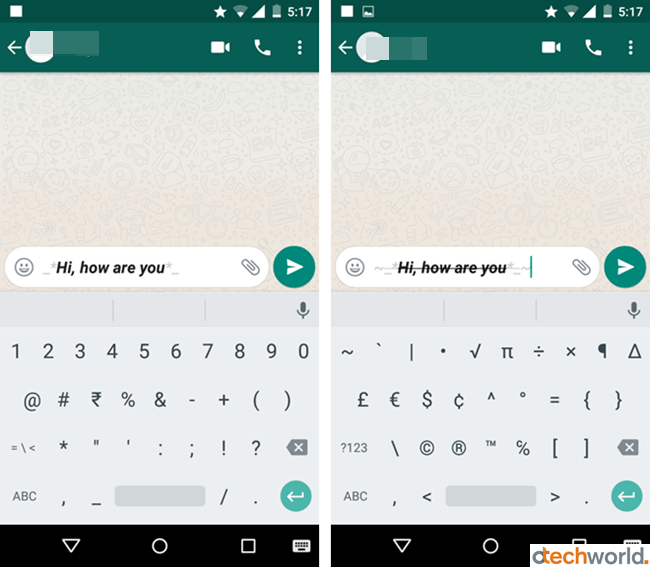
Combine Bold and italics:
- Example 1: *_Hi, how are you_*
- Example 2: _*Hi, how are you*_
Combine Bold and Strikethrough
- Example 1: *~Hi, how are you~*
- Example 2: ~*Hi, how are you*~
Combine Italics and Strikethrough
- Example 1: _~Hi, how are you~_
- Example 2: ~_Hi, how are you_~
Combine Bold, Italics, and Strikethrough
- Example 1: *_~Hi, how are you~_*
- Example 2: *~_Hi, how are you_~*
- Example 3: _*~ Hi, how are you~*_
- Example 4: ~_* Hi, how are you*_~
6. Change Font size in WhatsApp chat
However, WA gives an option to change the font size for chats. But, this option is available only for the app itself locally. You can’t send messages with large or small fonts.
The app gives three options for font size – small, medium, and large. By default, the medium size is enabled. You can change it to your requirements.
Also, this option is available only for Android users. But, iPhone users can change the font size from device settings.
On Android:
Open WhatsApp application and go to Settings » Chat » Font Size and select the size as you want. After that, open any chat and you’ll see the changes.

On iPhone:
WA for iPhone uses a device setting to set the font size. You can change this setting from Device Settings » Display & Brightness » Text Size.
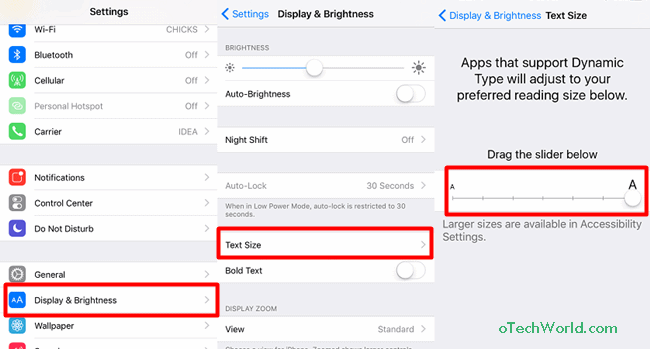
Alternatively, for larger size, go to the Device Settings » General » Accessibility » Large Text.
This will change the text size in other apps too.
7. Change Font & Text Color in WhatsApp Chat
Want to change font color or more font styles? You need a third-party app for this. Don’t worry, these apps are safe to use.
Well, third-party apps provide more than 30 types of font styles including underline text. Also, give the option to send a message in blue color text. But, the iPhone doesn’t support blue color font.
However, font-changing apps are available only for Android users. But, some keyboard apps on the Apple App store are available that give the same functionality.
Third-party apps use Unicode characters to transform any character into emojis. Also, almost all devices supported these Unicode characters and you don’t need to worry about recipients.
On Android
- Install “BlueWords”, “BlueText”, or “Fancy Text” app from the Google Play Store. You can try any app.
- After installing the BlueWords app, open it from the app drawer.
- After opening the app, Tap on the Fancy Text option and select the Start Writing option.
- Write your message and you’ll see your message in all available fonts.
- Tap on any font that you like to send. After that, you will see the Share button at the bottom.
- Tap on the share button and select the WhatsApp from the list.
- Now the WhatsApp app will be open. Select the contact or recipient to send the message.

Note: If you select the Blue color font, make sure the recipient must have an Android phone.
On iPhone
iPhone users can use third-party keyboard apps to change font styles. BetterFonts is one of the popular apps in the App Store for this.
However, it offers more than 100 fonts, but all fonts are not free. You need to pay to unlock the features of BetterFonts.
How to Change Font Style in WhatsApp Status / Story
You can share text, photo, video, and GIF in WhatsApp status or story. While setting up a text status or story, you can change the font style and background of the text.
1. Use inbuilt options
You can select the font from the 5 different fonts. Also, you can change the text format to bold, italics, strikethrough, or monospace in status or story. You can also use third-party apps for more styles.
- Open the WA app and tap on the Status option from the top. Otherwise swipe left on the screen.
- Tap on the Pencil icon from the bottom right to set up the text status.
- Type your status and tap on the “T” option to change the font styles. Tap on the “T” option again and again for more styles.
- To change the text format, tap and hold on the text and select the kebab menu (three vertical dots) from the contextual menu. After that, select the Bold, Italics, Strikethrough, or Monospace options from the list. You can also use the symbols for this.
- To change the background color, tap on the color icon (alongside with the T icon). Tap again and again on the color icon for more colors.

- Tap on the Send button to set your status.
2. Use third-party apps
For more font styles, you can use third-party apps on Android and iOS. If you have an iPhone, download the BetterFonts app from the App store to change the font style in WhatsApp status. There is no other app available for iOS users.
Below are the steps for Android users.
- Download BlueWords or Blue Text app on your phone from the Google Play Store. After that, open the app and type your status.
- Now you’ll see the typed status in a different font and blue color. Tap on any style and after that press on the Share icon from the bottom right and you’ll see the list of options.

- Select WhatsApp from the list and the WA app will be open. Tap on the “My Status” option and you’ll see your typed message.

- Change the background color by a tap on the color icon.

- Tap on the Send icon to set the status.
How to Change WhatsApp About Font Style
WhatsApp about is used for displaying status messages or quotes. You can add up to 139 characters in the “About” section.
Well, there is no option available in WhatsApp to change the font in about because it is used to show simple one-linear text.
But, thanks to the third-party apps, that allows changing the font style and color in WhatsApp about.
iPhone users can use the BetterFonts keyboard app, that is available in the App Store.
If you have an Android phone then follow these steps.
- Download and Install the BlueWords app from the Play Store and open the app.
- Type about status and select the fonts from the list. After that, tap on the share icon from the bottom right of the screen. You’ll see the list menu.
- Tap on the “Copy to clipboard” option from the list, and the typed status will be copied to the clipboard.

- Open WhatsApp and go to Settings » Your Profile Pic » About » Currently set to and tap and hold on the text area field to Paste the text. After that, tap on the Save option.

Final Words
So, this is the complete guide on How to change font style in WhatsApp. However, WA gives Bold, Italics, Strikethrough, and Monospace format itself, and you don’t need third-party apps for these formats.
Whereas third-party apps offer more fonts and blue color text, that is a good option for some users. But, the blue color text is only visible to the Android users. iPhone users even can’t see this style. But, other fonts are from Unicode characters that are visible on all platforms.