How to Add/Upload Long Video In WhatsApp Status
Are searching for How To Add and Upload Long Video In WhatsApp Status, then, you are on the right page.
Here are 3 ways to post longer videos on WhatsApp status on Android and iOS (iPhone). Everyone uses WhatsApp to chat with their friends and other people. You may be one of them. It allows sharing of photos, text, and videos in chats and statuses. Well, Status is the most popular feature in WhatsApp.
Millions of people uploaded their photos, videos, and other updates daily on WhatsApp Status. Because with a status option, you can share photos and videos with your all friends, and you can hide Whatsapp status from specific contacts with privacy options. WhatsApp provides a lot of privacy options to its users to control who can see their statuses.
Moreover, for security and privacy, it doesn’t allow us to download and save status and profile pictures. But, some manual methods and third-party status-saving apps are available in the Play Store.
Due to some reasons, WhatsApp limits its features. But, it is possible to expand the WA features. In WA, the status video size and length are limited. Officially, you cannot set a long video in WhatsApp status. It allows only 30 seconds of video to add to the status. Also, the video file size limit is 16MB. But, you can upload more than one video in a Status.
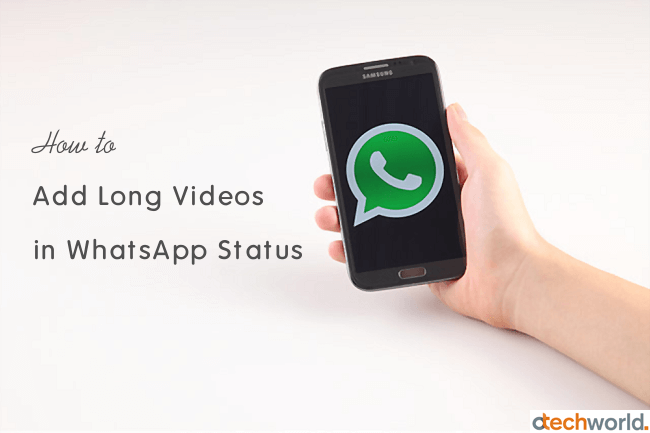
However, You cannot increase the file size and video length. But, there are 3 methods available to do this. You don’t need to root your Android phone. Moreover, you can easily do this on iOS devices. With these WhatsApp tricks, you can easily add or set long videos in status.
When you try to put a long video in WhatsApp status, WhatsApp forces us to split the video into 30 seconds. That’s why most people split the video into 30 seconds and put the multiple videos in Status. And yes, this method is good enough. Because, you can split video within WhatsApp, and WA provides this feature itself.
You can split and add video from 0 to 30 seconds, 31 to 60 seconds, and so on. For this trick, tons of apps are also available that make this task easy. With these apps, you can easily split and upload videos on WhatsApp. Also, some users use third-party WhatsApp applications like GBWhatsApp and WhatsApp plus. These applications give the option to add long videos to the status.
3 Ways to Add and Upload Long Video In WhatsApp Status (Android & iOS)
Below are the 3 ways to put a long video status on WhatsApp. However, you need to split the video into multiple parts to do this. But, you can also increase the WhatsApp status video length.
Method 1. Using Video Splitter App For WhatsApp
This is one of the best and easiest methods and works on both Android and iOS devices. You don’t need to split videos one by one manually. These video splitter apps can split and upload a long video on your status within a few seconds. You just need to add a video to the splitter app and the app will automatically split the videos into 30 seconds parts. Also, you can directly upload these videos to your WhatsApp status from these apps.
On Android
There are a lot of WhatsApp Video splitter apps available in the Play store with different features. You can use any app.
#Using “Video Splitter for WhatsApp Status, Instagram” app
Because of its custom split feature, the app is quite useful.
- First, you need to download and install this app from Google Play Store. The link is given below to get this app.

- After installation. open the app and grant the permissions. The app needs some permissions to get the media files from the storage.
- On the home screen, you’ll see two buttons – Split Video and Saved Videos. Tap on the split videos button
- Now you’ll see the folders that contain the video files. Tap on the folder from which you want to add the video. After opening the folder select the video file.
- Now the app shows 3 options – WhatsApp Split, Custom Split, and Single Split. You can select any option as your requirement.
WhatsApp Split option automatically split the videos into 30 seconds parts.
Custom Split gives you the option to add custom time. You can even select 15 seconds.
A single Split option can be used to trim the video.

- After selecting the option, tap on the checkmark option from the top right of the screen.
- Now the app shows the process and estimated time. After completing the process, you’ll see the video parts. To view the videos, go to Saved Videos option or Phone Gallery.
- Now add the videos in WA Status sequentially.
#Using “WhatsCut Pro” App
However, WhatsCut pro is not a lightweight app. But, now it added some extra features.
- First of all, you need to install a video splitter app for WhatsApp from the play store. So, Download the WhatsCut Pro app from the play store. Below is the link to install the WhatsCut Pro app.

- After that, Open the WhatsCut Pro app and browse and select the video.
- After selecting the video, You need to select the video start point and endpoint with red icons. (You can also play and watch a video by a tap on a video). Now tap on the right arrow icon.

- You will see the progress and after that, it opens the WhatsApp app.
- Tap on the My Status option from the top of the screen, and after that, tap on the Tick mark option from the bottom of the screen.

- Now you will see the video parts and tap on the send icon to set all videos in your status. (You can play video parts before uploading)

That’s all. Now everyone can watch the full video on your WhatsApp status. Though the video is in parts, But, WhatsApp plays the video parts automatically when anyone watches your video status.
On iOS (iPhone)
Like Play Store, Apple App Store doesn’t have various apps. Don’t worry, there is one app also available for iOS devices in the App Store. The app requires iOS version 8.0 or above. Below is the guide to using it.
- First, you need to download and install the “Video – Splitter” app by Fawaz Alotaibi from App Store. The link is given below. Otherwise, you can find this app by searching in the App Store.

- After installation, open the app and tap on the Select Video button.
- Select the video from Camera Roll.
- Now tap on the Number of Seconds button to select the seconds. Write 30 seconds or 15 seconds.

- After that, tap on the “Split & Save” button and the process will begin. After completing the process, the app shows the popup message. Tap on the OK button and open the Gallery to see the split videos.
- Now open the WhatsApp app and add the videos in status sequentially.
Pros of using this method:
- It is easy to use and you don’t need to cut video manually in many parts.
- It automatically added the video parts in sequence. You don’t need to select and upload videos one by one.
- This method is safe to use.
- You don’t need to upload the video to split.
Cons of using this method:
- In some video formats, you may face video overlapping issues.
- You need to download a third-party app.
Method 2. Use GB-WhatsApp or WhatsApp Plus To Add Long Videos In WhatsApp Status
GBWhatsApp and WhatsApp plus are modded versions of official WhatsApp applications. These are third-party and mod apps and work only on Android devices. With these apps, you can increase the WhatsApp video status length. You can send videos up to 50MB rather than 16 MB. However, these apps also give many unique features that are not in the official WhatsApp application.
Note: These apps are not available in the Play Store. So, installing third-party apps from unknown sources may be harmful to your privacy and security.
Some Unique Features of GBWhatsApp and WhatsApp Plus
- Increase video size limit in status.
- You can hide last seen, blue tick, and second tick.
- Send document and video up to 50 MB.
- Send photos without compression. (You can also send original size photos in official WhatsApp)
- It supports themes.
- You can copy friend status and save status videos and photos.
Method 3: Split And Upload Video From Official WhatsApp
This is another best method to set the long video in WhatsApp status on both Android and iOS devices. WhatsApp application force us to cut the video into 30 seconds before uploading. So, you can use its video-cutting feature to cut the video into many parts. And you can upload videos in status. However, if you have a 2 or 3-minute video, you can easily use this method. But, if you have a longer video, then it may be difficult for you to split the video. So, you can use the first method for long videos.
- Open the WhatsApp application and tap on the Status and tap on the My Status to add a status update.
- Select the video from the gallery and adjust the video cutting option from 0 to 29. After that, tap on the send icon to upload the video in status.
- Now again, select the video from the gallery and adjust the video cutting option from 30 to 59. Tap on the send icon to upload the video.

- Repeat the above step and select video-cutting options from 1:00 to 1:29, 1:30 to 1:59, 2:00 to 2:29 and so on.
With this method, you can upload longer videos in status. But, it is a time-consuming process and you need to cut the video.
Pros of using this method:
- You don’t need to install any other app.
- It is easy to cut and upload videos in status.
Cons of using this method:
- It is a time-consuming process and you need to cut the video manually.
Final Words
So, Guys, these are the 3 ways to add and upload a long video in WhatsApp status. Though, you can split and add videos in the official WhatsApp application. But, it is easy to do this with third-party apps. Also, it is easy to increase the status video length in rooted Android phones.
So, it’s your choice which method you want to use. Also, mod WhatsApp applications are not safe to use. Because these apps may contain spyware or malware. But, you can install and use video splitter apps for WhatsApp from Play Store. These apps are safe to use.
Moreover, you can use online tools to trim the videos. But, this process takes time because you need to upload and download the video.
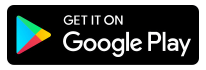
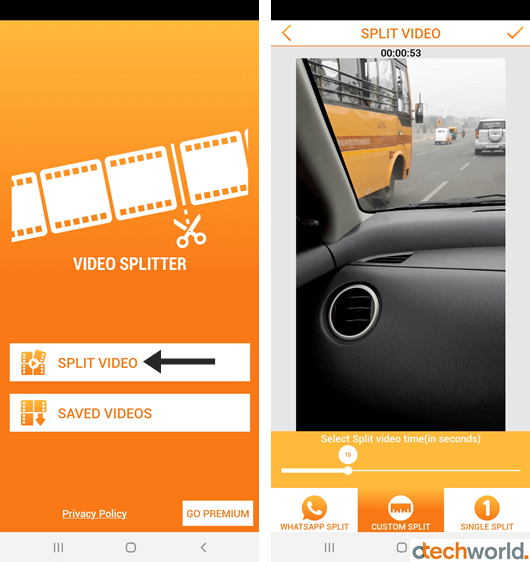


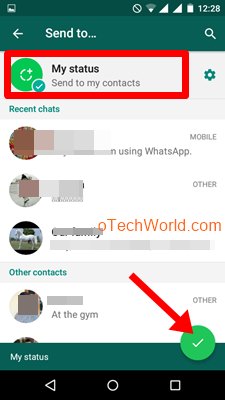

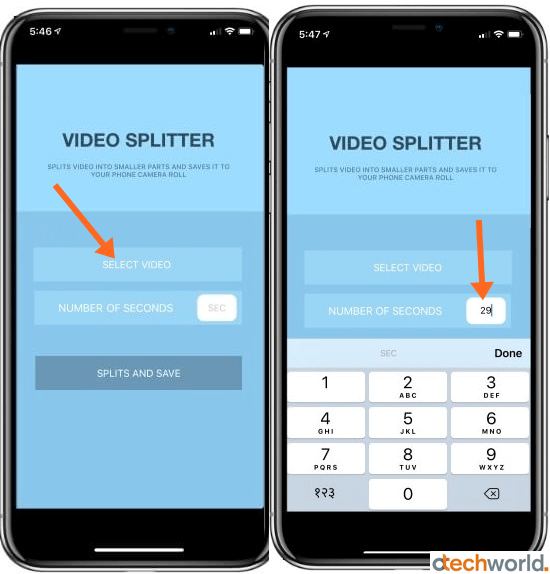

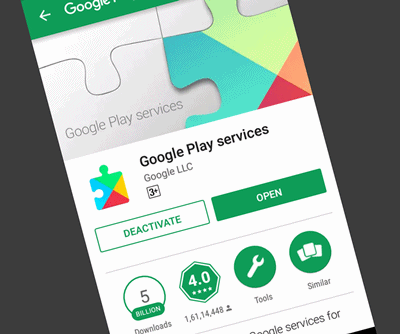



Download https://play.google.com/store/apps/details?id=com.asfmapps.storytus to post long videos in whatsapp status in good quality. You can also put them in Instagram story using this app. Moreover you can trim video, add blur background, add fadein, fadeout effects, add custom audio and control their volume.