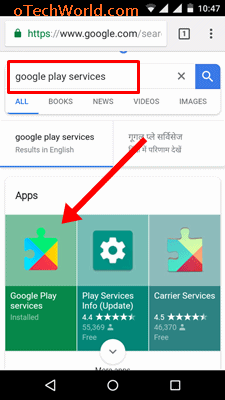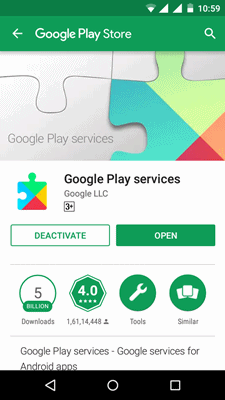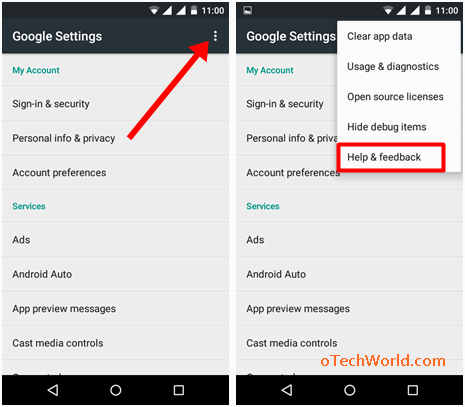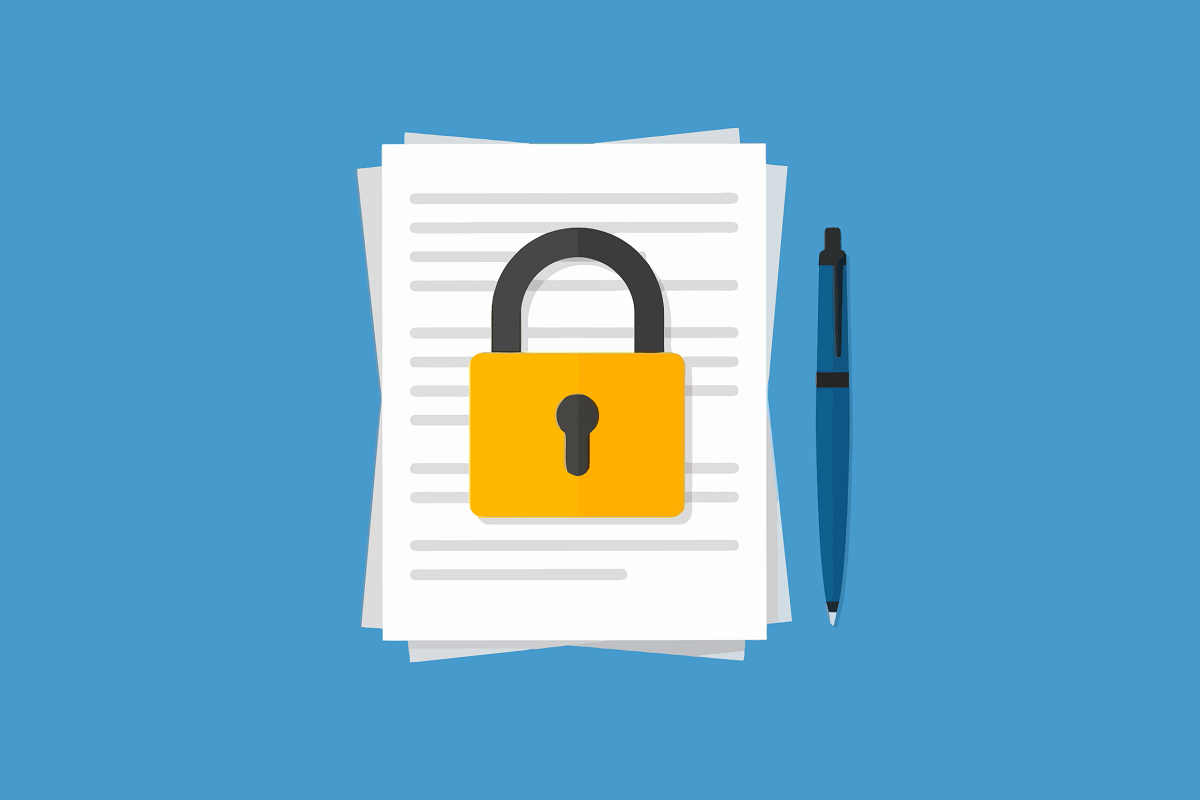How To Update Google Play Services
How To Update Google Play Services: Well, Google Play service is a background service and API (Application Programming Interface) package for an Android operating system, and it provides the Google Services for Android apps. It manages the all Play Store apps and provides much other core functionality. Also, some installed apps may not work without this app, and you can’t use all features of your Android device.
Basically, Google play services app is used to update all installed apps on your device. This will keep all apps up to date on your phone. But, it also provides other services and functionalities like authenticating Google services, accesses the latest user privacy settings, helps to enhance your app experience, synchronizes your contacts, provides latest security patches, improves lower-powered location-based services and maps service, improves the gaming experience, helps to speed up offline searches, manage Android Auto and Google Fit.
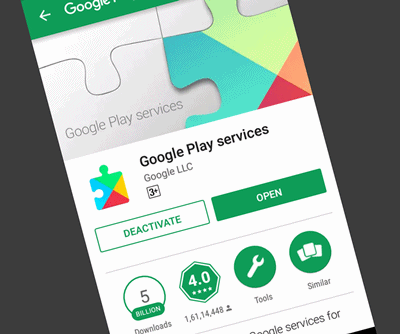
Why do you need to keep Google Play Services up to date?
In Android, all major services are provided by this app. Without this, you can’t use your Android device properly, and apps may not work without this. Google adds new features from time to time in this app. If you have an older version of this app on your phone, it may create some problems, and you can’t use new features. So, if you have any problem on your phone because of an older version of Google Play Services, then you need to this app manually.
Read Also: How To Update Google Play Store
How To Update Google Play Services
Google Play Services app is pre-installed on every Android device, and it has more than 5 billion downloads in Play Store. Due to some reasons, You can’t directly search and find this app on Google Play Store to update it. However, Google Play Services app is updated automatically when its update is available. You may also see this app while it is updating automatically. So, here is the complete guide on How to update Google play services manually.
Method 1: Update By Searching
- Open Chrome browser or tap on the Google search bar. (You may need to log in to your Google account in Chrome browser)
- Type “Google Play Services” (without quotes) in the search bar and search for this query.
- Now, tap on the “Google Play Services” from the search results and open it. It will open in Google Play Store.

- If you see the Update button in the Play store, then tap on it and update the app. Otherwise, the app is up to date, and you will see the Deactivate and Open button.

FAQs
Question 1. When I tap on the Google Play Services from the search results, it opens in the browser, not in the Play Store.
Answer. If you have this problem, below is the 2nd method.
Question 2. It opens the Google Settings.
Answer. You can update it from Google settings. Read the 2nd method.
Method 2: Update From Google Settings
- Open Google Settings from your Android Phone. Go to Settings > Google Accounts. (You can open Google settings in Stock Android from App Drawer)
- Now, tap on the three vertical dots from the top right of the screen from the Google Settings. And Tap on the Help & Feedback option.

- After that, again tap on the three vertical dots from the top right of the screen from the help, and tap on the “View in Google Play Store” option.

- Now, you will see the Google Play Services in Play Store. If you will see the update option, then update this app.

Method 3: Open and Update Directly From Browser
- Open the Chrome or another browser, and open the below link. (Copy the below link, and paste in the URL of browser)
https://play.google.com/store/apps/details?id=com.google.android.gms&hl=en
- Tap on the Update button to update the app. If update option is not available, it means the app is up to date. (Note: Bookmark the above link for future use.)
Final Words
So, guys, this is the complete guide on how to update Google Play Services. However, Google doesn’t give an option to update this app manually from a store. But, There are three methods available to do this. Also, you don’t need to download any file from unknown sources or internet. If you have any query and problem while updating, then drop a comment in the comment section.