How To Check Who is Using My WiFi
How To Check Who is Using My WiFi? It is irritating when someone steals your WiFi bandwidth. If you realize that, your internet speed is becoming slow, you can check how many devices are connected to your WiFi router or modem. There are many tools available on the internet to hack the WiFi network. So, if you realize that someone is stealing your WiFi bandwidth, then you need to take action immediately.
Nowadays, WiFi security is most important. Because it is possible to hack your PC with your WiFi network. There are tons of methods to secure your WiFi network. MAC address filtering is one of the best methods to secure WiFi network. With this method, you can allow only your devices to connect your WiFi network.
Although, there are many ways to know how many devices are connected to your WiFi. So, You can block those users from your WiFi who steals your WiFi bandwidth.

Every Router/Modem has an inbuilt feature to know the list of connected devices to your WiFi. It also shows the MAC address of every device. For non-technical users, there are many apps and software are available to know connected devices to your WiFi network.
How To Check Who Is Using My WiFi Network
You can check the list of connected devices to your WiFi network from your router/modem. But it only shows the MAC addresses of the devices and doesn’t show the name of the company of devices. On the other side, many software and apps available for both PC and smartphones, which shows the list of connected devices to your WiFi with the company name.
So, it is easy to identify the unauthorized devices that are using your WiFi without your permission. After that, you can block those users with MAC address filtering. So, Here is how to check who is using my WiFi.
1. Check The List Of Connected Devices From Router/Modem
This is the first and easy way to know who is using your WiFi, without any tool. Every router or modem has an inbuilt feature to know how many devices are connected to the router and access the WiFi network. You must know the MAC addresses of all your devices. Because you need to find the MAC address of an unauthorized device. Else, you can disconnect all devices from the WiFi and check this list from only one device. Because, with this method, it is easy to find unknown devices connected to WiFi.
Connect your Smartphone or PC/Laptop to WiFi and open browser. Enter the IP address of your Router/Modem. By Default, The IP address is 192.168.1.1 or http://192.168.1.1 (may differ for some routers). After that, Enter the Username and Password. By default, Username and Password are ‘admin’ in both fields. So, enter admin in username and password and click on the OK button to log in.
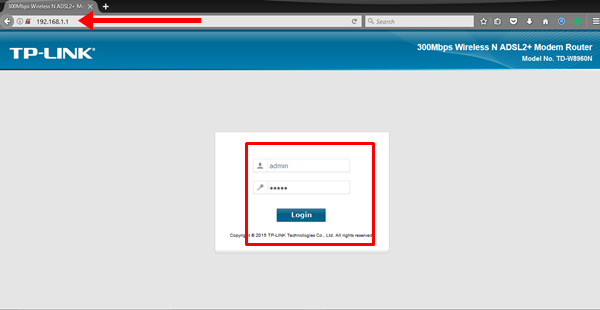
After that, Click on the Wireless option and Click on the Station Info. It shows the list of connected devices with MAC addresses.
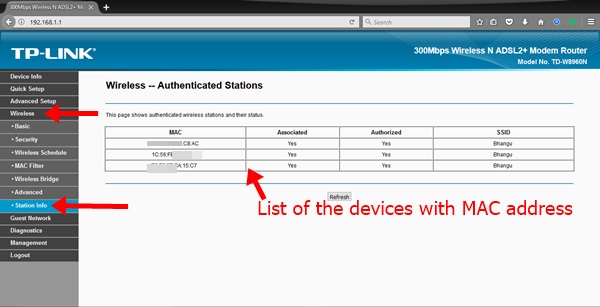
That’s all. If you found any unknown device is connected to your WiFi network, then you can easily block that user with ‘MAC Filtering’ option.
Note: Unfortunately, there is one limitation of this method is that it doesn’t show the company name of the device. So, It will difficult to know that who is using your WiFi. If your neighbor is stealing your WiFi bandwidth, then you will have to check the MAC address of the neighbor’s device and match with the list.
2. Check the List Of Connected Devices To WiFi With Software’s and Apps
Many software’s for Windows and Mac, and Apps for Android and iPhone smartphones are available to know who is using my WiFi. If you want to know who is using my WiFi, then these software’s and apps are useful for you. Because, with these software’s and apps, you can know the company name of the device and a MAC address.
So, it is easy to find who is using your WiFi with this method. Below is the list of software and apps for Windows, Mac, Android, and iPhone.
2.1 Software For Windows Laptop/PC
Wireless Network Watcher is a free, best, and a light weight software to know who is using your WiFi. At first, you need to download this software. Below is the link to download Wireless Network watcher.
↓ Download Wireless Network Watcher
After download, Install and open this software. It shows the list of all devices that are connected to your WiFi network and using your WiFi (With the Company name of the devices and MAC address of each device).
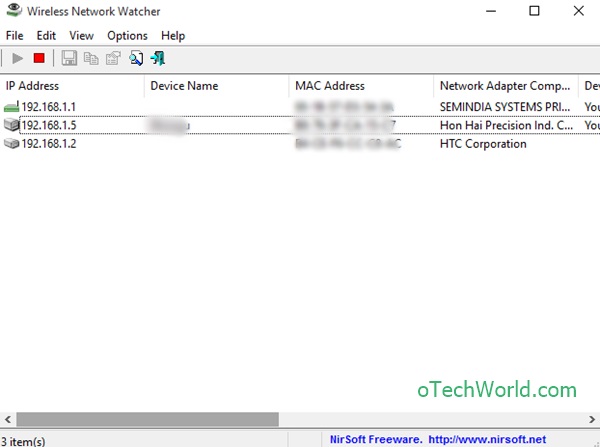
Now, With the device company name, it is easy to find who is stealing your WiFi bandwidth. This software also allows to set up a beep, when a new device is connected to your WiFi network.
2.2 Application For Android Smartphone
Many apps are available in Google Play Store to know who is connected to your WiFi network. Fing app is one of them.

After installing this app, open this app to know the list of devices with company name and MAC addresses. Below is the link to download Fing app from Google Play Store.
2.3 Application For IOS (iPhone)
Similar to an Android phone, Fing app is also the best app for Apple iPhone to do this task. If you are iPhone user, then you can use this app.

After installing this app on the iPhone, It shows the list of all devices that are connected to WiFi. Below is the link to download Fing app for iPhone.
2.4 For Macbook
If you are a MacBook user, then “Who is on my WiFi” app is available to know the list of devices. Unfortunately, It doesn’t show the company name of the devices. Similar to the Wireless network watcher, it gives the notification when a new device is connected to your WiFi network.

Below is the link to download and install Who is on my WiFi on MacBook.
F.A.Q
Question – What is a MAC address of the device?
Answer – MAC (Media access control) address is a unique hardware number or address for every device that identifies the network adapter.
Question – How to find the MAC addresses of my devices.
Answer – It is easy to know the MAC address of your devices. If you are using an Android device, then open Settings > About > Status and note the MAC address under the WiFi MAC address. If you are using a PC/Laptop, then Open Run command by pressing Windows + R keys and type cmd and click on OK button, Type ipconfig/all in the command window and note down the physical address under the Wireless LAN adapter.
Question – I found unknown MAC addresses, What to do?
Answer – You can easily block unknown devices with MAC filtering. For more security, you can allow only selected devices to connect your WiFi.
Final Words
So, these are the simple methods to know who is connected to your WiFi network. If you are searching for “How to check who is using my WiFi”, then this guide may helpful for you.
For non-technical users, software’s and apps are best because it shows the company name of the connected devices.





