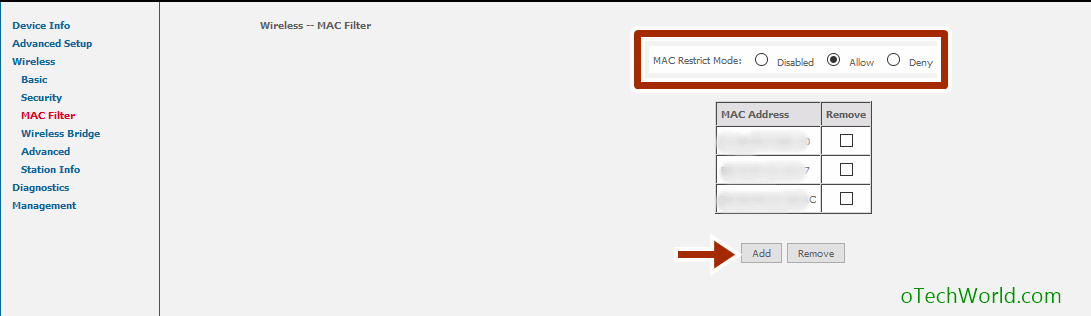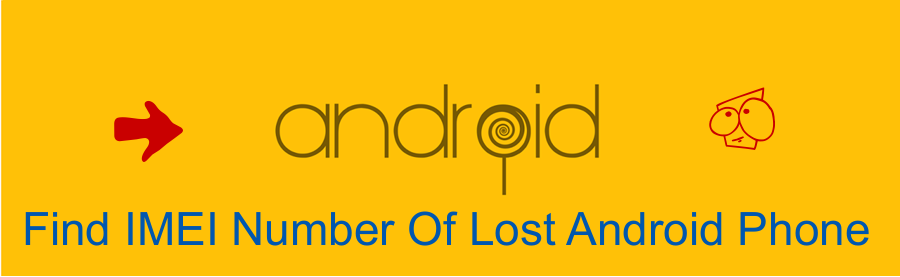How To Allow Selected Device To Connect Your WiFi
You can secure your WiFi network by allowing only selected device to connect your WiFi. If you found someone is stealing your WiFi, then Here’s How to know who is connected to your WiFi. With this method, you can connect only your personal device which you want.
Nowadays, It is necessary to secure your WiFi network. Every router provides this feature by default. You need to configure this. With this method, you can prevent all non-personal devices to connect your WiFi, even if someone has your WiFi password. Allow selected device to connect your WiFi is best method to secure your WiFi network.
How To Allow Selected Device To Connect Your WiFi:
- Connect your PC/Laptop to WiFi Network.
- Open Browser and enter IP address of your router in the address bar. By default, it is like http://192.168.1.1 or http://192.168.0.1. If it is not working, then Open Run command and type cmd and press ok, type ipconfig in command windows. Note that IP address from Default Gateway.

- Enter Username and password. By default username and password is admin in both.
- Open Advanced Setting > Wireless Settings > Setup Access list > Wireless card access list. This options may different in some other router ( In some routers Go to Wireless > MAC Filter).
- After that, enter the MAC address of your devices that are allowing to connect to WiFi.

- To Find MAC address of your Android phone Go to Settings > About > Status and note mac address under WiFi MAC address. To find MAC address of your PC/Laptop Open Run command by pressing Windows + R keys and type cmd and press ok, Type ipconfig/all in the command window and note physical address under Wireless LAN adapter.
After adding all mac addresses of your devices, your WiFi network will secure.
Note: If your PC is connected to the router with a wire, then you must add mac addresses from that PC. Because sometimes when you enable mac filter in your router, your laptop/phone disconnect from WiFi before adding mac address. Or you can enable mac filter after inserting all mac addresses.