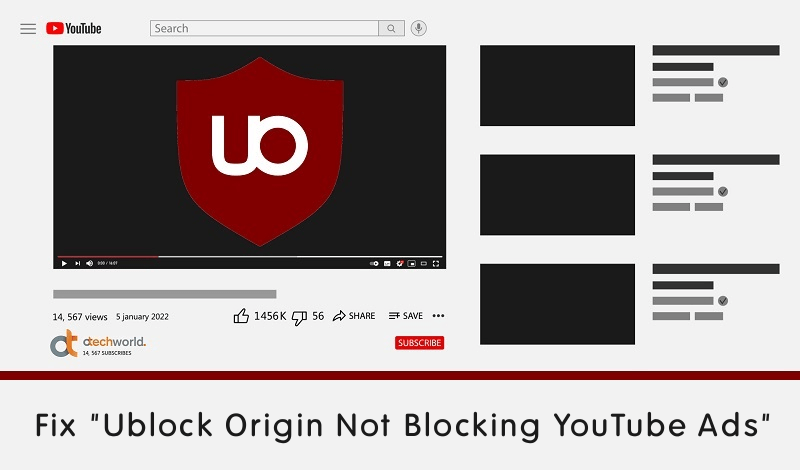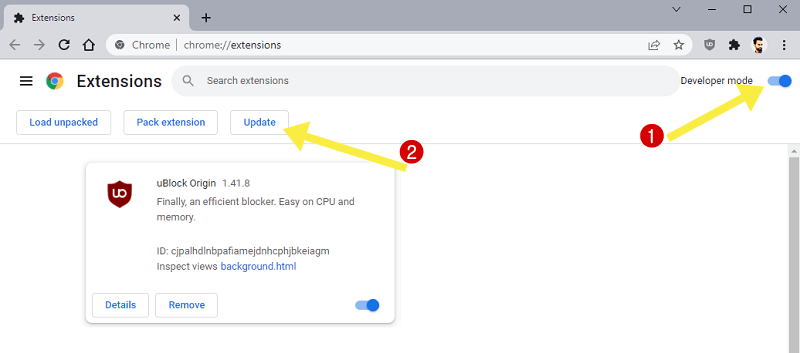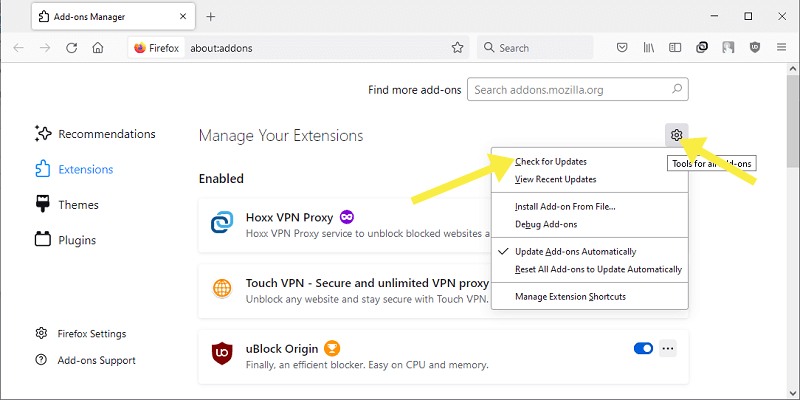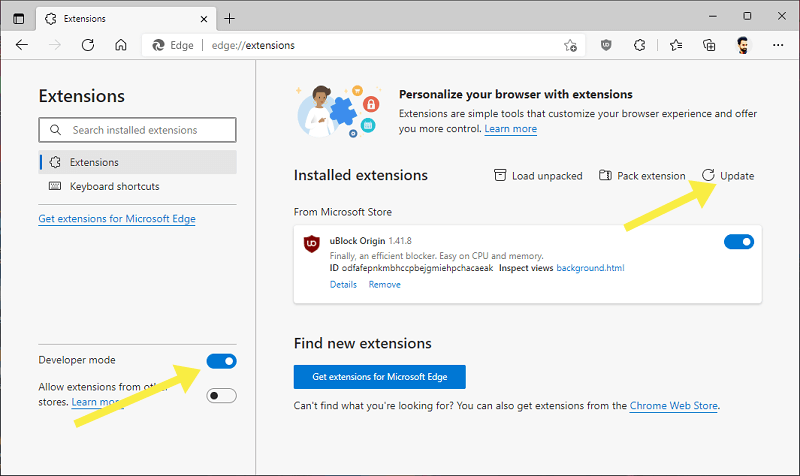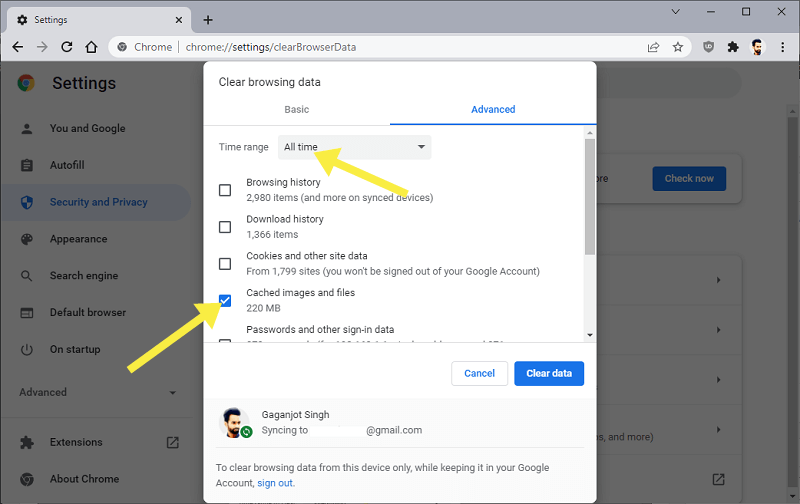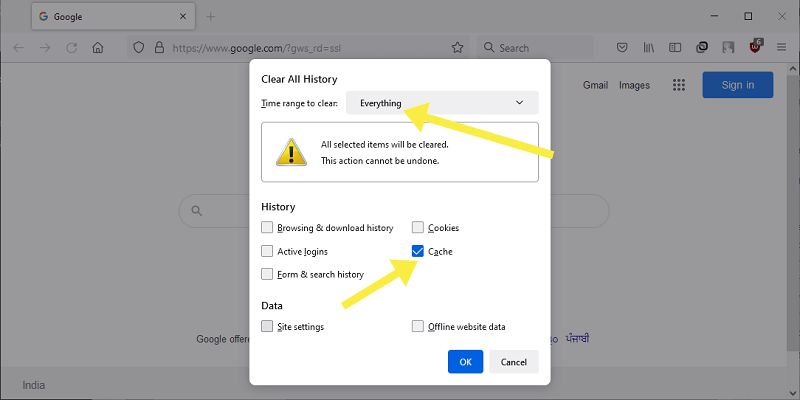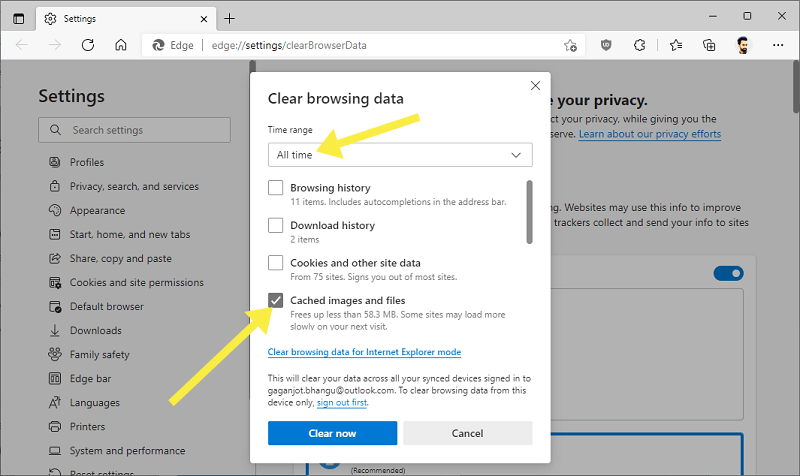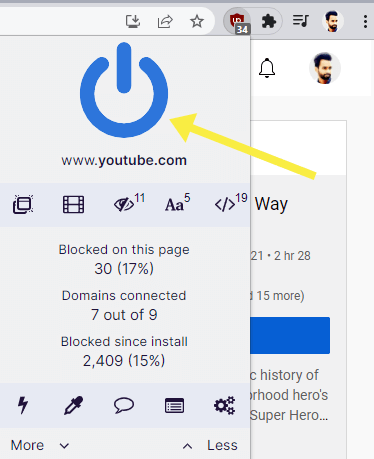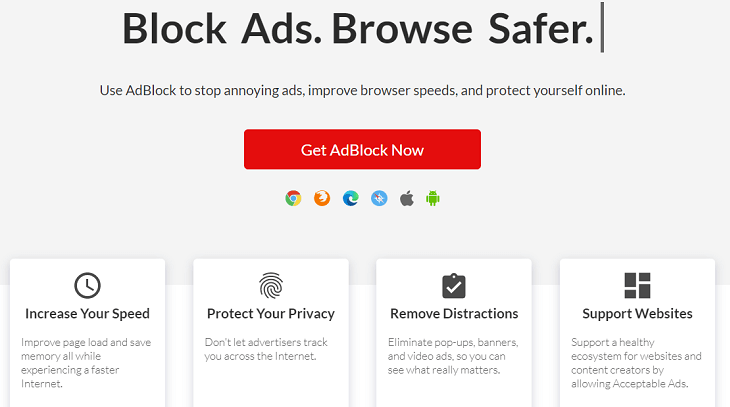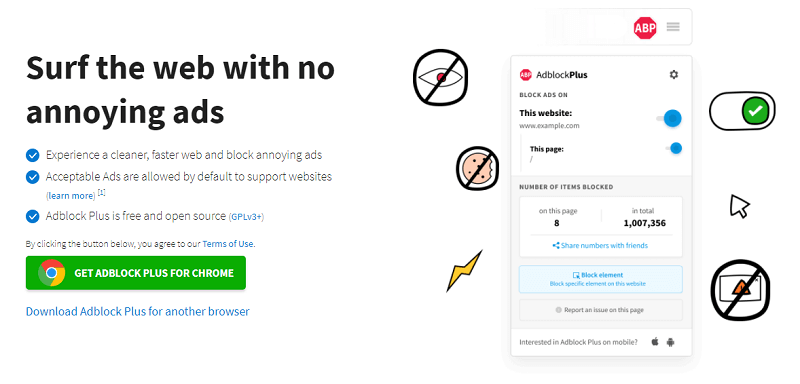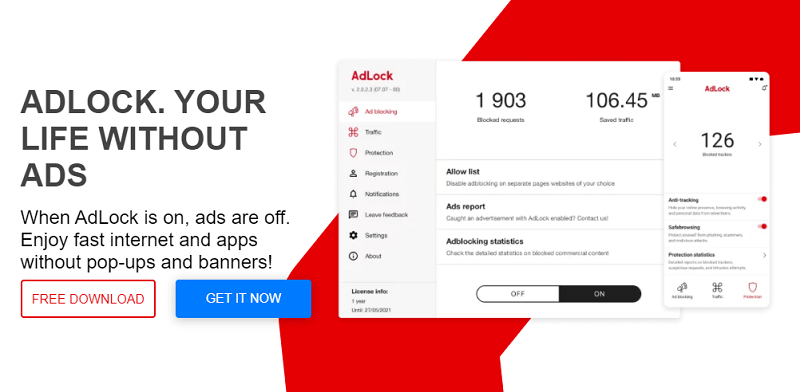How to Fix “Ublock Origin Not Blocking YouTube Ads”
Ublock Origin Not Blocking YouTube Ads? Here is how to fix it.
When it comes to the ad blocking extensions, AdBlock and Ublock origin names are pop up in the mind. Sometimes Ublock Origin extension may unbale to block YouTube ads because of some reasons.
In this guide, I’ll show you how to fix Ublock Origin not blocking YouTube ads problem.
YouTube ads are unbearable most of the time, especially when you’re watching long videos. YouTube shows the skippable and un-skippable video ads at the beginning and middle of the videos.
Well, no one likes the interrupted videos that’s why YouTube also offers its premium subscription service to watch videos without ads with some more features.
Buying a premium subscription is not possible for all users. So, to get rid of YouTube ads, adblocker extensions are more convenient.
However, YouTube continuously makes changes in its service to prevent ad blockers. But the ad blocking extension also offers updates to solve this problem.
What is Ublock Origin and how to block YouTube ads with it?
Ublock Origin is a free and open-source, and popular ad blocker extension to block ads on YouTube and other websites. The extension is available for Chrome, Firefox, Edge, and Opera browsers.
However, Adblock is more popular than Ublock origin on the Chrome web store, but Ublock has become the most popular Firefox add-on.
If you want to block YouTube ads with it, then you just need to install its extension to your browser. You don’t need to do anything else.
The links are given below to get Ublock Origin.
How to Fix Ublock Origin Not Blocking YouTube Ads?
Sometimes Ublock Origin extension may stop working and you have to try some fixes to solve the problem.
1. Update Ublock Origin Extension
However, the browser checks and installs extension updates automatically. But, if the extension is not up to date, then you may face issues. So, you need to check whether the updated version of the extension is installed on your browser or not.
To update Ublock Origin on Chrome browser, go to Menu (three vertical dots from top right) » More Tools » Extensions. After that, Toggle on the Developer Mode option from the top right. Click on the Update button and you’ll see the updating popup on the bottom left of the screen. After a few seconds, you’ll see the Extensions Updated notification.
To update Ublock Origin on Firefox, click on the menu (three horizontal lines top right) and select Add-ons and themes option from the list. After that, click on the Gear icon from the Manage your extensions title. Select the Check for updates option from the context menu.
To Update Ublock Origin on Edge, click on the menu (three horizontal dots) from the top right and select the Extensions option from the list. A popup will be open. Click on the Manage extension option. Toggle on Developer Mode from the left pane and you’ll see the Update option on the top right. Click on the Update option and the extension will be updated.
2. Clear browser cache
Sometimes browser cache may prevent Ublock Origin from working properly. So, you should clear the browser cache.
However, browser cache is helpful to enhance the browsing experience, but corrupted cache makes a lot of problems. Even corrupted cache files prevent you from seeing an up-to-date web page.
To clear browser cache on Chrome, press Ctrl + Shift + Del keyboard shortcut (otherwise, go to Menu > More tools > Clear browsing data). Select All time from the time range drop-down menu and after that select only the Cache images and files option (deselect other options) and click on the Clear data button.
To clear browser cache on Firefox, go to Menu (three horizontal lines) » History » Clear recent history. The pop-up will be open. Select Everything from the time range to clear. After that, select only the Cache option and deselect other options. Click on Ok and you’re done.
To Clear cache on Edge, press Ctrl + Shift + Del and select All time from the time range. After that, select only the Cached images and files option and deselect other options. Click on the Clear now button.
3. ReInstall Ublock Origin
You may need to reinstall the extension to solve its problems. Reinstalling Ublock is a straightforward process. You just need to remove the extension and install/add it again to your browser.
To reinstall the Ublock Origin extension on the Chrome browser. Click on the Menu > More Tools > Extensions and click on the Remove button from the button. You’ll see the confirmation popup. Click on the Remove button again. After that, reinstall the extension again from the given link on this page. Otherwise, from the extensions page, click on the three vertical lines from the top left of the page and select Open Chrome Web Store. Search and add the extension again to the Chrome browser.
To reinstall Ublock Origin on Firefox browser, press Ctrl + Shift + A to open Add-ons. Click on the three horizontal dots from the Ublock extension. After that, select the Remove option from the context menu. Click on the remove button again on the confirmation popup. Search for the Ublock Origin by using the search Find more add-ons search bar.
To reinstall Ublock on Edge browser, click on the extension’s icon and select the Manage extension option (if the icon is missing then go to Menu » Extensions). After that, click on the Remove option from the bottom of the Ublock Origin extension. Confirm it by again clicking on the Remove button. After that, click on the Get extensions for Microsoft Edge option from the left pane. Search for the extension and add it to the Edge browser.
4. Check Whether Ublock is disabled for YouTube
Ublock has a feature to disable its functionality for a specific website. Sometimes, users accidentally click on the disable icon for YouTube. So, you have need to check whether the extension is disabled for YouTube or not.
For this, open YouTube.com on your browser and click on the Ublock Origin icon. Hover the mouse on the power button icon and if you’ll see click to enable Ublock for this site, (If the power button icon is grayed out) then click on it to enable it.
5. Try another browser
Sometimes, the extension may stop blocking the ads on one browser. So, you may need to try Ublock on another browser. If you’re using Chrome, then try Edge browser or Firefox browser and check whether Ublock is blocking the YouTube ads or not.
Ublock Origin Alternatives
If none of the solutions is working for you, then you should try its alternatives.
1. AdBlock
AdBlock is one of the best Ublock alternatives. Also, the extension is popular in Chrome, Firefox, and Edge web stores. More than 60 million users use this extension to get rid of unnecessary ads on the browser.
AdBlock also works for YouTube and you don’t need to do anything. Moreover, this extension offers a special feature for YouTube users. You can allow ads from your favorite channels to support them.
You can also check out the step by step guide to block YouTube ads with Adblock.
Get AdBlock
2. AdBlock Plus
Adblock Plus is an open-source and free extension for Chrome, Firefox, Edge, and Safari browsers. This extension blocks only annoying ads. It shows some ads to support the content creators.
Adblock Plus is also able to block YouTube ads automatically. Also, it offers a web browser for Android to watch YouTube videos with no ads.
Get AdBlock Plus
3. AdLock
AdLock is also popular to block YouTube ads. It has more than 2 million users and offers a software and browser extension.
Well, this extension can bypass the anti-adblocking scripts. So, you can browse the internet and watch videos without advertisements.
Get Adlock
4. Use Private browsers
Some private browsers have inbuilt ad-blocking features. So, you can surf the web without ads. You don’t need to install any extension to your browser.
Brave browser is one of the most popular private browsers. You can also try some other popular browsers like Avast and AVG private browsers.
5. Use YouTube Premium
If you can subscribe to a premium subscription, then subscribe to it. You don’t need to worry about anything. Just pay and get rid of all YouTube ads. YouTube also offers a family plan.
Premium subscription offers ad-free and background play, downloads, and YouTube music premium.
Conclusion
Now you know How to Fix “Ublock Origin Not Blocking YouTube Ads” Problem. However, Ublock is one of the best and most popular extensions. But YouTube continuously works to bypass the ad-blocking extensions. So, you can try some fixes mentioned in the post. If none of the fixes works, then try the alternatives.
If you don’t want to install the extension to your browser, then you have an option to install Brave or other private browsers.