Windows 10 Keyboard Shortcuts That You Should Know
Microsoft added many new features in windows 10. Everyone uses keyboard shortcuts in windows XP, 7, 8.1 etc. In Windows 10 there are new features (like Record Gameplay, Print to PDF, Quick Restart, Quick Shutdown etc. ) added. So, many new keyboard shortcuts are also added. If you know these shortcuts you may work fast on the new windows 10.
You can use Windows 10 like a pro with these keyboard shortcuts. Keyboard shortcuts allow us to access functions of windows faster and easy. There are many Hidden Features available in windows 10. Here are the Windows 10 Keyboard Shortcuts That You Should Know.
Also Read:Different Ways To Take ScreenShots In Windows 10
Here’re the Windows 10 Keyboard Shortcuts That You Should Know:
-
Open Task Manager (Ctrl + Shift + Esc) :

In previous versions of windows, we all used a Ctrl + Alt + Del for an open task manager that is replaced in Windows 10 by Ctrl + Shift + Esc.
-
Snap A Window (Windows Key + Left/Right/Up/Down Key) :

It is new snapping feature which you can use multiple windows simultaneously. Windows 10 also added background scrolling feature. If you are open two windows simultaneously, then there is no need to click on window to scroll it. Just hover the mouse on window and scroll the window.
-
Record Gameplay ( Windows key + Alt + R ) :
You don’t need 3rd party software to record your gameplay. Microsoft provided this feature inbuilt in Windows 10. Press Windows Key + G it shows a pop-up menu of record gameplay.
-
Active Cortana ( Windows key + C ) :

Cortana is the best feature in Windows 10. Active your Cortana and tell her what do you want.
-
Open Settings ( Windows key + I ) :

Press Windows key + I to open the settings.
-
Take Screenshot ( Windows key + PrntScrn ) :
Now you can take a screenshot of desktop or windows by pressing this shortcut key. There are many other shortcuts to take screenshot in Windows 10. Here are 5 Different Ways To Take ScreenShots In Windows 10. Microsoft also provide Snipping Tools to take screenshots in windows 10.
-
Switch between apps ( Alt + Tab ) :

Switch between running multiple apps on the computer. This keyboard shortcut is very useful while work on more than two windows and open two apps/softwares.
-
Task view ( Windows Key + Tab ) :

It is also used for switching between apps and create a new Virtual desktop. Virtual desktop is another new feature in windows 10 to create more than one desktop.
-
Open File Explorer ( Windows key + E ) :

This shortcut used for the open explorer. Quick access should be open with this shortcut in explorer.
-
Lock PC ( Windows Key + L ) :
If you don’t want to shut down your computer then lock it.( Use pin or password in settings)
-
Search in PC ( Windows Key + S ) :
If you want to search something in your PC then use this shortcut key.
-
Quick Shutdown ( Windows key + X + U + U ) :
Early In Windows XP, we used the shortcut Windows key + U + U for quick shutdown . use this shortcut for quick shutdown in windows.
-
Quick Restart ( Windows key + X + U + R ) :
Restart your PC with this shortcut key.
-
Minimize Everything ( Windows Key + M ) :
If you want to minimize all apps, tabs at once then use this shortcut.
-
Switch between Desktop ( Windows Key + Ctrl + Left/Right ) :
When you created many virtual desktops you can use this shortcut key to switch between these virtual desktops.
These are the Windows 10 Keyboard Shortcuts That You Should Know. Write in comments which keyboard your are using mostly.
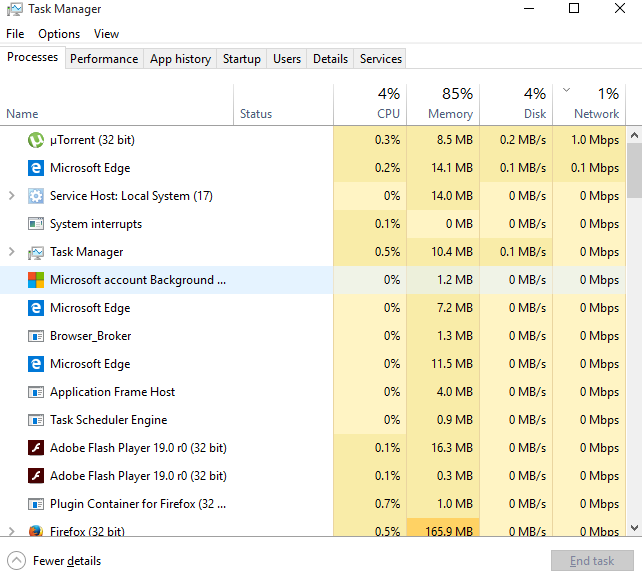



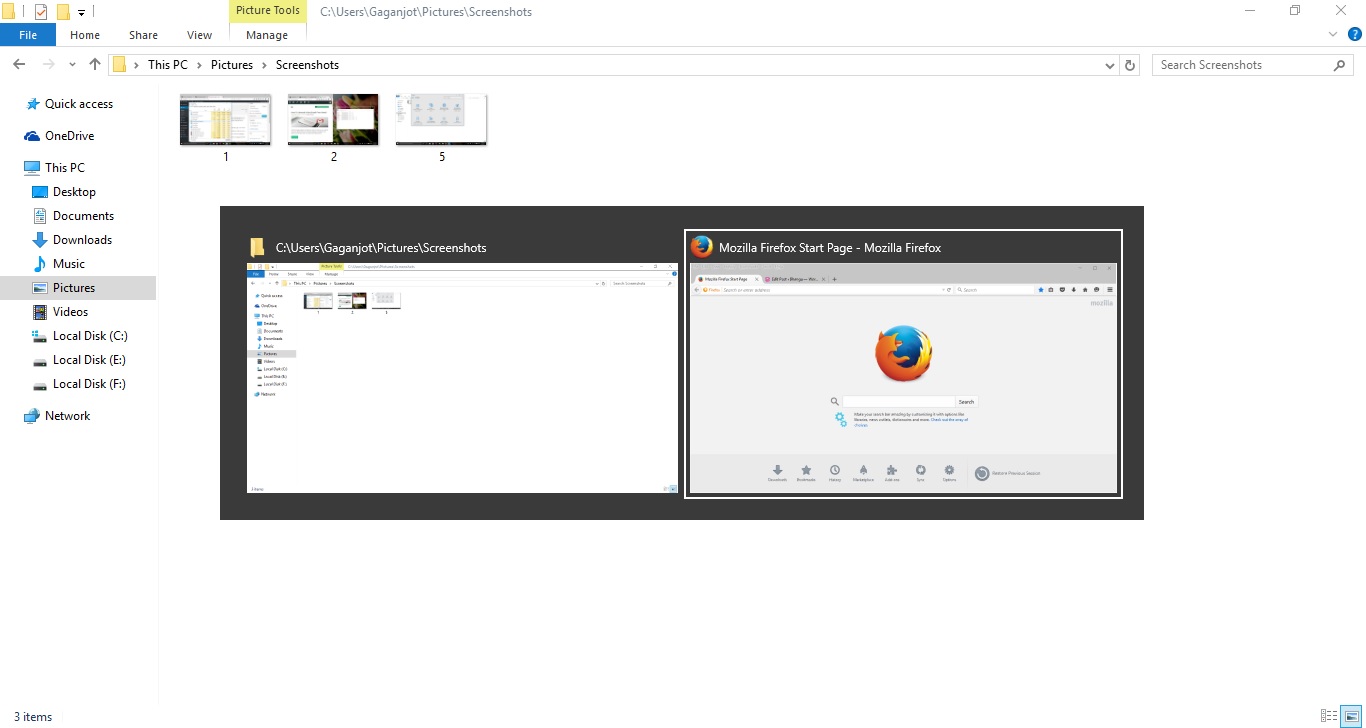
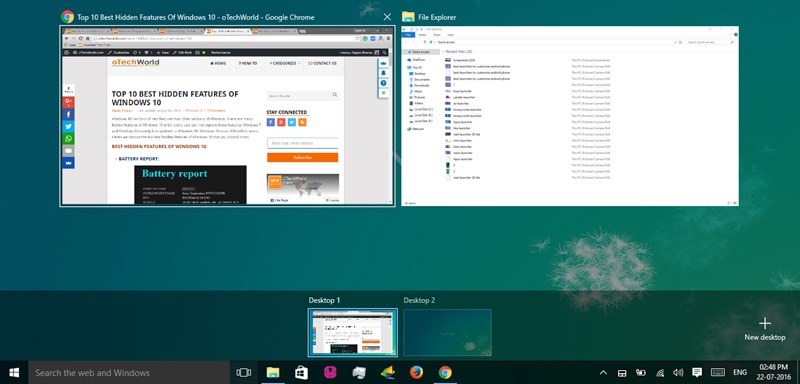

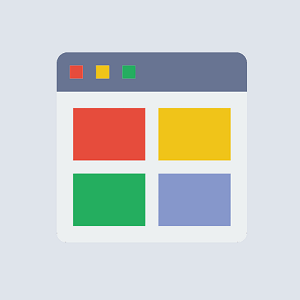
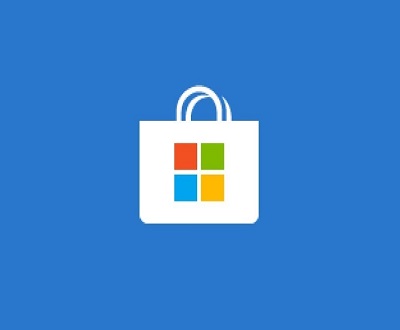


Can I restore the keyboard shortcuts that were available in previous versions of Windows?