5 Different Ways To Take ScreenShots In Windows 10
Here’s the 5 Different Ways To Take ScreenShots In Windows 10. In Windows 10 there are many keyboard shortcuts available to take screenshots. Everyone takes a screenshot of the whole desktop but Microsoft added many new keyboard shortcuts to take a screenshot. With these keyboard shortcuts, you can take a screenshot of only Application or Software that you open and Take a screenshot and share it immediately. All we know the PrtScn to take the screenshot.
Microsoft also added the new tool called Snipping tool in Windows 10 to take screenshots easily. With this tool, you can take a screenshot of part of the screen.
Here’s The list of Different Ways To Take ScreenShots In Windows 10:
-
Take a Screenshot of Whole Desktop and Auto Save in Pictures:
Keyboard Shortcut: (Windows key + PrtScn)

With this method, you can save a screenshot of the whole desktop automatically in the pictures folder. You don’t need to paste the screenshot anywhere.
-
Take a Screenshot of Whole Desktop and Copy to Clipboard:
Keyboard Shortcut: (PrtScn)
This is the most popular way to take a screenshot in every Windows version like XP, 7, 8.1 including Windows 10. With this method, the screenshot copied to the clipboard and you can paste it in Software like Paint, MS Office and other apps and softwares.
-
Take a Screenshot of Only App or Software that you open:
Keyboard Shortcut: (Alt + PrtScn)

If you want to take screenshot only the active app window, then use this method. This can be used when you don’t want to take a screenshot of the whole desktop. This method can not save the screenshot automatically.
-
Take a Screenshot and Share it Immediately (Share on Mail, OneNote):
Keyboard Shortcut: (Windows Key + H)

If you want to take the screenshot and send immediately on Email then use this method. With this method, you can share your screenshot on Windows App.
-
Snipping Tool:

Snipping tool is the tool in windows 10 to take screenshots. If you want to take screenshot of part or area of the screen, you can use snipping tool. Read this to know What is Snipping Tool In Windows 10 And How Its Use.
Also Read:Windows 10 Keyboard Shortcuts That You Should Know




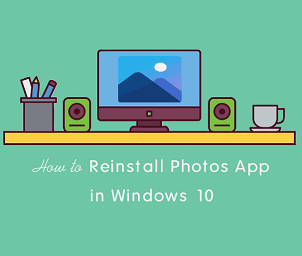
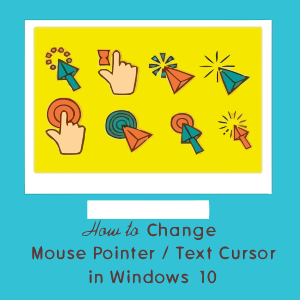


Taking screenshot of only one app at a time is very useful information. Thanks for sharing
Not able to use these shortcuts. Only Print Screen.