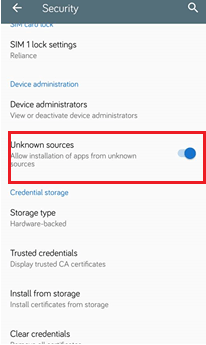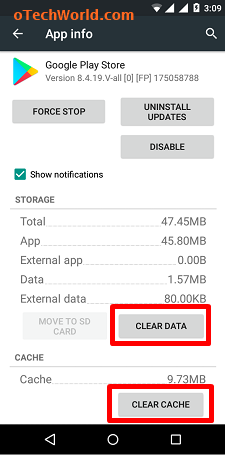Fix There Was A Problem Parsing The Package Error
Want to Solve There Was A Problem Parsing The Package Error on Android?
In this modern era, everyone has a smartphone. Most people use Android smartphones. Because it is an open-source operating system and provides a variety of apps and a user-friendly environment. That’s why most people preferred Android smartphones. Android provides many features, and everyone loves its features. Android also added new features to its every update.
No doubt, Android is a perfect operating system for smartphones than other. But, sometimes there are some issues and errors occur. So, people search for these errors to solve their problems.
The parse error “There was a problem parsing the package” is the most common error in Android phones. This error occurs when you try to install a new app or game on your smartphone. Android allows you to download and install apps from the internet. So, you can install apps from outside the play store. People love to install new apps and games on their Android smartphones. And sometimes many people faced the problem to install new apps and games because of this error. When you try to install a new app or game, then Android shows the “There was a problem while parsing the package” pop-up window. You cannot install the app or game because of the parse error.
So, here is the complete guide to solving the “There was a problem while parsing the package” error.
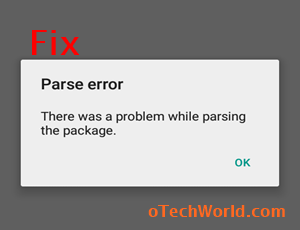
Most Common Reasons For “There was a problem parsing the package” Error
There are many reasons for this error. Below are some common reasons for this error.
- Corrupted/incomplete .apk file: If the downloaded .apk file from the internet is corrupted or incomplete (not fully downloaded), then Android shows this parse error.
- You haven’t turned on the “Unknown sources” option from settings: If you want to install any .apk file outside the play store, you must turn on the Unknown sources option from settings.
- An app is not compatible with Android version or hardware: If an app is not compatible with your Android version or hardware, then it may show this error.
8 Methods To Fix “There Was A Problem Parsing The Package” Error
This error may cause for many reasons. Below are the methods to solve the parse error.
1. Re-Download APK File (If the apk file is corrupted or incomplete)
In most cases, this error is caused by a corrupted .apk file. Sometimes, when you download a .apk file outside the Google play store, the .apk file may be corrupted due to internet connection failure or some other reasons. So, you need to check whether the .apk file is corrupted or incomplete.
When you tap on the corrupted .apk file, then Android shows the parsing error message on the screen. So, you need to re-download the .apk file. If you still face this error after re-downloading the app, then try to download the app from a different source/website.
2. Allow “Unknown Sources” To Install Third-Party apps
By default, Android doesn’t allow you to install third-party apps from the internet because third-party apps may be harmful to your smartphone’s security and privacy. But, Android also gives the option to do this.
However, when you try to install the third-party app from any website, Android shows the message to turn on unknown sources from settings to install that app. But, sometimes you may get the parse error. So, you need to turn on the unknown sources option from settings.
- To Turn on unknown sources, Go to Settings > Security > Turn on Unknown sources option.

3. Check the Minimum Requirements To Install The App
If your smartphone doesn’t meet the minimum requirements to install the app, then you may get the “There Was A Problem Parsing The Package” error. Sometimes, the app is not compatible with the Android version or hardware which causes this error. You can check the minimum requirements to install that particular app on the internet.
There is no perfect solution to this problem. But, if you have an older version of Android, you can find and download the older versions of that app from the internet.
4. Use Google Play Store If Possible
If you download the app from a third-party website, then, must check whether that app is available on the Google play store or not. If the app is available in the Google Play store, you must install that from the play store. So, always use the play store if possible. There are fewer chances to get an error from the play store.
Read Also: Google Play Store Tips And Tricks
5. Clear the Cache Of The Google Play Store
In some situations, you may get this parsing error while installing the apps from the Google play store. But, you can solve this error by clearing the cache and data of the Play Store. Below are the steps to clear the cache and data of the play store.
- Go to Settings > Apps > Google Play Store and tap on the “Clear data” and “Clear cache” options.

6. Disable Antivirus App
Some antivirus apps also prevent to install of third-party apps and block the installation. That’s why when you download and install a third-party app, then Android shows the error because of the antivirus app.
So, disable the antivirus app temporarily to install the third-party app.
7. Enable USB Debugging From Developer Options
There is no connection between parse error and USB debugging. But, some users claim that this method is working for them to solve parse errors. You can enable USB debugging from developer options. So, you need to enable developer options on your Android smartphone.
- Enable Developer options: Go to Settings > About Phone > Tap 7 times on the Build number.
After that, the developer options will be enabled. - Go back to Settings > Developer options > Enable USB Debugging.
After doing this, try again to install the app.
8. Reset Your Smartphone (Not recommended)
The last method is to reset your smartphone. But this method is not recommended. Back up your data before resetting your smartphone. You can reset your phone from Settings > Backup & Reset > Factory data reset.
Final Words
These are 8 methods to solve the “There Was A Problem Parsing The Package” error. The main reason for this error is a corrupted or incomplete downloaded .apk file. So, first of all, you must ensure that the .apk file is fully downloaded and not corrupted. If you get this error from Play Store itself, then clear the Play Store cache and data from settings. Write in the comment section, if you have any queries regarding this error.