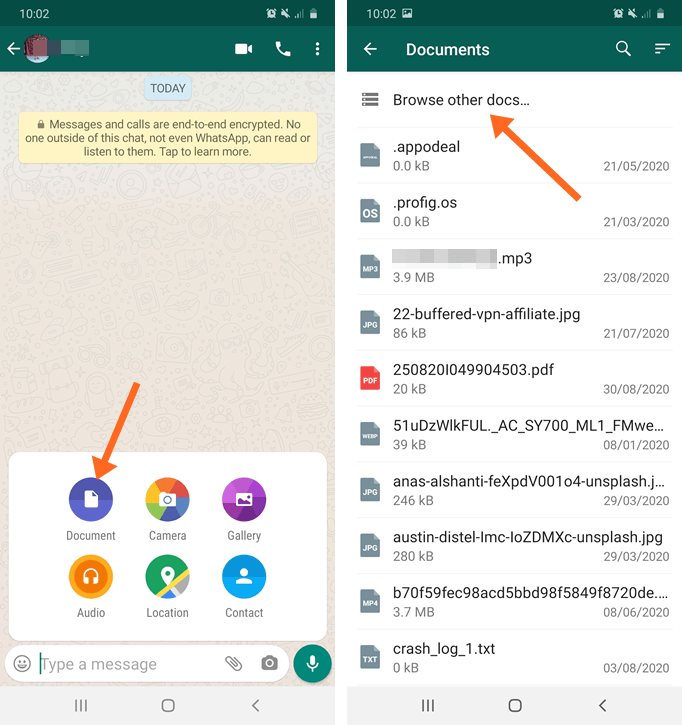How to Send Large Video on WhatsApp
Do you know that you can send longer videos on WhatsApp with little tweaks? Well, here are the 5 ways to send full & long videos on WhatsApp without compressing and trimming. Sending the media files over the internet was a serious headache for some people before social media platforms. Thanks to the WhatsApp that makes this process easier.
People often use WhatsApp to share and send videos to their friends, family members, and colleagues. And you may one of them. With over 2.7 billion users, WhatsApp is the most popular social media messaging app. You can send text messages, audio, videos, documents, and locations on WhatsApp. Also, it’s status/story features is one of the most popular features that allow us to share short videos, text, and photos.
But, there are some problems with this platform. It limits the file sizes. You can’t send full videos on it. Also, WhatsApp compresses the videos before uploading and reduces the size and quality.
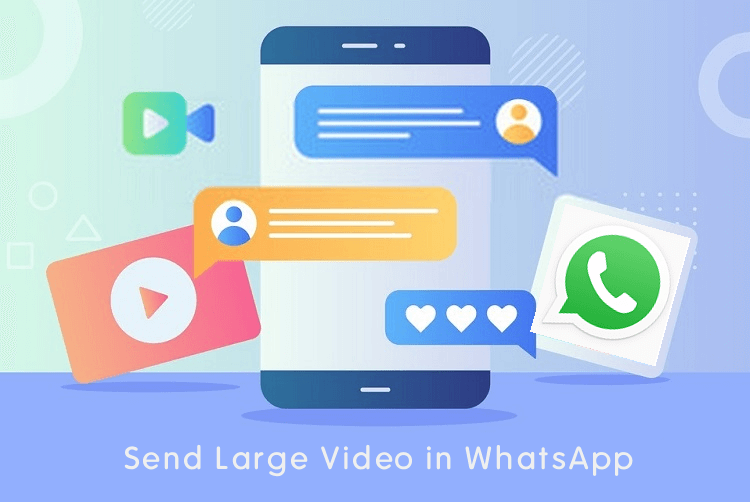
However, this will save your data and time, and useful for slow internet connections. Also, it helps to reduce the load on WhatsApp servers. But, most of the people don’t like this feature, because video loses its original quality. No one loves low-quality videos.
Don’t worry, you have options to overcome this problem. You can easily send large videos without compressing and trimming on WhatsApp.
What is the video size limit on WhatsApp?
The maximum file size of sending media files (such as videos, photos, and voice messages) is 16 MB on WhatsApp.
It doesn’t matter whether you’re using Android, iOS, Windows, or Web version of WA. This limit applies to all platforms.
However, video duration will differ according to the device and camera recording quality. For most devices, the video duration is from 90 seconds to 3 minutes.
WhatsApp compresses the video while sending it. You can send a longer videos if the video is recorded on low camera specification mobiles.
5 Ways to Send Large Video on WhatsApp
I’ve discussed 4 methods to send full and longer videos. Let’s get started.
1. Send Video as Document
By default, you can send a video on WhatsApp by a tap on the attachment icon » Gallery from the chat thread. This method will reduce the video quality and allows sending up to 16 MB file.
Well, to send documents, the maximum file size is 100 MB, and there is no compression applied on documents. And you can also send videos as documents. This method prevents the WhatsApp from compressing the video. Also, you can use this method on both Android and iOS platforms.
When to send video as Document:
- If the video file size is less than 100 MB.
- You want to send the original video without losing quality.
Steps to Send Video as Document on Android
On Android, this process is straightforward. The steps are given below.
- Open WhatsApp application on your Android phone and open the chat thread where you want to send full video.
- Tap on the attachment icon from the bottom right and you’ll see the Document, Camera, Gallery, Audio, Location, and Contact options. Open Document option.
- Open the “Browse other docs..” option from the top. This will show the recent files on the phone.

- Find the video from the list. Otherwise, tap on the three horizontal lines from the top left to browse files from folders.
- Tap on the video file and you’ll see the pop-menu with the “Send” option. Tap on the send option.
That’s it. If the file size is more than 100 MB, you’ll see the message “The media file that you have selected is larger than 100 MB. Unable to send file.
Steps to Send Video as Document on iOS
By default, WhatsApp allows us to attach documents from iCloud, Google Drive, and DropBox, etc. services. But, it also supports third-party document provider extensions apps. So, you can send documents and files that are stored on third-party storage apps.
The steps are given below.
- Install Documents App on your iPhone from Apple App Store. The link is given below.

- After installing the app, open it, and add/import the video file into the Documents App that is less than 100 MB.
- Now open the WhatsApp application and open the chat where you want to send the video file as a document.
- Tap on the “+” icon (attachment icon) and open the Document option. You’ll see the Documents app that you installed. If the app is not in the list, tap on the “More” option from the bottom, and enable the app.
- Tap on the Documents app and open it. Select the video file from the app.
- Tap on the OK option to proceed and send the file on WhatsApp.
2. Use Cloud Storage and File Sharing Services
The above method bypasses the WhatsApp video compression and sends the original quality video. But, there is one limitation, you can’t send file size more than 100 MB. But, what if you want to send 150 MB video? To prevent this issue, you can use Cloud Storage and file-sharing services.
With this method, you can even send and share a full movie.
You can use Google Drive, OneDrive, DropBox, and other cloud storage services. Read the best cloud storage services that help you to share files.
Also, you can use file-sharing websites. If the video file is not personal and does not contain any sensitive data, you can use these websites and services. Read file sharing websites that allow sharing and sending large files. After uploading the file, these websites/services give the link. You just need to send the link on WhatsApp.
Steps to Send Large Video on WhatsApp through Google Drive
If you have an Android phone, Google Drive is pre-installed on your phone. You can also install Google Drive on iOS devices. With the help of Google Drive, you can easily share and send full videos without losing the quality on WhatsApp. Below are the steps.
- Open Google Drive and tap on the “+” icon from the bottom right. After that, open Upload option.
- Browse and select the file to upload on Google Drive.
- When the file is uploaded tap on the three horizontal dots from the file and you’ll see the list of options.
- Tap on the “Link sharing off” to turn in link sharing. After that again from the list tap on the “Copy Link” option. Now the file link will be copied to the clipboard.
- Open the WhatsApp app and open the chat where you want to send the link. Paste the link to the chat and send it.
That’s it. Turn link sharing off when the recipient downloads the file.
Alternatively, you can use DropBox for this. The process is the same on the DropBox. After uploading the file, you can share the file link with your friends.
3. Use WhatsApp Mod apps
WhatsApp mod apps provide additional features and expand its stock features. You can send large files through mod apps.
GBWhatsApp, YoWhatsApp, Fouad WhatsApp, and WhatsApp Plus are the most popular mod apps that are available on the web.
GBWA allows sending videos up to 50 MB.
Mod apps work as same as the official WhatsApp app but offer some extra features. You can directly send large files through attachments.
I don’t recommend using mod apps. But, most people use these apps for fun.
However, these apps are not available on the Play Store and App Store, because these apps are not safe and secure.
4. By Splitting the Video
You can split the video into multiple parts to send the video to your friends. For this, you can use video splitter and video editing apps.
However, video splitter apps make the whole process easier. With few taps, you can split the video into multiple parts and you can send on WhatsApp.
For Android, you can try Video Splitter for WhatsApp app.
For iOS, you can try Video-Splitter app.
If the apps do not work for the long videos, you need to install video editing apps. Moreover, you can edit videos on PC.
After splitting the video, you need to send multiple parts. However, this method isn’t good for most of people. But, may useful for some users.
5. Compress Videos
You can reduce the video size by compressing the video. You can use apps, online tools, and software for this.
However, you can’t compress a too large file to make under 16 MB. But, for most of the videos, it works.
Compression reduces video quality. But, definitely reduce the video size. You can even reduce the video size 5 times less than the original video.
For Android, you can see a lot of apps in Google Play Store. You can try any app from the Play Store.
F.A.Q’s
1. Which is the best method to send a full video on WhatsApp?
You can send video as a document if the video file size is less than 100 MB. Otherwise, you can use Cloud Storage services. For privacy, do not upload your personal videos on any file sharing websites. Google Drive link sharing option is useful to protect your files.
2. Are Mod apps safe to send large videos?
No, mod apps are not safe. Even WhatsApp may ban your account for using these apps. Also, your data is not safe while using mod apps.
3. What video formats supported by WhatsApp?
WhatsApp supports MP4, AVI, MKV, 3GP, and MOV video formats with H264 video codec and AAC audio. It also supports the Opus format for voice messages.
Conclusion
Now, you know how to send large video files on WhatsApp. I’ve discussed 4 methods to send full video on WhatsApp without compression. So, you can send a long and original quality video.
However, the first two methods are useful for most of the users. But, if you have a good video converter software, you can compress the video.
Write in the comment section, which method you found useful.