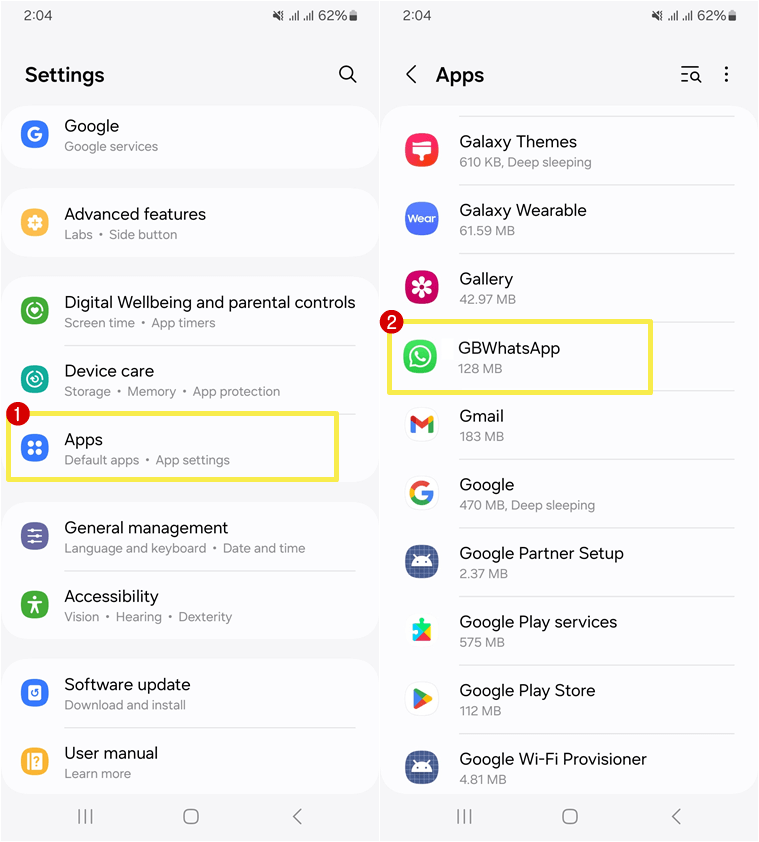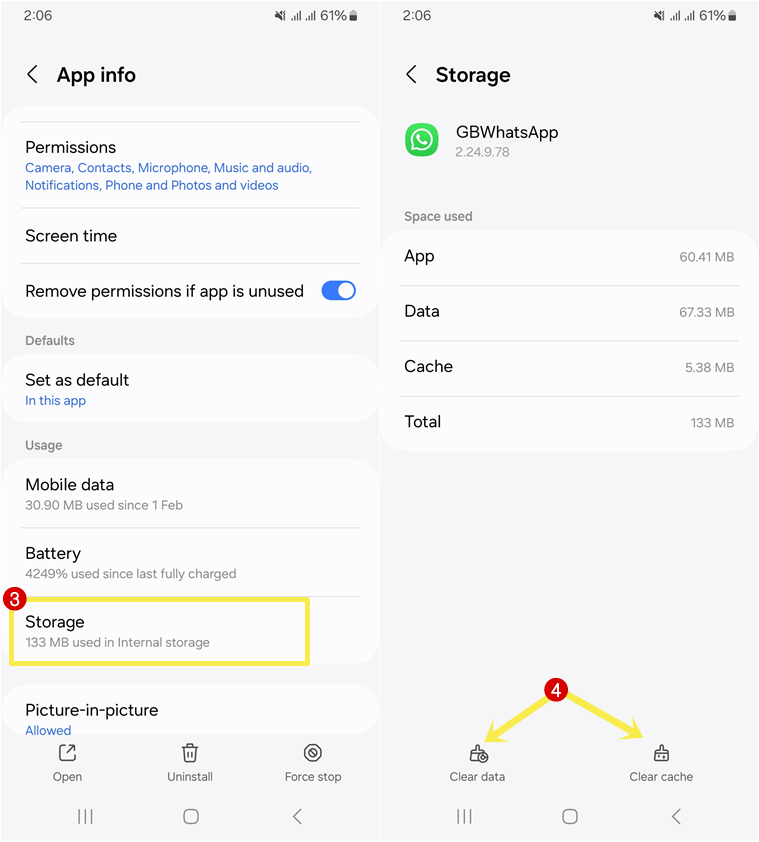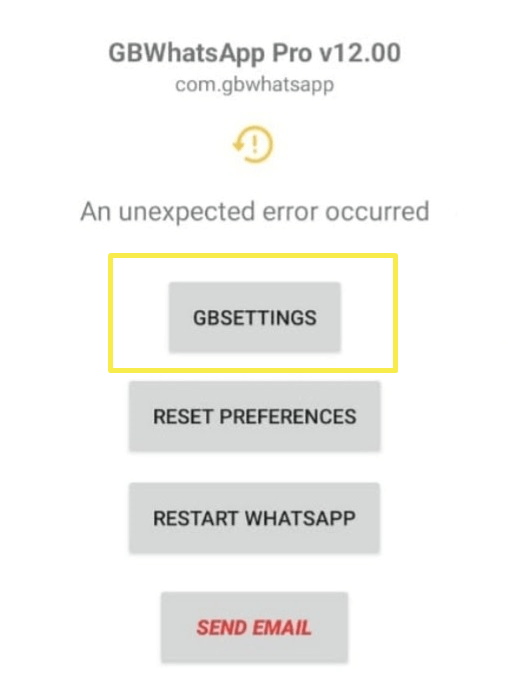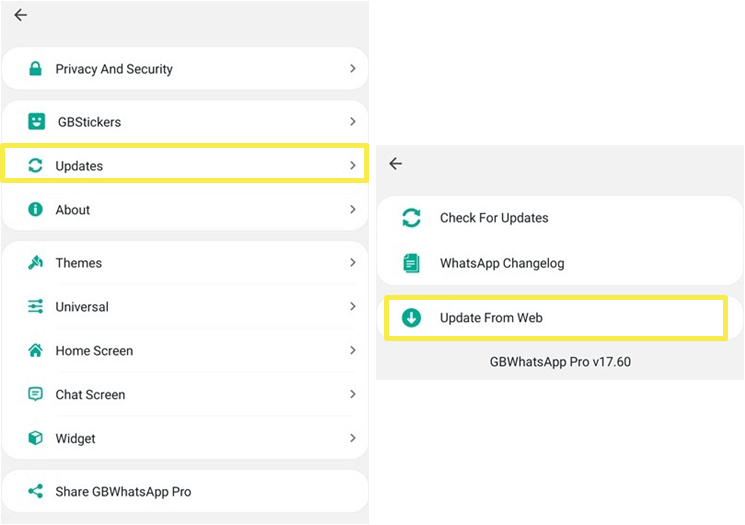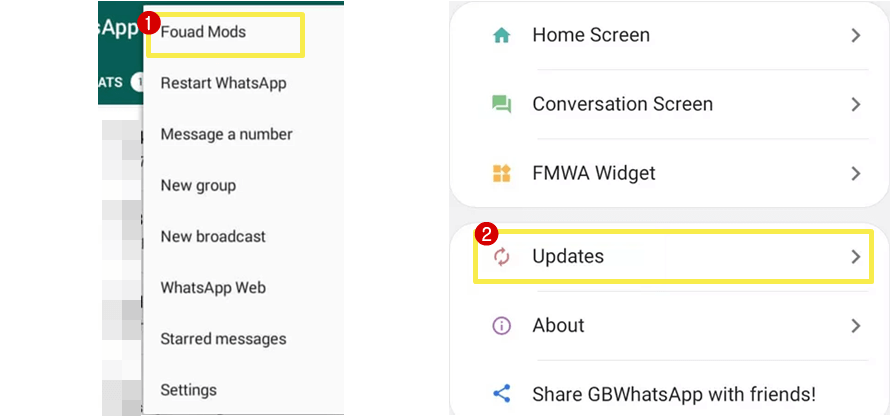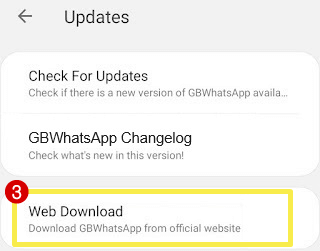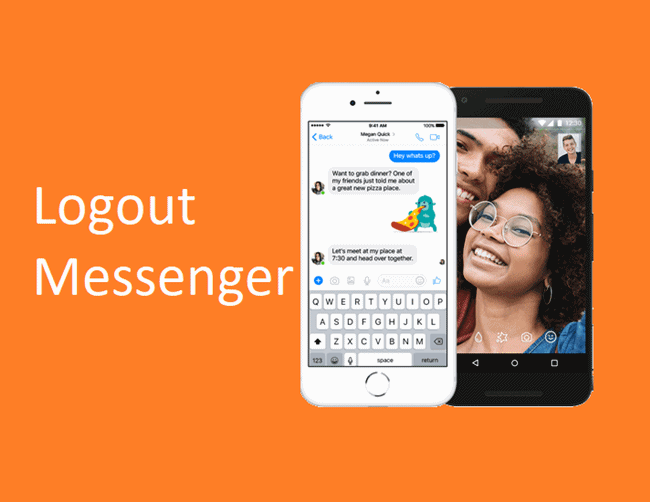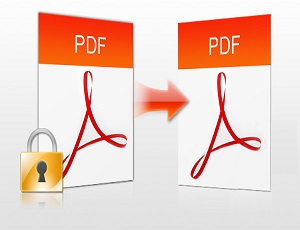How to Fix GB WhatsApp Unexpected Error
Do you want to know how to fix GB WhatsApp Unexpected error?
Well, GB WhatsApp is a third-party mod app for WhatsApp that gives some additional features. The app isn’t available on the Google Play Store because it doesn’t meet the Play Store policies. But users can get the APK file of this app from the app and Android users can install it on their mobile phone. Keep in mind that iPhone users can’t install this app on their phones. However, installing apps from the web on Android is not safe at all because these apps can steal your data.
But, millions of users use the GB WhatsApp to use the extra features that are not offered by WhatsApp itself.
Recently, some GB WhatsApp users encountered the “An unexpected error occurred” error when opening the app.
Commonly, this error occurs in GBWhatsApp Pro V17.30, V17.36, V17.57, and V18.00.
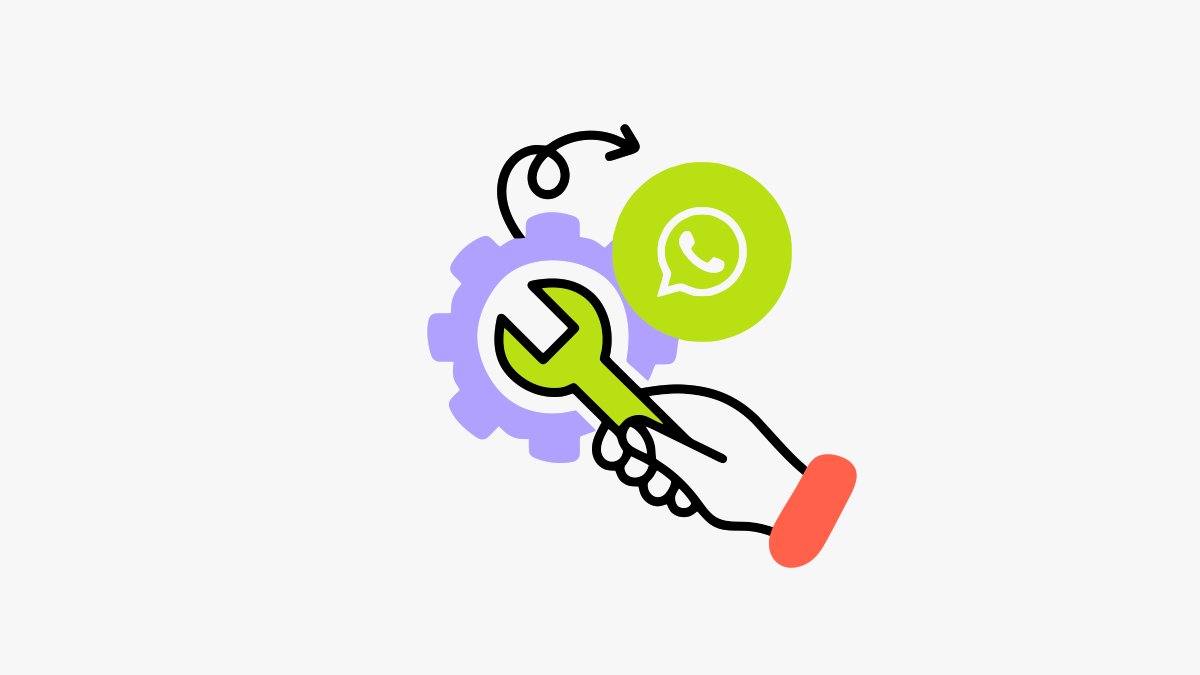
So, in this article, I’ll show you how to fix GB WhatsApp Unexpected Error.
What is an Unexpected Error in GB WhatsApp?
GBWhatsApp is not developed by WhatsApp Inc., that’s why you may encounter compatibility issues, bugs, or errors that can disrupt its normal operation.
Unexpected Error in GB WhatsApp typically refers to an issue or glitch that the app encounters and it leads to its unexpected termination. So, you might be unable to open and use the app because of this error.
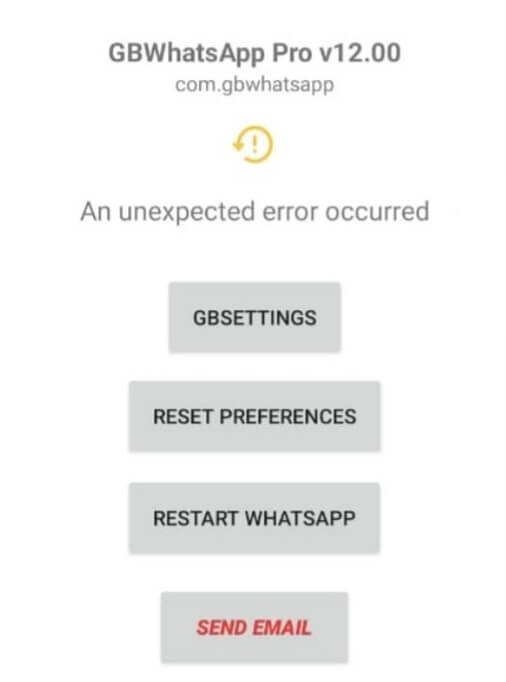
If you’re experiencing an Unexpected Error in GB WhatsApp then you can try some fixes that are discussed in this article.
How to Fix GB WhatsApp Unexpected error?
I’ll show you the four methods or fixes that you can try to solve this error. Let’s get started.
1. Clear GB WhatsApp App Cache and Data
Android gives options to clear app data and app cache. Note that both options perform differently.
When you clear the cache of an app, Android deletes the temporary data stored by the app. For example, the Android system deletes the images, files, and other resources that the app has downloaded or generated during its usage. Note that, it won’t delete any important data like app settings or login credentials.
On the other hand, when you clear the data of an app, Android reset the app to its initial or default state as if you had just installed it. Note that all settings, preferences, login credentials, database, and any other data associated with the app will be deleted.
If you encounter an unexpected error while launching the GB WhatsApp app, you can clear the app data instead of reinstalling the app again. However, you can also try to clear the app cache before clearing the app data.
The steps are given below to clear GBWhatsApp data or cache:
- Open the Settings app on your Android phone and tap on the Apps option from the list of settings.
- Now you’ll see the list of all installed apps on your device. Tap on the GBWhatsApp app from the list. This will open the app information page.

Alternatively, you can open the App information page directly by tapping and holding on the GB WhatsApp app icon from the app drawer and selecting the App Info option. - Tap on the Storage option and you’ll see the “Clear data” and “Clear cache” options at the bottom of the screen.
- To clear the app data, hit the Clear data option and you’ll see the popup for confirmation. Select the Delete button from the popup to proceed.
To clear the app cache, just tap on the Clear cache option.
- That’s all.
2. Install the Latest Version or Update the App
If you’re unable to open the GBWhatsApp app and get an unexpected error, you might use an older version of the app. You need to check and install the latest version of the app.
Well, there are two GBWhatsApp apps available on the web. The first one is from Fouad Mods and the second one is from AlexMods.
Click here to download the latest version of the app. However, the app also gives a built-in option to update the app.
Steps to Update GBWhatsApp by AlexMods to the latest version to fix unexpected error:
- Tap on the GBSettings button after launching the app.

- Now open the “Updates” option and then tap on the “Update From Web” option.

- Select and open the browser and download the latest version of the app APK file.
- After downloading, Install the app.
Steps to Update GBWhatsApp by Fouad Mods to the latest version to fix unexpected error:
- Open GB WhatsApp on your Android phone and tap on the Menu icon (three dots) from the top right of the screen.
- Now you’ll see the list of options. Select and open “Fouad Mods” from the list. Open the Updates option.

- You’ll see the “Check for Updates” option. Tap on this option to check whether the new version is available or not.
Otherwise, tap on the “Web Download” option and select your browser to download the APK file of the latest version from the official website.
- After downloading the file, install it.
- That’s all.
3. Revert to the Previous Version
If you’ve just installed the new version of the app and the app shows an unexpected error when you open or launch it, then it might be because of a bug in the latest version.
So, you might need to revert to the older version of the app.
However, the app doesn’t give any built-in option to revert to the older version. But you can easily search and download the older versions from the web. Otherwise, click here to download some recent versions of the app.
4. Try to use GB WhatsApp Alternatives
If you’re unable to fix GB WhatsApp’s unexpected error, you can try its alternatives. Fouad Mods and AlexMods offer some other WhatsApp Mod apps with the same features.
Fouad Mods offers FouadWhatsApp, FMWhatsApp, and YoWhatsApp.
On the other hand, AlexMods provides WhatsApp Plus and OGWhatsApp as an alternative to GB WhatsApp.
So, you can try another mod app to get rid of the unexpected error.
Conclusion
I hope this article helped you learn “how to fix unexpected error in GB WhatsApp”. However, you can easily solve this error by updating or reinstalling the app. But there are some other solutions also available that you can try. Otherwise, you can try its alternative apps with the same features.