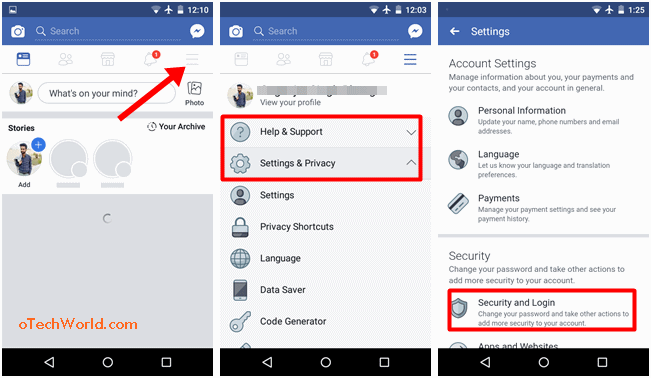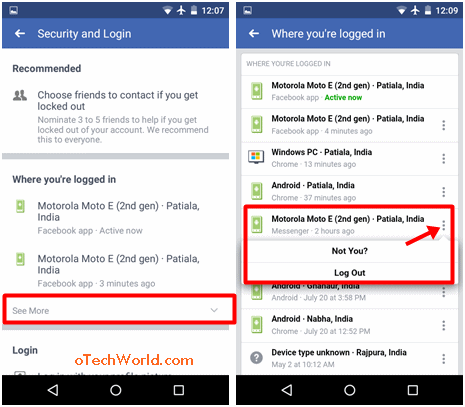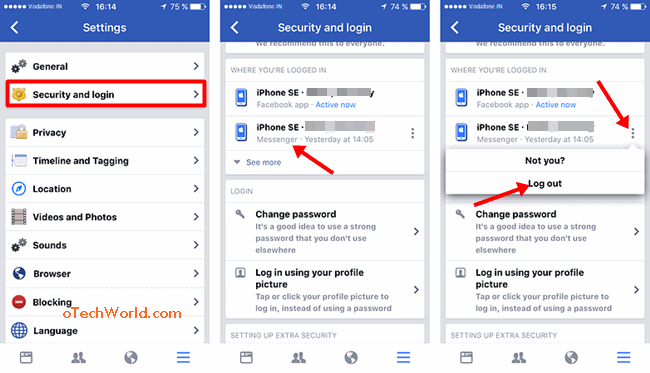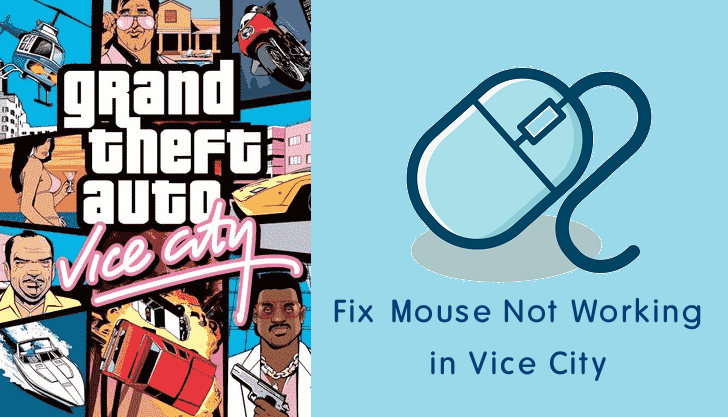How To Logout Of Messenger App (Android & iPhone)
How To Logout Of Messenger App: In 2011, Facebook separated the messaging service from its official app, and create a messenger app. So, Facebook Messenger (also known as Messenger) is a standalone app for iPhone (iOS) and Android. After creating the standalone app, Facebook introduced tons of new features to enhance the messaging experience, and it helps to increase its users. However, It allows us to use multiple accounts and this is the best feature of this app. And you can deactivate the notifications up to 24 hours. But, Facebook doesn’t give any option to logout of the Facebook messenger app.
So, most of the people are looking for How to sign out of messenger app. And yes, it is possible on both Android and iOS devices. However, the logout option is not available. But, it is not difficult to do this. On Android phone, you can log out Messenger app from the Settings or Facebook app. Like that, iPhone users can also do this from the Facebook app.
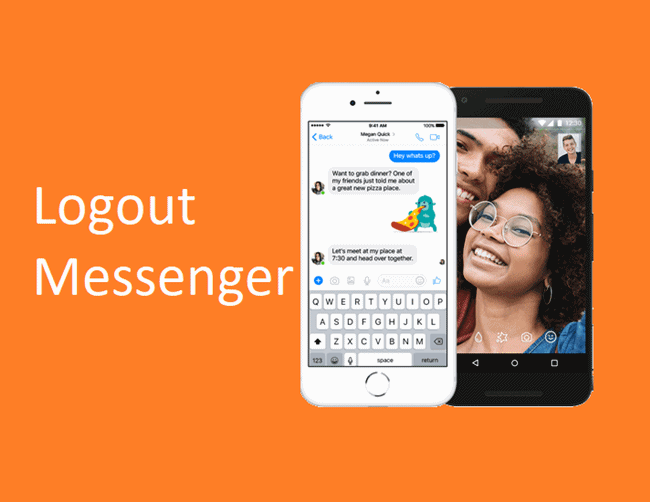
How To Logout Of Messenger App On Android
Well, there are two methods available for Android devices. With these methods, you can easily log out Facebook Messenger app on your Android phone.
Method 1: Logout Of Messenger From Phone Settings
Android gives an option to clear the app data. With this option, you can clear the cache and data of any app. Basically, it resets the app and clears its settings, database, accounts, and other files. It is the same as resetting your phone. But, this option is only for an app to reset it. After clear the app data, the app will look like a new as you installed it first time on your device. So, this option is also useful to logout of messenger app.
- Open the Settings app from your Android phone and tap on the Apps option. You will see the list of all apps that are installed on your smartphone.
- Now search for Messenger app and tap on it. After that, Tap on the Storage option and you will see the “Clear data” button. (The options or steps may differ in some smartphones)
- Tap on the Clear data button and you will see the pop-up message to delete app data. It tells you that all data (which include all files, accounts, settings, database, etc.) of an app will be deleted permanently. So, tap on the OK option to proceed.

That’s it. Now open the messenger app and you will see that you have logged out from the app. You can log in again when you want.
Also Read: How To Find Archived Messages On Messenger App
Method 2: Logout Of Messenger From Facebook (App or Web Version)
However, the Messenger is a standalone app. But, you can see its login information on Facebook. You can see the list of all sessions where you’re logged in. Moreover, For security reasons, Facebook provides an option logout any session. So, it helps to log out messenger session. It doesn’t matter whether you are using Facebook from App or web browser. You can do this from both app or browser.
- Open Facebook from an app or web browser on your Android phone. After that, tap on the More option (three horizontal lines) from the top right of the screen.
- Now Scroll down and Expand the Settings & Privacy option, and open Settings. After that, Tap on the “Security and Login” option.

- From “Where you’re logged in” option, tap on the See more to open the list of all logged in sessions.
- Find the session of Messenger app and tap on the three vertical dots from the right side of the session. After that, tap on the “Log out” option.

Now, the session will be removed from the list, and you have logged out from the messenger app. After some time, you will get a notification on your phone as “You have been logged out of messenger”. The steps are almost the same for a web browser.
How To Logout Of Messenger App On iPhone
On the iPhone, there is only one method is available. Because iPhone doesn’t let you delete apps data. So, the 2nd method of an Android phone is also working for iPhone users.
- Open your Facebook account from an app or browser on iPhone. After that, tap on the More option (Three horizontal lines) from the bottom right of the screen.
- Now, Tap on the Account Settings, and Open “Security and Login” option, and tap on the See more option from the “Where you’re logged in”.
- Now, you will see the list of all sessions. Find the messenger session, and tap on the three vertical dots from the right side of it. After that, you will see the Log out option. Just tap on it to remove the session.

Now you have been logged out of messenger.
Final Words
So, guys, this is the guide on “How To Logout Of Messenger App on Android and iPhone”. However, Facebook doesn’t give a logout option. But, you can easily sign out of messenger with these two methods. Also, you can remove the sessions from PC. So, it helps to log out your Facebook and messenger account from other devices, which is quite useful in some situations.