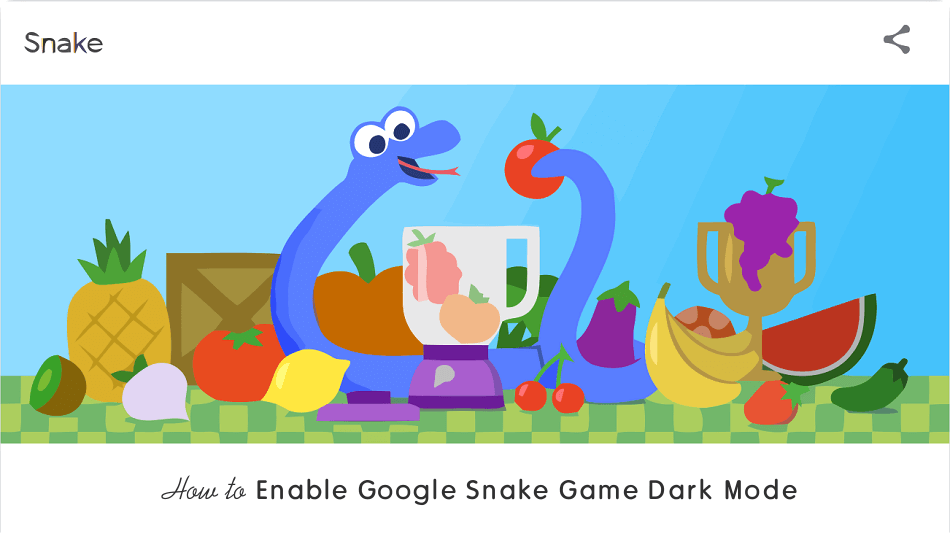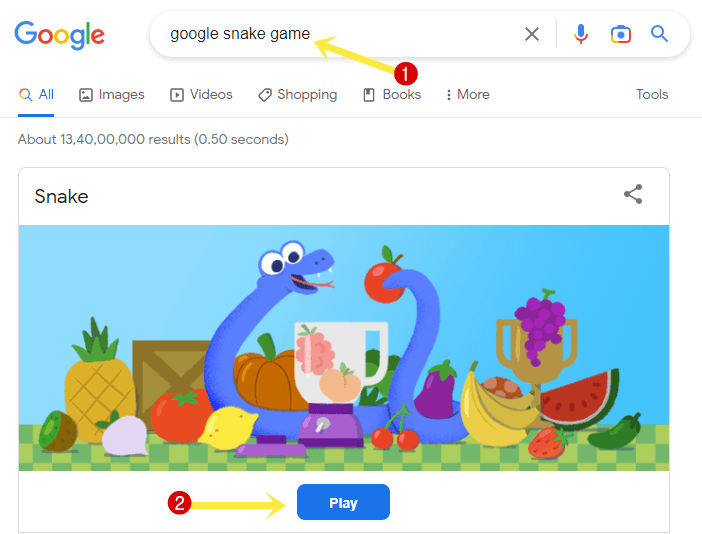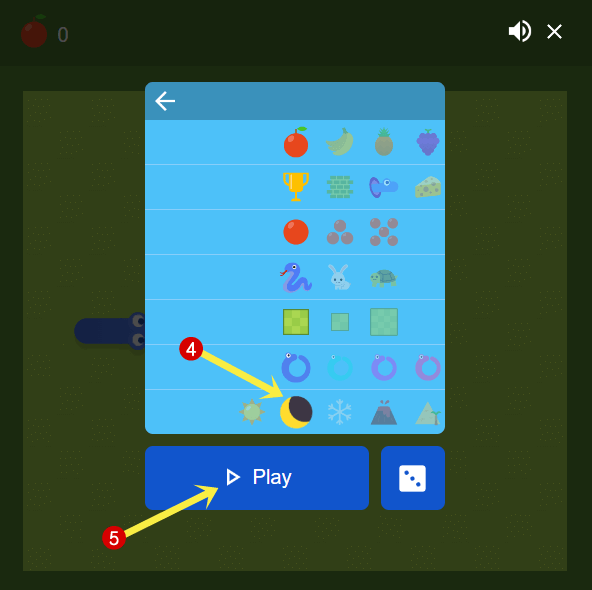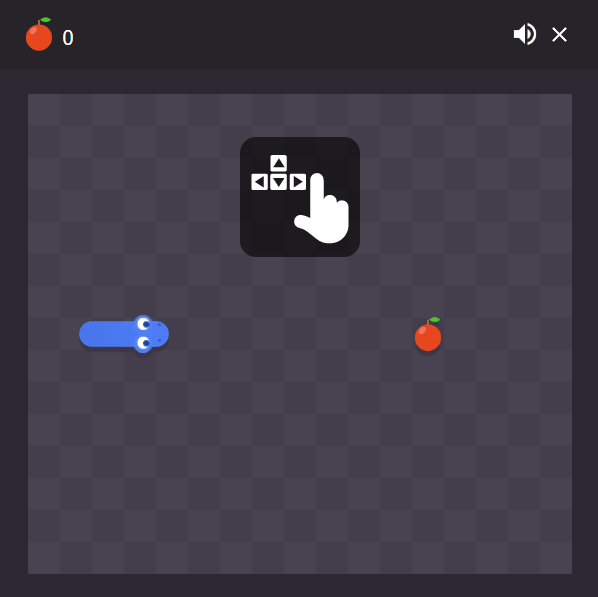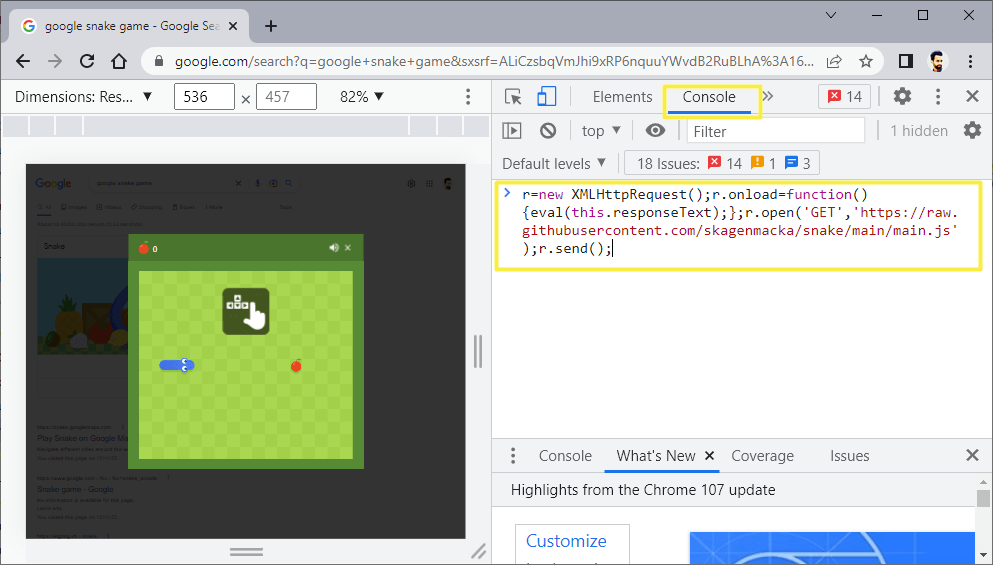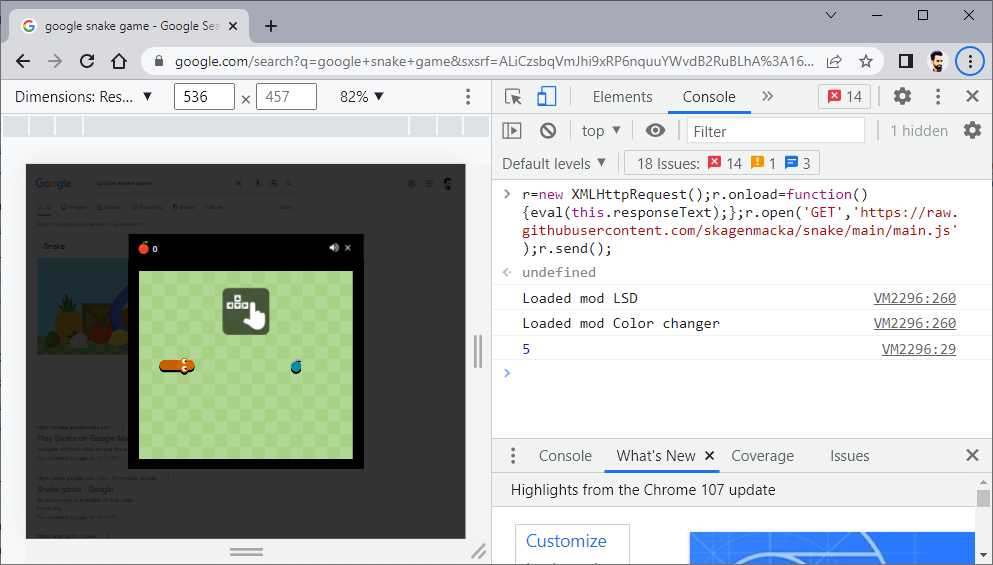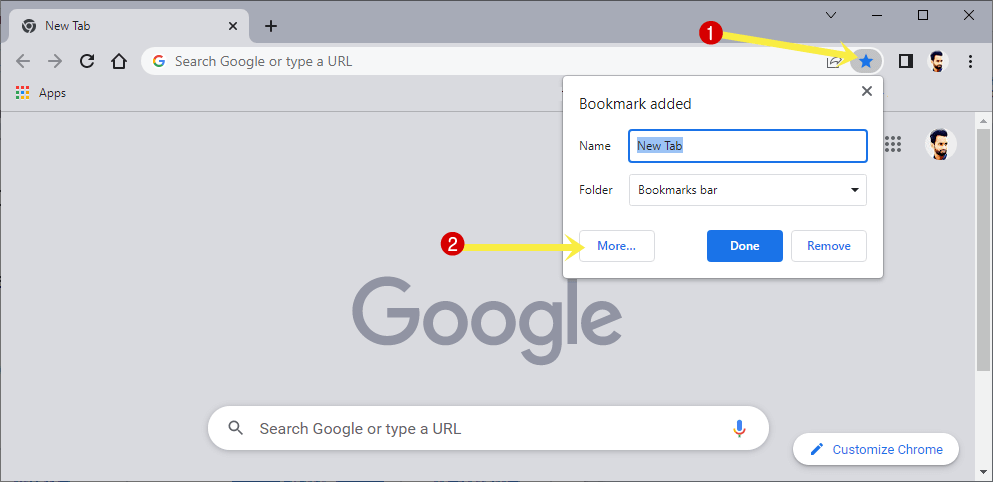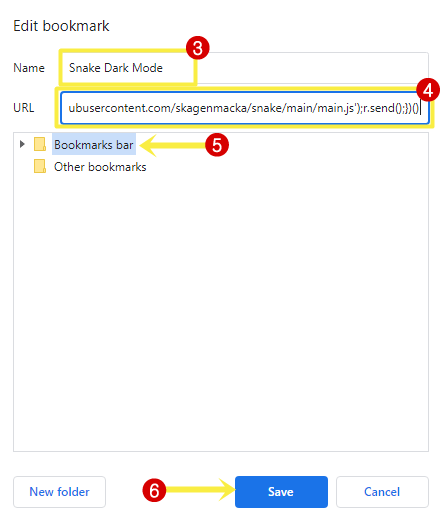How to Enable Google Snake Game Dark Mode
Do you want to know how to enable Dark Mode on Google Snake Game?
Google offers plenty of online games that you can play in your browser and Google snake game is one of the most popular. If you often play this game, you might want to enable its dark mode to reduce eye strain while playing it in a low-light environment.
So, in this article, I’ll show you how to enable Google snake game dark mode.
The classic Snake game was introduced in 1997 by Nokia for monochrome phones. Now the game is presented by Google, where the player maneuvers a snake and eats food by avoiding the borders. The snake’s length gets longer after eating the food.
Google introduced this doodle game in 2017 to celebrate its 19th birthday. You just need to open your browser to play this game.
For this search open Google.com in a web browser on a smartphone or desktop browser and search for the “Google Snake game”. You’ll see the game card in the result. Just hit the Play button to enjoy the game.
Alternatively, open https://www.google.com/fbx?fbx=snake_arcade link to open the game directly.
Why you need to enable Dark mode in Google Snake Game?
Nowadays Dark mode is popular and most apps, operating systems, and even websites offer an option to turn on dark mode. The dark mode helps to reduce eye strain by reducing the blue light exposure.
It helps when you use your device in a low-light environment, especially at night.
By default, Google lets you change the theme mode of the snake game. But you can also do that with a few tweaks or using Script in the browser console.
Note that the inbuilt dark mode option works on both desktops and smartphones. But the script method works only in a desktop browser.
How to Enable Google Snake Game Dark Mode on Desktop and Smartphone
The game offers some customization. It has inbuilt 8 themes that you can enable and play. The steps are given below.
- Open Google Chrome or another browser and search for the Google Snake Game using Google search.
- On the search results, you’ll see the game. Click on the Play button.

- Now you’ll see the Play button again with the Settings (gear) icon. Click on the Gear icon.

- From the last row, select the Dark Mode (Moon) icon. Click on the Play button and

- Now you’ll see the game in dark mode.

- That’s all.
How to Enable Google Snake Game Dark Mode using JavaScript
On the desktop, you can turn on the dark mode of the snake game in two ways. In the first method, you need to paste the JavaScript into the Console of the browser. And the second method is creating a bookmark.
1. Using JavaScript in Console
Chrome browser offers a console in Developer Tools that helps with debugging, profiling and monitoring. You can run a custom JavaScript on any web page using a console.
So, using the console you can run a script that turns the snake game into dark mode. The steps are given below.
- Open the Google Chrome browser on your machine and search for “Google Snake Game” in the Google search. You’ll see the game in the results. Click on the Play Button.
- Now open the console. For this press Ctrl + Shift + J (On Windows) or Command + Option + J (On Mac) keyboard shortcut. Alternatively, click on the Customize and control Google Chrome (three dots) option from the top right and go to More Tools » Developer Tools.
- Copy and paste the following script into the console and press the Enter button.
- Now you’ll see the game in dark mode.

- Close the console and that’s it.
To disable the dark mode, just refresh the page and you’ll see the default mode. Note that, you need to run that script each time you want to enable this mode.
2. By creating JavaScript Bookmark
You can create a bookmark of the JavaScript to run the script directly by clicking on the saved bookmark. This will make the process easier. Just open the game and click on the bookmark to enable the dark mode.
The steps are given below. Let’s get started.
- Open the Google Chrome browser and open a new empty tab.
- Click on the Bookmark this tab icon (Star icon) from the Omnibox (address bar).
- From the popup dialog box, click on the More button.

- Now type “Snake Dark Mode” in the Name field and copy and paste the following JavaScript into the address field. Select the Bookmark Bar folder or any other folder where you want to save your bookmark and click on the Save button.
javascript:(function(){r=new XMLHttpRequest();r.onload=function(){eval(this.responseText);};r.open('GET','https://raw.githubusercontent.com/skagenmacka/snake/main/main.js');r.send();})() - Search for the Google Snake Game in Google Search and click on the Play button from the search results.
- Now open the saved bookmark and click on it.
If the saved bookmark is available on the bookmark bar, you can directly click on it. Otherwise, you can access your saved bookmarks from Menu (three dots) > Bookmarks. - After that, the dark mode will be activated.
Final Words
I hope this article helped you learn how to enable Google snake game dark mode and PC and mobile phones (Android and iPhone). However, the game offers itself to change the theme. But you can also use the scripts for more customizations. Playing a game with a dark theme helps to reduce eye strain and you can enjoy the game in a low-light environment for a long time.