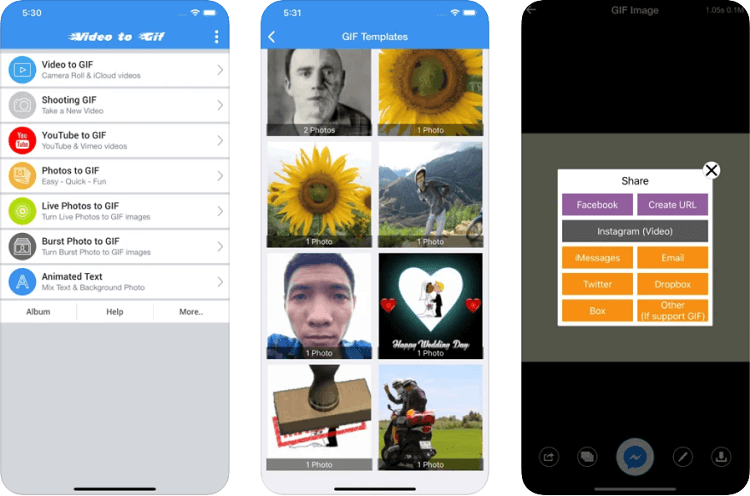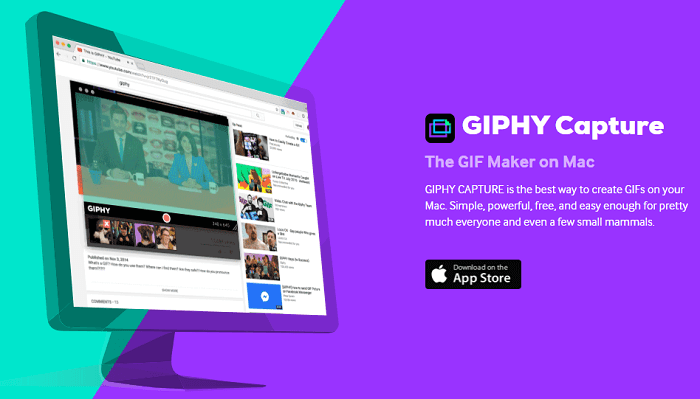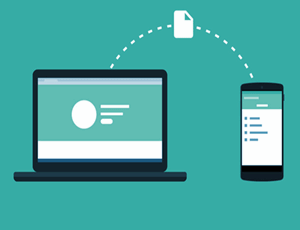How to Make a GIF from a YouTube Video
Do you want to make a GIF from a YouTube Video?
GIF means Graphical Interchange Format and it is a lossless image format for animated and static images. It was developed by Steve Wilhite in 1987. Nowadays it is widely used on social media and the web.
You can easily turn a YouTube video into a GIF with few clicks to share on social media.
In this guide, I’ll show to how to make a GIF from a YouTube video on Android, iOS, and PC.
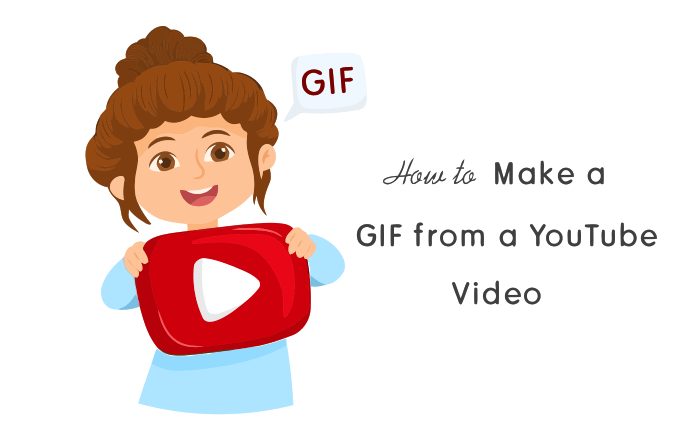
At the age of social media, people often share photos, videos, text status, and locations on their social media profiles. After Reddit, Tumblr, and Buzzfeed, Facebook and Twitter introduced GIFs in their network in 2015 and 2016. Since GIFs are popular on Facebook and Twitter. You can also save GIFs from Twitter.
Because most people prefer to reply and comment with GIFs on social media websites and apps. However, you can search and download GIFs from Giphy.
Do you know that Giphy is the most popular online database and search engine for GIF animated images?
Sometimes, you may want to make a GIF from a YouTube video. There are plenty of ways to do this. But, one of the easiest methods is using online tools because you don’t need to download the YouTube video to your device.
How to Make a GIF from a YouTube Video Using Online Tools
- Supported Platforms – PC (Windows, macOS, Linux, Ubuntu, and others), Android, iOS
Using online tools to turn YouTube videos into GIFs is the most convenient, easiest, and time-saving method. With a few clicks and taps, you can make an animated image from video.
Although, online tools work on all platforms because you just need a web browser. So, it doesn’t matter whether you’re using a Windows, Mac, Android, iOS, or another operating system, you can easily turn YT video into animated gif on the web.
For this, there are plenty of websites/tools available on the web. You just need to copy and paste the YT video link to the web tool and the rest is done by the online tool. However, you need to select the time to create the GIF. Some tools offer advanced features like speed, zoom, corners, text, effects, crop, size, and rotate, etc.
Giphy and Kapwing are the popular GIF makers on the web. However, some other popular tools (such as gifs.com, freegifmaker.me, and gifrun.com) are also available on the web.
Well, Giphy is a free search engine and online database to search and download animated gifs. It also offers GIF Maker to create and edit gifs to decorate them.
Steps to use Giphy YouTube to GIF Maker
- At first, you need to create an account on the Giphy.com website. Open a web browser and open giphy.com by typing in the address bar. After that, click on the login from the top right and open the sign-up tab to create a new account. After creating the account log in to your account.
- Click on the Create button from the top of the giphy.com website. Otherwise, open https://giphy.com/create/gifmaker URL directly on the browser.
- Open YouTube from the new tab and open the video from which you want to extract the gif. Copy the video URL from the address bar. If you’re using the YouTube app on Android, tap on the Share button from the video and tap on the copy link option.
- Now paste the copied link to the giphy website’s URL field.

- After pasting the URL, Giphy loads the video. Use the sliders to select the GIF duration and start time. After that click on the Continue to decorate option.

- In the next step, you can add captions, stickers, filters, and draw. Click on Create and upload button. After that, right-click on the animated gif and select Save image as option to download it.
That’s all. Now you can upload the downloaded gif on any social media platform.
If you don’t want to create an account, then freegifmaker.me website is best for you.
Moreover, if you’re a Google Chrome user, you can install the GIFIt extension.
How to Make a GIF on iPhone from YouTube Video
If you have an iPhone (iOS device) then you can use the apps to create a GIF from YouTube video. However, online tools work perfectly on iOS devices. But, using the apps is the more convenient and easiest way.
Well, for this, there are limited apps on the Apple app store. “Video to GIF – GIF Maker” by Ngo Ngoc Chien is one of the popular and best apps for iPhone users that allow YouTube to GIF conversion.
The app is free and you can create gifs with no watermark.
Steps to use Video to GIF – GIF Maker on iOS
- Download and install Video to GIF – GIF Maker on your iPhone. The link is given below.
Video to GIF – GIF Maker - Open the YouTube app and copy the video URL from which you want to make a GIF.
- Open the installed app from the app drawer and select the “YouTube to GIF” option.

- Paste the URL and select start and end time. After that, create the GIF and upload it to any social media platform.
That’s it.
Alternatively, you can use the 5SecondsApp app to create a gif from a downloaded video. To use this app, you can need to use the iOS screen recording feature to save video on your device library. 5Secondsapp has an option to trim and crop the video to create GIFs according to your requirements.
How to Make a GIF from a YouTube Video on Android
Android users don’t have many options to create GIFs from YouTube videos. Because YouTube is owned by Google and it is against the YT policy to download and share the videos from it due to copyright issues.
Thats’ why you can’t see any app on the Play Store for this.
Well, you can use online tools on Android without any problems. Otherwise, you can use the “Gif Maker” app that supported download videos only.
However, you can download YouTube videos on Android easily. Moreover, Android also offers a screen recording feature that you can use to record a clip from a YouTube video.
The app directly allows using native screen recording feature within the app with 3 seconds delay.
Steps to use GIF Maker-Editor on Android
- Download and install the GIF Maker-Editor app on your Android phone from Google Play Store.
- Open the YouTube app and play the video. Pause the video at the start time from where you want to make an animated gif. After that, minimize the YouTube app.
- Now open the GIF Maker-Editor app and tap on the “Screen record-GIF” option.
- Tap on the start now option to start the recording. The app will start the recording after 3 seconds. After that, immediately open the YouTube app and play the video.
- Stop the recording from the notification drawer. You’ll see the recorded video in the app. Tap on the Done option from the top right of the screen.

- Now, you need to trim and crop the video. Tap on the Adjustment option to crop the video and trim to cut the video. Other options are also available such as speed, decoration, color, direction, drawing, effect, eraser, and frame to decorate the gif.
- After that, tap on the tick mark from the top right and you’ll see the pop-up to save the GIF. Select the resolution and quality. Tap on the OK and that’s it.
After processing, the GIF will be saved to the gallery in the GifStudio folder.
How to Turn a YouTube Video into a GIF on Windows
However, web tools like Giphy and Kapwing are best for Windows. But, if you want to download the software, then ScreenToGIF is the best and free tool that you can install on your machine.
The software is free, open-source, compact (3.5 MB in size), powerful, and customizable. It also offers some advanced features with its built-in editor, sketch board, and other options.
This software allows selecting the area of the screen to record it that’s why you can directly create the gif from the screen recording.
Steps to use ScreenToGif on Windows
- Download and install ScreenToGif on your Windows PC/Laptop.
- Open a web browser and open YouTube.com and play the video from which you want to make a gif. Pause the video at the start point from where you want to start.
- Open ScreenToGif from the desktop icon or start menu and click on the Recorder option.

- After that, the recorder UI will be open. Move and resize the recorder window on the top of the YouTube video.
- Play the YouTube video and click on the Record button from the bottom right of the recorder UI.

- Click on the Stop button from the bottom right of the recorder UI to stop the recording.
- After that, you’ll see the frames of the animated gif. Click on the Play icon from the bottom bar of the software to play the animation for preview.
- To save the animated GIF, click on the File » Save As. After that, click on the folder icon to select the file location. Click on the Save button to save it.
How to make a GIF from a YouTube Video on Mac
Mac users can install “GIPHY Capture. The GIF Maker” by Giphy from the Mac app store. This is the best alternative to ScreenToGif for Mac users. ScreenToGif is only available for Windows OS.
With this app, you can record the specific area of the screen to make a gif. The app allows to record up to 30 seconds. It also offers some editing functions to decorate the gifs. You can add filters, stickers, captions, and adjust the frame rate as you want.
Steps to use Giphy Capture on Mac
- Download and install Giphy Capture on the Mac machine and open it.

- Open YouTube.com and play the video, after that pause the video.
- Open the Giphy Capture app and adjust its recorder UI on the video.
- Play the video and click on the Record button to start the recording. After that, click on the stop button to stop the recording. You can record up to 30 seconds of video.
- Now select the length of the video. Optionally, you can change loop type, pixel size, and frame rate.
- Click on the Save as button to save the gif.
Frequently Asked Questions
1. What is the best way to make GIF from YouTube Video?
Well, using online web tools is the best way. Because you don’t need to download any software and app on your device and with few clicks you can create stunning gifs from video.
2. Is it legal to convert YouTube videos to GIFs?
However, Downloading and sharing YouTube videos is against its terms and conditions. But, there is nothing written about gif images in the terms and conditions. You can create and share animated gifs without any problem.
3. Can I make a GIF with sound?
No, you can’t make a gif with sound because gif is a bitmap image format, and it doesn’t support sound/music.
4. How to make a GIF from a YouTube video without a watermark?
You can use an online web tool like giphy and software like screentogif and giphy capture to make a gif without watermark from YouTube videos.
Conclusion
Now you know how to make a gif from a YouTube video on Android, Windows, Mac, and all other platforms. Web tools just require a web browser and all processing will be done at the server.
If you often make the gif from videos, then you can use ScreentoGif and Giphy Capture software on Windows and Mac. However online tool offers some advanced features for decoration and editing.
So, it depends on you which method is best for you.