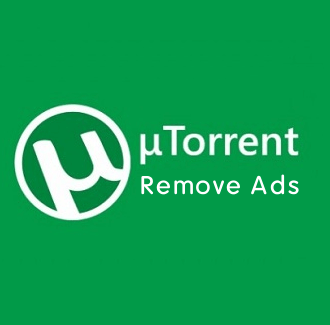How to Use UltraSurf Chrome Extension
Do you want to know how to use UltraSurf Chrome Extension? If yes, then you’re on the right page.
Well, Ultrasurf Chrome Extension is a free VPN extension for Chrome browser that allows us to unblock the internet with one click.
Nowadays, a VPN (Virtual Private Network) is crucial for several reasons. The most common reason is that it allows us to browse or access blocked or restricted websites on the web. In most countries, governments often restrict or block websites because of some reasons such as gambling, adult, political, social, cultural, or spam websites. So, a VPN gives access to all restricted content on the web.
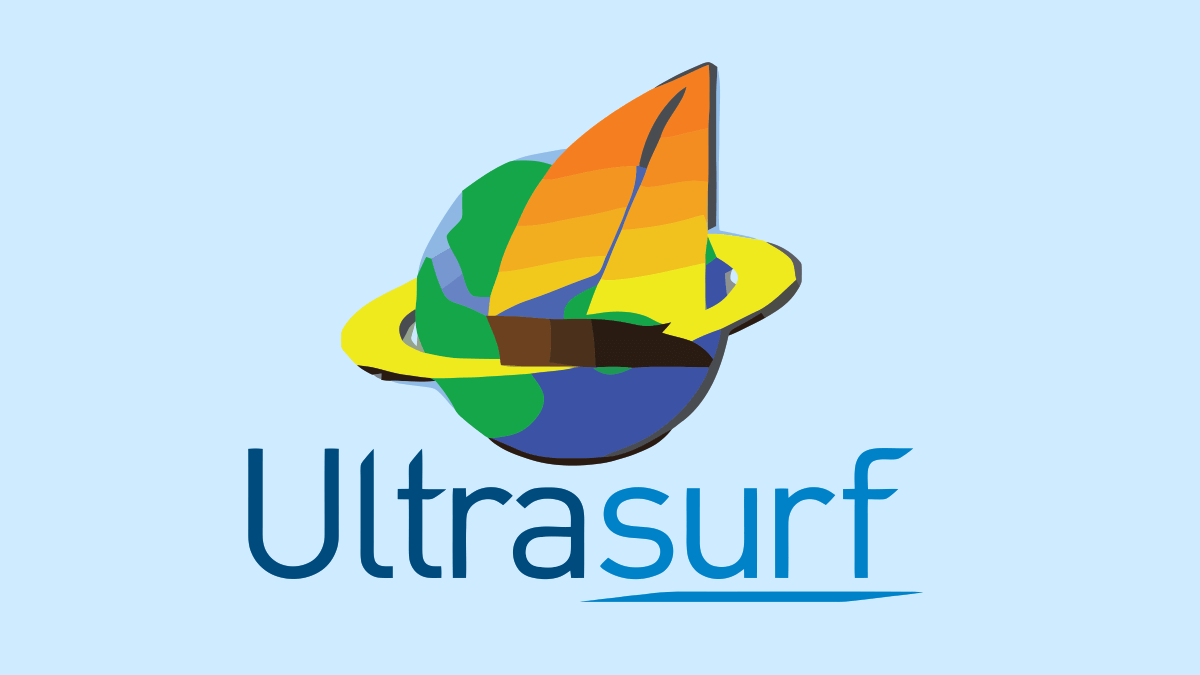
Apart from that, it allows us to browse the internet anonymously by masking the IP addresses. Also, it helps to enhance online security and privacy by encrypting data transmitted between a device and the internet.
Encryption ensures that sensitive information (passwords and personal data) remains confidential and protected from potential cyber threats.
Almost all browsers give an option to install extensions or add-ons to add additional functionality to the browser. When it comes to Google Chrome, its web store has more than 188K extensions. There are hundreds of VPN extensions available in the Chrome web store.
However, most of the VPN extensions offer both paid and free plans. But free plans come with some limitations.
On the other hand, UltraSurf Chrome Extension is completely free to use.
What is UltraSurf Chrome Extension?
UltraSurf Chrome Extension is a free VPN extension for the Google Chrome browser that allows us to activate a VPN (Virtual Private Network) directly within the Google Chrome web browser. It operates as a proxy service and offers fast and secure proxy and VPN protection.
The extension was developed by Ultrareach Internet Corp., which was founded in 2001.
UltraSurf extension routes the Google Chrome internet traffic through its servers by encrypting the data and masking the IP address. So, using this extension, you can unblock the internet with one click.
Keep in mind that UltraSurf Chrome Extension is a simple VPN extension where you cannot change or select the countries as compared to other premium VPN services. But you don’t need to pay anything to use it.
Also Read: How To Open Blocked Sites Using Ultrasurf Windows Client
Features of UltraSurf Chrome Extension
- Free: This VPN extension is completely free to use. You don’t need to pay anything for its service.
- Lightweight: The size of the extension is only 593KB.
- No Registration: You don’t need to sign up for an account to use it. Just install the extension and use it with one click.
- User-friendly UI: The user interface of the extension is user-friendly. You can easily turn on and turn off its service.
- Fast and Secure: It provides fast and secure proxy and VPN protection. It loads the web pages faster and traffic is encrypted.
So, these are the main features of UltraSurf Chrome Extension. Currently, more than 900K users install this extension on their Google Chrome browser. It has 4.6-star ratings on the Chrome Web Store from 18.7K users.
How to Install UltraSurf Chrome Extension?
You can install UltraSurf Chrome Extension from the Chrome Web Store. The direct link is given below.
Install UltraSurf Chrome Extension
After opening the link in the Chrome browser, click on the “Add to Chrome“ button.
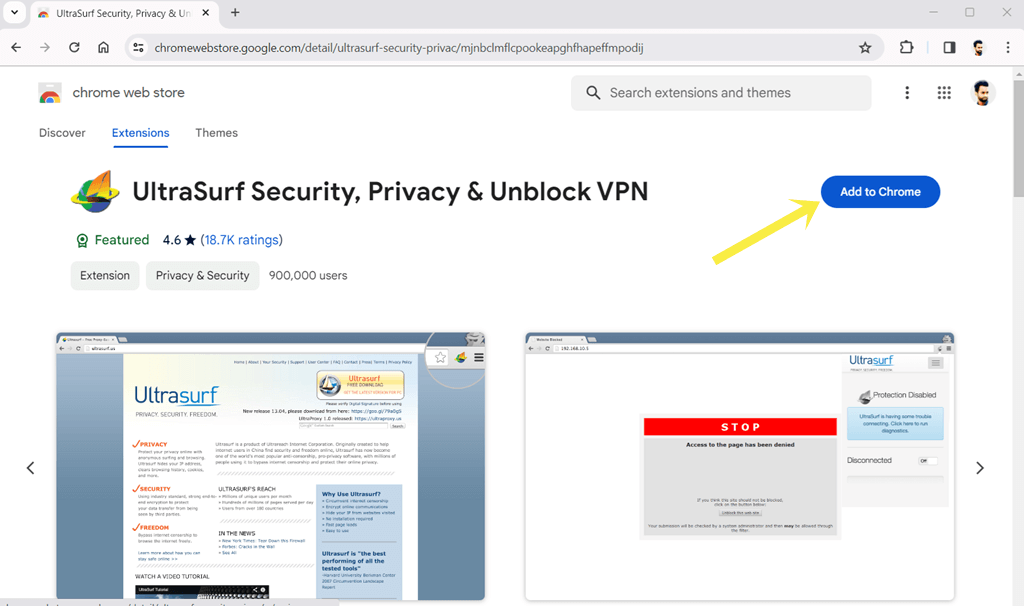
Now you’ll see the popup to add UltraSurf Security, Privacy & Unblock VPN. Just click on the “Add Extension” button and the extension will be installed on your browser.
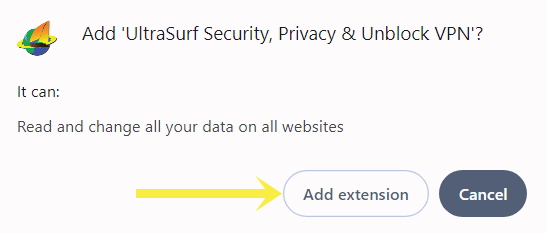
Alternatively, you can open the Chrome web store from Menu » Extensions » Manage Extensions. After that, click on the “Discover more extensions and themes on the Chrome Web Store“ from the left pane. From the Chrome Web Store search for the UltraSurf extension and install it on your browser.
How to Use UltraSurf Chrome Extension
After installing the extension, it is enabled by default and you don’t need to turn it on. Just click on the Extensions icon next to the address bar (Omnibox) and click on the “UltraSurf Security, Privacy & Unblock VPN” extension from the list.
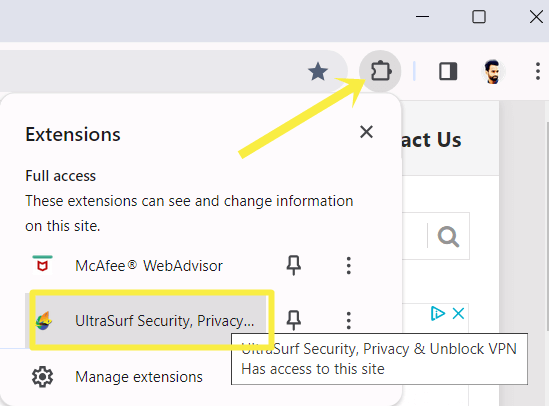
After that, you’ll see the Connected status button. Also, you’ll see the message “Privacy Protected – You’re anonymous. All web activity is encrypted and tunneled through UltraSurf’s advanced proxy network.”
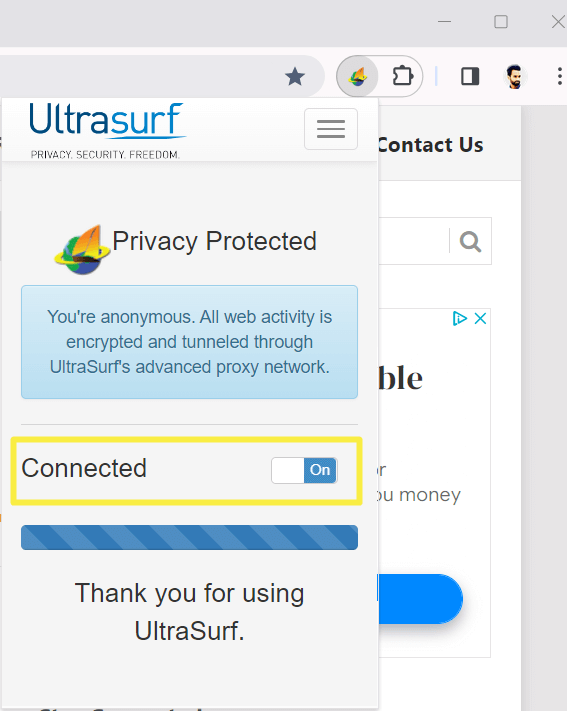
To turn off the UltraSurf Chrome Extension, just click on the “On” button next to the Connected status. After that, the status will be Disconnected. You can turn it on any time using that button.
Final Words
I hope this article helped you know how to use UltraSurf Chrome Extension. Using this free extension, you can unblock blocked websites on the web and surf the web anonymously. However, plenty of free extensions are available on the Chrome web store. But, UltraSurf is known for fast, secure, and reliable online access.