6 Best Tips To Make Windows 10 Faster
How to make windows 10 faster? Here are the best tips to make Windows 10 fast. In Every operating system, there are many reasons for slowdown the performance. Even animations are also affected in the performance of the device. In Windows 10 there are many options which are useful to make windows 10 faster and also fast its boot time. Also, many third party Tuneup apps are available for windows to make it fast.
Microsoft gives the free update to Windows 10 from Windows 7 and Windows 8.1. Windows 10 has many advanced features than older versions of Windows. Here’s the Top 10 Best Hidden Features Of Windows 10. Microsoft also introduced Edge browser in Windows 10. But Internet Explorer is also available in Windows 10. You are also able to disable the Internet Explorer. Here’s How To Turn Off Internet Explorer In Windows 10.

Here are the Tips To Make Windows 10 Faster:
-
Turn Off Startup Programs:
When you turn on your device, many programs load after booting the windows. After booting, the system is busy into loading some programs. So, These programs slow down the performance of the system. There are many unnecessary programs in windows, and you don’t need to load after booting the windows. To turn off startup programs open Task Manager by a press (Ctrl + Shift + Esc) keys and click on More Details.
 After that click on Startup and choose unnecessary programs that you want to disable and disable them.
After that click on Startup and choose unnecessary programs that you want to disable and disable them. Read Also: Windows 10 Keyboard Shortcuts That You Should Know
Read Also: Windows 10 Keyboard Shortcuts That You Should Know -
Adjust Animations for Best Performance:
Animations also affect on speed or performance of windows. You are able to turn off animations, and can also choose only animations that you want. To disable the animations Right click on the Start icon and Click on System.
 After that click on the Advanced System Settings on the left side of a screen.
After that click on the Advanced System Settings on the left side of a screen. Now open Advanced and click on Settings under Performance.
Now open Advanced and click on Settings under Performance. In Visual effects choose Adjust for best performance, which will disable all animations you can also set your custom animation. After that click Apply.
In Visual effects choose Adjust for best performance, which will disable all animations you can also set your custom animation. After that click Apply. Read Also:Make Android Phone Fast With Animation Scale Off
Read Also:Make Android Phone Fast With Animation Scale Off -
Defragment Hard Disk:
Defragment your hard disk. It will also help to improve to your windows 10. This will take some time. To Defragment your Hard disk, Right click on C:\ Drive and click on Properties.
 After that click on Tools and click on Optimize.
After that click on Tools and click on Optimize.

-
Remove Viruses and Malware:
Viruses and malware also slow down the system and harmful for your system. Windows has inbuilt tools (Windows Defender) to remove viruses and malware. You can also use good free antivirus like Avast, Malwarebytes, 360 Security.
-
Using Tuneup Software or Ccleaner:
You can also use the tuneup software’s to improve the performance of your device. I’m also using an AVG PC Tuneup. It has a lot of features, but it’s not free. Ccleaner is also a good software to optimize your PC.
 There are many free Tuneup software’s available. These can also help to increase the device performance.
There are many free Tuneup software’s available. These can also help to increase the device performance. -
Using RAM Optimizer:

RAM optimizer software is used to free up RAM memory. Download Wise memory optimizer to optimize the RAM of your PC. Here are the Best Basic Freeware Softwares For Windows PC.
 After that click on Startup and choose unnecessary programs that you want to disable and disable them.
After that click on Startup and choose unnecessary programs that you want to disable and disable them.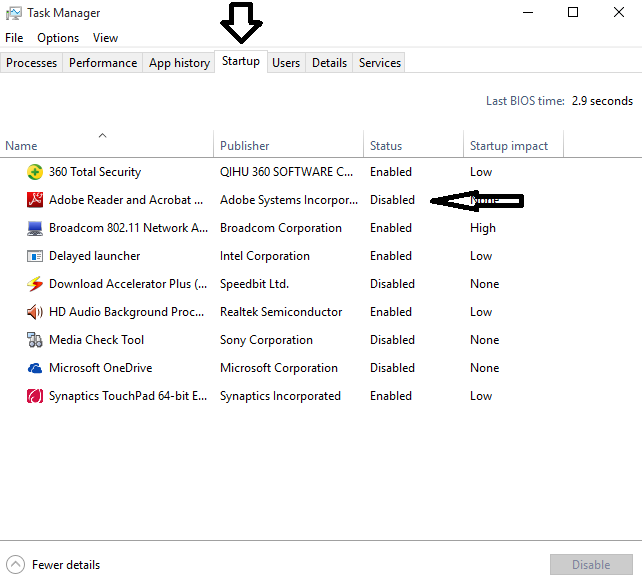 Read Also:
Read Also:  After that click on the Advanced System Settings on the left side of a screen.
After that click on the Advanced System Settings on the left side of a screen. Now open Advanced and click on Settings under Performance.
Now open Advanced and click on Settings under Performance. In Visual effects choose Adjust for best performance, which will disable all animations you can also set your custom animation. After that click Apply.
In Visual effects choose Adjust for best performance, which will disable all animations you can also set your custom animation. After that click Apply. Read Also:
Read Also: After that click on Tools and click on Optimize.
After that click on Tools and click on Optimize.

 There are many free Tuneup software’s available. These can also help to increase the device performance.
There are many free Tuneup software’s available. These can also help to increase the device performance.
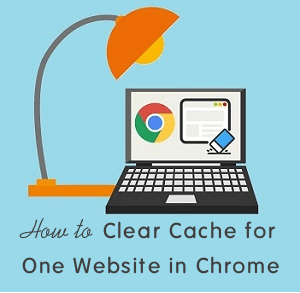



Windows 10 has troubled me alot. Many times i switched back to my Windows 8 which came along with my Lenovo laptop. Now next time i am pushed to update to Windows 10, I will use this trick. Thanks. Its a great help.
I’m using AVG PC Tuneup and it works well for all problems.
Thanks Gagan. Disabling animations is the best trick among this. That worked for my laptop
Yes Arjun, You can also set custom animations as per your requirement.