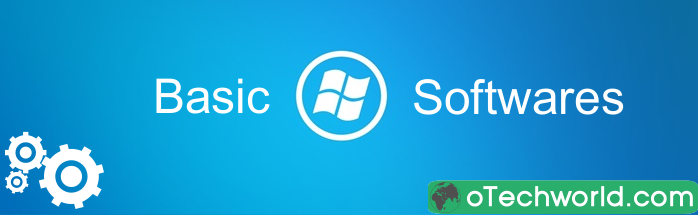DesignCap Review 2024: Best Online Graphic Software
Searching for the best online graphic software? DesignCap can fulfill all your requirements. Read this DesignCap review to know its features and learn how to create Infographics, Posters, Flyers, and Invitation Cards easily.
In the age of the internet, Brands, Companies, Influencers, and bloggers use online marketing to promote products and services on social media and other online platforms. Graphics play a major role in digital marketing.
There was a time when everyone looked for Adobe Photoshop and other graphic software to create stunning graphics. Still, softwares is the best, but it takes time to learn this advanced software. Also, creating graphics using Adobe Photoshop is a difficult and time-consuming process for most people.
Things have changed over time and online graphic tools came into existence. Nowadays, everyone looks for online graphic design software, because this is the easiest way to make graphic designs.
You don’t need advanced skills to use online software. With inbuilt templates and drag & drop features, you can make designs within minutes.
Well, tons of online graphic design tools are available on the web. Finding the best tool is a bit difficult. I was looking for the best free online graphic design software and found the DesignCap. It allows you to make impressive designs for business, marketing, social media, and events.
What is DesignCap?
DesignCap is an online graphic design software that allows you to create a variety of high-quality graphics. It offers ready-made templates, so anyone can make infographics, Posters, Flyers, logos, and Social Media graphics without any professional skills.

The software is developed by PearlMountain, the company behind DesignEVO and FotoJet. Well, DesignEVO is one of the most popular online logo maker tools/software. Similarly, FotoJet is a popular online photo editing and collage maker software.
Using DesignCap, you can make any design in 3 steps.
- Select the Template – You can select the template from different categories, according to your requirement.
- Edit/Customize the Template – After selecting the template, you need to customize the template with its inbuilt editor. Its powerful editor offers loads of features. So, you can easily change and add text, icons, shapes, backgrounds, photos, charts, and other modules.
- Save/Download – After making the changes, download the template on your device.
The template categories that are available on DesignCap are – Marketing, Data Visualization, Event, and Social Media Graphics. Marketing & Event offers ready-made templates for Infographics, Report, Flyer, Menu Card, Presentation, Poster, Logo, Leaderboard, Brochure, Invitation, Business Card, and Facebook ad.
Similarly, the Social Media Graphic category offers templates for YouTube Channel art, Facebook Cover, Facebook Post, Instagram Post, Tumblr banners, Pinterest graphics, YouTube thumbnails, Twitter headers, and Email headers.
Requirements
Because it is online software, it requires a web browser to use. It supports all major browsers on Windows, Mac, and Linux.
The recommended browsers are Google Chrome 14.0 or higher, Mozilla Firefox 10.0 or higher, Safari 7.0 or higher, IE 10.0 or higher.
Pros of using DesignCap
- The easiest way to make graphics – It gives pre-made designs and customization tools that make it the easiest way to create posters, flyers, and infographics.
- Save time and money – You can create a professional design within minutes. So, it saves a lot of time.
- No skills required – Because of its user-friendly UI, everyone can use it without any skills.
- Online software – It works online, so you don’t need to download and install any software on your device. It works on all major browsers.
Features of DesignCap
However, DesignCap offers all basic features, but below is a list of some key features that you should know about it.
User-Friendly User Interface – The user interface of DesignCap is quite impressive and best for unskilled people. Anyone can easily use it without any knowledge about the graphics. You just need to choose the template and after that allows you to customize it with its editor.
You can easily make all the changes. In the editor, you’ll see all categories to add the items to your project. All categories are well managed on the list and you can easily find them according to your need.
Ready-Made Templates – It has thousands of templates and resources that are professionally designed. Also, all templates are managed in different categories like Data Visualization, Marketing, Special Occasions, and Social Media. So, you can easily find the template.
Offers Royalty-Free Photos – However, you can upload your own images, but it also offers an inbuilt photos database. Millions of royalty-free images are available to add to your project. Also, images are managed under categories. Moreover, you can find images by searching.
Powerful Editor Tool – It is a powerful editor that offers advanced customization features. You can add shapes, millions of icons, and visualization charts to represent your data, photos, text, background, and other modules.
Free to Use – Does it sound great? However, the software offers both free and paid plans and the free plan offers limited features. But, the free version provides stunning templates and the free version is enough for most people.
Lightweight – Though, this is web-based software and doesn’t use your PC resources. But, most of the web-based software freezes every time. DesignCap is lightweight and you won’t face any problems.
Offers 3 Formats to save – You can download and save graphics in three formats – JPG, PNG, and PDF format. However, the free version offers only a JPG format.
How to use DesignCap
DesignCap allows editing and creating any template without registration. But, to save your project, you need to log in to your account. So, first, you need to create an account on DesignCap.
1. Sign Up for DesignCap
To create an account, Open the DesignCap.com website, and click on the Sign-Up button from the top right. After that, the popup window will open, and type your email address and password. Click on the Sign-Up button.
After that, you need to select the organization you belong to. After selecting the Organization, select your role. Click on the Confirm Now button to proceed.
Now open and check the email to confirm the account. You’ll receive the email to activate your free account. Click on the link from the email to activate your free account.

2. Create a new Project and Select the Template
After creating an account, log in to your DesignCap account and select the template. Click on the profile from the top right, and open My Designs. After that, you’ll see the all pre-made templates. Thousands of pre-made templates are available in their database.
You can find the template in the categories. Select the category from the top and the template. You can use the search option to find the best one.
After finding, hover the mouse on the template thumbnail and you will see the two options – Preview and Customize. Click on the Customize option to edit it. Otherwise, you can preview it before editing it.
Alternatively, click on the “Create New” button from the My Designs to start the blank project. After clicking on the Create New option, select the graphic size from the various categories. Otherwise, select the custom size according to your requirements.

3. Edit the Template/Project
After clicking on the Customize option, the editor will be open to make the changes. You’ll see the pre-made template on the screen. So, you need to make the changes.
For basic customization, you need to click on the text, icon, and other modules. Click on any text and clip art and you’ll see the editing options on the top. To change the text, double click on the text.
When you click on the text, it provides the text-format options on the top. It offers fonts, font size, color, format options, opacity, and spacing options.
Similarly, when you click on the clip art, icon, and other modules, you’ll see the color options, flip options, and opacity options on the top.
To change the location of the text and other elements, you can use its drag-and-drop feature. Apart from the basic editing, you can add tons of new elements to your project.

Its powerful editor is enough to create stunning graphic designs. You’ll see all editing options on the left-hand side in the editor. At first, it shows the templates. If you already select it, then you need to edit it with the following options.
Elements
It has two element tabs – Shape and Icon. While editing or creating the project, you can add shapes and icons from elements. In the Shape tab, it offers Lines, Solid Shapes, Outlined Shapes, and Outlined Solid Shapes.
Also, you can select the icon from the millions of icons. Select the Icon tab from the elements, and you’ll see the various categories of icons. Well, it offers 30 categories that help to find icons easily. Moreover, you can search for icons.
Click on any shape and icon to add it to your project. After that, you can resize, flip (horizontal and vertical), and change the color and opacity of the object.
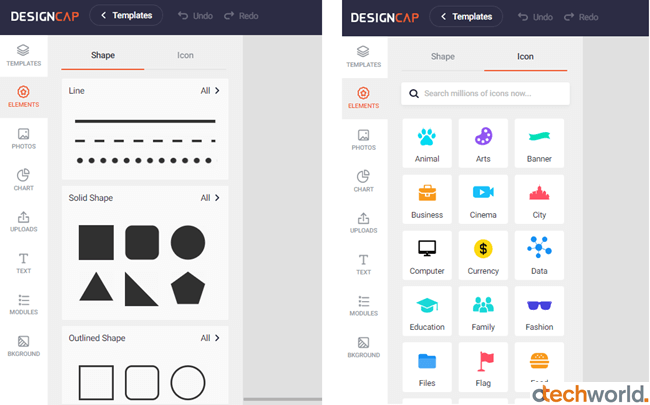
Photos
It has an inbuilt database of millions of royalty-free images. Click on the photos tab from the left and find the photos by searching or through categories.
After adding the photo, the editor offers basic photo editing options. The available options for photo editing are Effects, Filter Adjustments (Opacity, Exposure, Brightness, Contrast, Saturation, and Hue), Crop, Rotation, and Flip.
Charts
To add the charts to your project, it offers numerous visual charts to represent your data. The chat category includes Line Chart (Basic Line and Step Line), Table and Map, Column (Basic and Stacked), Bar (Basic, Stacked, and Radial), Pie (Basic, Rose, and Dount), and Area (Basic, Stacked, and Section).

Uploads
The uploads option allows you to upload JPG and PNG images to your project. However, it limits uploads. The free plan allows us to upload up to 5 images, and the Plus plan allows us to upload 1000 images. Basic photo editing options are available for the uploaded images.
Text
The text section offers a number of pre-made text styles to add headings, subheadings, and text to your project. Moreover, you can change font style, size, color, text format, and opacity of pre-made text styles.
Modules
Its modules section offers several graphic modules to enhance your design. You can add social icons, text & icons, images & text, options, steps, timelines, diagrams, comparisons, statics, and SWOT.
Also, you can easily customize all these modules by changing color, opacity, fonts, sizes, etc.

Background
Background allows you to change the background of your project. It offers a lot of solid colors, gradient colors, patterns, and images. Gradient colors are customizable, you just have to need to select two color combinations for this.
4. Save and Download the Project
DesignCap allows you to download your design in three formats – JPG, PNG, and PDF. The free version offers only a JPG format.
Moreover, you can select the resolution (size) before downloading the project. You can download the graphic in Small, Medium, Large, and Extra Large sizes. The resolution may vary according to the template category.
Also, you can save your projects for the future in DesignCap account according to your plan. Free users can also save up to 5 projects.
DesignCap Price: How Much Does It Cost?
Well, DesignCap is free to use with limited features. If you find that the service is useful for you, you can choose premium plans.
DesignCap has 2 premium plans – Basic and Plus. You can buy monthly or annual plans according to your requirements.
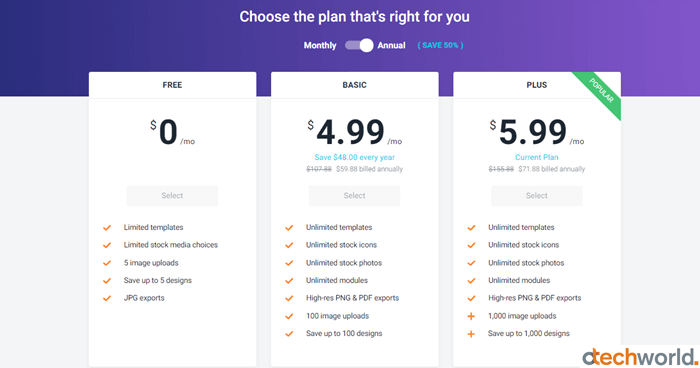
Check out the details of the available plans.
- Free Plan – Free Plan costs you $0.00 per month. You don’t need to pay anything for it. Just sign up for a free account and use it. However, there are limited features in the free plan.
There are limited templates and limited stock photos in the free plan. Also, free users can upload only 5 photos and save 5 projects in the DesignCap account. - Basic Plan – The basic plan allows using all templates, stock photos, icons, modules, and other features. But, it allows 100 image uploads and saves up to 100 projects in your account.
The basic plan will cost you $4.99 per month if you are billed annually. Otherwise, per month plan costs you $8.99 per month. - Plus Plan – The plus plan has all the features of the Basic plan offers 1000 image uploads and saves up to 1000 projects in your account. Plus Plan gives access to all its features.
The Plus plan costs you $5.99 per month if you are billed annually. Otherwise, per month plan costs you $12.99 per month.
Final Words
So, this is a detailed review of DesignCap. If you’re looking for a free online poster maker tool, then this is the best destination for you. For most people, creating posters, flyers, and social media graphics is a difficult task. But, this software makes it easy.
However, DesignCap provides tutorials and tips to learn it. But, there is no need to use tutorials because of its well-regarded modules that make the design much easier and faster.
Well, this is one of the best designing tools for organizations, social media influencers, artists, and bloggers.