How To Customize WhatsApp Theme Color on Official App
Do you want to customize WhatsApp’s default green theme color?
If you’re getting bored with WhatsApp’s default color and want to customize WhatsApp’s default green color and theme, then you are on the right page. By default, WhatsApp allows you to change its theme to light or dark. But, here are the tips to customize WhatsApp color and theme. You don’t need to root your Android device. Also, you don’t need to download any third-party app to do this.
There are many popular third-party WhatsApp mod apps available, that give more features than official WhatsApp. But, these apps are not trusted because third-party apps may contain malware or spyware. But, if you have compromised your privacy then, you can install GB WhatsApp or WhatsApp Plus. These apps provide a lot of features.
Recently, I also wrote about to change WhatsApp font color. With this trick, you can send WhatsApp text messages with blue color. But, many WhatsApp users also want to change the whole WhatsApp color. That’s why people also do searches for WhatsApp colors and themes.

Most WhatsApp users get bored with WhatsApp’s default color. That’s why WhatsApp introduced a dark mode feature in March 2020. The dark mode was introduced to reduce eye strain at night.
Early on, WhatsApp didn’t allow it to change its header, which is in green color. However, WhatsApp allows changing its background. But now you can change the header theme from green to black using Dark mode. So, you can change its background and header to customize the color you want.
Most WA lovers search for WhatsApp Yellow, WhatsApp Pink, WhatsApp Blue, and Purple WhatsApp. Because most of the girls love pink, yellow, and purple color, and most of the boys love black color. So, here is how to customize WhatsApp color and theme.
Everyone knows about changing WhatsApp Background (you can set any color and wallpaper). But, while you’re typing, more than 35% area of the screen is contained by the keyboard. When you set the red background color of your WhatsApp, and the keyboard is white or black, then it doesn’t look good. So, you also need to change the color of the keyboard to match the background.
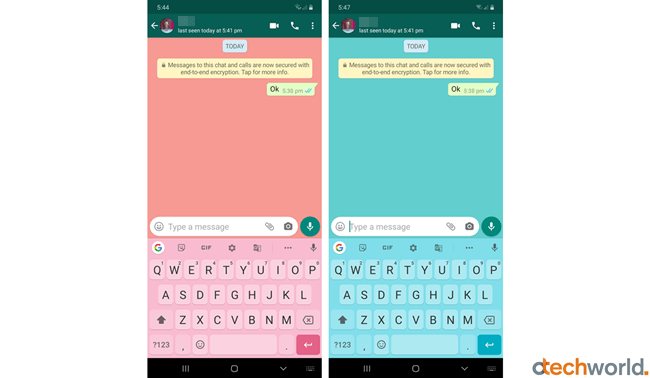
If you’re using Android 10+ or iOS 13, then you can select the System default option from the WhatsApp settings which changes the dark theme automatically according to the device theme setting. It also changes the keyboard color to black. But, if you manually turn on the dark mode from the WA app settings, you need to change the keyboard color manually according to your requirements.
So, you can change the WhatsApp application header to green or dark gray using the inbuilt theme option. When you select the Light theme, the app theme will be set to the green header with a white background. In Dark Mode, the app theme will be set to the dark gray header with a dark background. But, you can do more customizations by changing the background color and keyboard theme.
- Change WhatsApp Theme.
- Change WhatsApp Background color.
- Change the Keyboard Theme or color.
These steps will change the WhatsApp theme color and look completely. So, let’s get started.
How to Customize WhatsApp Theme Color On Android
Step 1. Change WhatsApp Theme (Optional)
At first, you can change the theme from the official WA app. Well, this is optional and will change the app header from green to dark gray. You can do more customization in the 2nd step. However, if you want to change the theme to black, then you can use only dark mode.
- Open the WhatsApp app and Tap on the More options (⋮) from the top right. After that, tap on the Settings option.
- Now go to Chats » Theme and select the theme from Light or Dark.

Step 2. Change WhatsApp Background Color
After selecting the theme from the app, you need to change the background color. Below are the steps to change the WhatsApp background:
- Open WhatsApp Settings by tapping on the three vertical dots from the top right of the screen. After that, tap on the Chats option. (Go To Settings » Chats)
- Now tap on the “Wallpaper” option, and you will see the 5 options.
1. Gallery – Set an image background from a gallery.
2. Solid Color – Select any solid color.
3. WhatsApp Library – Set background from the WhatsApp Library (WhatsApp downloaded images).
4. Default – Set WhatsApp default bubble background.
5. No Background – Remove Whatsapp background and set light grey wallpaper.
- Select any color from the solid color and tap on the Set button that you want to set as background. (You can also select any image from the gallery). If you select the dark mode, you’ll see only a few color options. But don’t worry, you can select the image as a background. So, create an image with your favorite solid color with a photo editor and select it from the gallery.

Now, open any chat thread and you will see the changed background color. But, it may not look good because of poor color contrast. So, you need to change the keyboard’s color that match your WhatsApp background.
Step 3. Change Keyboard Color
If your Android smartphone has a stock Android, then Gboard (Google keyboard) is preinstalled on your device. But, if Gboard is not installed on your smartphone, you need to install it from the Play Store.
Download and install Gboard (Official Google Keyboard) from the Play Store:
There are many other keyboard apps available in the Google Play Store. But, Google Keyboard is an official keyboard by Google for Android and it gives the option to change its colors and themes.
- After installing the Gboard app Go to Settings » Language & Input » Select Gboard from Current Keyboard option. (If you already use Gboard, then skip this step).
- Now tap on the On-Screen Keyboard » Gboard from Language & Input. After that, tap on the Theme option.

- Select any color that you want to change and tap on the “Apply” button. You can also select any wallpaper or image from the gallery. (Select the matching color of your WhatsApp Background)

That’s all. Now open the WhatsApp app and open any chat thread. You will see the new customized WhatsApp with new colors.
Note: Above options may differ in some Android smartphone. For example, In Samsung phones, the Language and Input option is under General Management. And you need to select Google keyboard from Default keyboard option.
How to Customize WhatsApp Theme Color on iPhone
Step 1. Select WhatsApp Theme
On iOS devices, you can set the WhatsApp theme to light or dark. The dark mode is automatically turned on when you enable the dark mode from system settings. Well, this option offers only a black theme. If you want to set another theme color, then go to step 2.
- Open the Contro center on your iOS device that runs on iOS 13. If you are using iPhone X or newer, swipe down from the top right of the screen. If you’re using iPhone 8 or later, swipe up from the bottom of the screen.
- After that, press and hold on the Screen Brightness and you’ll see the Dark Mode option. Tap on it to enable it.
Step 2. Change WhatsApp Background Color On iPhone
- Open WhatsApp and Go to Settings > Chat Settings > Chat Wallpaper. (Tap on the Settings from the bottom right of the screen and tap on the chat settings. After that, tap on the Chat Wallpaper option.)
- When you tap on the Chat Wallpaper option, you will see three options.
1. WhatsApp Library – Select wallpaper from the WhatsApp library.
2. Solid Color – Select any solid color.
3. Photos – Select images from your iPhone. - Select any Solid color or wallpaper from the WhatsApp library and tap on the Set button to apply the background.

After that, you will see the changes in the background. Now you need to change the keyboard’s color.
Step 3. Change the Keyboard color on the iPhone
- First of all, you need to download the Rainbow Key app from the App Store. Below is the link to download the Rainbow key.

- After that, Open the Rainbow Key app and select the keyboard background. (Select the WhatsApp background matching color)
- Now, open any chat thread to type. When you see the keyboard, tap and hold on the Globe icon from the bottom of the keyboard and select Rainbow Key. After that, you will see the new keyboard that you selected from the Rainbow key app.

Examples Of WhatsApp Theme Colors
1. WhatsApp Black

2. Pink WhatsApp
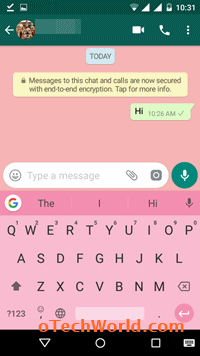
3. Purple WhatsApp
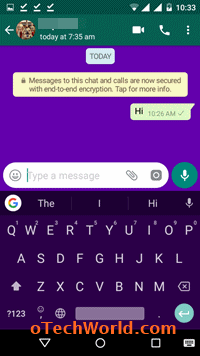
So, these are some examples of WhatsApp customization.
Final Words
So, guys, this is the guide on how to customize and change WhatsApp color and theme. However, you can’t change the header color from green to blue, yellow, pink, or any other. But, WA gives the option to change its header to dark grey using a dark mode.
This customization depends on you, which color you like the most. Also, you need to select matching colors or contrast for both the keyboard and background. You can do this on Android and iPhone without rooting or jailbreaking your phone. This is not a trick, but yes, this may be useful for customization lovers. These tips definitely change your WhatsApp chat experience.
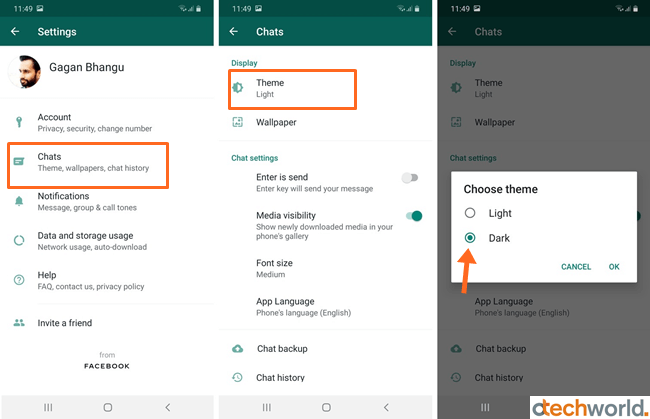





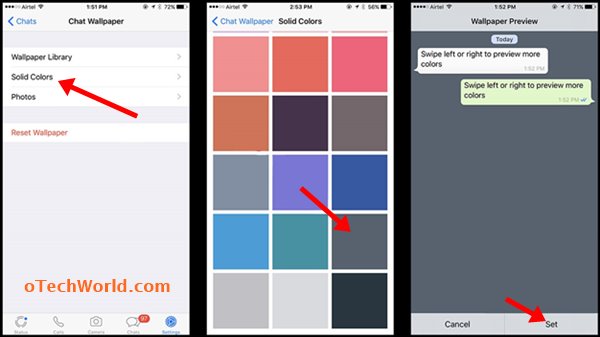

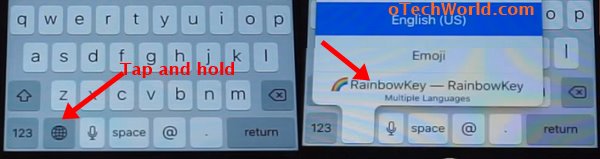
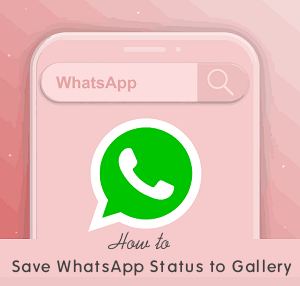
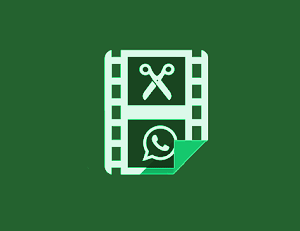


good post
Hello Gagan,
The full WhatsApp theme did not change at all. The wallpaper of the chat changed to black. Would appreciate a full black theme for WhatsApp. Could we please talk if possible?
How doni change the search screen, when i search for a contact he whole screen, names all become white as if its “hiding”.