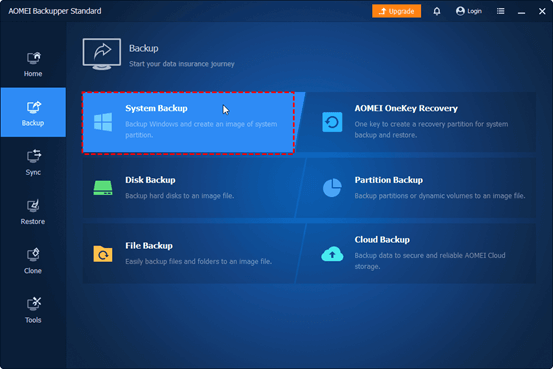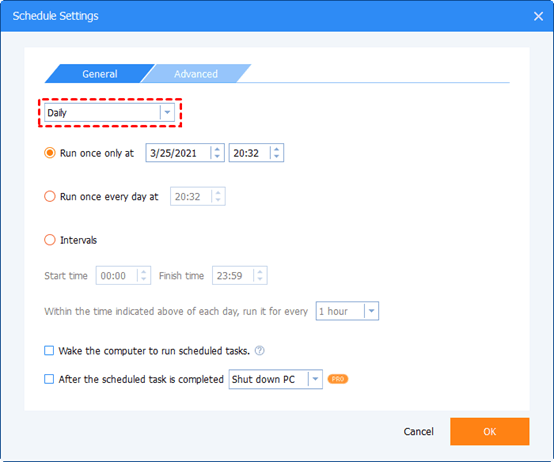Best Windows Backup Software of 2024
Is Windows 10 built-in any good?
Windows 7 includes the Backup and Restore feature to back up the system or user files on it. In Windows 10, this feature is still kept and named as Backup and Restore (Windows 7). If you just want to create a system image in Windows 10, it is a good choice. But if you want to include all the new items on the system partition, you need to create a new backup manually every time. Because it does not have a scheduled backup feature.
Which backup tool is the best to back up the entire system?
If you want to backup not only items currently on the system partition, but also new items or modified data in the future, you need the best backup software like AOMEI Backupper Standard to help you.
- It offers you “System Backup” and “Disk Backup” to include the operating system, installed program, personal data, etc on the system partition. The disk backup will back up more.
- It supports 3 completely free schedule backup options, namely, “Daily”, “Weekly”, and “Monthly”. You can even set the option to wake your computer and run a backup task in off-peak hours if you are worried that this task will greatly slow down your system performance.
- It allows you to back up the system to USB, external disk, network drive, NAS, or cloud drive. To keep it always safe, you can create multiple backups with different devices.
How to backup system in Windows 10
Step 1. Download, install, and launch the best backup software – AOMEI Backupper Standard. Click “Backup” and “System Backup”. It will automatically scan your computer and select all the boot partitions.
Step 2. Click the second box to select a local path, network, NAS location, or cloud drive to store your system.
Step 3. Click Schedule Backup and enable the Daily, Weekly, or Monthly backup option. If you don’t expect your computer performance to significantly slow down, set the time period you will not use your computer and check the “Wake up your computer to run scheduled task” option.
Notes:
- In a scheduled task, this software will enable incremental backup to backup only changed files instead of creating a full backup. You can also enjoy differential backup in the advanced edition.
- Besides, this software also helps to save disk space with multiple options, such as normal or high compression, automatic splitting, and intelligent sector backup. To keep multiple backups as you want, try the automatic backup cleanup method in the Backup Scheme (supported by Pro edition).
Step 4. Confirm the system backup task and settings, and click “Start Backup” to create a system image backup in Windows 10.
Tips:
- If you want to back up the entire disk but not compress all the data into an image file, try to clone the hard drive with the Disk Clone feature.
- This software is still a bare metal backup software that helps you to create a backup image for another computer.
More FAQs about best backup software
Does backing up your computer save everything?
In general, computer backup is a process of copying all the data including OS, settings, drivers, programs, documents, or other data on the disk.
How do I transfer everything from my computer to an external hard drive?
To transfer everything to an external hard drive, you need the best backup software for Windows 11, 10, 8, 7, XP, and Vista.
- To include everything on the system partition, select the “System Backup” feature.
- To include all the data on a disk, select the “Disk Backup” feature.
Meanwhile, you need to prepare an external hard drive and make it recognized. During the backup process, select the external disk as a backup destination.
What are the 3 types of backup?
The 3 backup types are full backup, incremental backup, and differential backup. The first will create a full backup every time while the last two options will backup only changed files. To save disk space, select incremental or differential backup.
Summary
AOMEI Backupper Standard is one of the best backup software in Windows 11, 10, 8, 7, XP, and Vista, which can help you backup the entire system, even with new data or modified data. It also helps to backup files, partition, and outlook data.
It is still a powerful disk clone software. So you can use it to clone OS only, make NVMe bootable, replace laptop HDD with SSD, etc. For more features, please download it to explore yourself.