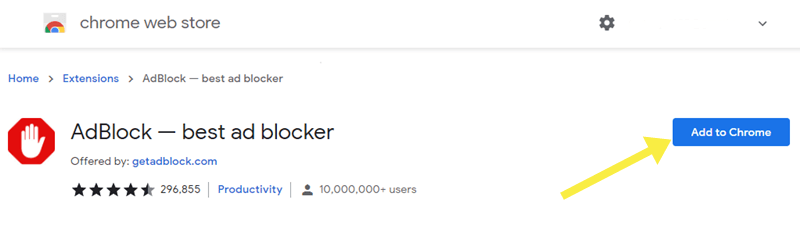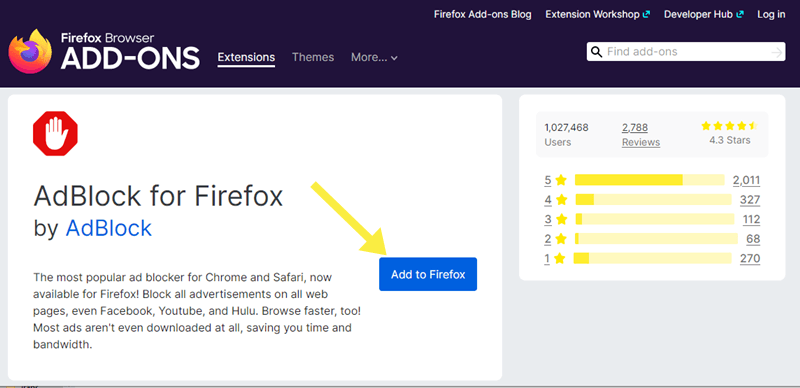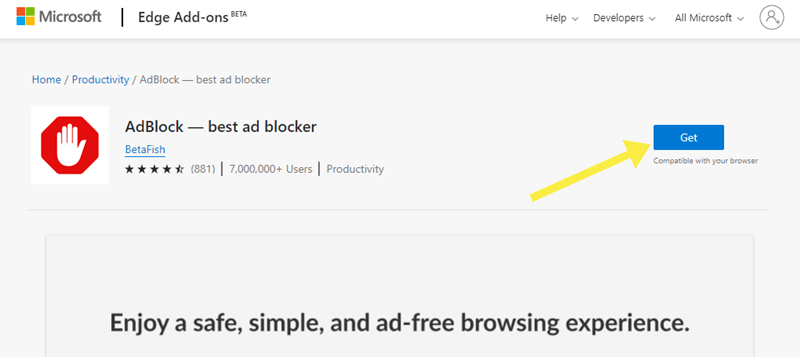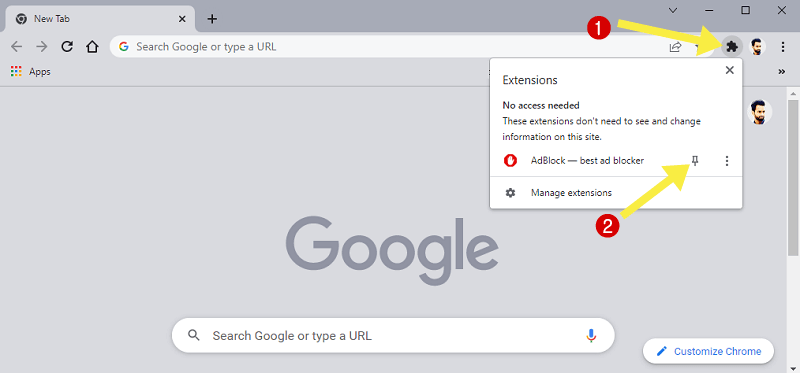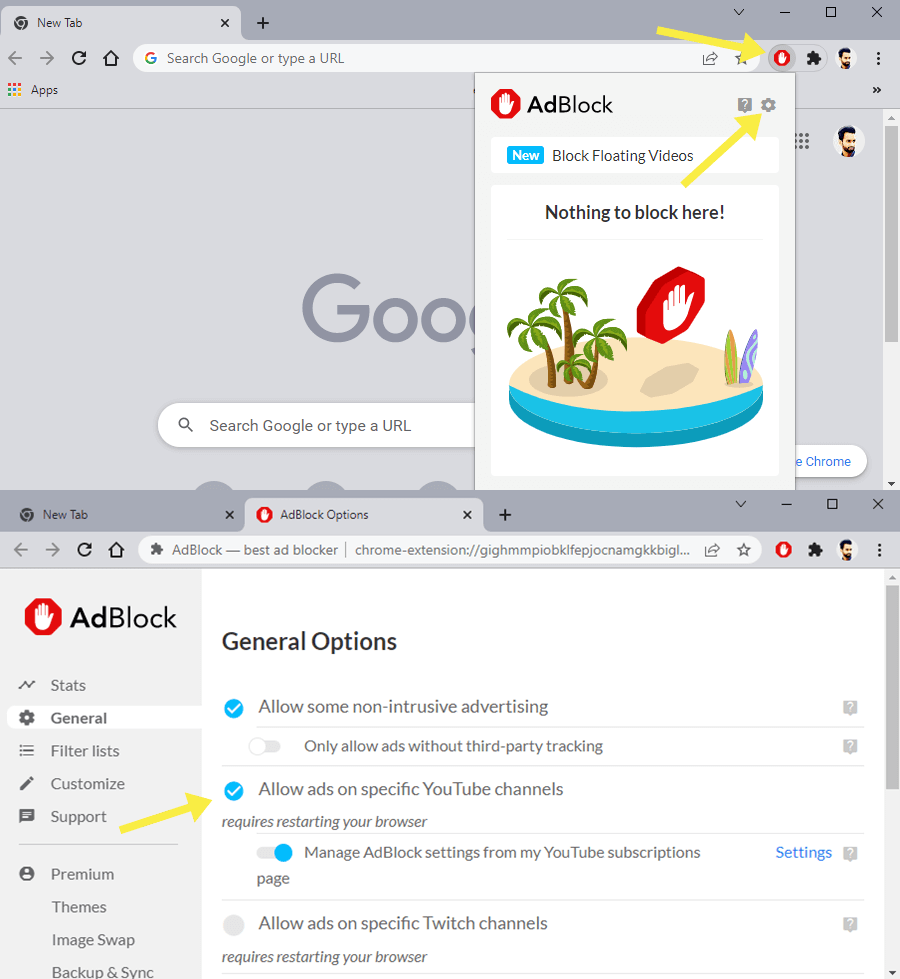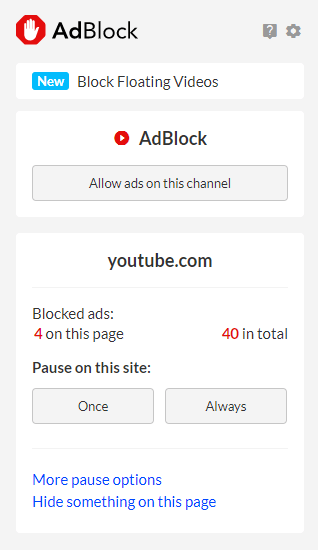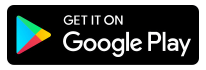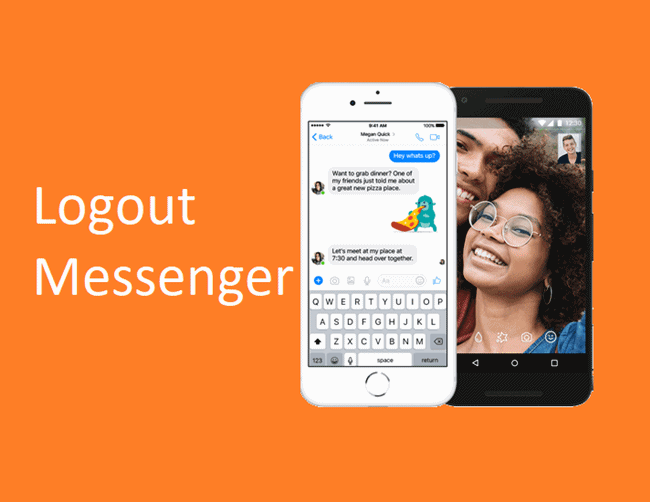How to Block YouTube Ads with AdBlock
Want to block YouTube ads with AdBlock? Here is how.
Watching YouTube videos with no ads can enhance your experience as well as save your time and data. There are plenty of ad blockers available on the web, but AdBlock is one of the most popular and best.
In this guide, I’ll show you how to block YouTube ads with AdBlock on Chrome, Firefox, Edge, and Android.
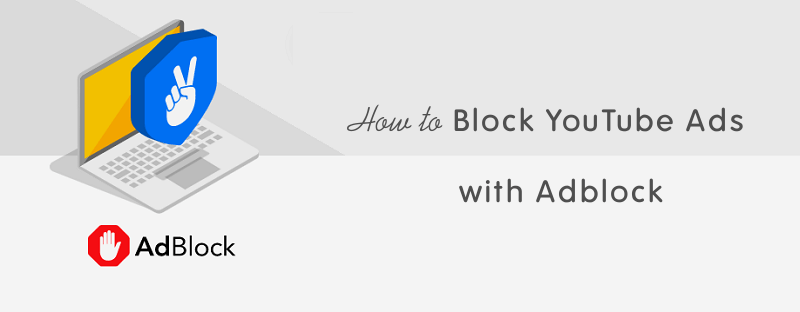
Well, YouTube ads are irritating and unbearable for most of its users. When you play the video, YouTube shows the small video ads (skippable and non-skippable). But YouTube also plays the ads in the middle of the video while watching. And it gives the worst experience.
Video ads may waste your time and bandwidth. If you’re one of them who suffer from this problem, then here is the solution for you.
You can use AdBlock to solve this problem. However, YouTube itself offers a premium subscription option to watch videos without ads with some extra features. But this may not be worth it for all people.
I’ve also shared the best adblockers for YouTube in which I mentioned the popular extensions, programs, and private browsers.
What is AdBlock for YouTube?

AdBlock is a browser extension that is available for all popular browsers like Chrome, Firefox, Edge, and Safari to stop annoying ads. For smartphones, it offers an apps for Android and iOS. On Android, the its app works for the Samsung internet browser. On iOS, the app works for the safari browser.
Well, it can remove all kinds of apps from all websites. Hence, increase your browsing speed and protect your privacy by blocking the trackers. It is also able to eliminate video and pop-up ads from YouTube, Facebook, and other websites.
When it comes to YouTube, AdBlock offers some dedicated features for this platform. By default, it blocks all skippable & non-skippable video ads, sidebar, and banner ads. But it also provides some customized features.
AdBlock Specific Features for YouTube
- Channel Allowlisting – This is the only extension that offers an option to allow ads from the channels you want to support the content creators. You can add and remove channels in the list at any time.
- Pause/Unpause button – You can pause the extension for specific websites. It provides two ‘once and always’ options. You don’t need to disable or enable the extension from the settings.
- Dark Theme – If you’re using YouTube dark theme, then you can also select the extension pop-up menu theme to dark.
- Increase Video Loading and save time – Without advertisements, videos will be loaded faster, and save your time by removing non-skippable video ads.
How to use AdBlock for YouTube on Chrome, Firefox, Edge, and Safari
The steps are the same for all browsers because the extension user interface is the same for all platforms. The steps are given below. Let’s get started.
Steps to Add AdBlock to Chrome browser.
- First, Add an AdBlock extension to your browser. The links are given below to get it from the Chrome, Firefox, and Microsoft web store.
- After opening the web store, install/add the extension to your browser.
On Chrome, click on the Add to Chrome button and select Add Extension from the popup menu.
On Firefox, click on the Add to Firefox button. After that, select Add button then Okay from the popup menu.
On Microsoft Edge, click on the Get button and then select Add extension from the popup menu.
- The extension will be added to your browser and block all the YouTube ads.
Steps to use Channel Allowlisting Feature
- At first, if you’re using Chrome or Edge browser you may need to pin the extension icon on the top. Click on the Extensions icon and select the Pin icon from the AdBlock.

- Check whether the “Allow ads on specific YouTube channels” option is enabled or not. For this, click on the AdBlock icon and click on the Gear (Settings) icon. If the option is not enabled then click on the Allow ads on specific YouTube channels option to enable it.

- Now open youtube.com and play the video from your favorite channel you want to show ads.
- Click on the AdBlock icon and select the “Allow ads on this channel” button. You’ll see the channel name above the button.

- That’s all.
You can again disable ads any time from the channels you allow. Play the video from that channel and click on the AdBlock icon and then select the “Unpause AdBlock” button.
How to use AdBlock for YouTube on Android
AdBlock app is available for Android on Google Play Store. But it only works for the Samsung Internet browser. You can’t use it on Chrome.
The link is given below to get the app for Android from Google Play Store.
After installing the app on Android, you can surf the web without ads on the Samsung Internet browser. You can watch YouTube videos on the Samsung Internet browser with no ads.
This app helps to save data usage and mobile battery and offers privacy & anti-tracking features. It also increases the web page performance by removing unnecessary files and codes.
How to use AdBlock for YouTube on iOS (iPhone and iPad)
AdBlock app is also available for iOS devices and it works for safari browser. However, you can use the extension for the desktop version of safari.
The link is given below to get it from the Apple App Store.
The app requires iOS version 10.0 or later. You can’t use the app with any other browser except safari.
After installing the app, open the YouTube in Safari browser on your iPhone or iPad and watch videos without ads.
AdBlock for iOS also offers a site whitelist to show ads from specific websites to support them. Also, it has a privacy and anti-tracking feature
After installing the app, you can save your data because it prevents the browser from downloading third-party advertisements.
Frequently Asked Questions
1. Is it safe to use AdBlock?
Yes, this extension and app are safe to use and you don’t need to worry about your data and privacy. Even it prevents the websites from tracking you and provides better privacy.
2. Is AdBlock collects data from the browser?
When you install the extension, you’ll see the permissions (history and website data) required by AdBlock. But it doesn’t collect any personal or browsing data to monitor. The extension runs on each tab, that’s why the browser shows these permissions.
3. Can I use it with Chrome for Android and iOS?
On Android, it only works with the Samsung Internet browser and on iOS, it supports only safari browser. There is no other browser supported by this app. However, you can also try some other private browsers that have inbuilt ad-blocking functionality i.e. brave browser.
Final Words
Now you know how to block YouTube ads with AdBlock on Chrome, Firefox, Safari, Edge, Android, and iOS. By using this extension and app, you can enhance your browsing and YouTube experience.
You can save your data because video ads eat up your data and waste your time.
However, YouTubers and content creators need money to provide better content. So, always use its Allowlisting feature to support your favorite content creators.