Top Windows Recovery Tool | Detailed Guide and Introduction
In the realm of our daily activities and work commitments, vital information securely resides in hard drives, cloud backups, USBs, and similar storage devices. Yet, the unpredictable twists of fate expose our data to potential jeopardy. The looming threat of data loss lurks, triggered by hardware malfunctions, logical hiccups, or the unintentional execution of the delete command.

Fortunately, a glimmer of optimism shines through the availability of diverse data recovery solutions. These tools and services extend a lifeline, presenting an avenue for the retrieval of our misplaced files.
Why do we need data recovery?
At its core, data recovery assumes a pivotal role, intricately designed to resurrect files ensconced within a storage medium, breathing life into seemingly lost data. It serves as the paramount defense mechanism against the foreboding shadow of data loss, offering a vital thread of hope when crucial files teeter on the edge of digital oblivion. Instead of surrendering to the despondency of forfeiting priceless data and the imminent risk of financial repercussions, individuals can proactively opt for the avenue of data recovery.
MyRecover: best choice for Windows recovery tool
When in search of reliable Windows data recovery software, several crucial factors warrant consideration:
- Compatibility and Performance: It should seamlessly integrate with your Windows system, ensuring smooth operation without disrupting other processes or compromising system stability.
- Useful Features: The inclusion of features like preview options, search functionality, and effective filters can significantly enhance the ease of the recovery process.
- User Feedback: User reviews can be an important factor. Great user feedback will help you make decisions quickly.
- Cost and Support: Take cost and support as a significant reference factor when you choose a Windows recovery tool.
Considering all the factors above, MyRecover emerges as the optimal choice for Windows recovery tools. MyRecover can work well in Windows 11, 10, 8, 7, and Windows Server.
You can see many shining points of MyRecover:
- Support for 200+ File Types: Images, songs, videos, documents, emails, and more types of files can be recovered with MyRecover.
- User-Friendly Interface: Even if you are not familiar with computers, you can use MyRecover effortlessly.
- Efficient Search and Filter Features: MyRecover facilitates quick and targeted file retrieval through advanced search and filter functionalities.
- Versatile Storage Device Support: From HDDs and SSDs to USB flash drives and SD cards, MyRecover accommodates data recovery from a diverse range of storage devices.
- Deep Scan Capability: Going beyond quick scans, MyRecover offers a deep scan mode, delving into the depths to uncover more deleted and lost files through a thorough scanning approach.
Easy tutorial to use Windows recovery tool – MyRecover
Embark on the journey of Windows data recovery effortlessly with MyRecover, following these three simple steps:
1. Initiate MyRecover: Launch the MyRecover application on your computer. Select the specific hard drive where your deleted files reside and click on “Start Scan“.
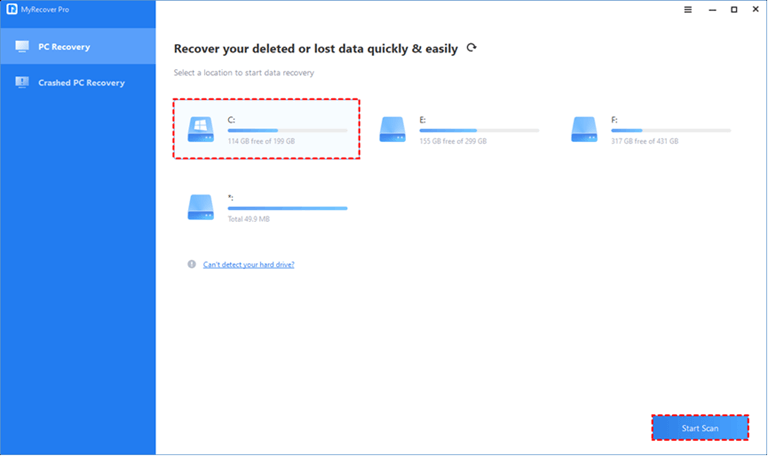
2. Automated Scanning Methods: MyRecover seamlessly executes two distinct scanning methods on your chosen hard drive.
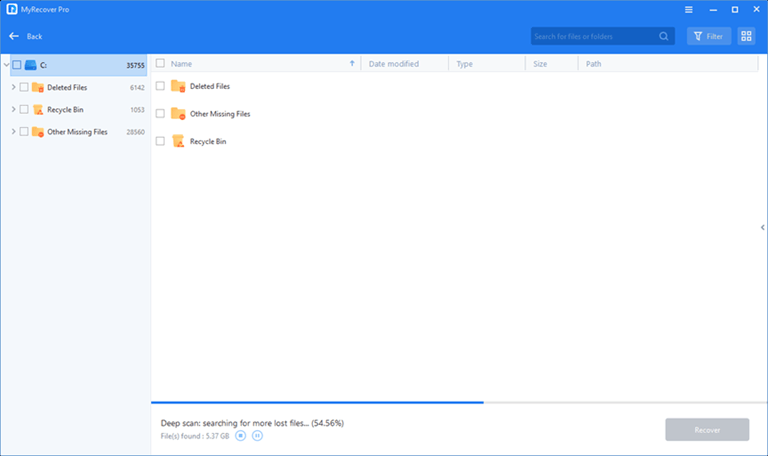
- Quick Scan: Swiftly combs through recently deleted data, ensuring a prompt and efficient retrieval process.
- Deep Scan: Plunge into the depths of your storage to uncover data lost through various means, delivering a thorough and comprehensive search.
3. Recovery and Location: Upon identifying and confirming the recoverable files, proceed by clicking “Recover x files“. Choose a new destination for the retrieved data to ensure a seamless recovery process.
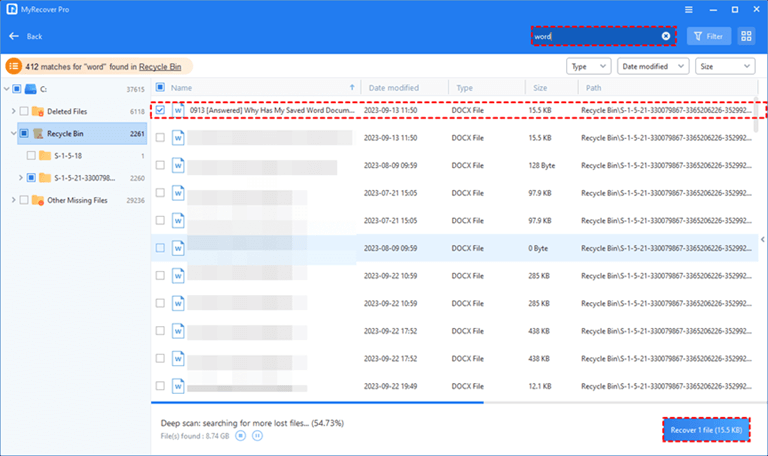
Tips: protect your data better
Shielding your Windows data from your computer is important. Here are some tips for you:
Regular Backups:
Regularly create backups of your Windows data on an alternate device or secure cloud storage.
Content Review Before Formatting:
If you need to perform formatting on a Windows PC, please carefully review the content stored on the Windows PC. Confirm that all critical data has been successfully backed up, mitigating the risk of irreversible loss.
Regular Device Maintenance:
Perform routine device updates and regular antivirus scans to fend off potential malware threats on your Windows device.
Written in the end
In the realm of Windows data recovery, this article provides a standout solution – MyRecover – a free software option. Providing advanced features, efficient performance, and a user-friendly interface, MyRecover takes its place as the top-tier choice. In the quest for effortless file recovery, MyRecover stands out, offering an unparalleled solution for Windows data recovery.



