How To Securely Control PC From Android Phone
If you want to control PC from Android phone, then this post is for you. There are many apps and Softwares are available on the internet to access and control PC from Android phone or access one PC from another PC. The Team-viewer software is commonly used to remotely access one PC from another PC. Also, some apps and Softwares are available to access PC from Android Phone. But, Google and Microsoft also provided their tool to access PC remotely from an Android phone.
Sometimes this tool is very useful i.e. When you want to control your PC while you on the bed, and you don’t have a wireless mouse.

Why You Need To Access Your PC From Android Phone
Most of the people have Android smartphones, and sometimes many people need to access or control their Windows PC from their Android phone.
- You can access and control your PC remotely from your bed.
- You can access and control your PC when you are not at home (You can Shutdown your PC from anywhere).
How To Securely Access & Control PC From Android Phone
If you want to securely access and control your computer/PC from your Android phone, then the Google Chrome Remote Desktop and Microsoft Remote Desktop is best and secure way to control and access your computer from your Android phone.
With Chrome Remote Desktop, you can access your PC without touching them. This is the best and secure way to control your computer from an Android phone. You need to log in with the same Google account on both devices i.e in Android and In Computer and it requires PIN code for more security. That’s why this is a secure way to access your PC from an Android phone.
You need to configure Chrome Remote Desktop to use it. So, here is a complete guide of how to use Chrome Remote Desktop.
Requirements To Control PC From Android Phone
- Chrome Remote Desktop App In Android Phone.
- Chrome Browser In PC and Login with same Google Account that is used in Android Phone.
- Internet Connection In both Devices.
Read Also: 10 Best Tips To Secure Android Phone
How To Install And Setup Chrome Remote Desktop In Android And PC
1. Install Chrome Remote Desktop app on your Android phone.
2. Install Chrome Browser in Your Computer and you need to install Chrome Remote Desktop app in Chrome Browser.
To Install Chrome Remote Desktop app in Chrome Browser, Type chrome://apps in the address bar and Click on Web store. Search for Chrome Remote Desktop and Click On ADD TO CHROME.
3. Type chrome://apps in the address bar and click on Chrome Remote Desktop.
4. Click on Enable remote connections under My Computers, and Download and install tool on your PC.
5. After installation, again open Chrome Remote Desktop from Chrome browser by type chrome://apps in the address bar. And Click on Enable remote connections under My Computers.

6. Type PIN code and click on OK button.
7. Now Open Remote Desktop App on your Android Phone and tap on your PC name and enter the PIN code to access your computer remotely. (Note: You must be logged in with the same Google Account on both devices.)

Now you can access and control your PC from an Android phone. With Chrome Remote Desktop app, you can also use keyboard and control PC with a mouse cursor.
Read Also: Top 10 Best Useful Google Links That You Should Know
Conclusion
There are many apps and software’s are available to control PC from Android phone, But this is a best, easy and secure way to control your PC from Android phone. You can also use Microsoft Remote Desktop to access PC in Android phone.

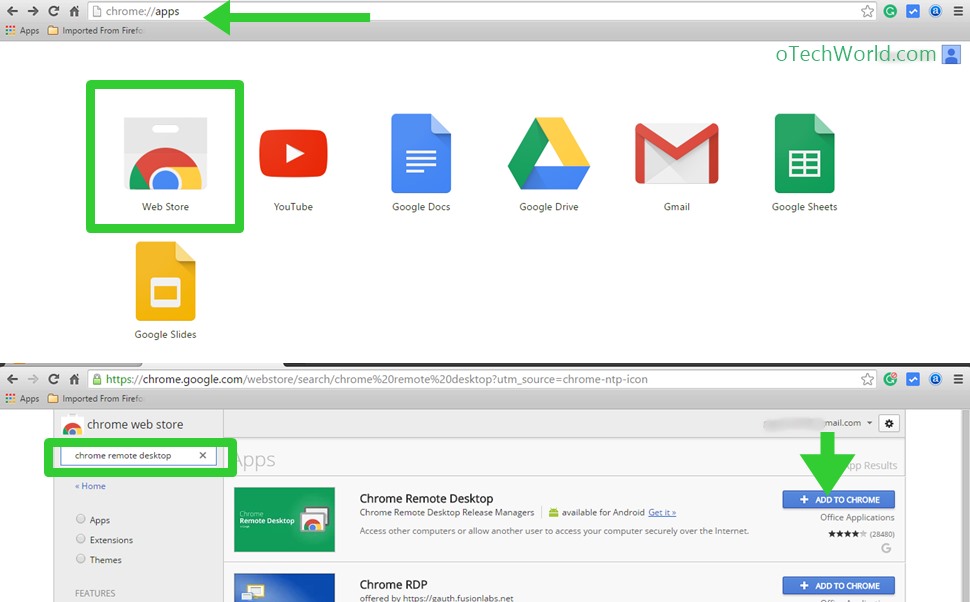
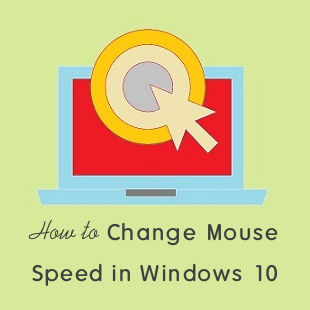



wow. This is amazing, Very helpful! thanks for sharing
This is a very interesting web page and I have enjoyed reading many of the articles and posts contained on the website, keep up the good work and hope to read some more interesting content in the future. Absolutely this article is incredible.
cool post
Thank you so much.
Fahim
In addition to above, you can securely control PC from Android Phones using apps like R-HUB remote support servers. It works on Windows, MAC, Android, iOS etc and can be freely downloaded from Google play store.