15 Best Reverse Image Search Engines in 2025
Want to know the best reverse image search engines? So, here at otechworld, I’ve provided a list of the best search-by-image websites. Well, you can see the different types of search engines on the web. You can write your search query and search engines give the results. But, what if you have an image and want to know the information about it? For example, you want to find the source of an image or want to know where your photo listing is on the web.
So, in that case, the reverse image search engine comes to solve this problem. You can use these online tools to find similar images on the web. You need to give input in image format to search for similar images on the web.
In every search engine or image search engine, you need to give the keyword input and it shows the results. Reverse image search is different from this because you upload the image rather than the keyword.
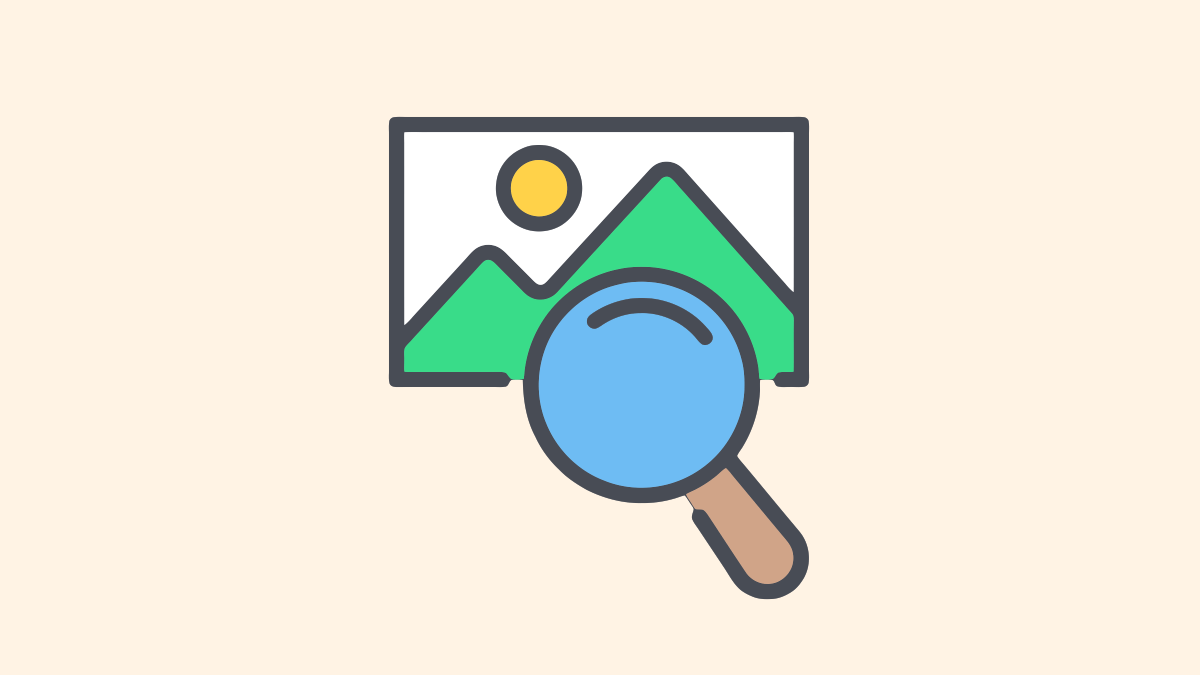
Google is the most popular search engine. However, Google also provides a reverse image search option in Google Images. But, there are many other reverse image search engines available on the internet that you should know to find better results.
Most users don’t use these services because they are unaware of them. Sometimes, it gives better results to find the images. Although, if you have an image and want to find similar images on the web, then, only this service may be helpful for you.
Best and Free Reverse Image Search Engines 2025
1. Google Image Search
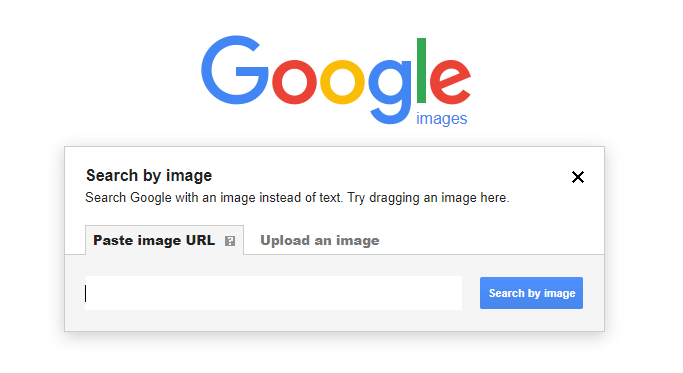
Google is at the number one position in search engines because it gives better results and indexes more URLs & images than others. However, Bing is better in some aspects.
Though, most users search the images by keyword. But, Google also provides a “search by image” option for reverse photo lookup. Google introduced this feature back in 2011.
In the search by image option, you need to upload an image as input (you can also paste the link of the image or use drag and drop). After that, Google gives similar images in its results. When you upload an image for reverse photo lookup, then Google shows similar images, different sizes of that particular image, and website links that contain an image.
However, Google doesn’t provide any reverse photo lookup option for mobile phones. But, that’s not impossible, you can do this on any mobile phone (Android and iPhone). Here is how to use Google reverse image search on mobile and PC. You can use a desktop version of Google and third-party tools and apps for mobile phones.
Google also provides the option in the Chrome browser to do this. If you are using the Chrome browser then right-click on any image and select the “Search image with Google” option. You can also use the Google Image Search Chrome extension.
Well, the service is completely free to use without any limitations.
How to use Google Reverse Image Search?
- Open Images.google.com from any web browser on your PC.
- Click on the camera icon and the search by image popup menu will be open.
- You’ll see the two tabs:
Paste image URL – You can paste the image URL to directly upload from the web.
Upload an Image – You can upload an image from your PC/Laptop. You can also drag an image. - After uploading, click on the “Search by image” button and you’ll see the results. Click on All sizes to get the different sizes of results of that image.
Pros:
- Google indexed billions of images.
- You can get better results from this service.
- You can use it easily. Even Chrome browser users don’t need to upload or paste the URL of the image.
- Filter search results by all sizes, large, medium, and small sizes.
Cons:
- Officially not available for mobile phones. There is no option to upload photos from mobile phones.
2. TinEye
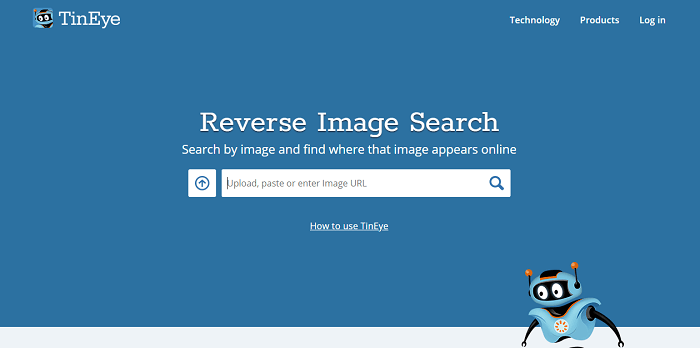
TinEye is the most popular and pure reverse image search engine that is developed by Idee, Inc. company. Well, TinEye is a Canada-based image recognition and search company and experts in computer vision, neural networks, machine learning, and pattern recognition.
TinEye is the first “search by image” search engine. You need to upload images (either paste the link of the image) to get the results. It also supports drag and drop for uploading.
However, it offered both free and paid services. But, the free version is enough for the basic users which provides up to 150 searches for free.
Well, TinEye also focuses on its user’s privacy and security, and it doesn’t store any images of its users. So, this is secure to find similar images on the web.
TinEye also provides the browser extension for popular browsers like Chrome, Firefox, Opera, Safari, and Internet Explorer. With the browser extension, you can use TinEye by right-clicking on any image.
It regularly crawls the web to find the images and now it indexes more than 42 billion images.
The best thing about this service is that you can even upload images from mobile phones. Also, you can sort and filter the results according to your needs.
You can sort your results by best match, most changed, biggest image, newest, and oldest.
Similarly, to filter your results, you can use filter by collection and filter by stock options. The filter by-collection option helps you to find the creator, owner, or copyright holder of an image. Filter by stock helps you to identify whether the image has been stocked or not.
Its compare feature also identifies if the images have been manipulated, resized, or cropped. This feature makes it unique from other services in the market.
Moreover, you can search for images by color using its “Multicolor” feature. This feature also helps to identify the dominant colors in the image.
How to use TinEye?
- Open tinye.com from the web browser.
- If you copied the URL from the web, then paste it to the text area field. Otherwise, click on the upload icon from the left and select the image from your device.
- Click on the search icon and you’ll see the results.
Pros:
- Indexed over 42 billion images.
- Dedicated reverse image search engine.
- You can use it by uploading an image, searching by URL, Dragging an image, and copying & paste an image from the clipboard.
- One of the private and secure search engines in this market.
- Offers browser extensions for Chrome, Safari, and Opera.
- Options to sort and filter the results.
- It also shows results for manipulated images.
- TinEye alerts to track where your images appear on the web.
- Provides a search image by color option.
Cons:
- It only allows 150 searches for one week. You need to pay for more searches.
- It limits the upload file size to 20MB per file.
3. Lenso.ai
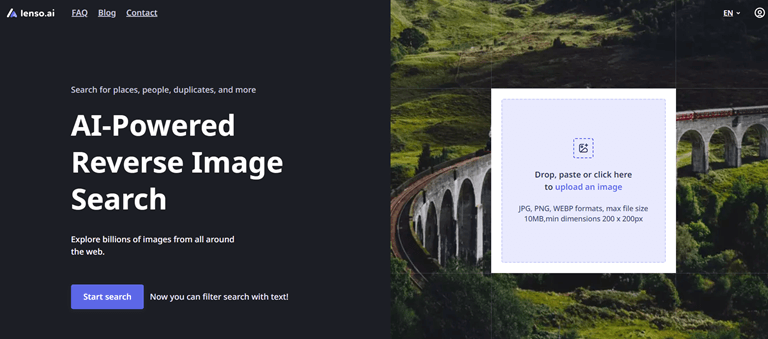
Lenso.ai is a new and AI-powered reverse image search engine where you can search for similar or related images, places, people, and duplicates.
The search engine uses advanced AI technology that allows you to start a face search, find duplicates of photos, look for places, or find similar images. Also, because of complex AI algorithms, the search is faster and more accurate than traditional image search.
It is designed to quickly analyze the image and show the best matches in results. You just need to upload the image from your device. It supports JPG, PNG, and WEBP image formats to upload. The maximum file size should be 10 MB.
After uploading, the search engine shows the result within seconds. Also, you can edit (crop, zoom in, zoom out, rotate, and mirror) your uploaded image to find more accurate results. The tool also allows filtering the results by domains and keywords.
Using a keyword filter, you can find similar images according to your requirements. This feature makes the reverse image search service more unique.
When you upload the image, it shows the results in different categories, such as places, people, duplicates, similar, and related.
How to use Lenso.ai?
- Open lenso.ai on a web browser from your device.
- Click on Upload the image box to upload the image from your device. You can also use drag and drop to upload the image.
- After uploading, it shows the result in different categories. You can expand any category according to your requirements.
Otherwise, you can use filter or edit options to enhance your results.
Pros:
- AI-powered reverse image search engine.
- Shows the results in different categories such as people, places, duplicates, similar, and related.
- Provides the edit options to crop, mirror, and rotate the image.
- Gives an option to filter results by keyboards and domain names.
- No need to create an account. However, you can create an account to get email notifications and some more features.
4. Bing Image Match
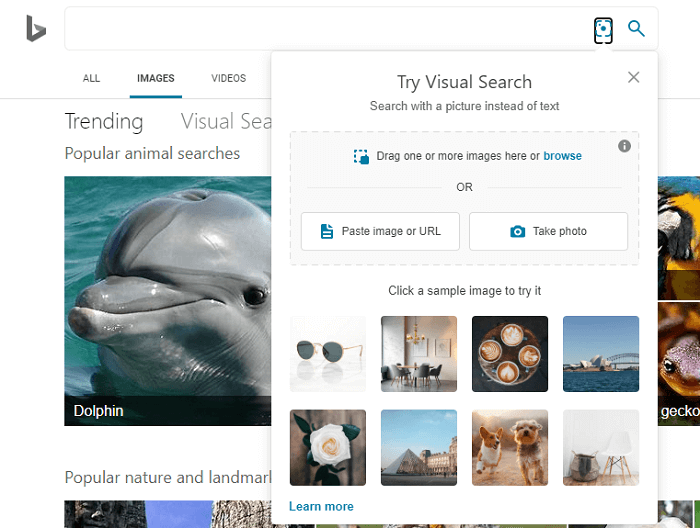
Bing is a search engine by Microsoft. Google, Bing, and Yahoo are the most popular search queries. Microsoft also provides its own reverse photo lookup tool called “Bing Image Match”.
The service was launched in 2014. Like Google and TinEye, You can upload any image or paste the link of an image to get the results from Bing.
You can even take a live photo for a visual search.
However, Bing image match isn’t as popular as the above two services in the market. But, still, it is the best alternative.
Though, Bing search by image is in the top 3 image search engines. But, it doesn’t give results like Google.
There is no option to filter or sort the results. It only gives the crop feature to find similar images.
Bing also launched its app for iOS to search with a picture. But, the app isn’t available in most countries.
You can also use it on a smartphone browser. Also, you can take a live photo from your mobile phone.
How to use Bing Image Match?
- Open bing.com/images from the web browser.
- Click on the camera icon to open the visual search menu.
- Upload the image by clicking on the browse option, paste image, or URL or take photo options.
- After that, you’ll see the results. Click on the visual search from below the image to crop the picture.
Pros:
- Popular search engine by Microsoft and indexed billions of photos.
- Upload photos from the PC, or web, or even take a photo using the device camera.
- Crop option to identify the objects in an image.
- It works on mobile phones.
- Dedicated app for iOS users.
Cons:
- Results are not as good as compared to other services.
- There is no option to filter or sort the results.
5. Yandex Image Search
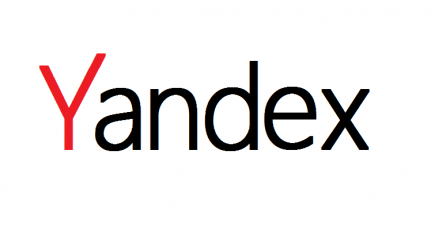
Yandex is a Russian search engine. Well, you may know that Yandex is the most popular search engine in Russia. It provides its own reverse image search option. You can upload an image or paste the URL of an image to get the results.
Like Google Chrome, Yandex also provides the option in its browser. If you are using the Yandex browser, then, you can do a reverse photo search by right clicking on any image.
However, it looks like Google and Bing services but also gives some additional features.
You can crop the image to find the area or objects of an image. It also shows the different available sizes. In a result, it also provides the image text and links with the translate option.
How to use Yandex Search by image?
- Open Yandex.com/images from the web browser.
- Click on the camera icon from the top and you’ll see the “Select a file” and “Enter image address” options.
- Upload a picture or paste the URL of the picture and click on the search button.
- You’ll see similar images on your screen.
Pros:
- Best for Russian people.
- Shows different sizes if available.
- Grab the text from the image and provide it with a translator.
- Grabs the links from the image.
Cons:
- Not as powerful as compared to others.
- Filter and sort options are not available.
6. ReverseImageSearch
![]()
Well, different search engines give different results based on their algorithms, indexes, and sources. But, reverseimagesearch.org harnesses the power of multiple search engines simultaneously.
This service uses other search engine services to give the results. The concept is simple yet powerful.
However, the website is still not popular, but you can get the results from the most popular reverse image search engines (such as Google, Bing, Yandex, and Baidu) in one place. This will help to increase coverage and improve accuracy, and diverse perspectives.
The service gives an option to upload images from device storage, using a camera, using a URL, from Google Drive or Dropbox. Also, you can select the search engines from the list as you need.
How to use Reverseimagesearch.org
- Open the reverseimagesearch.org on your web browser.
- Now you need to upload the image. Click on the upload button to upload the image from your device. Otherwise, you can use the camera to take the live photo or URL to get the image from the web.
Alternatively, you can upload from your Google Drive or Dropbox. - After that, select the search engines from the list. By default, all search engines are selected. But you can select as per your requirements.
- Click on the “Search Images” button to get the results.
Pros:
- Search images with 4 Search Engines: Google, Bing, Yandex, and Baidu.
- Provides real-time capture option.
- Supports multiple file formats.
Cons:
- For advanced image search, you need to pay $5 per month
- It doesn’t have its own algorithm.
- There is no app available for Android devices.
7. Pinterest Visual Search

Pinterest is a photo-sharing and social media service. This is one of the best destinations to find creative ideas. Users can upload images as pins. The pin is an image linked from a website to discover the information.
Pinterest launched its visual search feature in 2017 that helps its users to find similar pins uploaded by the users.
It only finds the content from the Pinterest database. You can’t see the results on the web.
Well, its visual search feature is known as Pinterest Lens and it is powered by AI (Artificial Intelligence).
You can zoom or crop the pins to find a similar part of an image/pin.
If you’re a Pinterest user, then it will help you when you find an interesting creative idea.
Well, you can use Pinterest and Pinterest Lens features on the web and Smartphone apps for Android and iOS. However, you may need to create an account to use this feature.
How to use Pinterest Visual Search?
- Open Pinterest and create an account and log in to your account.
- Open any pin and click on the search icon from the bottom right of the pin.
- Select the area of the pin and you’ll see similar pins on the right side.
Pros:
- The best feature of Pinterest is to find similar pins.
- Helps to find creative ideas.
- Powered by AI.
Cons:
- Works only for Pinterest pins.
- You can’t get the images from other websites.
8. ImageIdentify
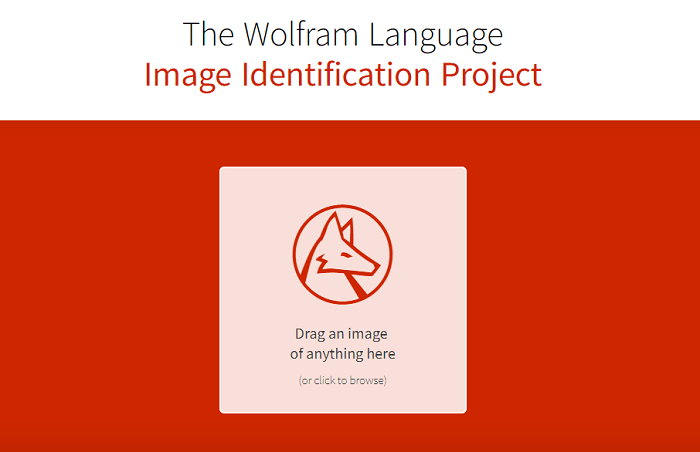
ImageIdentify is next on my list, and it is a bit different type of reverse image search engine. However, this service doesn’t give similar images in results.
The Wolfram image language identification project is used to get information about the image. It identifies the image content.
To use this service, you just need to drag and drop the picture. After that, it shows the content of the picture.
Well, you can use this service on a PC/Laptop, mobile, cloud, and any Wolfram Language environment. You can also use it in the Wolfram language session.
The ImageIdentify project can identify and recognize more than 10,000 objects. Moreover, it works on AI and learns from users. So, it is the best example of future AI projects. Now its classifier is based on deep neural networks.
The service supports JPEG, GIF, PNG, and other formats.
How to use ImageIdentify?
- Open Imageidentify.com from desktop or mobile browsers.
- Drag an image and Upload the photo from the device.
- It shows the object’s name and all information about it.
Pros:
- It identifies the objects and gives complete information about it.
- Imageidentify works on AI.
- It can recognize more than 10,000 objects.
- Works on all devices.
- Support almost all major formats.
Cons:
- It doesn’t show similar images.
- Not so popular.
9. IQDB.org
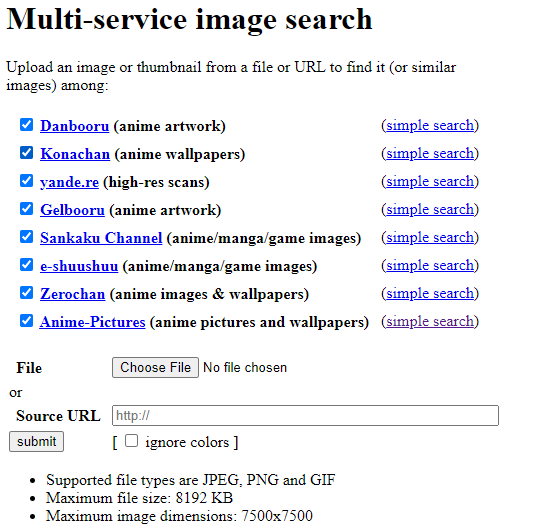
IQDB.org is a multi-service reverse image search engine that helps to find similar images from various anime, manga, and game sources/platforms.
Well, IQDB is based on anime artwork to find similar anime wallpaper. You can select the platform to search the image from its listed 8 platforms.
You can submit your image by uploading it from the desktop or pasting the URL. It supports only JPEG, PNG, and GIF formats. You can upload the file in any other format.
It allows uploading file size up to 8181KB with 7500×7500 resolution. You can also ignore the colors while uploading.
The service is only best for anime lovers to find wallpapers and artwork.
How to use IQDB reverse image search?
- Open iqdb.org on the desktop web browser.
- Options to upload a picture or paste the URL.
- Select the platforms only if you want.
- Click on the submit button to get the results.
Pros:
- Only available search engines for anime lovers.
- Allows selecting the platforms manually.
- You can ignore the colors.
- Allows you to upload a high-resolution photo.
Cons:
- You can use it to find only anime artwork.
- It gives the results from only 8 platforms.
10. SauceNAO
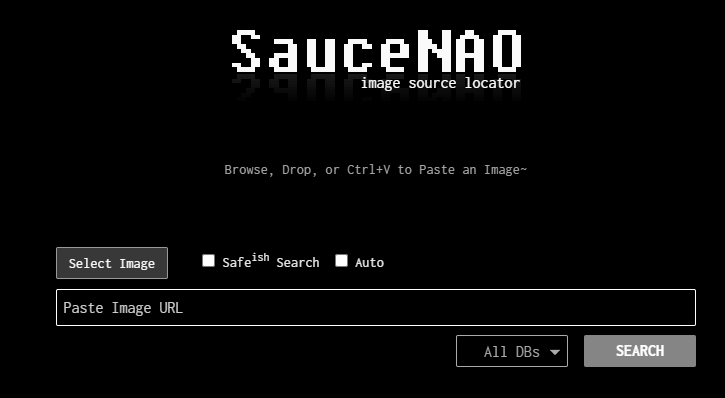
SauceNAO is a reverse image search engine that is designed to identify the source of images. Its name “SauceNAO” is derived from “sauce,” which is internet slang for “source,” and “NAO,” which is a play on the Japanese word “now”.
The service was launched in October 2008 and gained popularity within the anime and manga communities due to its ability to identify characters, series, and artists associated with anime-style illustrations.
Now the service indexes billions of images from web services, anime, manga, movies, TV shows, and other sources. It also gives an option to select the categories to get the results from different databases. The available categories are as given below:
- H-Magazines
- H-Game CG
- DoujinshiDB
- pixiv Images
- Nico Nico Seiga
- Danbooru
- drawr Images
- Nijie Images
- re
- Shutterstock
- FAKKU
- H-Misc (nH)
- 2D-Market
- MediBang
- Anime
- H-Anime
- Movies
- Shows
- Gelbooru
- Konachan
- Sankaku Channel
- Anime-Pictures.net
- net
- Idol Complex
- net Illust
- net Cosplay
- net
- deviantArt
- net
- Madokami (Manga)
- MangaDex
- H-Misc (eH)
- ArtStation
- FurAffinity
- Furry Network
- Kemono
- Skeb
To find similar images, you need to upload images from your device or the web using a URL. It doesn’t give the option to search images by keyword.
Well, SauceNAO also offers a browser extension for Google Chrome and Mozilla Firefox. Using these extensions, you can browse similar images faster and more efficiently.
How to use SauceNAO?
- Open SauceNao.com on your web browser and click on the Select Image button to upload the image. Otherwise, you can paste the image URL in the required field.
- By default, all databases or categories are selected. Click on the Search button to get the results.
Optionally, you can turn on SafeSearch and Auto options.
Pros:
- It is one of the best image search engines for artists and anime lovers because it focuses on artwork.
- Provides browser extensions for Google Chrome and Mozilla Firefox to use it with ease.
- It indexes several billion images from the web.
11. Karma Deacy
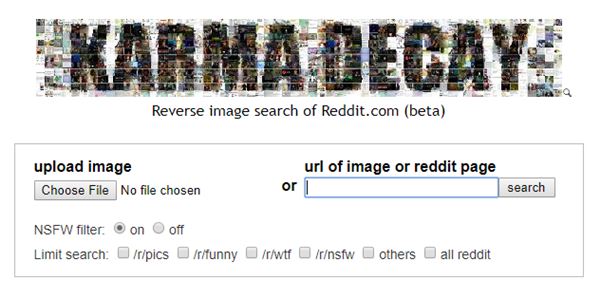
Karma Decay is the best reverse image search tool for Reddit users. But, Karma Decay is not affiliated with Reddit. But, this is the perfect tool for Reddit users.
All other reverse photo lookup search engines search the image from all websites. But Karma Decay shows the images from Reddit.com.
On Karma Decay, you can upload images from the PC or by pasting the URL or Reddit page URL. After uploading it shows the results.
You can turn on/off its NSFW filter. Moreover, you can limit the search by /r/pics, /r/funny, /r/wtf, /r/nsfw, others, and all reddit.
Karma Decay provides its user script for Firefox and Chrome Browser. It also provides an extension for the Safari browser. Currently, extensions for Chrome and Firefox browsers are not available.
How to use Karma Decay?
- Open Karmadecay.com from a web browser.
- Upload the image by selecting from the device storage or paste the URL of the image.
- Turn on or off the NSFW filter and select the limit search feature by enabling any option.
- Click on the search to get the results.
Pros:
- Dedicated image search tool for Redditors.
- Provides filters.
Cons:
- Indexing only Reddit images, you can’t find the results from the whole web.
- Not indexed all Reddit images.
12. PimEyes
Almost all popular reverse image search engines are designed to find similar images or identify objects, landmarks, or artwork.
But, PimEyes is a reverse face search engine that uses face recognition search technologies to give the results.
The service specializes in recognizing and identifying human faces across the internet. You just need to upload the image that contains the image and it finds that similar images contain the same face.
You can use this service to monitor your online presence and find where your images appear on the internet.
How to use PimEyes?
- Open PimEyes.com on a web browser and click on the Upload Photos button to upload the photos.
You can also take live photos using a camera. - After that, accept its terms and conditions and click on the Start Search button.
13. Baidu Image Recognition
Baidu is the Chinese search engine and it is the most popular website/search engine in China. It provides its image search with a “search by image” option. The main drawback of this site is it is only available in the Chinese language. So, you may need to translate this site to use it.
The results are not as good as other image search engines.
14. Image Raider

Like a TinEye, Image Raider is a special reverse image lookup engine. But, Image Raider gives the results from Google, Bing, and Yandex. With Image Raider, You can also use Google reverse photo search from your mobile phone.
It allows us to upload up to 20 images at a time. So, you can save a lot of time with this feature. Sometimes, it gives very accurate results because it gives the combined results from different search engines.
15. Revimg
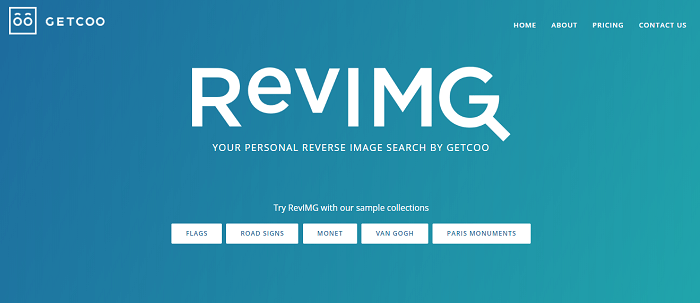
Revimg.com is a category-based reverse search engine by Getcoo. It combines computer vision, image processing, and analysis. After that, it gives complete information about the picture.
Well, Revimg is accurate, flexible, fast, and reliable.
Now, the service is not free. You need to pay even for its basic plan.
How to use Revimg?
- Open Revimg.com from the web browser.
- Select the category from the homepage i.e. flags, road signs, or monet.
- Upload the image or paste the URL and get the results.
What is a Reverse Image Search Engine?
The reverse image search engine works on a content-based image retrieval query technique and allows you to search using pictures rather than keywords/words. These tools get the picture from the user, scan the web and give similar pictures in results. These tools also show information about the uploaded picture.
This technique is completely different from a simple image search, where you can find the images by writing the keywords or words in the search query.
Uses of Reverse Image Search Engines
1. Find similar images
However, finding similar pictures on the web isn’t a difficult task with a simple image search. But, search engines show the results according to the web page rankings. That’s why you may not find the best output.
If you have an image and want to find similar ones on the internet, then only these search engines work for you. You can easily find similar pictures and wallpapers.
2. Find high-resolution images
If you have a low-resolution image and want to download the high resolution of that image. Then, these tools can do that job easily.
You can use any website to find high-quality pictures by uploading low-quality pictures.
3. Used to track down illegal use of copyrighted images
If you have copyrighted images and want to find how your images are being used on the web and where your images appear online. Then, you can use these services to monitor and protect your content.
Websites like TinEye and Pixy are specially designed to find and fight image theft.
4. Find out the copyright holder
If you find the image on the web and want to find the copyright holder of that image. You can use the TinEye service for this.
Also, you can easily check whether the photo is stock or not.
5. Get Information
Using these services, you can also get complete information about any object or picture. You can use the Imageidentify service to get information of any visual content because it can easily recognize objects from pictures.
Final Words
So, now you know the best reverse image search engines. Most users/people use only Google, but many other options are available for you.
Most people are indeed satisfied with Google because it always gives better results than others. That’s why everyone prefers Google. However, Google doesn’t provide the upload option for mobile phones to do this. But, you can easily use this service on mobile phones.
Well, there are different types of reverse photo lookup tools available on the web. You can use it according to your requirements.
After Google, TinEye is best because it is the dedicated image lookup tool. Bing is also popular after Google, but the results are not so accurate.
Write in the comment box, which is your favorite tool.
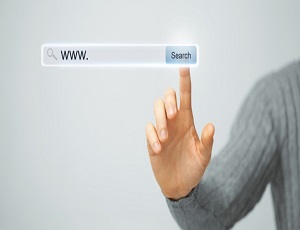



Terribly wrong, Google doesn’t always give the best result. A lot of times Yandex gives a better result. But despite both of them give you a different kind of solution, Google and Yandex are far, far, far better and useful than the others mentioned. Compared to Google and Yandex, the others are useless
TinEye may give a better result than Google and Yandex.
There is also cool image search engine imsy.org