How to Make Google as Default Search Engine in Microsoft Edge
Do you want to make Google Default Search Engine in Microsoft Edge browser?
Now Edge browser is one of the best Google Chrome alternatives and comes with Windows 10 as a default browser. By default, it uses Bing as a default search engine service. But, most of the users want to change the default search engine to Google in Edge.
In this article, I’ll show you how to make Google as default search engine in Microsoft Edge.
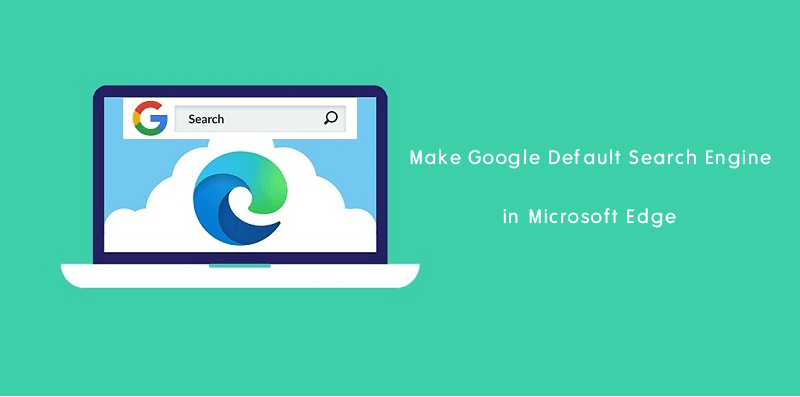
When it comes to web browsers, Google Chrome is the first choice for most people. Google Chrome is based on Chromium (An open-source web browser project by Google) project. But, now Microsoft Edge is also based on Chromium and you can see the similarities between both browsers. Though, Microsoft added some custom features itself.
Well, modern browsers give the search engine functionality in the Address bar. You can directly search by writing the query or keyword in the address bar.
By default, Google Chrome offers Google services and Microsoft Edge offers Microsoft services. You may know that Microsoft has its own Bing search engine. That’s why Edge shows the search results from Bing when you search any query from the address bar.
However, Bing also gives the best results, but Google and Bing work on different algorithms and you can see the difference for the same queries.
Most people prefer Google over Bing because of many reasons. So, Edge offers the option to change the default search engine to Google.
Why do you need to Make Google as Default Search Engine in Edge?
A search engine is a web-based software system designed to locate web searches and the information on World Wide Web. That’s why you need the best search engine to get the information from the web.
There are numerous search engines available on the internet. Google and Bing are the most popular services.
Still, Google is in the number one position with a 91.38% market share of search engines worldwide. Because it understands the user intent and provides better results.
Google continuously updates and makes changes in the algorithms to make it better.
So, that’s the reasons to make Google as a default search engine in the Microsoft Edge browser.
How to Make Google as Default Search Engine in Microsoft Edge
The steps are given below.
- Open Microsoft Edge browser on your PC and open the Settings by clicking on the Settings and more (three horizontal dots) from the top right of the window. You can also open Settings and more options by pressing Alt + F from the keyboard.
Alternatively, you can directly open the Settings by typing edge://settings in the address bar.
- Now the Edge settings will be open. Click on the “Privacy, search, and services” option from the left side. Alternatively, you can open the privacy, search, and services settings page directly by typing edge://settings/privacy in the address bar.
- On the privacy page, Scroll down to the end of the page and click on the “Address bar and search” option to manage search engines and search suggestions used in the Edge browser.

- Click on the drop-down menu of the “Search engine used in the address bar” option. By default, Bing is selected. Select “Google” from the drop-down list.

That’s it. This will change the address bar search engine to Google. After doing this, all future address bar queries will be served as a Google search.
Must Read: How to Make a Web Note in Microsoft Edge
How to Make New Tab Search Engine to Google in Microsoft Edge
When you open the new tab in the Microsoft Edge browser, it shows the custom homepage with Bing search, weather, and some other information. However, it offers four options to change the layout of the page.
You can change the new tab search engine to Google. Let’s get started.
- Open Edge browser and click on the “Settings and more” (three dots) from the top and got to “Settings”.
- Now open the “Privacy, search, and services” option from the left.
- After that, open the “Address bar and search” option from the end of the page.
- Select Google from the “Search engine used in the address bar” option and then you’ll see the new option below.
- Now select the “Address bar” from the “Search on new tabs uses search box or address bar” drop-down menu.

That’s it. Now you can Google search in Edge new tab.
Final Words
Now you know how to make Google as default search engine in Microsoft Edge browser. Chromium-based Edge gives a lot of customization features, and you can use Google search easily as a default on it by making some changes. However, it also gives an option to add custom search engine services.
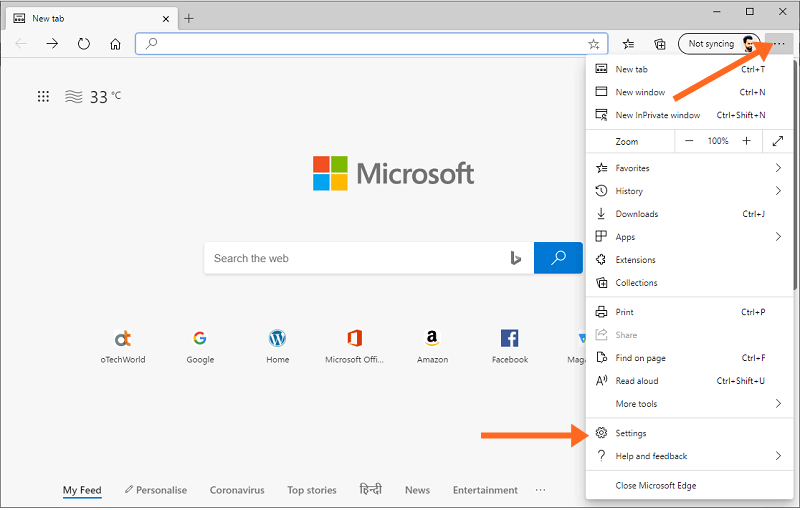
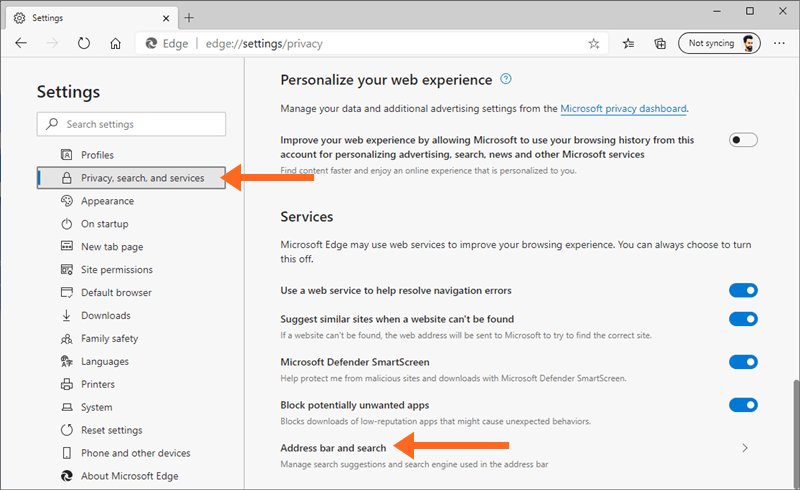
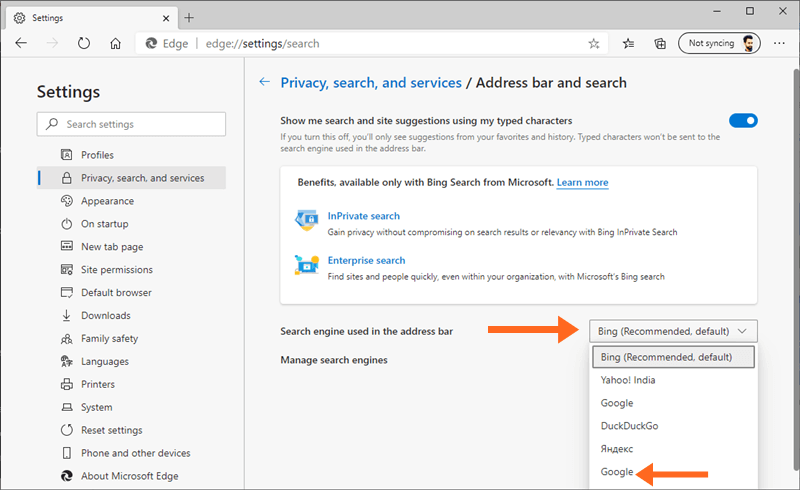

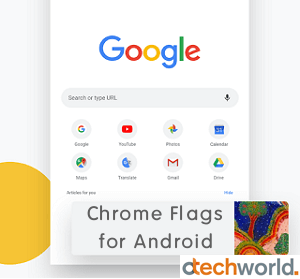

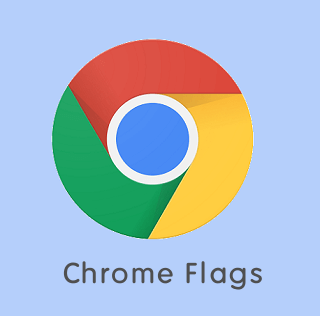

After reading your article and many others, I am still unable to set Google as default search engine for MS Edge It keeps on Bing, which I don’t like because it creates endless duplicates of every site it finds.
Can you help?
Thanks
Ittiandro
You may have the legacy version of the Edge browser. Please update the browser and follow the steps mentioned in the article.