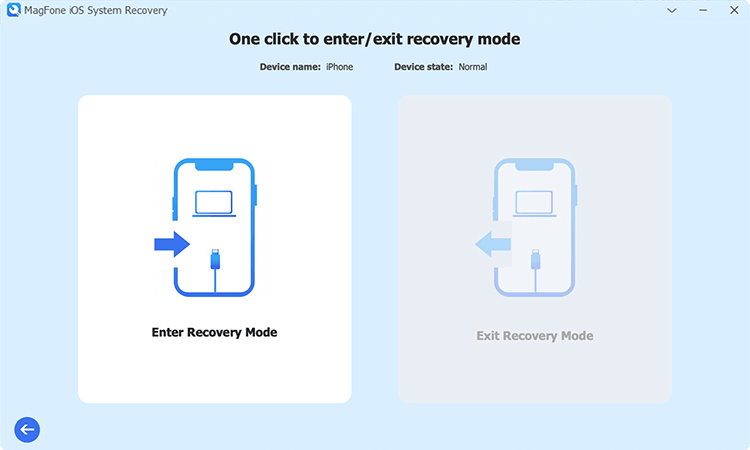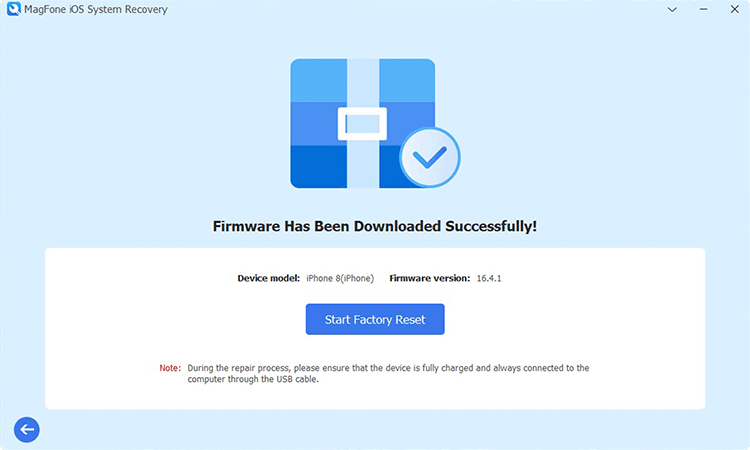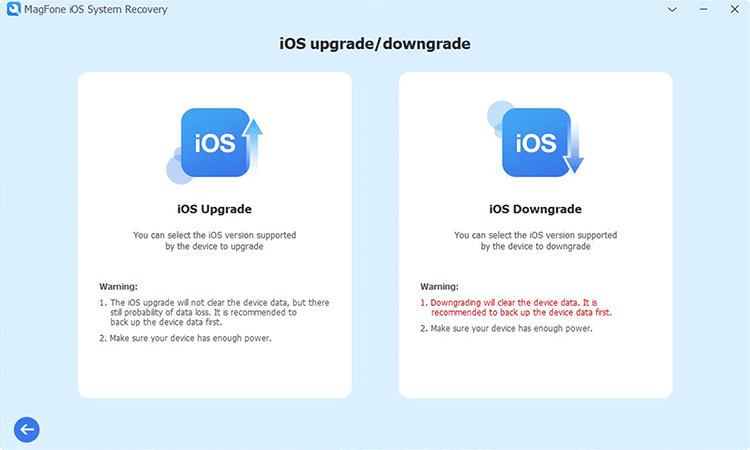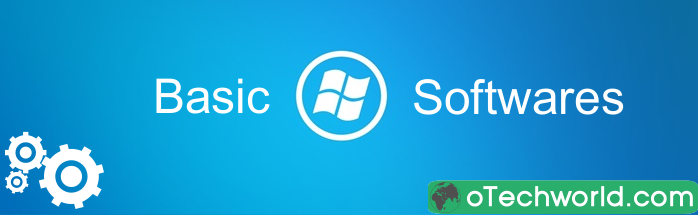MagFone iOS System Recovery Review 2024
Are you searching for the iOS system recovery and repair tool? You can use the Magfone iOS System Recovery tool to fix your iOS device issues.
Well, iOS is generally known for its stability and security. But it is important to understand that no operating system is entirely bug-free.
Sometimes, you might encounter occasional issues or glitches on your iOS devices such as iPhone, iPad, iPod, and Apple TV.
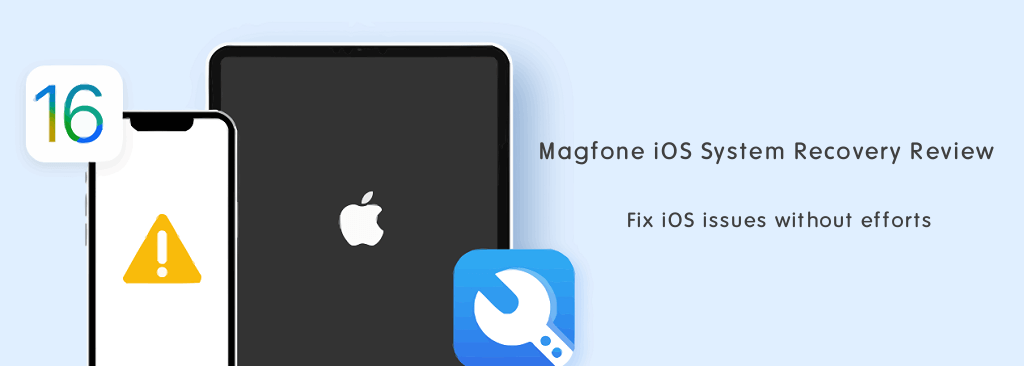
You might experience some software-related issues on your device such as being stuck on the Apple logo, constant crashes, a white Screen of death, an unresponsive touch screen, iPhone black screen, the home button not working, the iPhone keeps restarting, green lines on iPhone screen, freezing, iPhone boot loop, recovery mode loop, iPad frozen screen, and more.
These problems and issues prevent your device from operating normally.
To resolve software-related issues, you can use the iOS repair tools. These tools are specially designed to fix all software-related issues.
On the web, there are numerous tools available. But, Magfone iOS System Recovery is one of the best and most powerful tools that can easily solve your device issues with one click.
In this post, I’ll discuss about Magfone iOS System Recovery tool, its features, price, and how to use it.
What is MagFone iOS System Recovery Tool?
Magfone iOS System Recovery is one of the best tools to fix most of the iOS device issues at your home without any data loss.
It can detect and fix over 150 kinds of iOS issues such as screen stuck, Apple driver error, stuck in recovery mode, reset forgotten lock screen password, stuck in DFU mode, iOS update failure, frozen screen, white screen, black screen, blue screen, red screen, green screen, restore error, iPhone activation error, and other device problems.
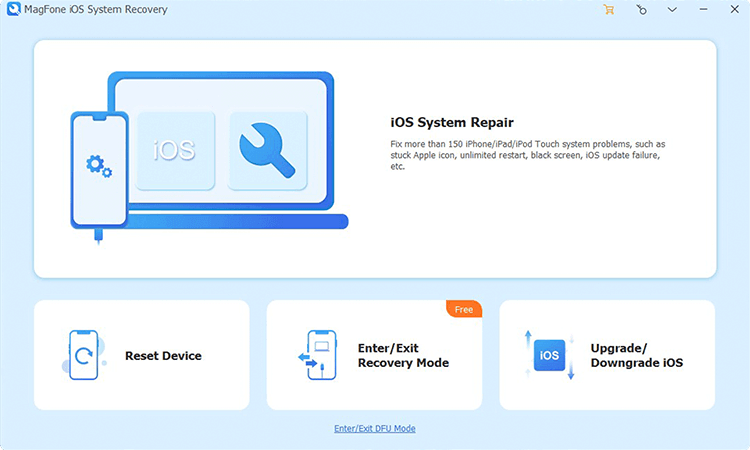
Apart from that, you can also Enter/Exit recovery mode, reset your device, and upgrade/downgrade your device.
You can install the software on Windows or Mac devices. The software supports iOS 7 to iOS 16.
Features of MagFone iOS System Recovery Tool
The software offers various premium features that are given below. Let’s check out its features.
1. Repair iOS System
This tool can solve more than 150 iOS system issues such as stuck Apple icons, iPhone restarting, black screen, update failure, network issues, and Apple driver errors, etc. You can solve all these problems easily with two or three clicks without any technical knowledge. Also, you don’t need to worry about your data. The program can do the repair job without losing the data.
Well, it offers two modes to fix the issues: Standard Repair and Deep Repair.
Standard Repair can fix common iOS system problems. On the other hand, Deep Repair can repair complicated issues.
2. Enter/Exit Recovery Mode
Recovery Mode is a troubleshooting tool that allows users to address and repair the Apple device problem using Finder or iTunes. It helps the users restore or update the iOS firmware when the device encounters critical software issues or when they need to perform certain advanced troubleshooting tasks.
For some users, it might be difficult to put their iPhones into recovery mode. Also, sometimes users face the iPhone stuck in recovery mode problem after the update, restore, or jailbreak.
By using the Magfone iOS System Recovery Tool, you can put your iPhone into recovery mode and get your iPhone out of recovery mode with one click only. You don’t need to use iTunes.
3. Reset iOS Devices
However, you can easily reset your iOS device from settings. But, if your device isn’t in working condition i.e. your device keeps freezing, crashing, and restarting, then it might be difficult for you to reset the device from settings.
In that situation, you can easily reset your device using this tool. It offers two types of reset options: Standard reset and Factory reset.
Standard Reset allows you to restore your Apple device to the default settings to solve problems such as network and notification failure. You can perform a standard reset without any data loss.
Factory Reset clear the device data and reset your Apple device to the factory state. It helps to fix the problems such as forgotten passwords, frozen, stuck, and more.
4. Upgrade/Downgrade iOS
Using this tool, you can easily upgrade or downgrade the iOS version of your Apple device without jailbreak or iTunes. However, you can easily update iOS from your device, if the upgrade is available. But, if the new iOS version causes some issues on your device, you might want to downgrade to the previous iOS version. In that situation, you can use this tool.
Note that downgrading will clear your device data. So, you need to back up your data before downgrading.
5. Repair iTunes Errors
If you’re facing iTunes errors 0xe80000a, 4013/4005, or error 3600 while restoring your iPhone using iTunes, you can use this program to fix these errors.
6. Support Testing iOS Beta Feature
An iOS beta version is a pre-release version of the iOS operating system that is available for testing and feedback purposes before the final version is official.
However, you need to join the Apple Beta Software Program to get the beta version. But, using MagFone iOS System Recovery, you can update to the latest iOS beta version even though you don’t have a developer account.
7. User-Friendly User Interface
Well, the software comes with a user-friendly user interface. You can easily use it at your home without any technical knowledge. When you open the software, you’ll see options such as iOS System Repair, Reset Device, Enter/Exit Recovery Mode, Upgrade/Downgrade iOS, and Enter/Exit DFU mode. Just select any option as your requirement to fix the problems.
How to Use MagFone iOS System Recovery
The tool is easy to use for everyone because of its user-friendly UI.
The steps are given below to use the Magfone iOS System Recovery tool.
Steps to Repair iOS Issues
- Download and install Magfone iOS System Recovery on your Windows or Mac computer. After that, connect your iPhone to your PC using a USB cable and run the program.
- When your device is detected by the program, click on the iOS System Repair option from the main interface of the program. After that, select the Start button.
- Now you’ll see the two options: Standard Repair and Deep Repair. Select the option as your requirement.
 Standard Repair can fix common problems without data loss. Deep Repair will clear the data and fix almost all errors and issues.
Standard Repair can fix common problems without data loss. Deep Repair will clear the data and fix almost all errors and issues. - After selecting the repair mode, the program detects your device model, model number, and firmware version. Verify the device information and click on the Download button and the downloading will be started.
- After completing the downloading, click on the Start Standard Repair or Start Deep Repair button to proceed. The program starts unzipping the firmware and resolving the iOS issue on your device.
- You’ll see the Completed notification on the screen completing the process.
- That’s it.
Steps to Enter/Exit Recovery Mode
- After installing, Run the Magfone iOS System Recovery on your Windows or Mac PC and connect your iOS device to your PC using a USB cable.
- Now select the Enter/Exit Recovery Mode option from the main interface of the program.
- After that, select the Enter Recovery Mode or Exit Recovery Mode option. Wait for a few minutes.

- After completing the process, you’ll see the popup window displaying “Enter recovery mode successfully” or “Exit recovery mode successfully”.
- That’s all.
Steps to Reset iDevices
- Run the Magfone program on your computer and connect your iDevice to your computer.
- Click on the Reset Device option from the main interface of the program.
- Now you’ll see the two options: Standard Reset and Factory Reset.
If you select the Standard reset, then follow the onscreen instructions to reset your device. Otherwise, select the Factory Reset option.
- After selecting the Factory Reset, click on the Download button to download the firmware package. After downloading, click on the Start Factory Reset button to proceed.
- Wait for a few minutes and you’ll see the successful notification on screen.
- That’s it.
Steps to Upgrade/Downgrade iOS
- Run the program and connect your iDevice to your PC.
- Select the Upgrade/Downgrade iOS option from the main interface of the program.
- Now you’ll see the two options: Upgrade iOS and Downgrade iOS. Select any option you want.

- After that, you’ll see your device information. Select the firmware you want to install on your device and click on the Download button.
- Once the firmware is downloaded, click on the Start Upgrade or Start Downgrade button to proceed.
- Wait for a few minutes and you’ll see the successful notification on your screen.
- That’s all.
Price: What Does it Cost?
Magfone iOS System Recovery tool comes with premium features and provides an easy way to fix iOS issues. The program comes with three plans: 1-Year License, 1-Month License, and a Lifetime License. All licenses work on 1 PC and 5 iDevices.
- 1-Month License: The one-month license costs you $24.95 and comes with one one-month valid license.
- 1-Year License: The one-year license costs you $39.94 and comes with one one-year valid license.
- Lifetime License: The lifetime license costs you $55.95 and comes with a lifetime valid license.
Note that 1-year and Lifetime license comes with a 30-day money-back guarantee. And the 1-month plan comes with a 5-day money-back guarantee.
Conclusion
Now you know everything about the Magfone iOS System Recovery tool. If you often face software-related issues on your iPhone or other iOS devices, you can use this tool to fix the issues.
The program can fix more than 150 problems on your iDevices, and you can use it at your home without any technical knowledge. The user interface of the program is quite user-friendly. With a few clicks, you can solve your device problems
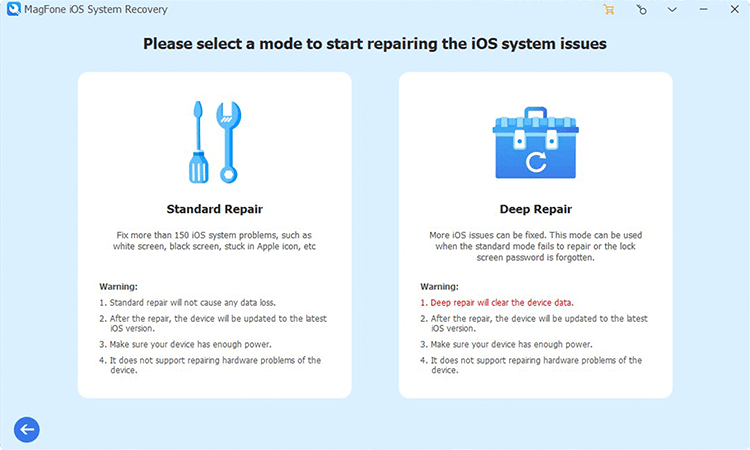 Standard Repair can fix common problems without data loss. Deep Repair will clear the data and fix almost all errors and issues.
Standard Repair can fix common problems without data loss. Deep Repair will clear the data and fix almost all errors and issues.